How to Use a Transaction ID in BigCommerce to Troubleshoot Shipping Issues
How to identify, understand, and share Transaction IDs and logs in BigCommerce with ShipperHQ support.
Overview
When you're troubleshooting shipping issues in BigCommerce, the Transaction ID is a key reference that helps ShipperHQ support investigate specific shipping requests.
Every quote request sent to ShipperHQ is logged with a unique Transaction ID. Providing this ID allows our team to review internal logs and pinpoint why a shipping result didn’t match your expectations.
Quick Navigation
Initial Checks Before Using Logs or Transaction IDs
Before reviewing store logs or looking up a Transaction ID, it's important to rule out common setup issues. These steps can often resolve the problem without further investigation:
-
Check Your "Shipping From" Address
-
This must be set in BigCommerce or no rates will be returned.
-
-
Review Product-Level Configuration
-
Ensure your products have the correct:
-
Shipping origin
-
Shipping group
-
Dimensional rules
(These aren’t always required, but can affect rate accuracy.)
-
-
-
Simplify the Cart
-
Reduce the cart to a minimal set of items to isolate the issue.
-
-
Check for Internal Errors
-
Go to Settings > Store logs
-
Look for any internal error messages that might explain the missing or unexpected rates.
-
If these checks don’t resolve the issue, you can proceed to locating the Transaction ID and reviewing log data in more detail.
Tutorial Video: Finding Transaction IDs in BigCommerce
This video walkthrough will show you how to get a hold of the transaction ID, or see the manual steps below.
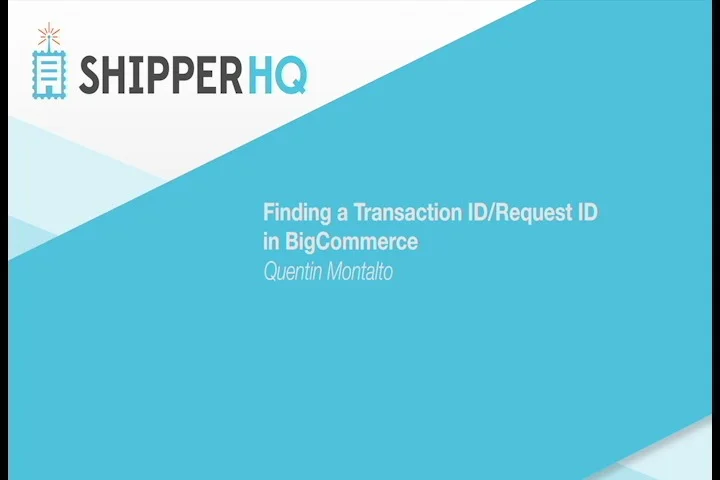
Finding a Transaction ID
To locate the Transaction ID for a shipping request:
-
In BigCommerce, go to Settings (not Account Settings).

-
Scroll to the bottom and click Store logs.

-
Locate your shipping request in the log list.

-
Click the + icon to expand the entry.

-
Look for an ID starting with
SHQ_, e.g.SHQ_20240501_0310_US_12345678
🔍 If the ID is just a number (no
SHQ_prefix), it wasn’t generated by ShipperHQ. Ensure ShipperHQ is enabled.
Understanding Store Logs
BigCommerce store logs provide useful insight even without full request/response data:
-
Cart Items: See weights, dimensions, and contents passed to carriers
-
Rates Returned: View which carriers returned rates (e.g., Flat Rate, UPS Access Point)
-
Packing Details: Understand how ShipperHQ packed the order
-
Shipping Errors: Look for error messages indicating what caused a rate to fail

Log Severity in BigCommerce
BigCommerce logs display warnings and errors based on the outcome of a shipping quote:
-
Warnings: Shown when methods are hidden due to rules (e.g., “hide Ground over 70 lb”).
These may be expected behavior and not an issue. -
Errors: Displayed when no shipping methods are returned.
Review the error message in this section to understand what failed.
What to Send to Support
When contacting ShipperHQ support, please include:
-
Your store URL
-
Your BigCommerce admin URL
-
A short description of the issue
-
Steps to reproduce
-
The Transaction ID (if available)

-
The store log response from Settings > Store logs
📧 Send this info to: support@shipperhq.com