Matrixrates: CSV Import/Export
Master CSV import/export for precise shipping rate configuration
Table of Contents
- Overview
- Important Notes
- How to Upload a CSV File
- How to Export a CSV File
- Exporting the CSV via phpMyAdmin
Overview
Welcome to our guide on handling CSV files for Matrixrates. 😊 CSV files might look tricky at first, but with a little time, you’ll find them flexible and valuable. These files create rules that determine shipping rates. Each row represents a rule, and getting comfortable with spreadsheet applications like OpenOffice can significantly help. Let's explore how to import, export, and manage these files efficiently.
Important Notes
- CSV configurations are vital for creating shipping rules and showing rates.
- Each row in the CSV file is a rule impacting your shipping rates.
- Knowing your shipping requirements is key to setting up an effective CSV file.
- Quality of the CSV configuration depends on careful writing and understanding.
- If you're new to spreadsheets/CSV files, consider gaining some basic knowledge first.
- On a Mac? Ensure your CSV is saved as a Windows file type for successful uploads.
- The shipping extension matches the best possible rate first, starting with the most specific rules such as country codes.
How to Upload a CSV File
- Navigate to the Extension Configuration panel under
Stores->Configuration->Sales->Shipping Methods. - Set
Store ViewtoMain Websiteor your desired website for uploads.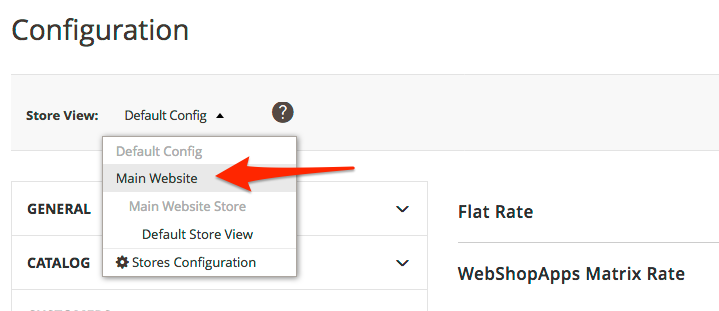
- Use the import button with the browse option.
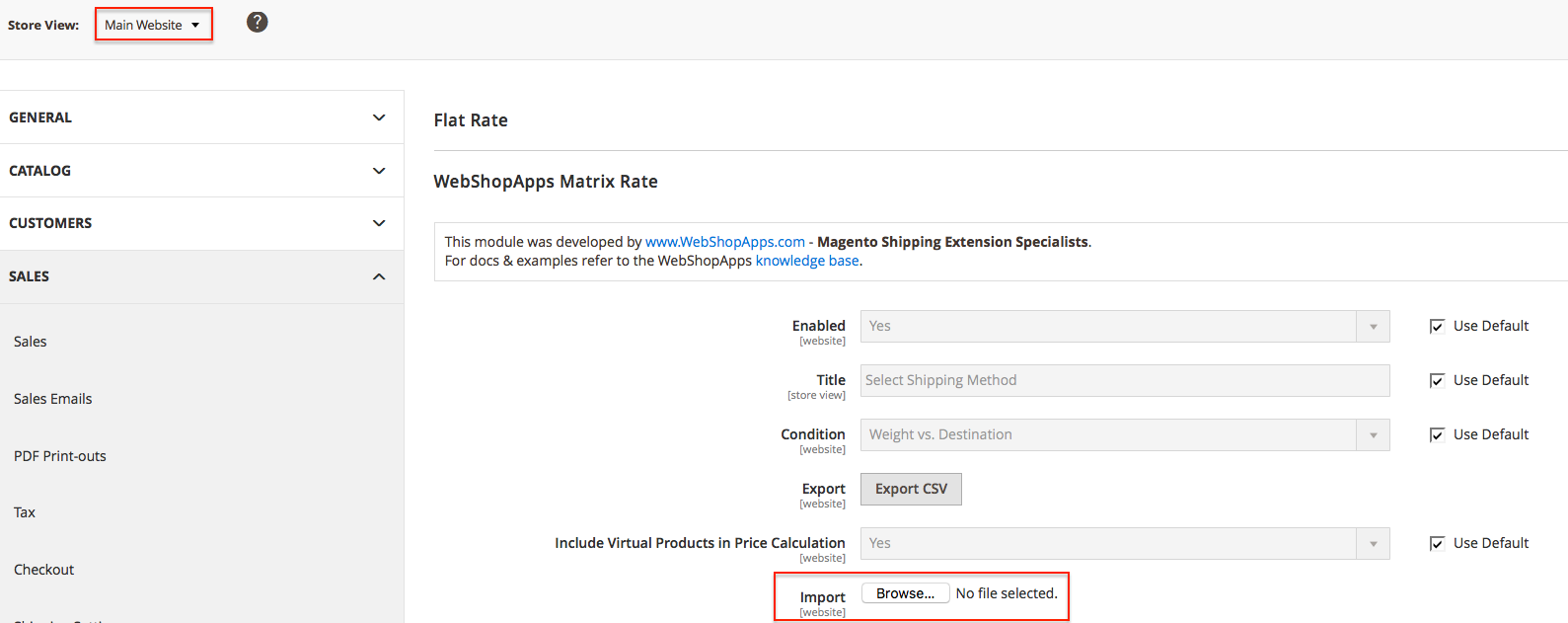
- Select your prepared CSV file.
- Click "Save Config" to import your table. Any CSV errors will be displayed here.
- Check your shipping rates at checkout to confirm they appear correctly.
How to Export a CSV File
Export your Matrixrates CSV files directly from the webshopapps_matrixrate database table. Follow the import steps, and use the "Export" option located above "Import."
Exporting the CSV via phpMyAdmin
If direct export isn't suitable, you can use phpMyAdmin to export your data.
- Locate the
webshopapps_matrixratetable and click it. - Choose the export tab at the top of the page.
- Select "Export as CSV".
- Export the CSV.
- Remove the "pk", "website", and "cost" columns from the CSV file.
- Convert any region codes back to region names using the
directory_country_regiontable. - Delete any "0" in the region column to avoid Magento reading it as invalid.
- Ensure your CSV columns align with the template for your extension.
The goal is to finalize a CSV file layout like the one shown below:

By following these steps, managing your shipping rates with Matrixrates will be straightforward and efficient. 😊