ABF Freight LTL
Set up and validate ABF Freight for live rate access in ShipperHQ
Overview
This article will cover:
- How to obtain your ABF Freight credentials required for ShipperHQ to pull the live rates associated with your ABF Freight account
- Steps to install ABF in ShipperHQ
- Steps to validate your ABF account credentials in ShipperHQ to ensure you can access your rates
Table of Contents
- Overview
- Requirements
- Register for ABF Freight Account
- Adding ABF
- Steps to Validate This Carrier
- Additional Settings
- Troubleshooting
- Freight Shipping Configuration
Requirements
When setting up your ABF carrier in ShipperHQ, you’ll need certain account credentials that will allow ShipperHQ to access your live rates with ABF. These credentials include:
- ABF Secure ID
- ABF Business Role (Shipper, Consignee, or Third-party)
- ABF Handling Unit Type
- ABF Payor Name & Address
Register for ABF Freight Account
- Go to ABF Registration Page and fill out the form to request a password.
- You will be provided with a password which is generated by ABF weekdays between 8AM and 4PM CST.
- You can then access your desktop where you can manage your shipping.
💡 If you have any questions or need any help getting credentials, contact your ABF account manager or the ABF Help Desk at 479-785-8900.
Adding ABF
Now that you have your credentials ready, use the steps below to set up ABF in ShipperHQ.
1. Log into your ShipperHQ account and navigate to the Advanced Features link on the left navigation menu.
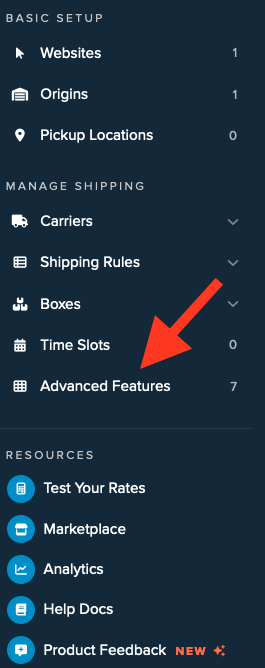
2. Click to enable the LTL Advanced Feature.
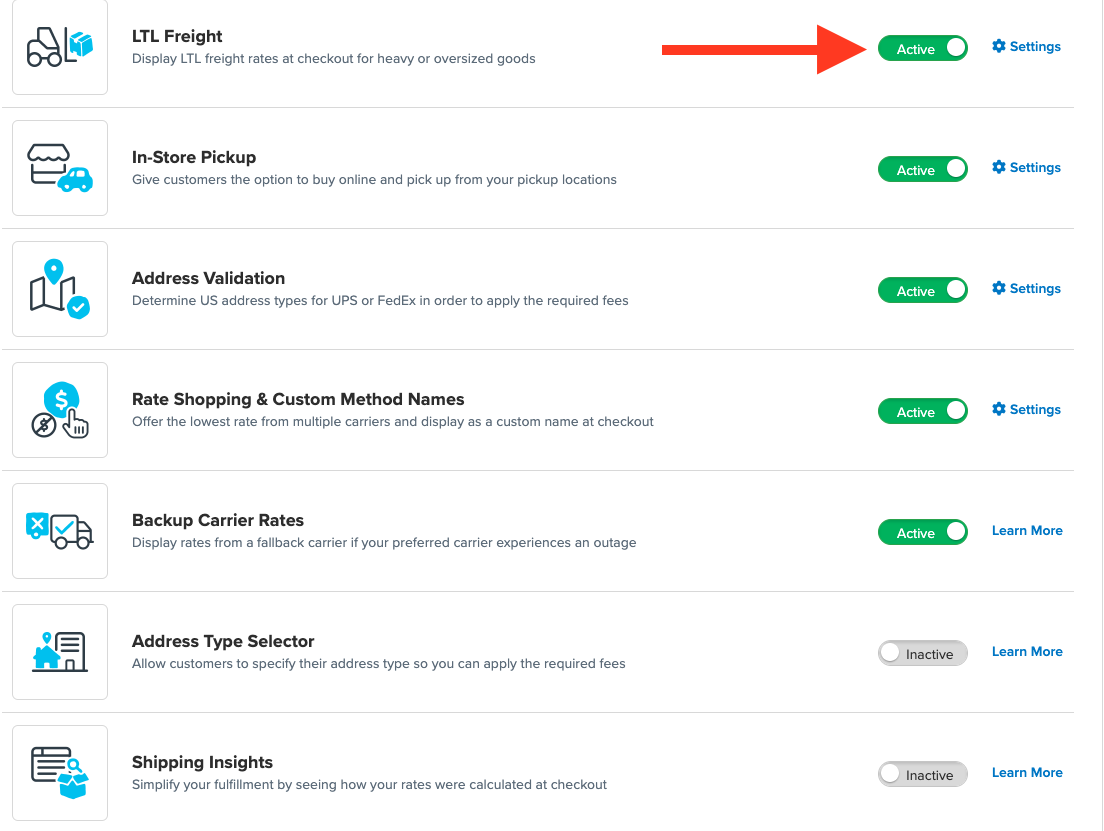
3. Once LTL is enabled, navigate to the Carriers link on the left navigation menu.
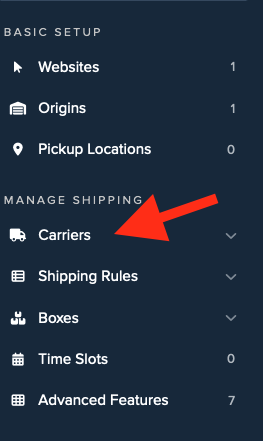
4. Click + New to add a new carrier.
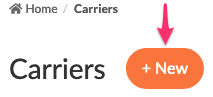
5. Choose the Live Rate Carrier option.
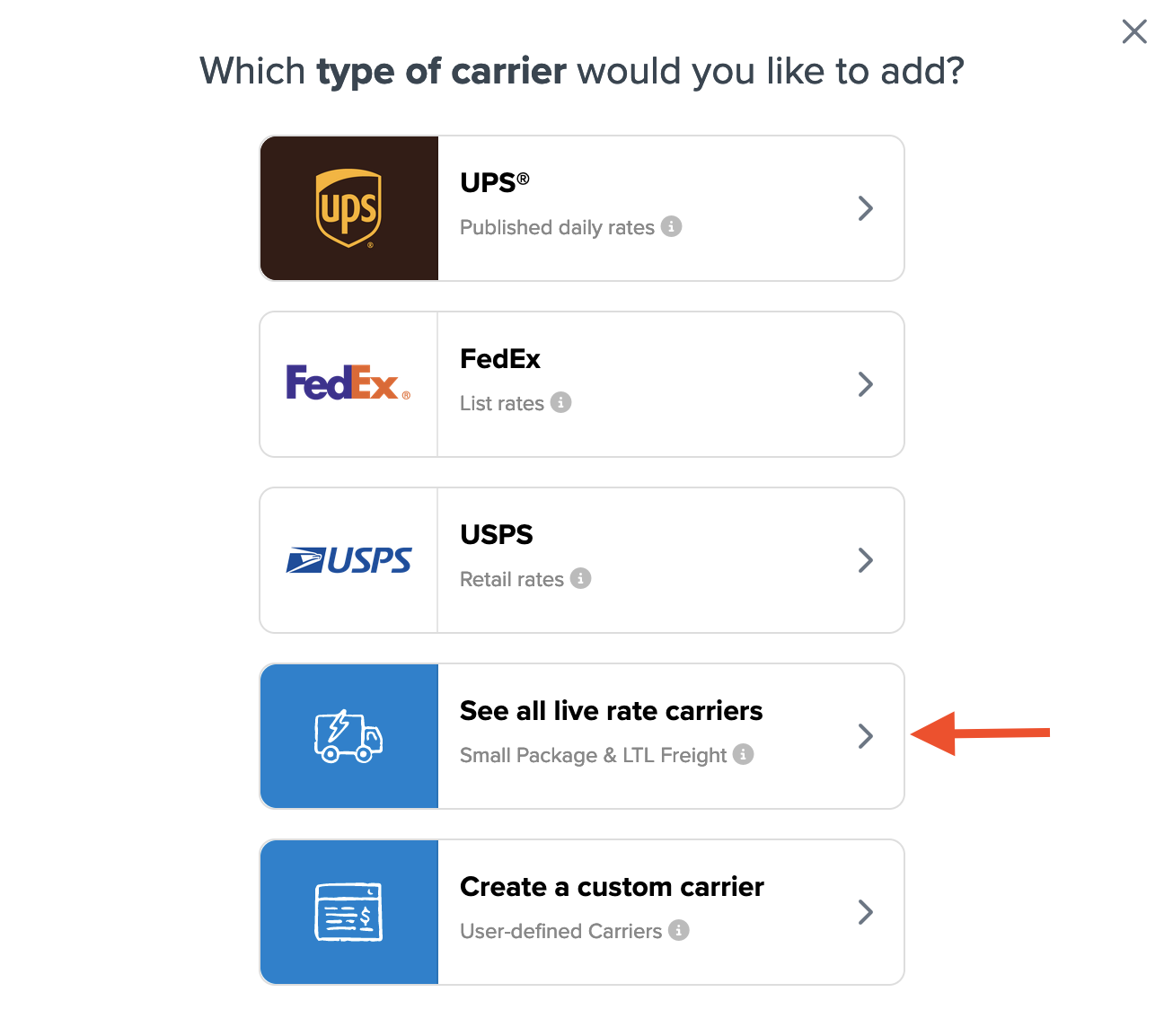
6. Use the Search Carriers option to search for ABF or scroll down to find ABF from the list of available carriers.
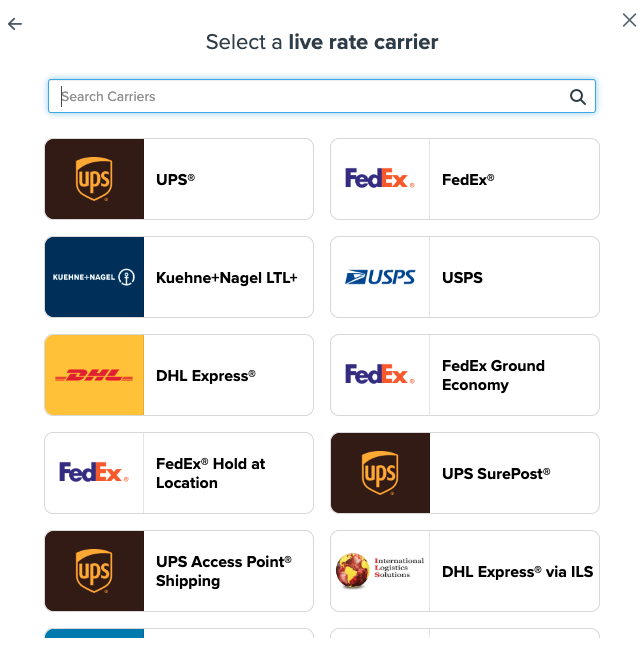
7. Click ABF.
💡 Adding ABF requires the LTL Freight advanced feature. If you do not have this feature enabled during installation, you are prompted with the following steps:
1. Click the toggle button to enable the LTL Freight feature
2. Click the Continue button
8. Click to continue in connecting your carrier account to ShipperHQ.
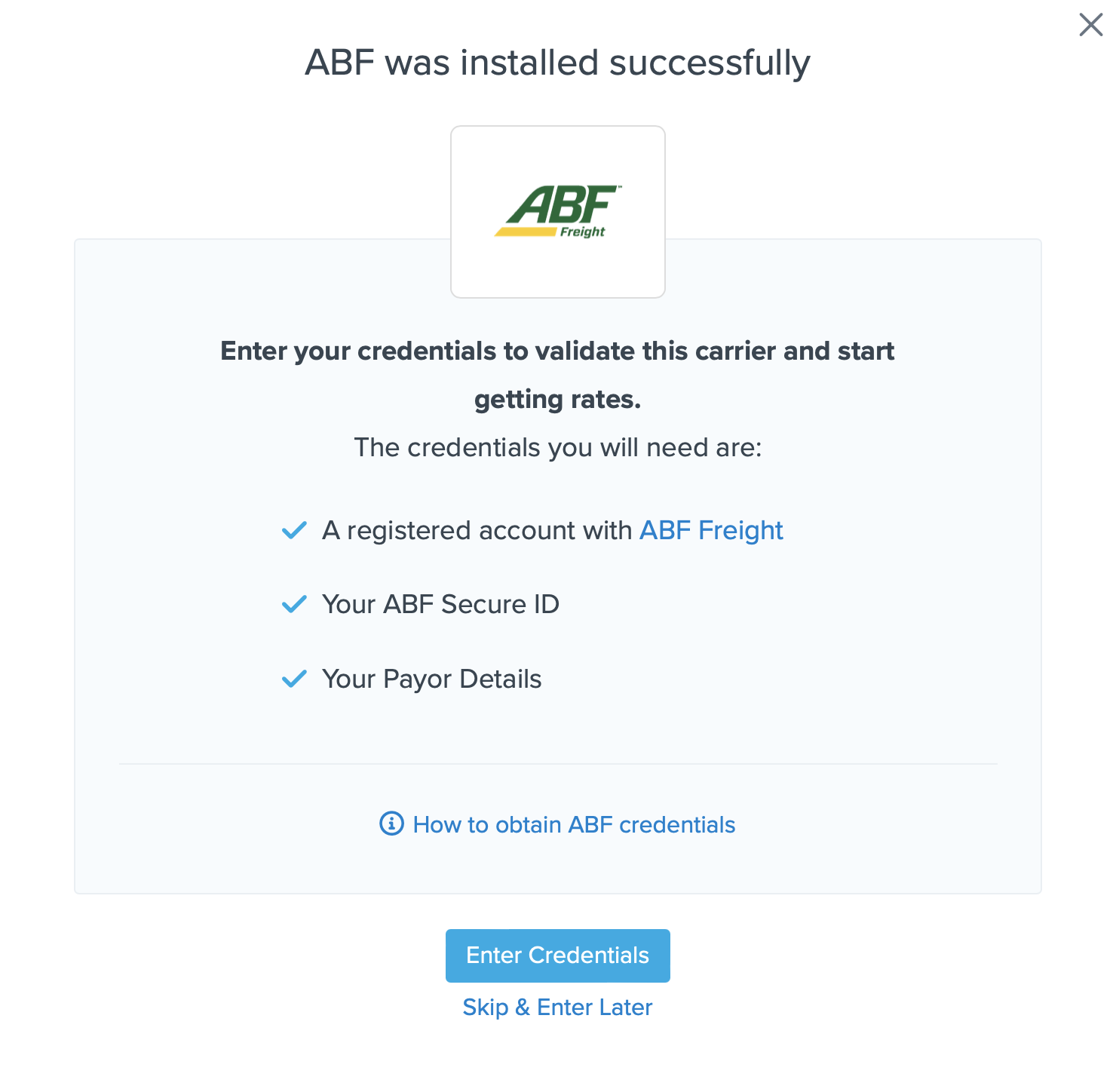
Steps to Validate This Carrier
1. Enter the following credentials provided by ABF:
- ABF Secure ID
- ABF Business Role (Shipper, Consignee, or Third-party)
- ABF Handling Unit Type
- ABF Payor Name & Address
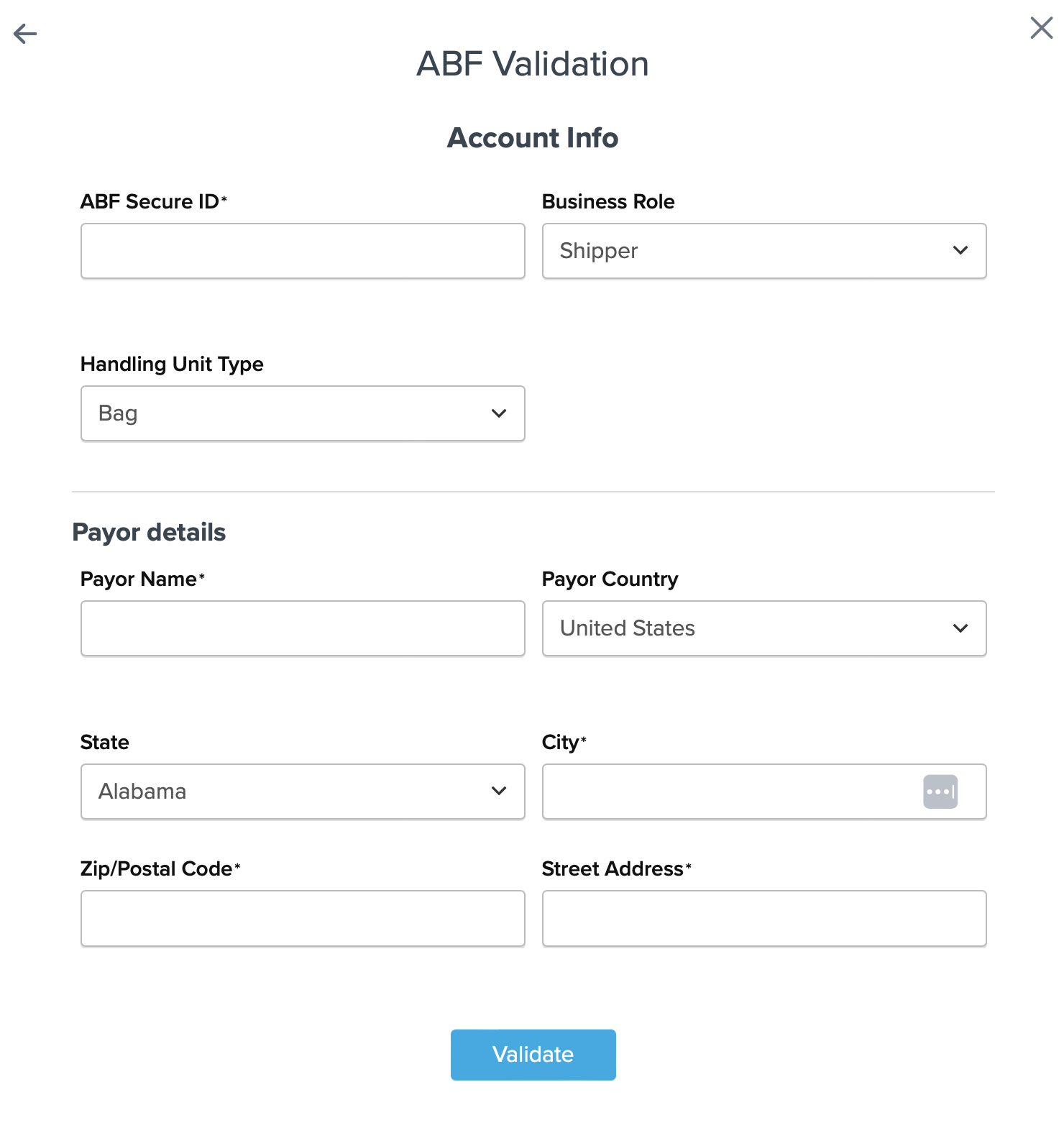
2. Once these details have been entered, click the Validate button to complete the validation process.
If validation is successful, click the toggle button to enable the ABF Freight carrier.
💡 If validation fails, please Contact ShipperHQ Support for further assistance, or review what has been entered for accuracy and attempt to enter your credentials once more.
3. Click the Configure This Carrier button if the validation process was successful.
4. Edit any settings for this carrier then click Save to complete the setup.
5. Your ABF Freight carrier is now enabled and ready for configuration.
Additional Settings
Under the Basic tab > Account Settings section, you can determine if you prefer to rate with the Volumetric Pricing API by checking the box. This feature requires that Dimensional Packing be enabled.
Troubleshooting
NMFC and Sub Class Required Per Item
Some ABF accounts require the NMFC, sub class, and freight class to be defined per item. If your account requires this (you will get an error to this effect when requesting rates), then you can either:
- Add the "shipperhqnmfcclass" and "shipperhqnmfcsub" to your Magento attribute sets. You will also need to populate the freight_class attribute per item.
- Use shipping groups to assign freight classes and NMFC Classes.
Freight Shipping Configuration
Use any of the following links to configure your ABF Freight carrier:
- Setting Weight Thresholds for Oversized Carts
- How to Set Items that Must Ship Freight
- Setting Up Shipping Groups
Optional
Use any of the following links for more configuration options: