Offer a "Call for Quote" or "We'll Contact You" Option
Configure a 'Call for Quote' shipping option for complex products and customize its display criteria
Table of Contents
- Overview
- Setup
- Part 1: Create Your Carrier
- Part 2: Create Your Rules
- Restricting the Display of Carrier
- Show 'Call for Quote' for Certain Zones Only
- Show 'Call for Quote' for Certain Customer Groups Only
- Show 'Call for Quote' for Certain Products Only
- Shipping Group Restriction
- Shipping Rule Creation
Overview
If you need to offer a specialized quote that requires customers to call in, this guide will help you configure this option in your shipping setup. Often called a Call for Quote method, this option allows customers to complete checkout with a message prompting them to contact you. This setup is useful for larger products or items with longer lead times. 😊
Setup
Part 1: Create Your Carrier
- Using the left navigation menu in the ShipperHQ dashboard, select Carriers.
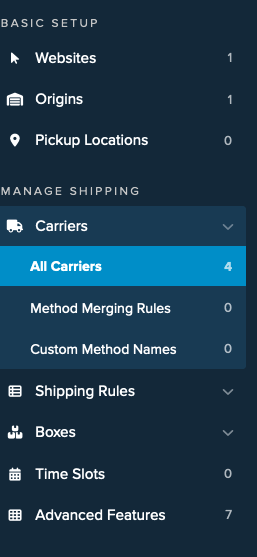
- Click New+ to create a new carrier.
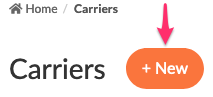
- Select Create Custom Carrier.
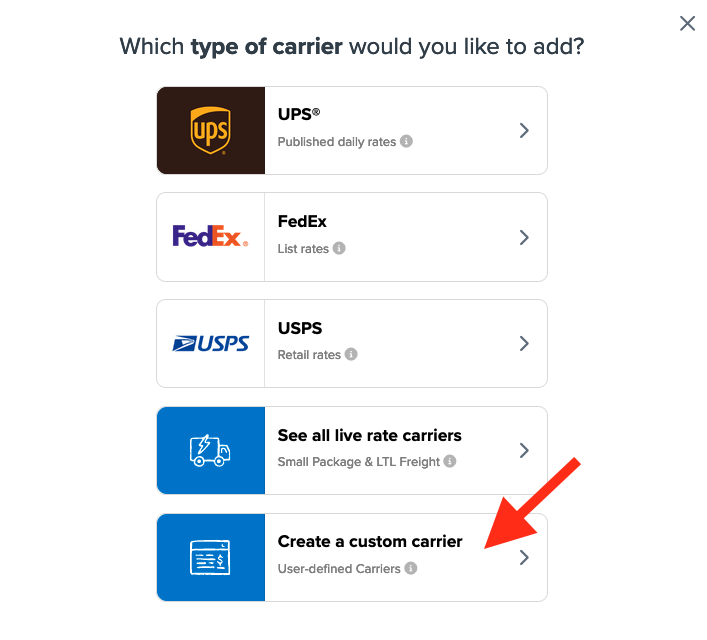
- Choose Flat Rate.
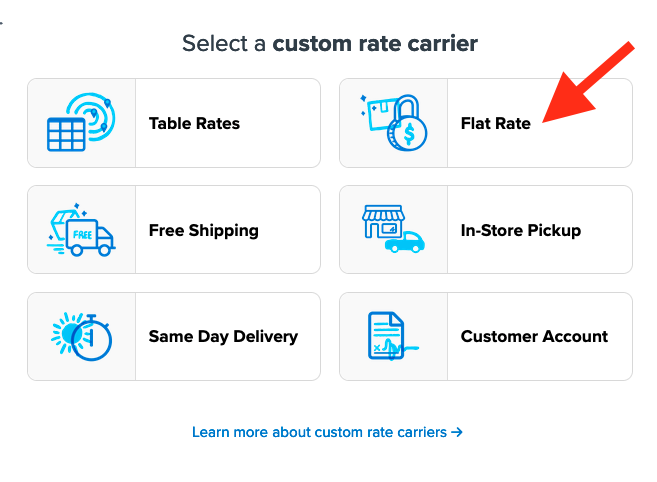
- Name your Carrier, e.g., "Call for Quote" and select Continue.
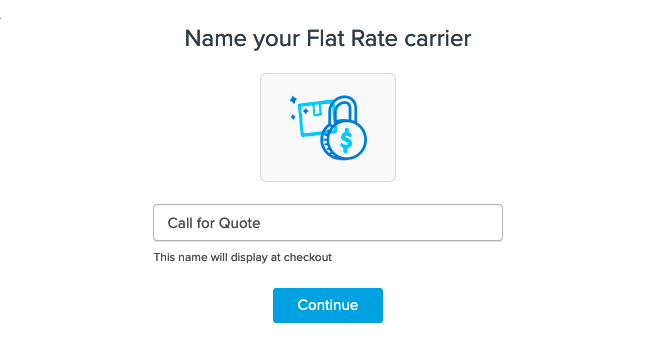
- Click Configure Carrier Settings to edit the shipping fee presented and any additional settings.
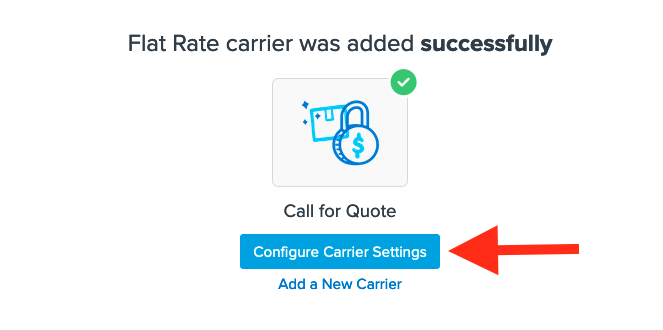
- Save the carrier once all settings have been added.
Part 2: Create Your Rules
You will need to set different rules based on when you want this method to show:
- Show for Certain Products only
- Show for Certain Zones only
- Show for Certain Customer Groups only
Instructions for each option are detailed below.
Restricting the Display of Carrier
Show 'Call for Quote' for Certain Zones Only
To restrict this Call for Quote option to appear only for certain destinations, you will need to Configure a Zone in ShipperHQ, then apply the zone under the Call for Quote Carrier Service Area field near the bottom of the screen.
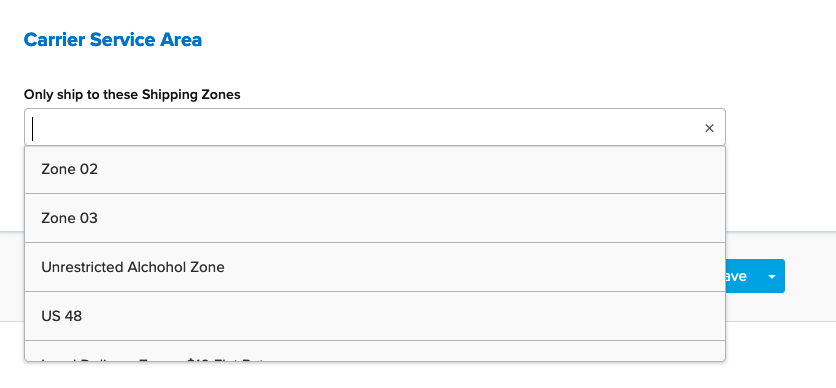
Once each applicable zone has been added here, save the new carrier settings to complete the zone restriction.
Show 'Call for Quote' for Certain Customer Groups Only
To enable this, enable Customer Groups in ShipperHQ, and set them up accordingly. For instance, use the Wholesale customer group to restrict the Call for Quote to it.
- Go to Shipping Rules and click the +New button.
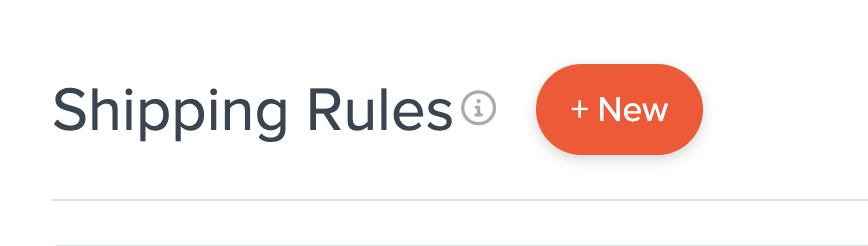
- Select Hide Methods for the rule type.
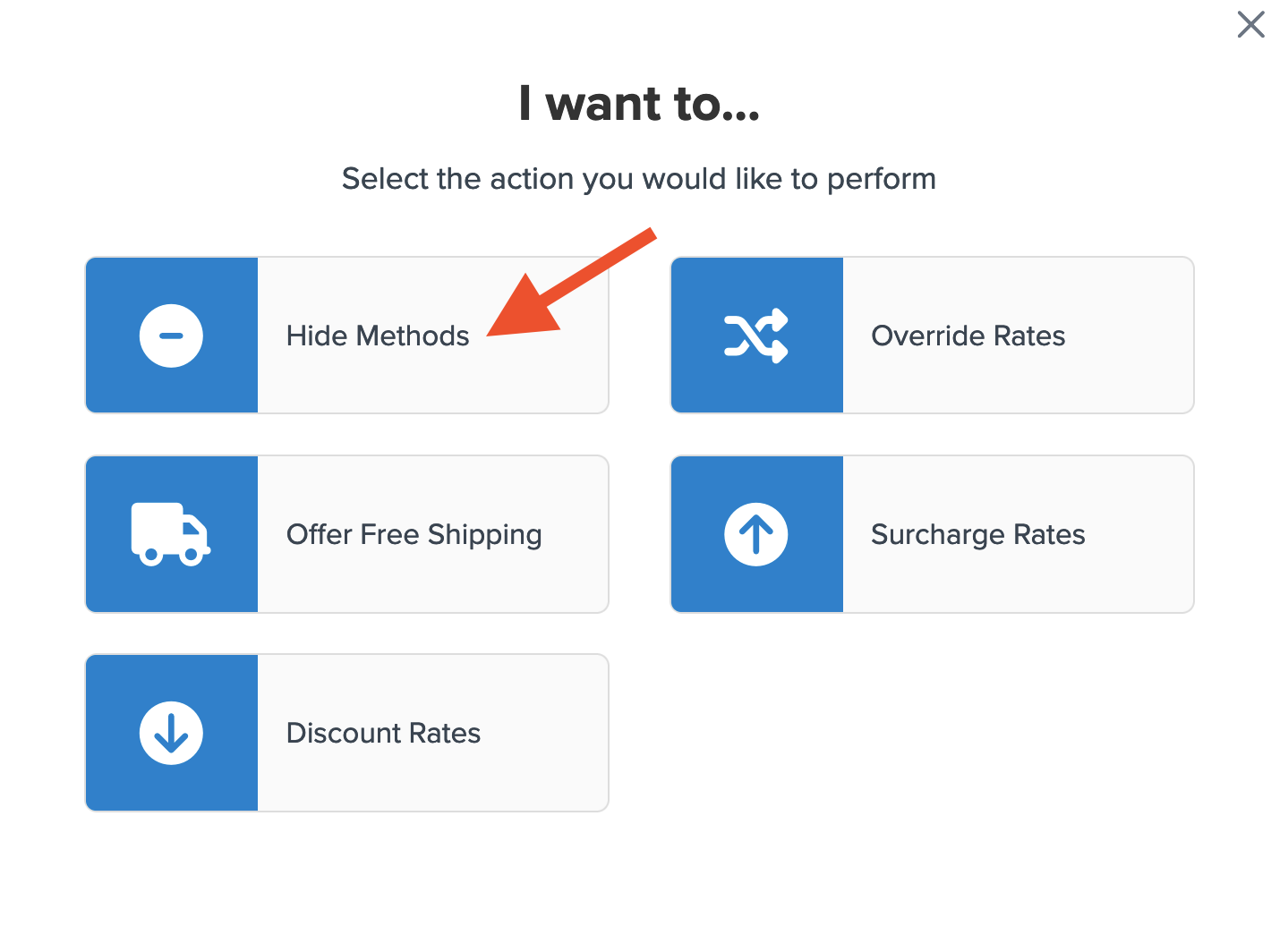
- Select your custom carrier, Call for Quote, from the list of shipping methods.
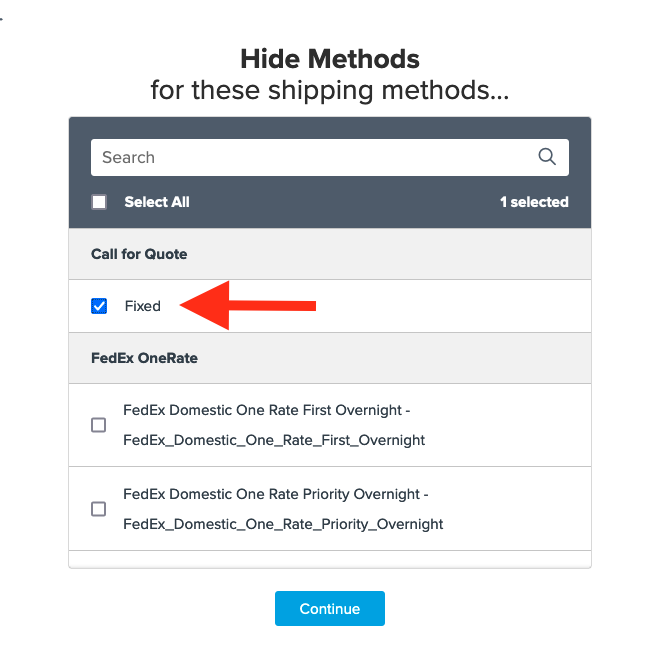
- Choose Customer Groups for the condition.
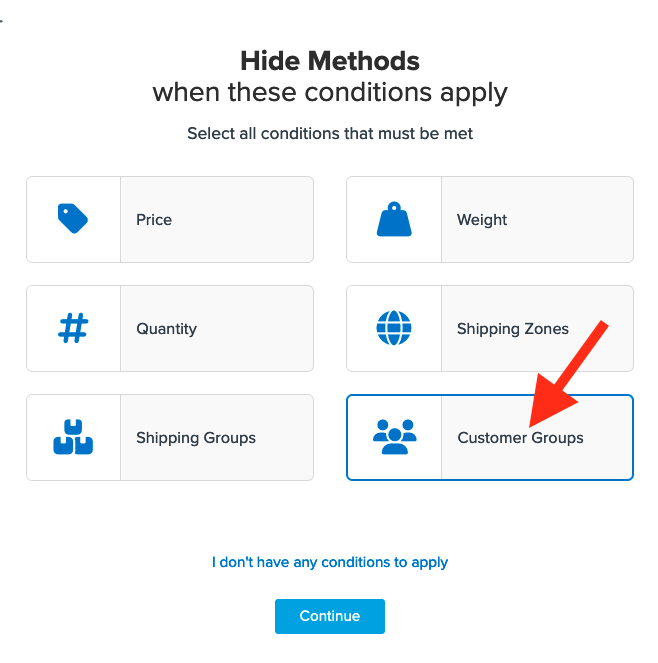
If you have any other conditions, they can also be selected here.
- Using the drop-down menu, select the Customer Group(s) that will be hidden by this rule. For example, select all groups except for Wholesale.
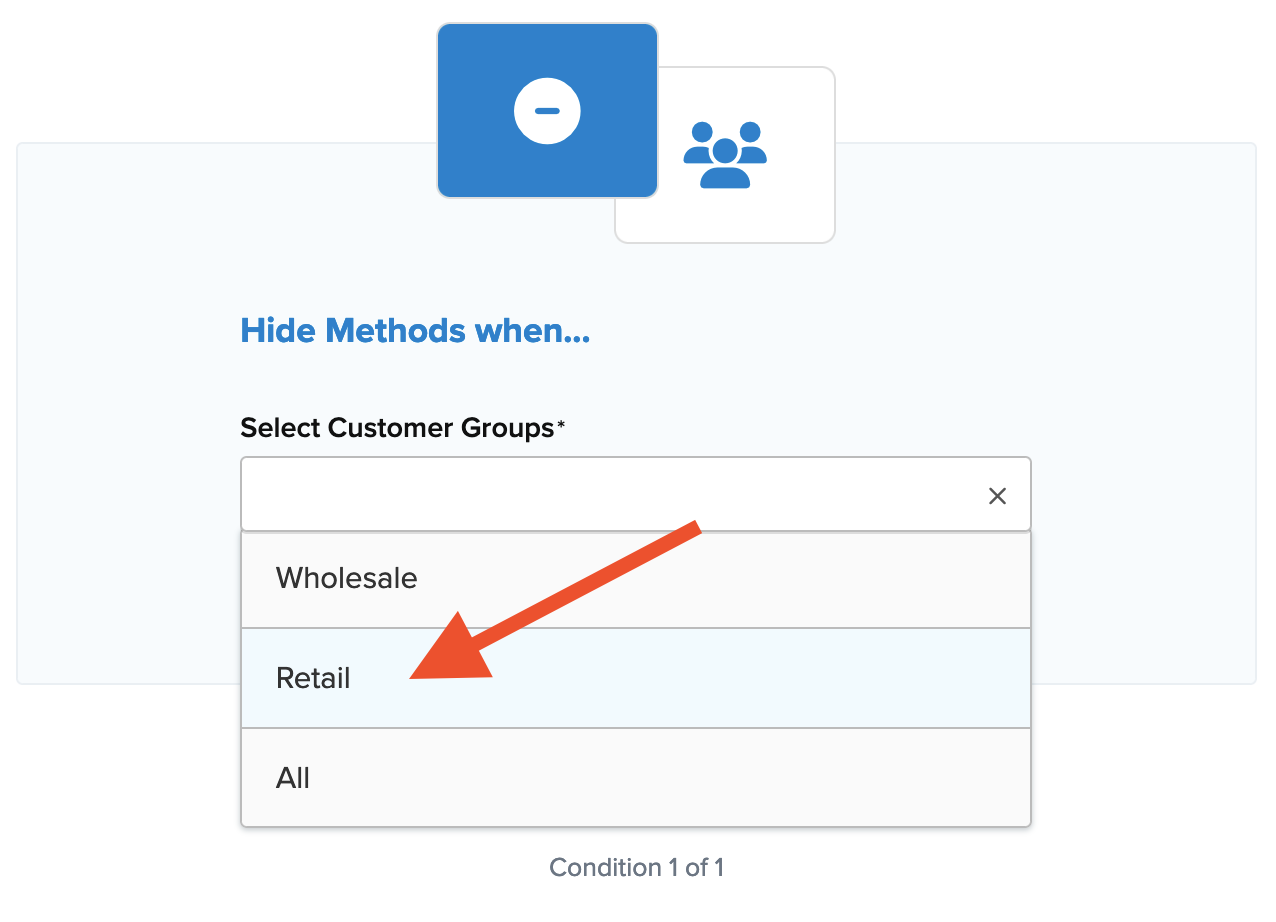
- Continue to the final step, ensuring you add a title for easy identification.
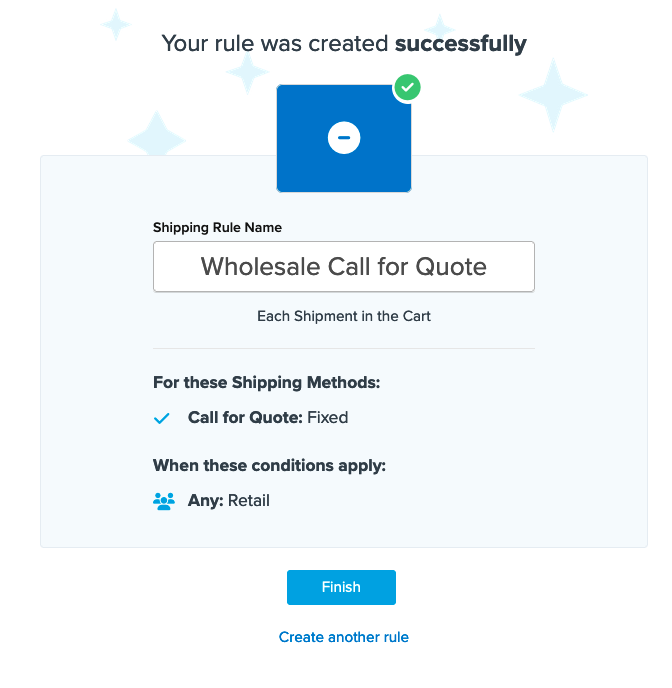
- Click Finish to save the new rule. This will apply it immediately.
Once created, use the “Test your Rates” feature to confirm everything works as intended.
Show 'Call for Quote' for Certain Products Only
Some products may require a Call for Quote option while others do not. Create a hide rule to isolate these products via Shipping Groups in ShipperHQ, assigned to products on your eCommerce site. Set up a Shipping Group first.
In this example, use a group named Oversized. Hide Call for Quote unless assigned products from this group are in the cart. 💡
Shipping Group Restriction
In this example, restrict Oversized shipping group to the Call for Quote shipping option.
- Select Shipping Rules from the left navigation menu.
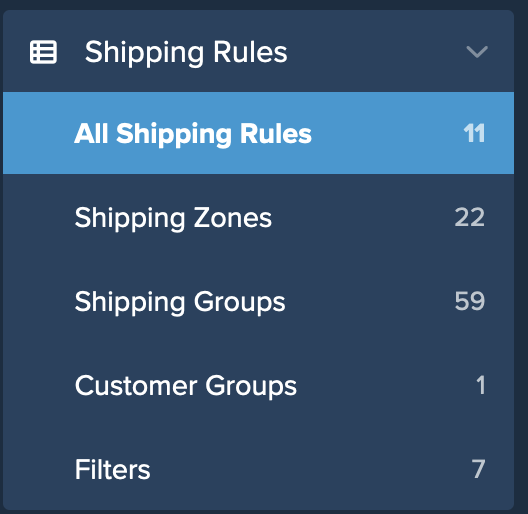
- Click Shipping Groups to create or edit the Oversized shipping group.
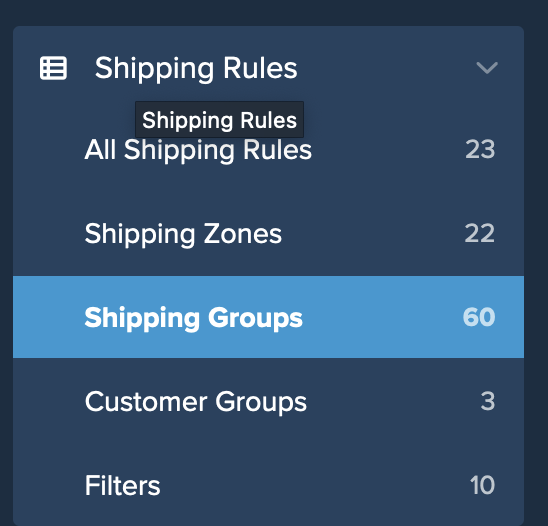
- Click +New to create a new group or edit an existing one.
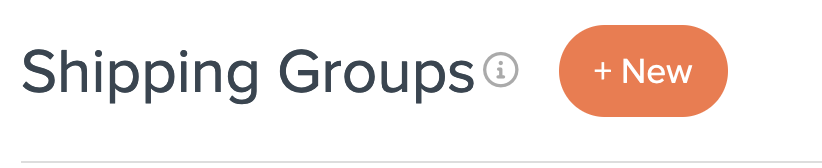
- Navigate to the Optional tab and locate Restrict to Specific Shipping Methods.
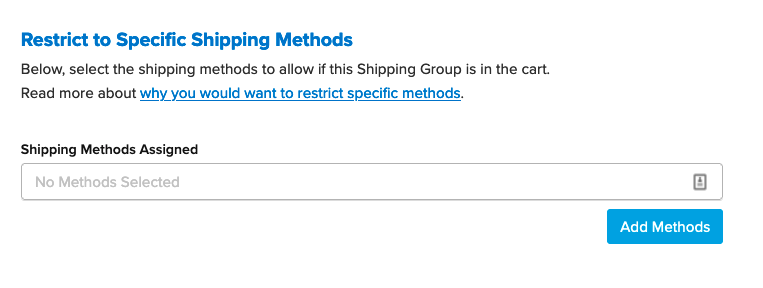
- Select the Call for Quote shipping method.
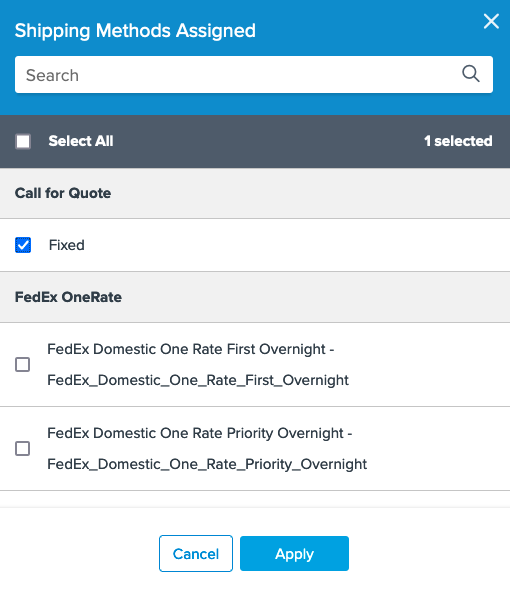
- Save the settings to complete the process.
Shipping Rule Creation
Create a hide rule to prevent Call for Quote from showing when the shipping group is not in the cart.
- Select Shipping Rules from the left navigation menu.
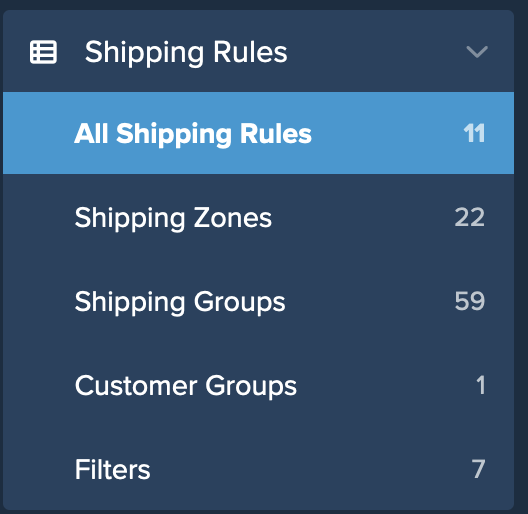
- Click the +New button.
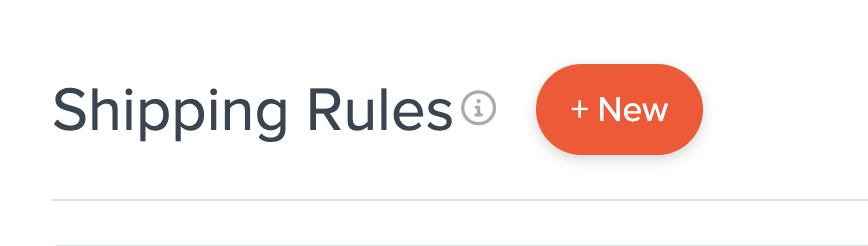
- Select Hide Methods for the rule type.
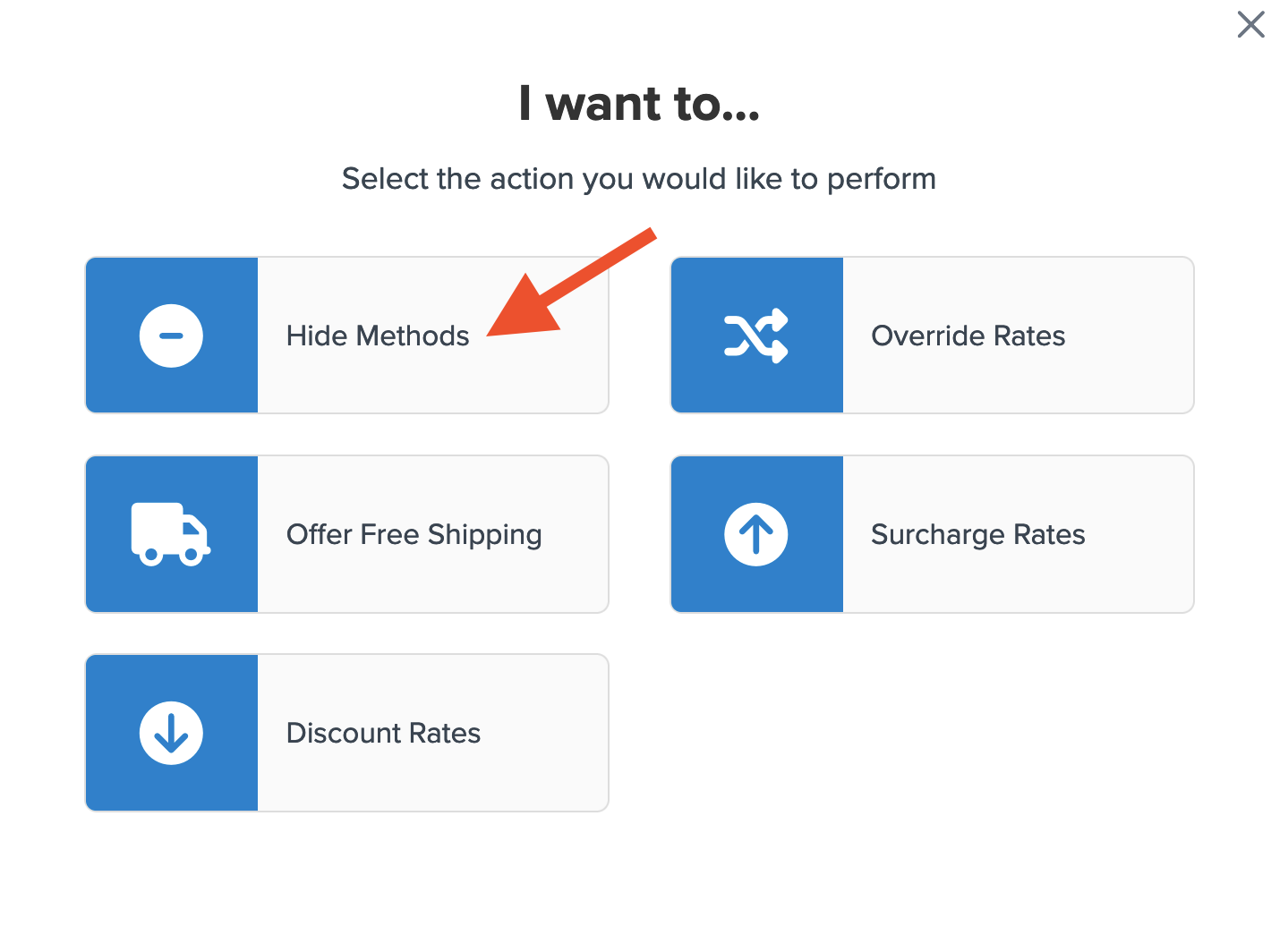
- Select the Call for Quote option from the list.
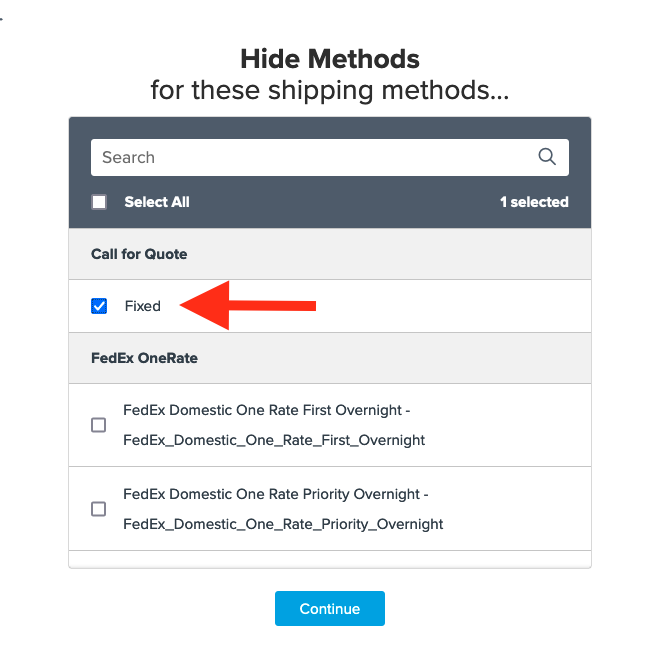
- Enter the Conditions for the rule. Select Shipping Groups and click Continue.
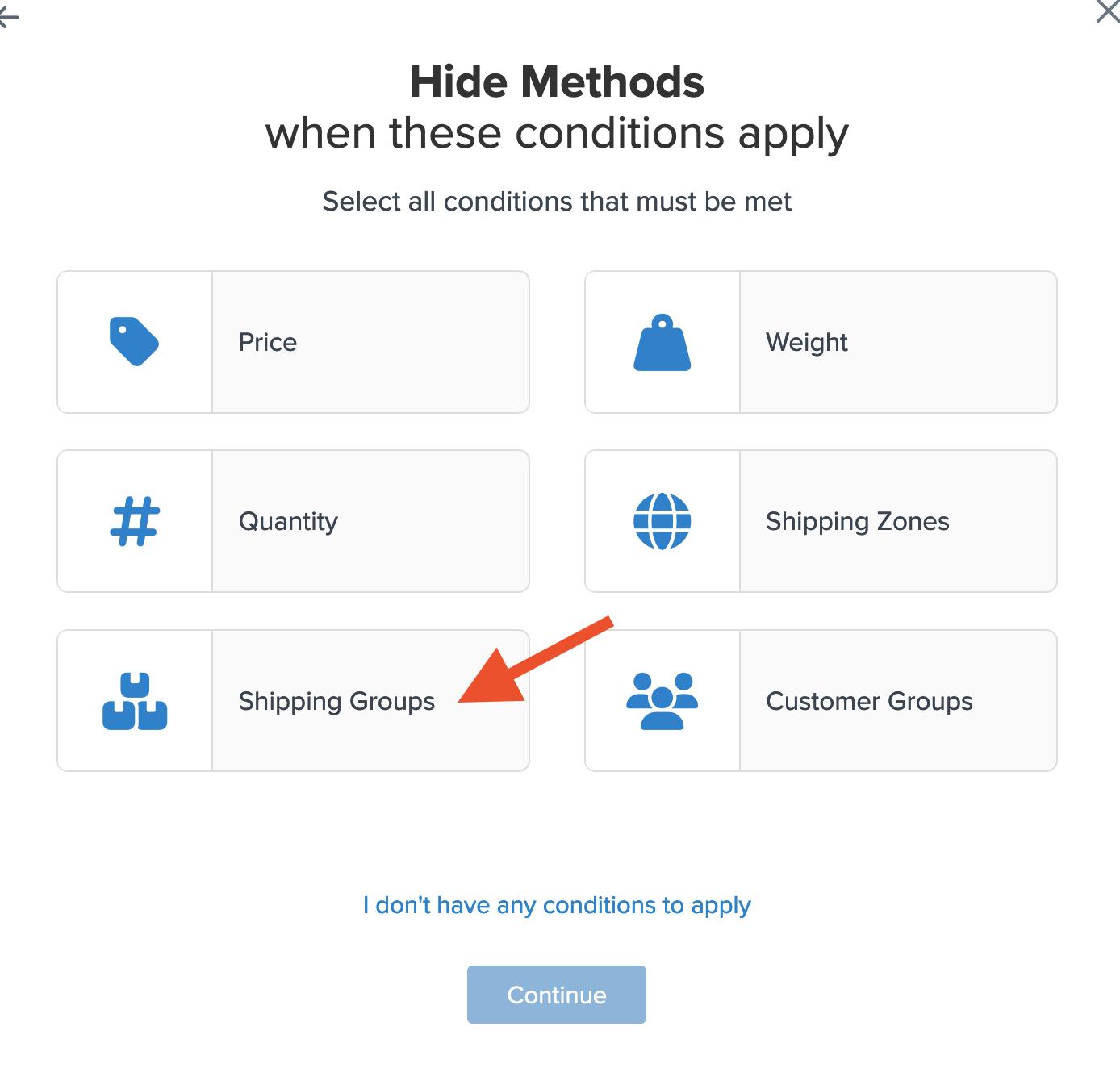
- Assign shipping groups, selecting the Oversized option—set to Any Shipping Groups are in the Cart.
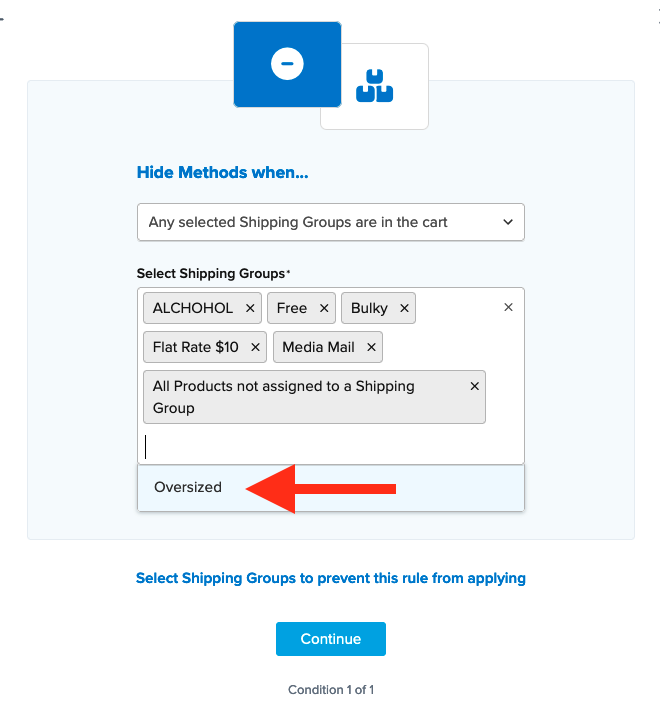
- Add a title to your rule, making it easily identifiable.
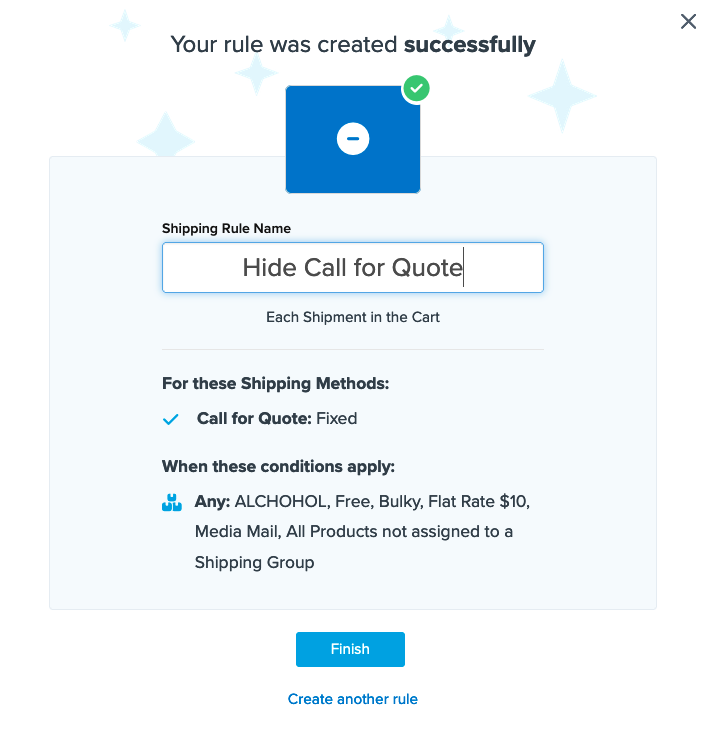
- Click Finish to save the new rule. Apply it immediately and use the “Test your Rates” feature to confirm it functions as intended. ⚠️
If no items are assigned to the Oversized shipping group in the cart, the Call for Quote method will remain hidden.