How to Add Text/Tooltips at Checkout in Magento
Customize checkout tooltips for personalized shipping information in Magento
Table of Contents
- Overview
- Magento 1 and Magento 2
- Option 1: Global Tooltip Across All Rates
- Option 2: Carrier Specific Tooltip
- Option 3: Shipping Method Tooltip - Custom Carrier
- Option 4: Shipping Method Tooltip - Live Rate Carrier
- Option 5: Delivery Date Message
Overview
ShipperHQ offers a variety of ways to add explanatory text to shipping rates at the cart and/or checkout. Note that all options, except for option #5, are not available with our integration through BigCommerce. 💡 You must install ShipperHQ's "module-option" module to see tooltips in Magento 2. Please follow the instructions in the Installing Magento 2 ShipperHQ Modules document to install this module.
Magento 1 and Magento 2
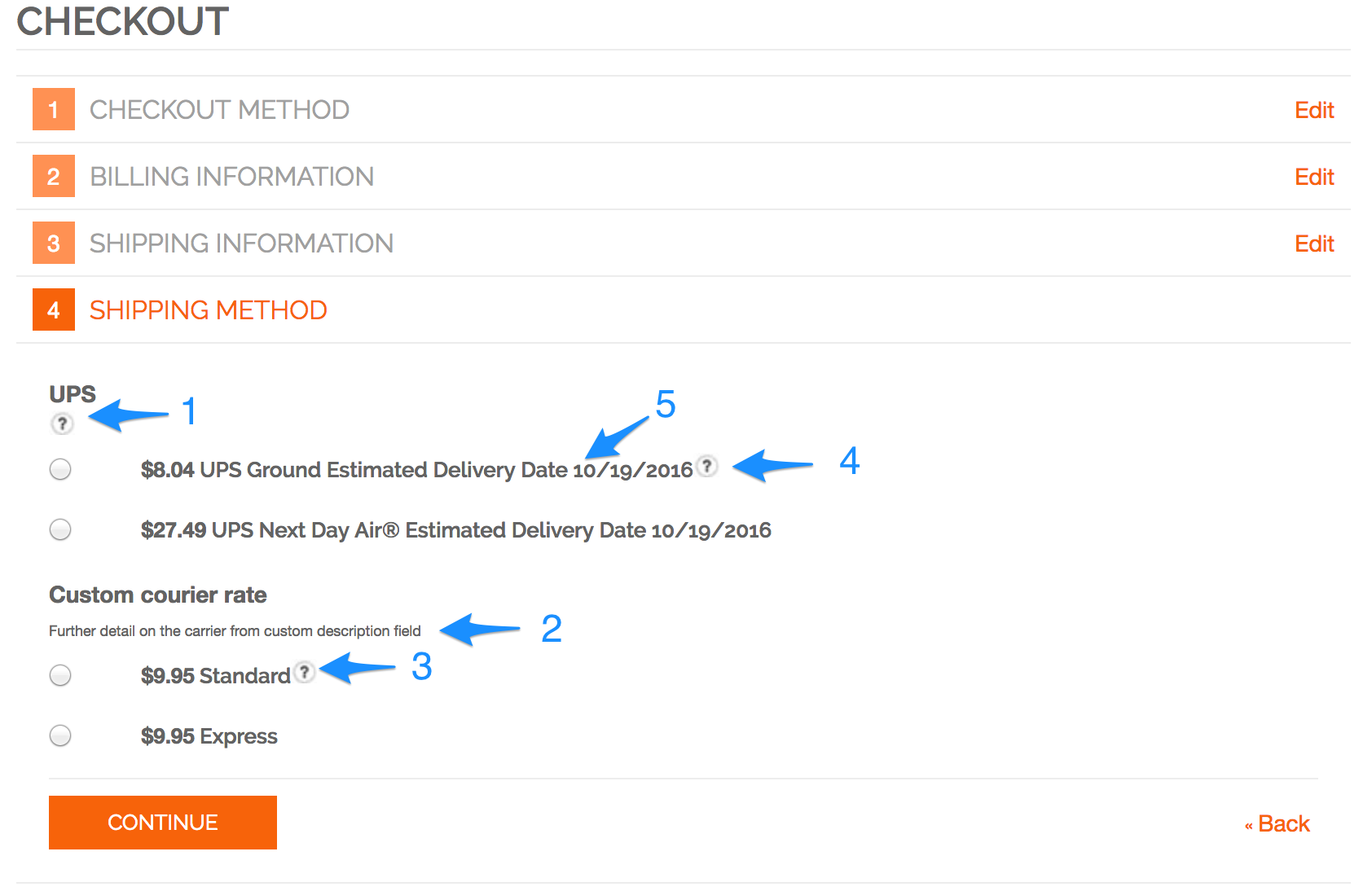
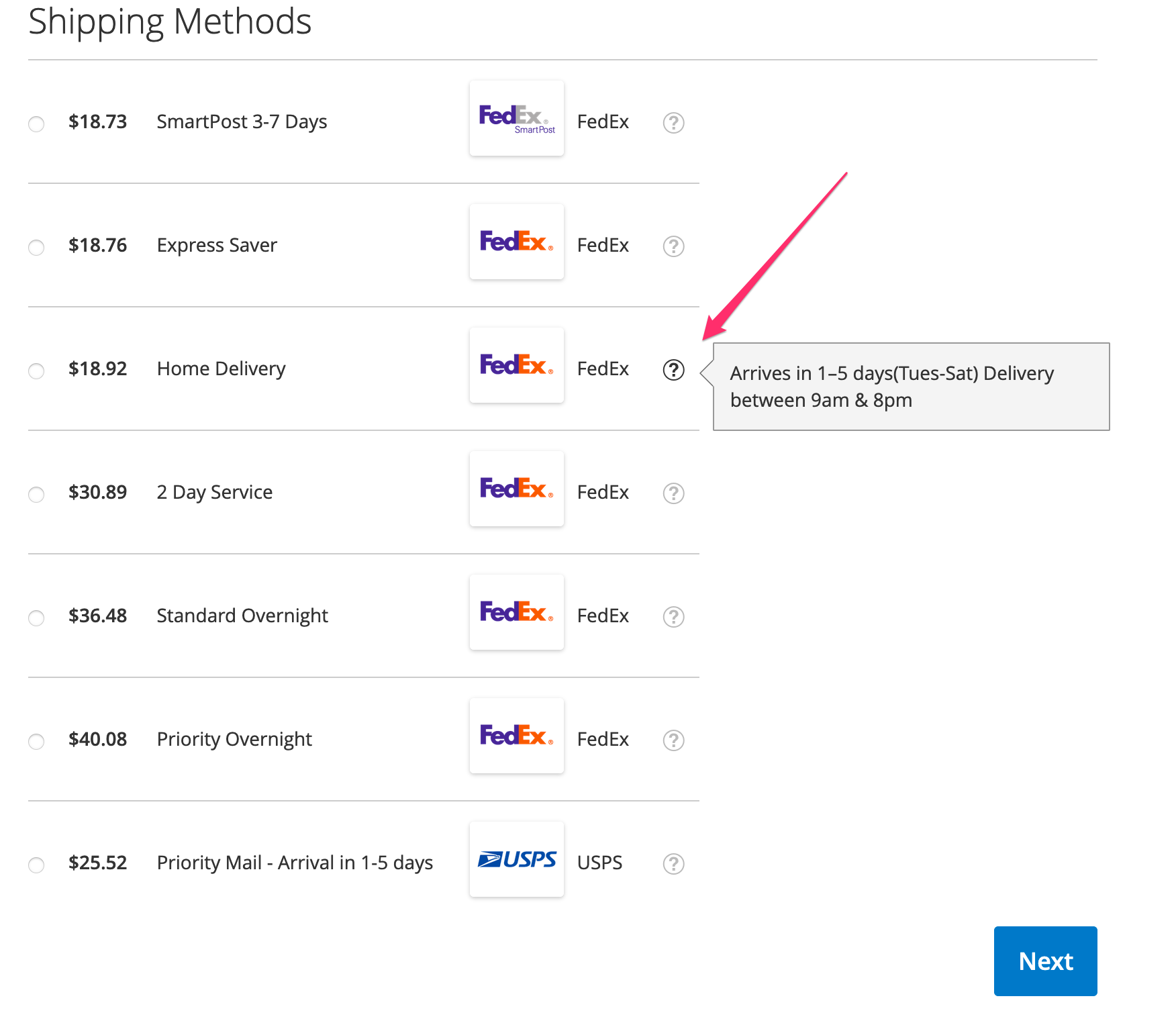
Option 1: Global Tooltip Across All Rates
Add global tooltip text that appears on the top carrier. This tooltip will only appear on the first carrier at checkout and is available for Magento users only. To set this up, click the My Account button in the top right corner of the dashboard and select Global Settings. Below the Checkout Setting section, you can edit your Tooltip Text.
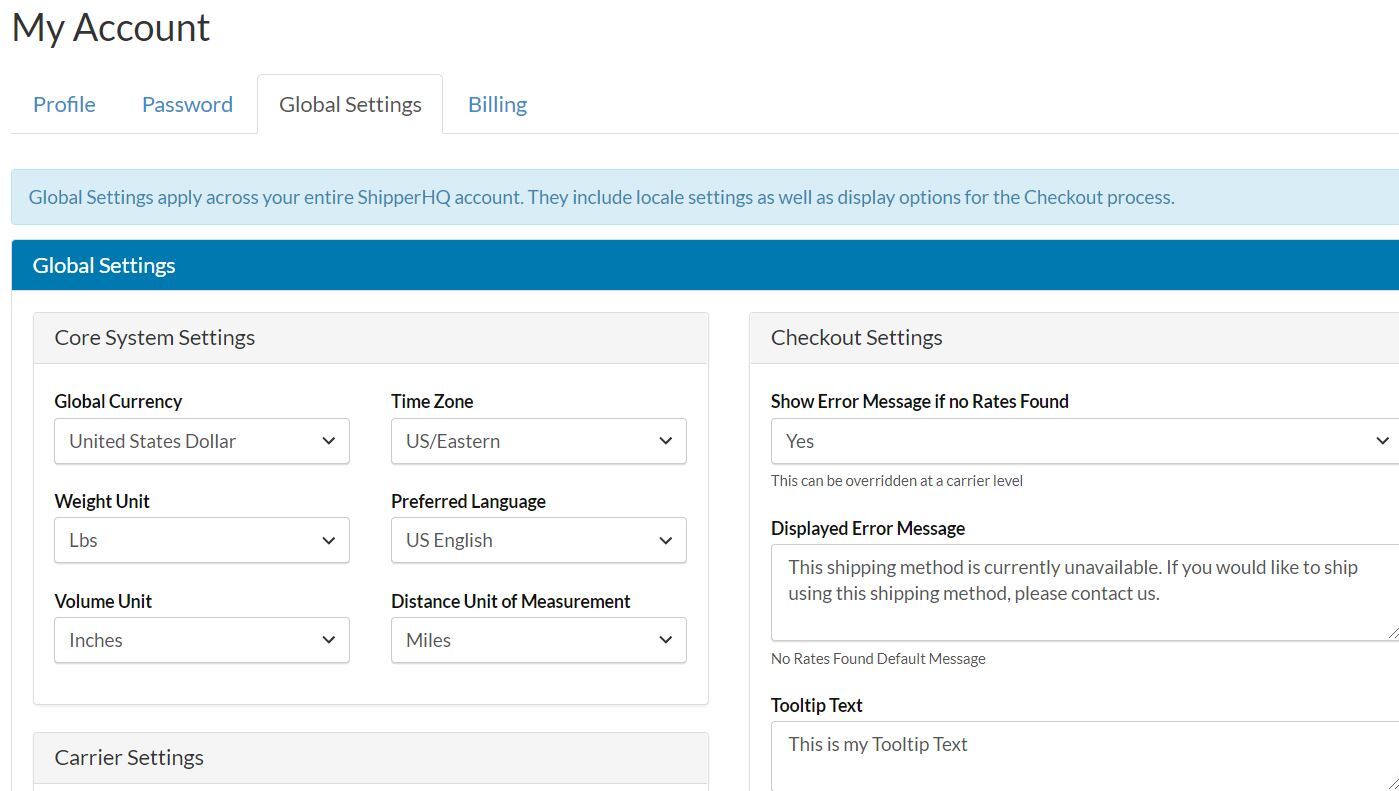
Option 2: Carrier Specific Tooltip
Add a custom description for a carrier, appearing just below the Carrier Title. This feature is available for Magento users only. Navigate to your Carriers tab, edit the carrier you'd like to customize, and on the 'Advanced Options' tab, add a description in the 'Custom Description in Checkout' field.
Option 3: Shipping Method Tooltip - Custom Carrier
To customize a custom carrier, navigate to your Carriers tab. Edit the custom carrier you'd like to modify and add or edit an existing Shipping Method. Enter your text in the Tooltip field.
Option 4: Shipping Method Tooltip - Live Rate Carrier
For carriers like UPS, FedEx, etc., that provide live real-time rates, set the Tooltip in the Method Naming area of ShipperHQ. You need the Advanced Rating options feature to use this capability.
- Go to Features and turn on the Rate Shopping & Custom Method Names feature
- Once enabled, expand the Carriers tab in the left-hand navigation and select Custom Method Names
- Add New
- Once you've completed the Basic tab, click on the Optional tab
- Enter your text in the 'Tooltip Message' textbox
- Save
Option 5: Delivery Date Message
Show a delivery date message when you've elected to display delivery dates or time in transit. This will prepend your message to the beginning of the Delivery Date. Edit the carrier, select the Date & Time tab, and set a custom message in the "Delivery Date Message" field.