How to Add a Surcharge/Handling Fee to a Carrier
Apply handling fees to shipping methods and carriers in your ShipperHQ dashboard
Table of Contents
- Overview
- Adding Fee
- Steps
- Apply Handling Fee on Free Shipping
- Don't Exceed Carrier Rule Maximum Price
Overview
ShipperHQ allows you to add a handling fee (surcharge) to all methods under a carrier, or multiple carriers, by applying either a percentage or a fixed value. Follow this guide to learn how to apply a handling fee for all shipping options under your configured carriers. If you need to set up a carrier, start with our Carrier Configuration guide. 😊
Adding Fee
When you set a handling fee at the carrier level, it applies to all rates through that carrier. If you want to surcharge only specific shipping methods, see our guide on Configuring Surcharge Shipping Rules.
Steps
- Use the menu on the left side of your ShipperHQ Dashboard to navigate to the Carriers tab.
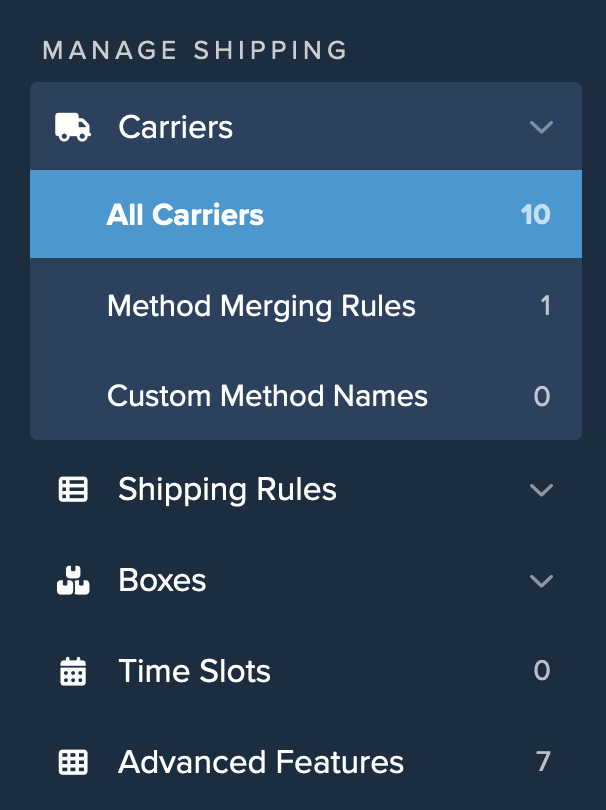
- Click on the carrier you wish to edit.
- Find the Fees panel on the top navigation.
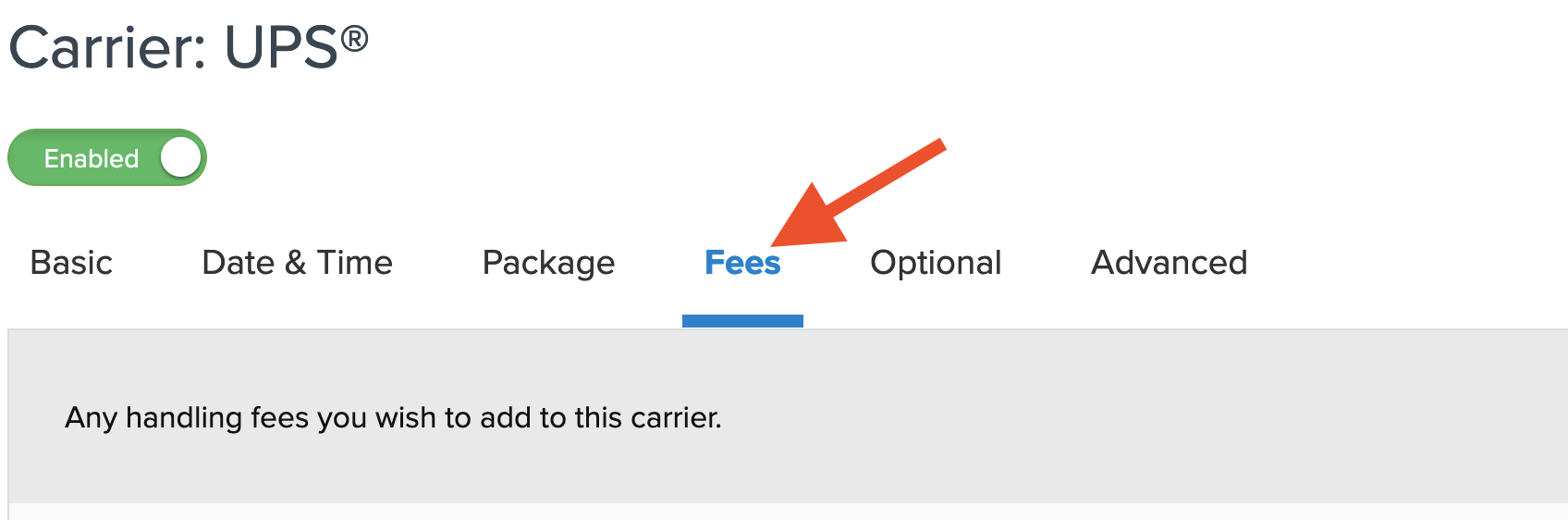
- Decide whether to add a fee per order, item, or per package/shipment.
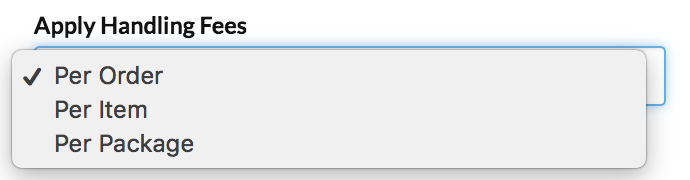
Set the processing order for when the handling fee should apply in relation to other rules. If a rule modifies the shipping rate, like an additional 10% fee, set this to "Before Rules Processing" so the carrier-level fee is considered first.
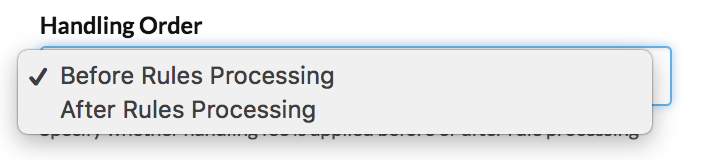
- Enter the amount of handling fee to apply. Options include a Flat Dollar Surcharge, a Percentage to Surcharge, or a Discount. You can choose whether to apply the fee if the shipping price is $0.00, though typically, you wouldn't add the fee in this situation. 💡
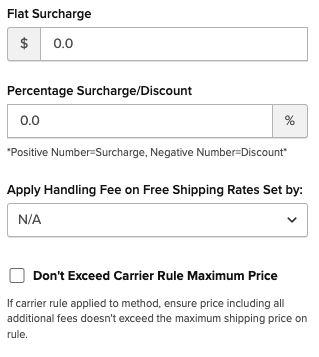
Apply Handling Fee on Free Shipping
By default, handling fees don't apply to free shipping, but you can change this. Choose from:
- Fixed/Free Shipping: Fee applies if the price is zero due to a shipping rule
- Free Promotion Rule: Fee applies if the price is zero due to a promotional rule on your eCommerce platform
- All Free Shipping: Both scenarios above are covered
- N/A: Default behavior, fee never applies to free shipping
Once the handling fee is added, save the settings and use ShipperHQ's Test Your Rates feature to ensure everything works. 😊 All surcharges will be visible by expanding the rates in the calculator. 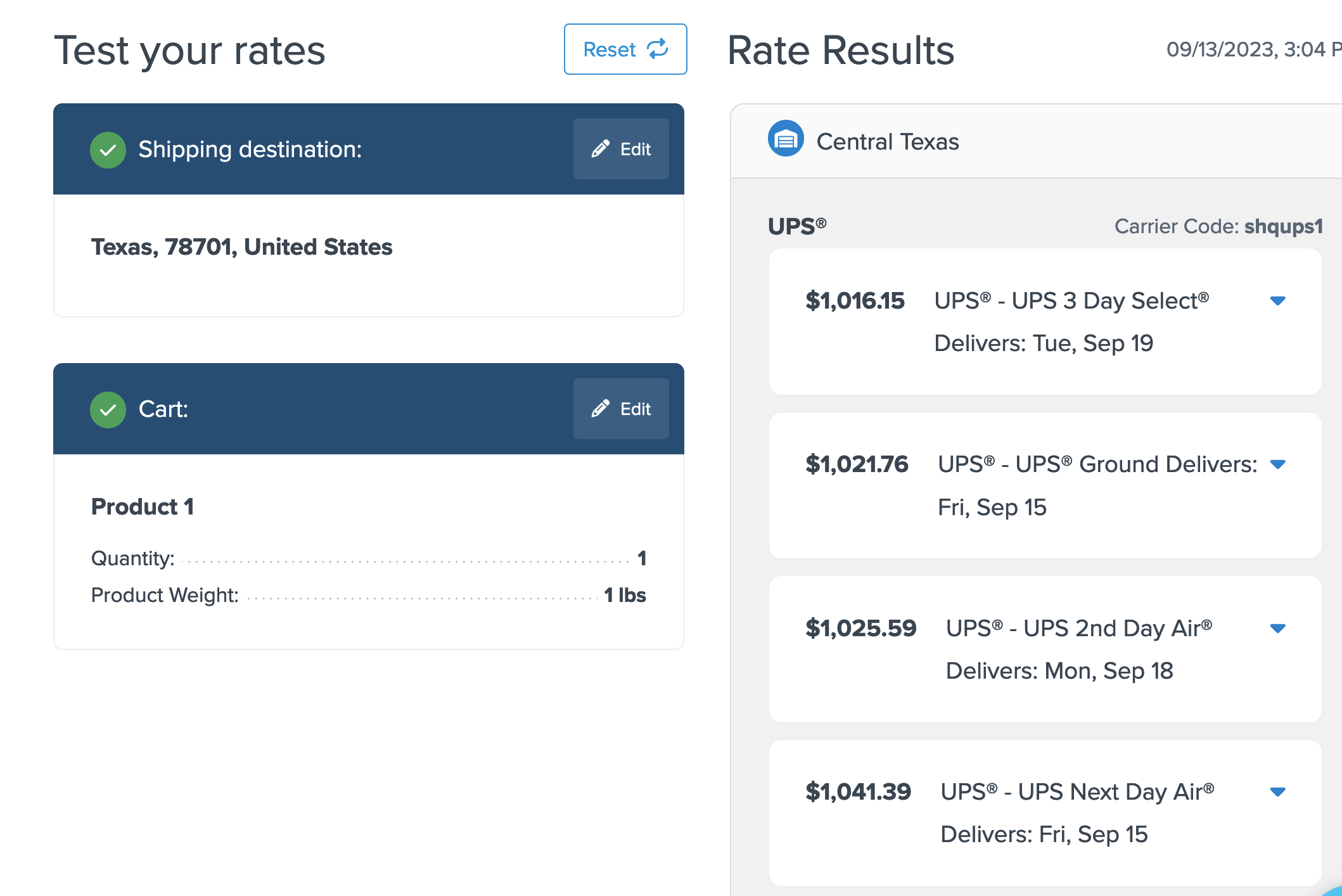
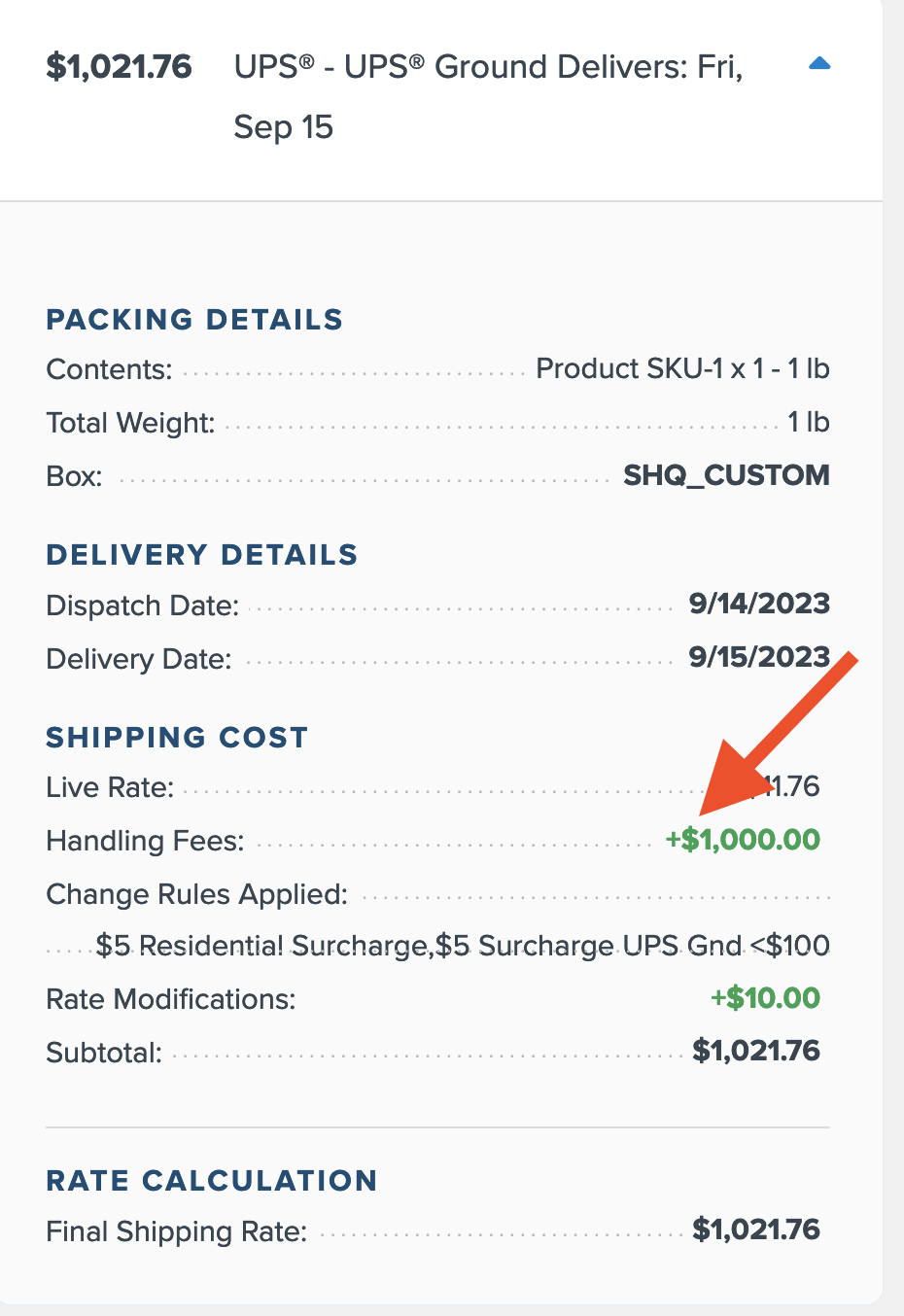
Don't Exceed Carrier Rule Maximum Price
Handling fees typically apply in all scenarios, before or after Shipping Rules trigger. If needed, adjust to avoid fees when a rule already sets a rate. Example: If a FedEx carrier fee is $10.00, but a rule sets FedEx Ground to $5.00, FedEx Ground remains $5.00. However, FedEx 2nd Day uses the live rate plus the $10.00 fee. 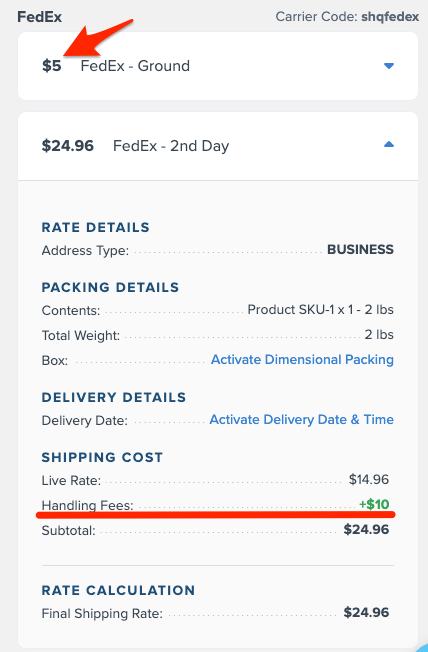
Continue reading with our resources for more helpful insights and guidance. 😊