How to Add a Surcharge on Certain Items in the Cart
Implement a $5 surcharge for specific product shipping groups in your cart
Overview
😊 ShipperHQ's shipping rules feature allows you to easily adjust shipping costs. If you have certain products that need an extra charge, you can apply a simple surcharge rule. In this example, we'll show you how to add a $5.00 surcharge for UPS Ground on a shipping group labeled "Bulky."
Concepts Used in this Example
Table of Contents
Setup
Follow these steps to set up a surcharge rule for a specific zone:
- Create a new Shipping Group (we'll call it Bulky for this example)
- In your eCommerce Platform, assign this Shipping Group to the appropriate products
- Navigate to "Shipping Rules" in the left-hand menu to create a new shipping rule.
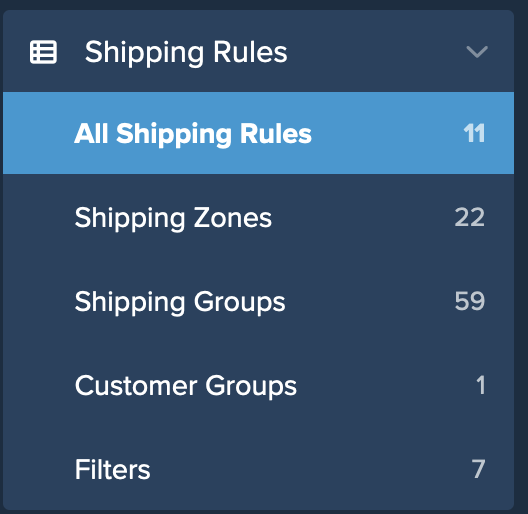
- Click "Add New" to start a new rule.
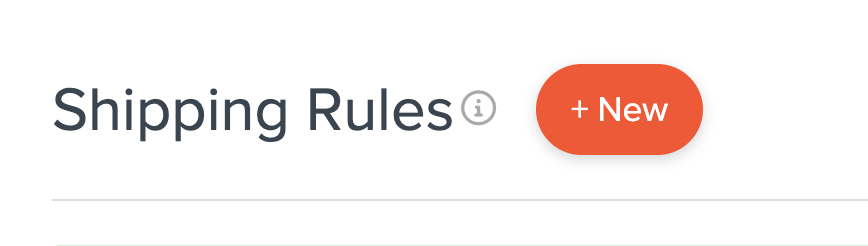
- Choose "Surcharge Rates" as the action for the rule.
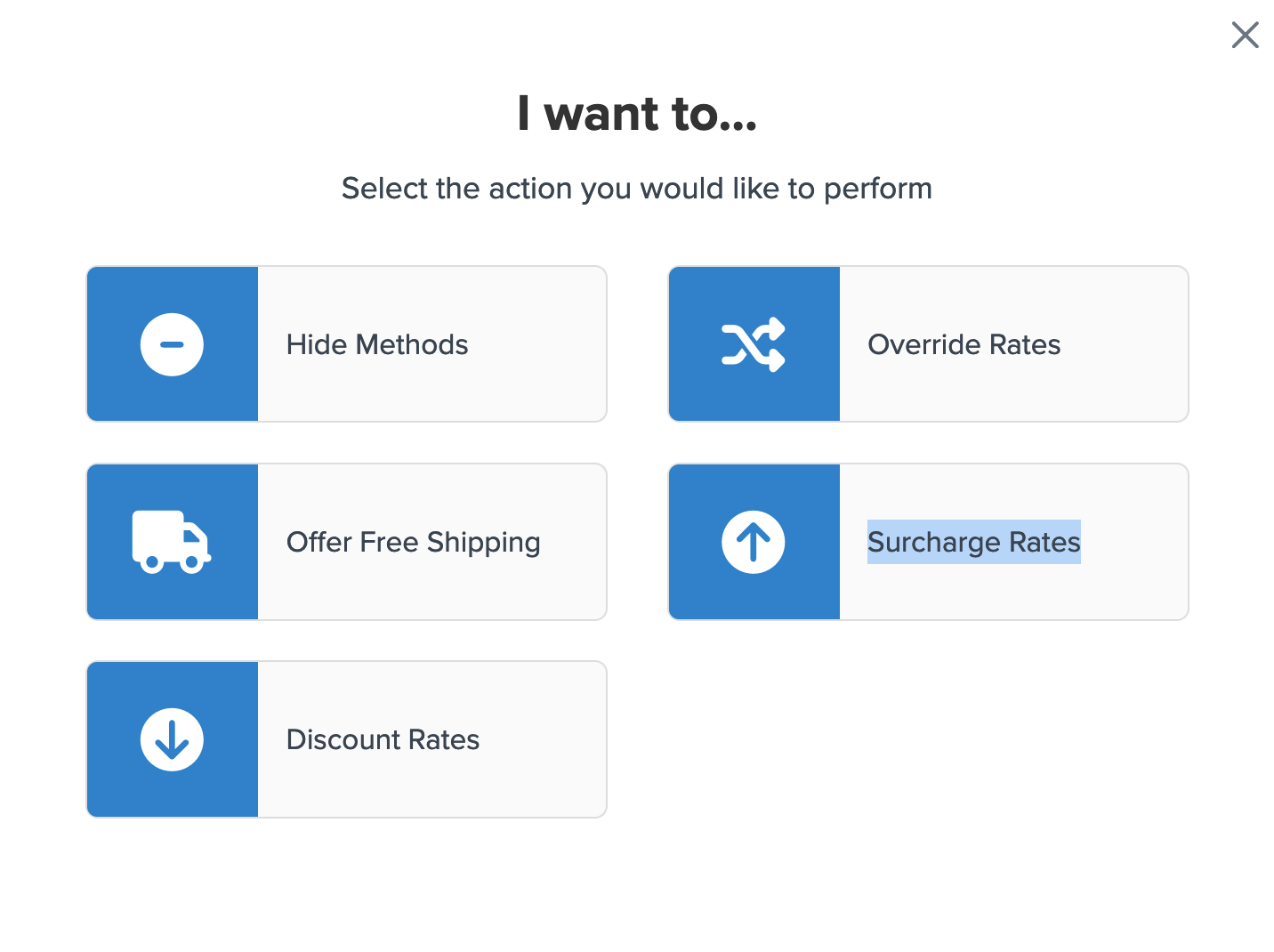
- Set a flat rate of $5.00 for the surcharge.
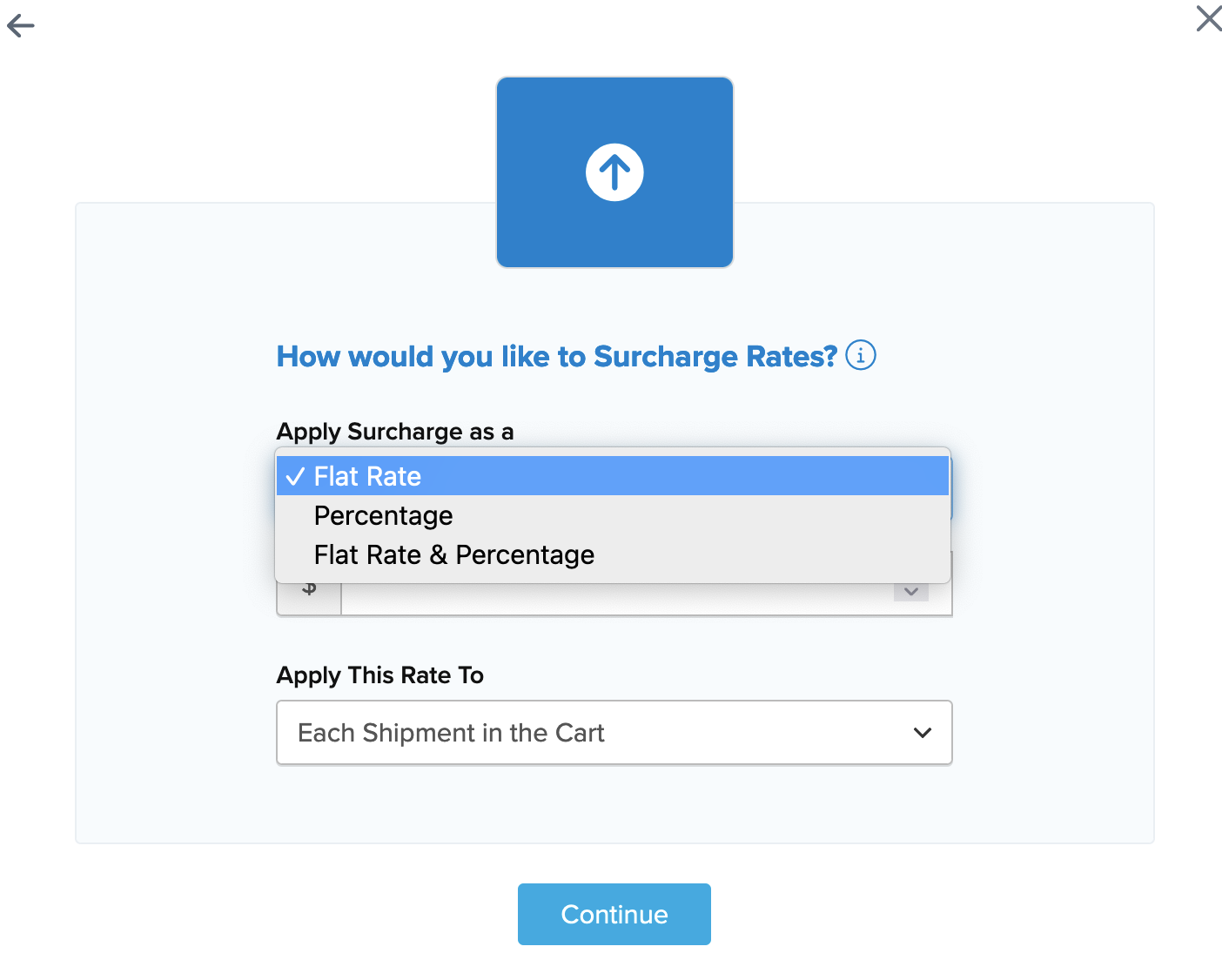
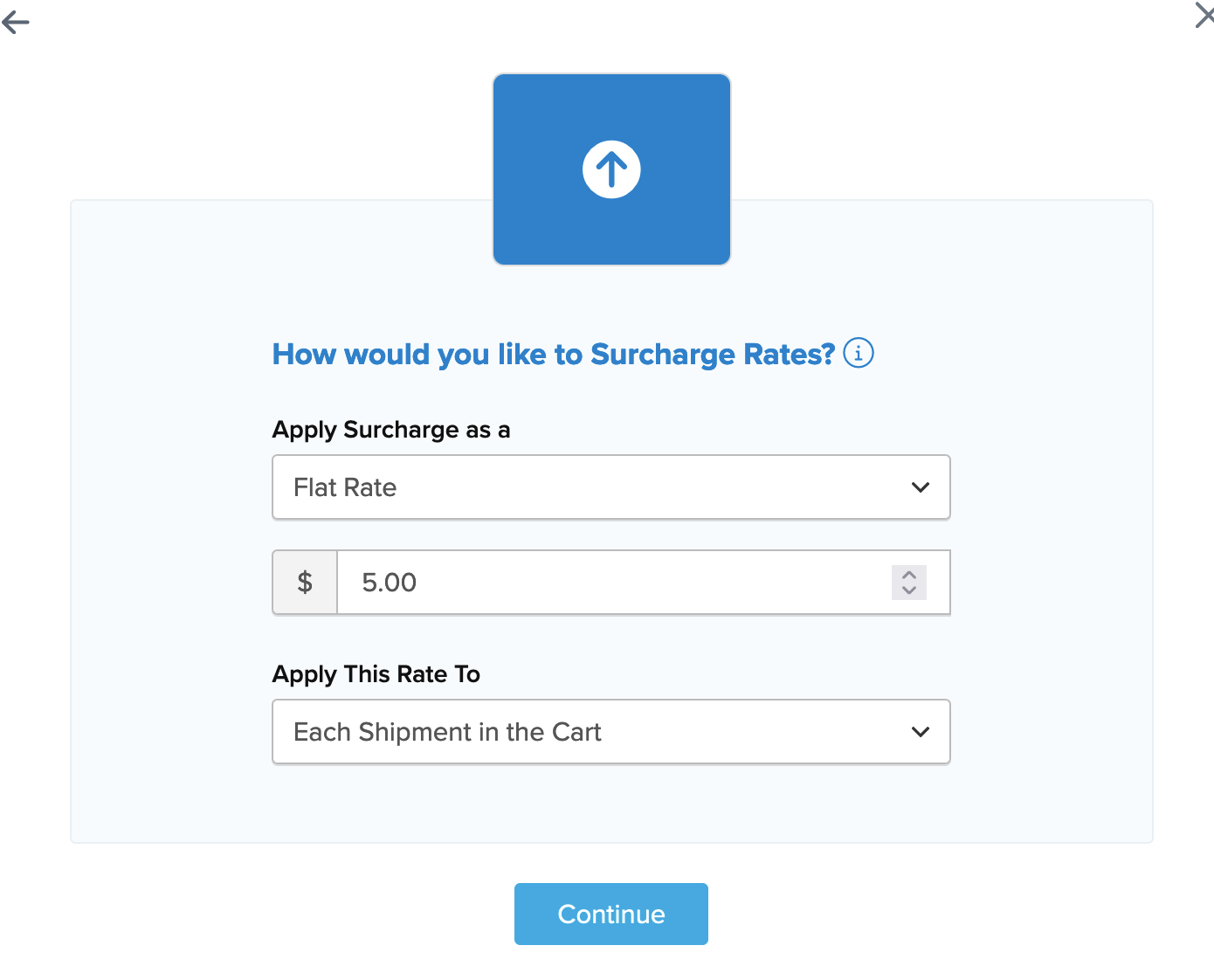
- Select "Each Shipping Group in the Cart" to apply the surcharge to items within the specific group.
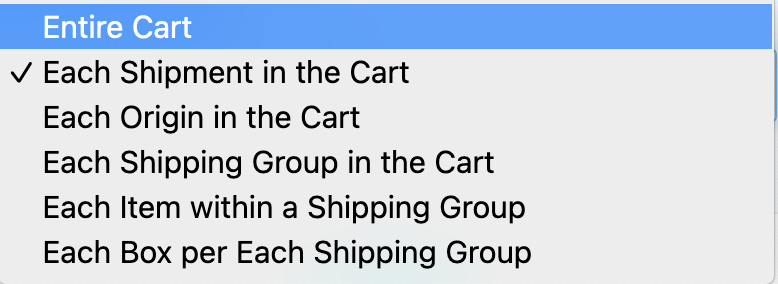
- Choose the applicable shipping methods for this rule.
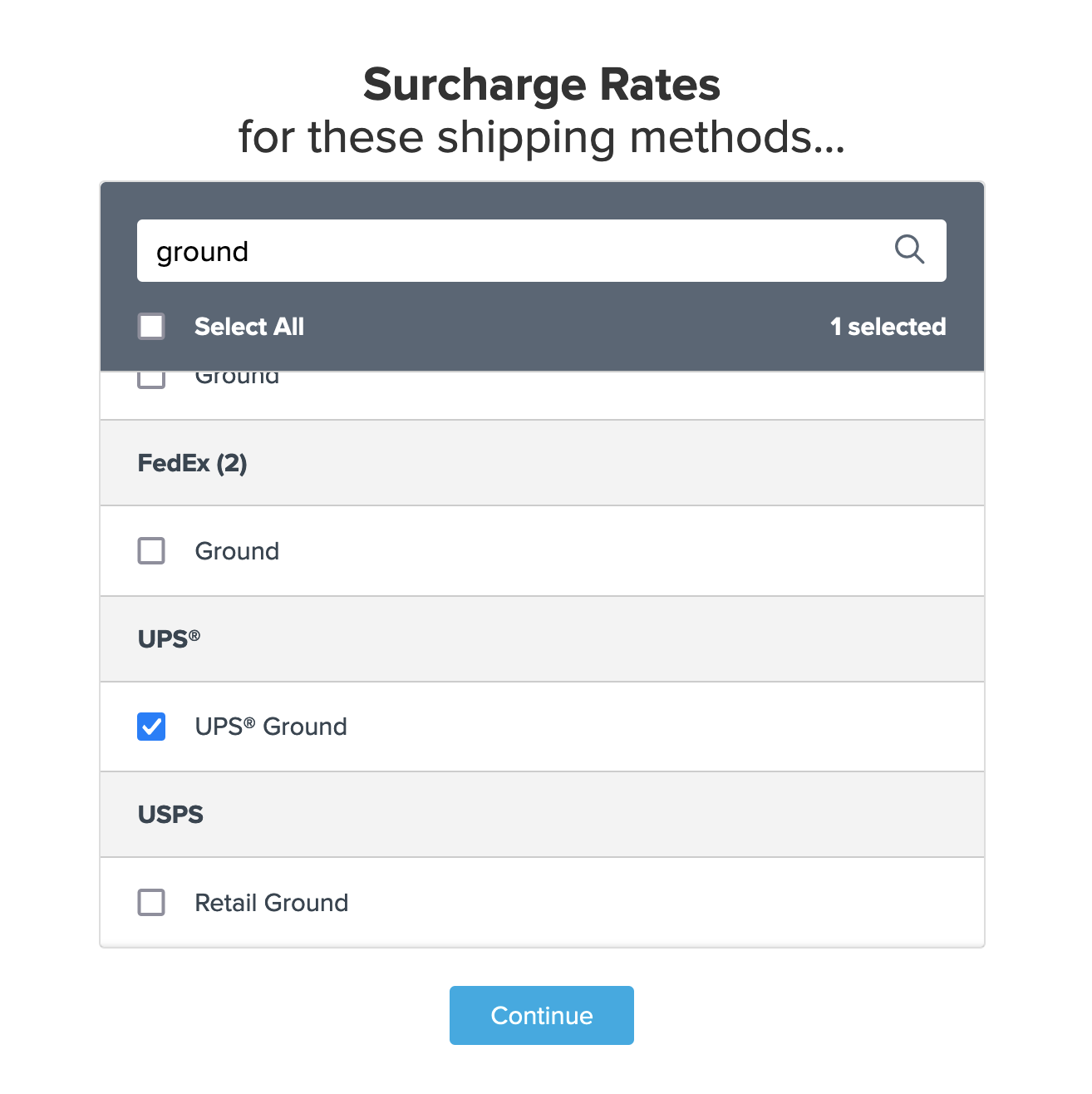
- Use "Shipping Groups" for the rule condition and click "Continue."
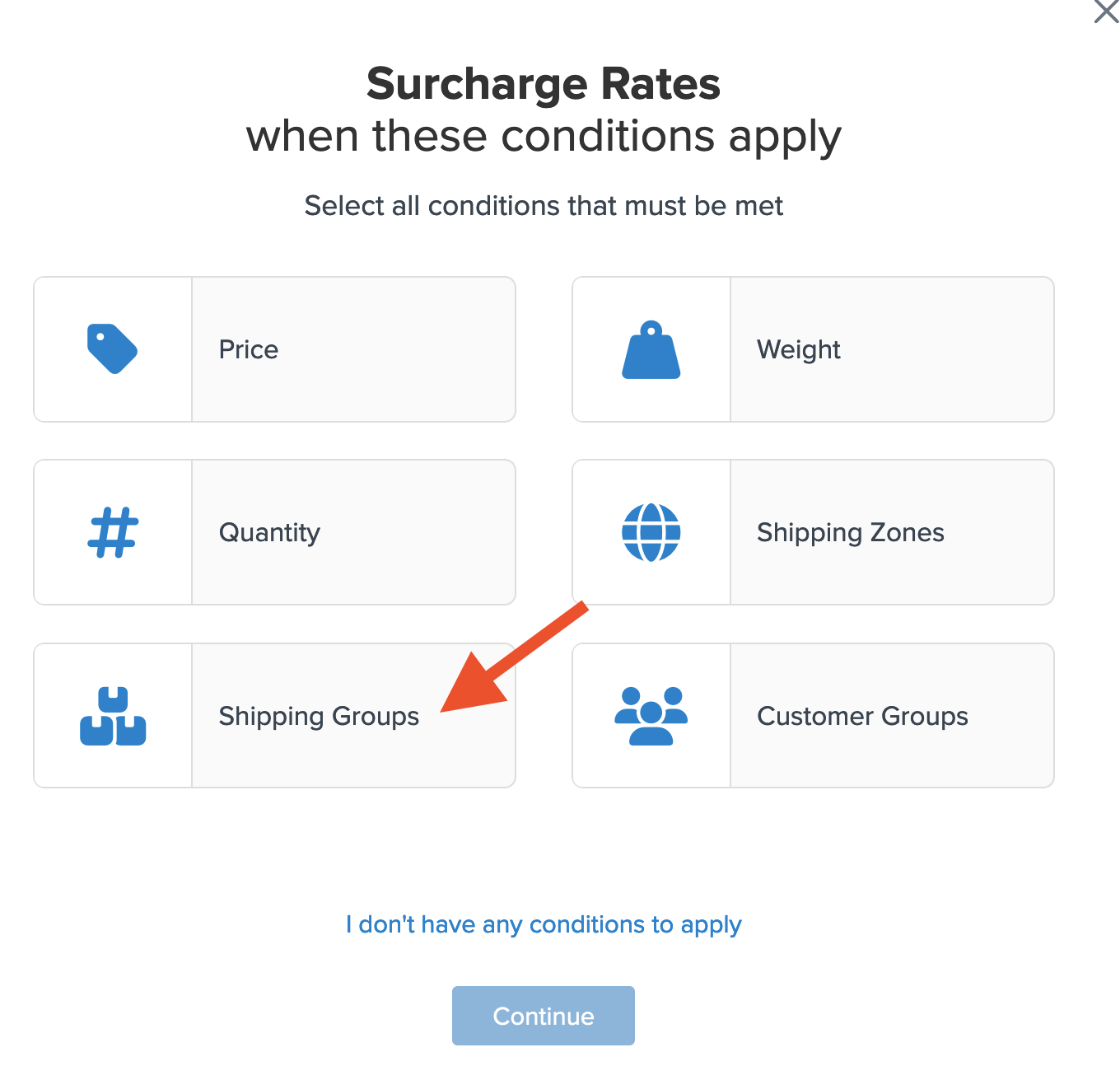
- Select the Shipping Group(s) that the surcharge should apply to. Note that there's a choice between:
- All Selected Shipping Groups are in the cart
- Any Shipping Groups are in the cart
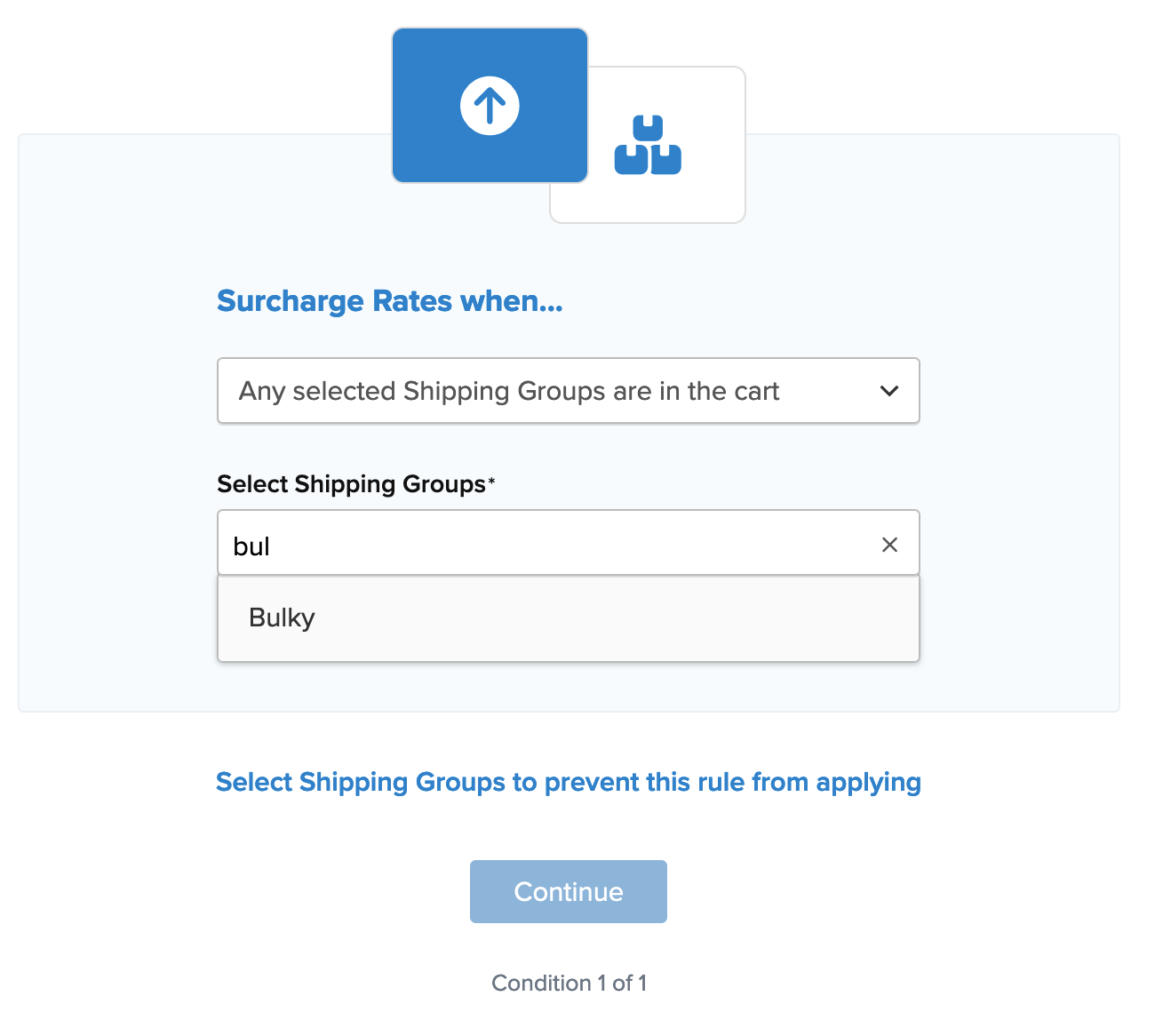
- If your shipping group isn't listed, you can create a new one by clicking the link below the dropdown. Remember to update your eCommerce platform with any new groups.
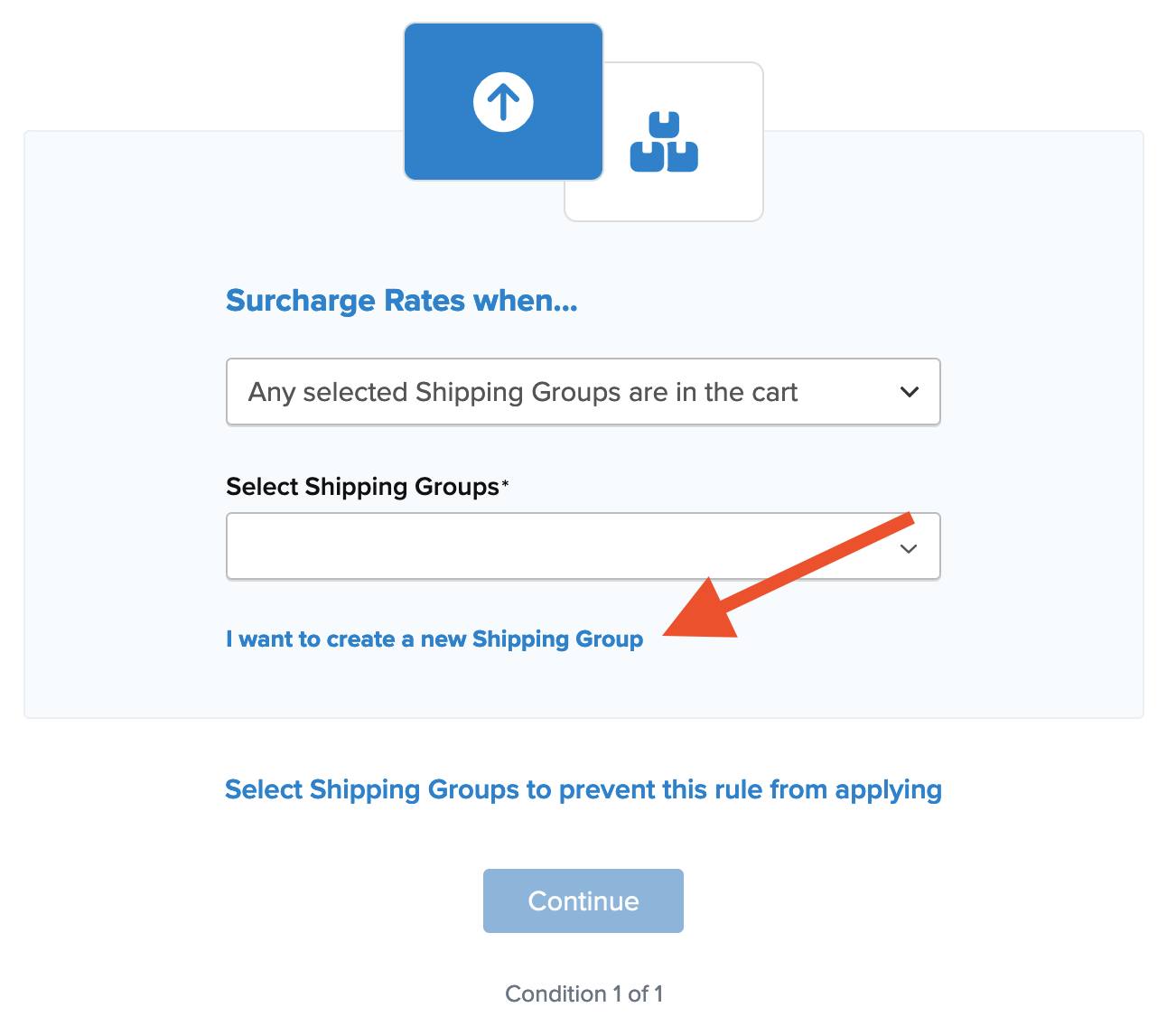
- Once the group is selected, view the rule summary. Add a title for easy identification.
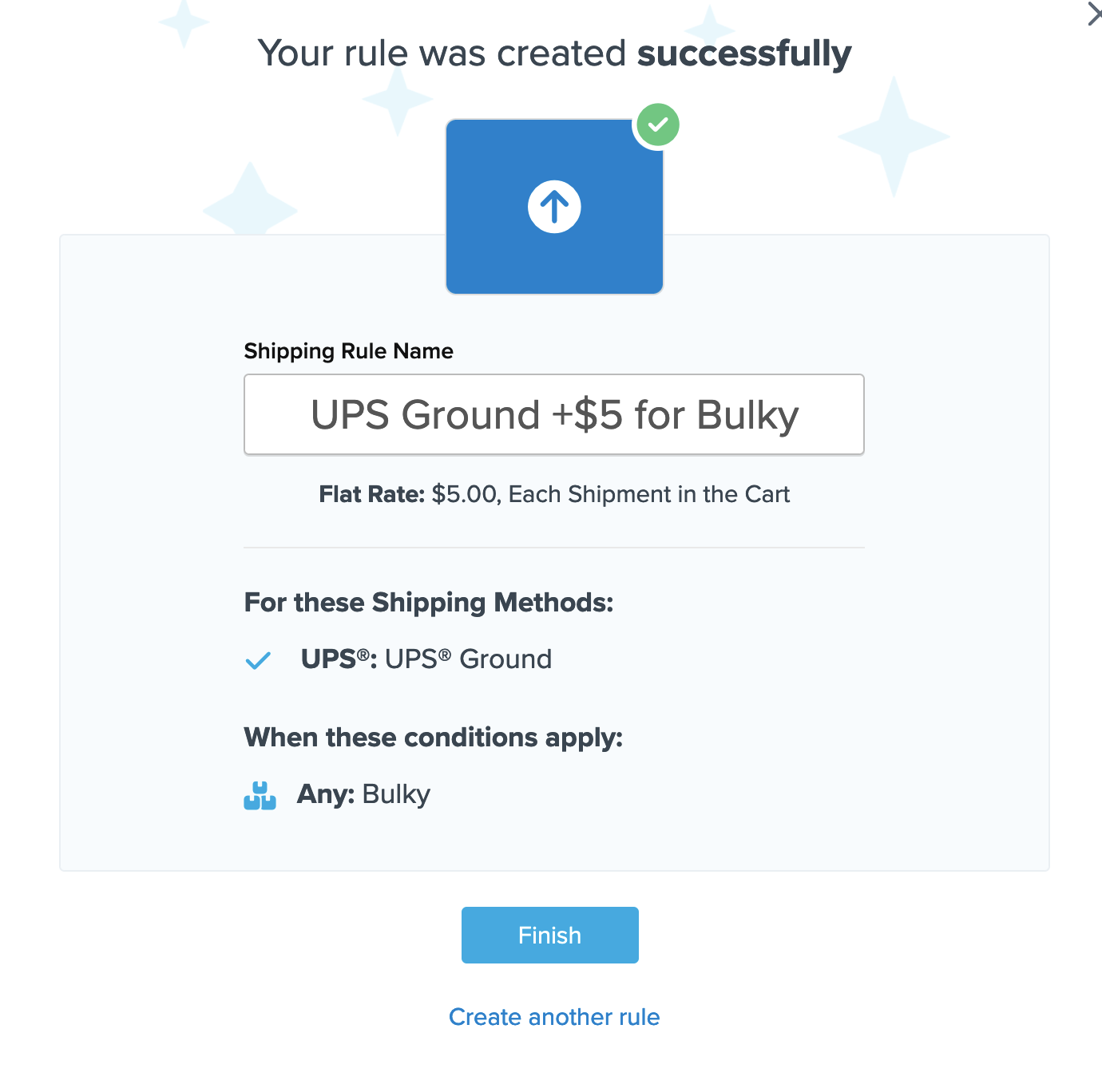
- Click "Finish" to save and activate the rule.
- We recommend testing your new rule with the "Test your Rates" feature to ensure it works correctly.
Conclusion
✅ By following these steps, ShipperHQ will apply the surcharge for the selected shipping method whenever an item with the assigned shipping group is in the cart.