How Do I Add a Surcharge or Discount for a Certain Zone?
Set surcharges or discounts for specific shipping zones in ShipperHQ
Table of Contents
Overview
A common shipping rule scenario for ShipperHQ merchants is to add a surcharge or a discount when quoting shipping rates to a specific zone. Shipping zones can be defined as a group of countries, regions, or states within a single country. Additionally, they can include one or more cities within a certain region or state, specific ZIP or postal codes, or ranges of postcodes.
Please visit our guide for creating shipping zones. If you'd like to apply a surcharge or discount to designated zones, please follow the steps in this guide to create shipping rules that match your desired rule type. 😊
Setup
How to Surcharge Rates for a Zone
You can set up a surcharge rule for a specific zone with the steps below:
- Navigate to the "Shipping Rules" option in the left-hand navigation menu.
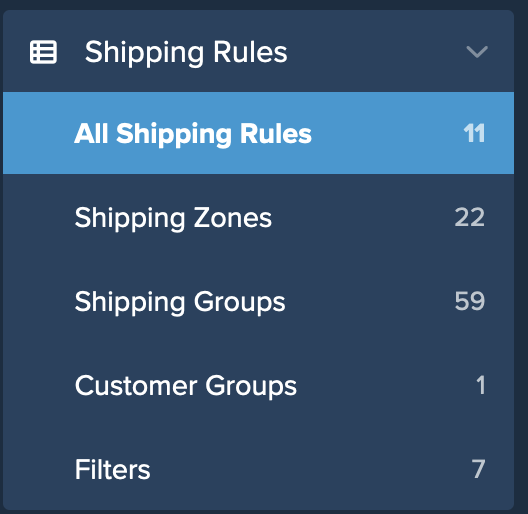
- Click "Add New" to create a new shipping rule.
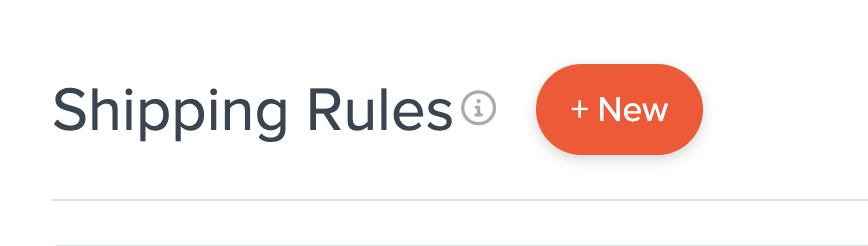
- Select "Surcharge Rates" as the action you would like the rule to perform.
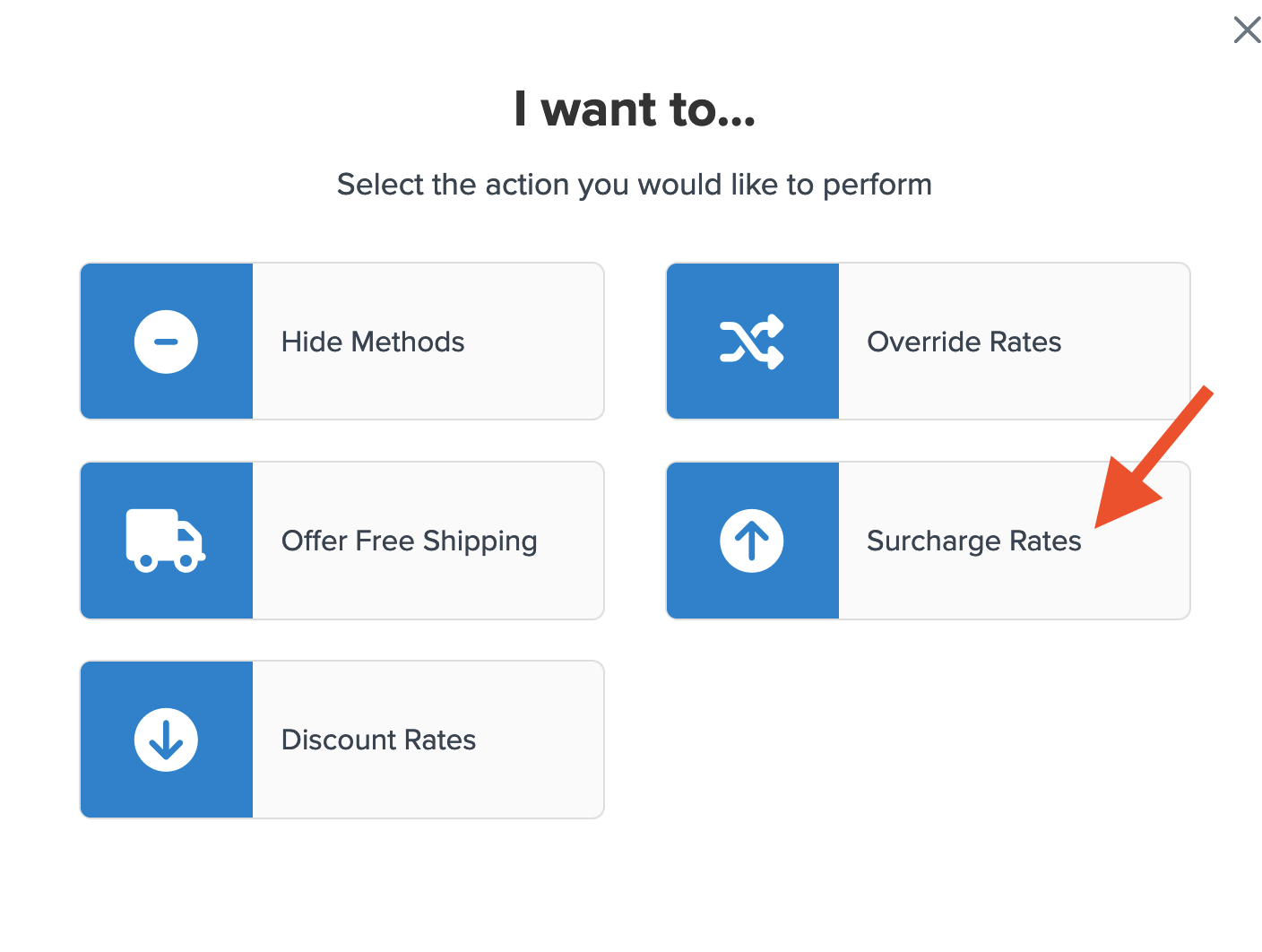
- Apply the surcharge as a flat rate, a percentage, or both.
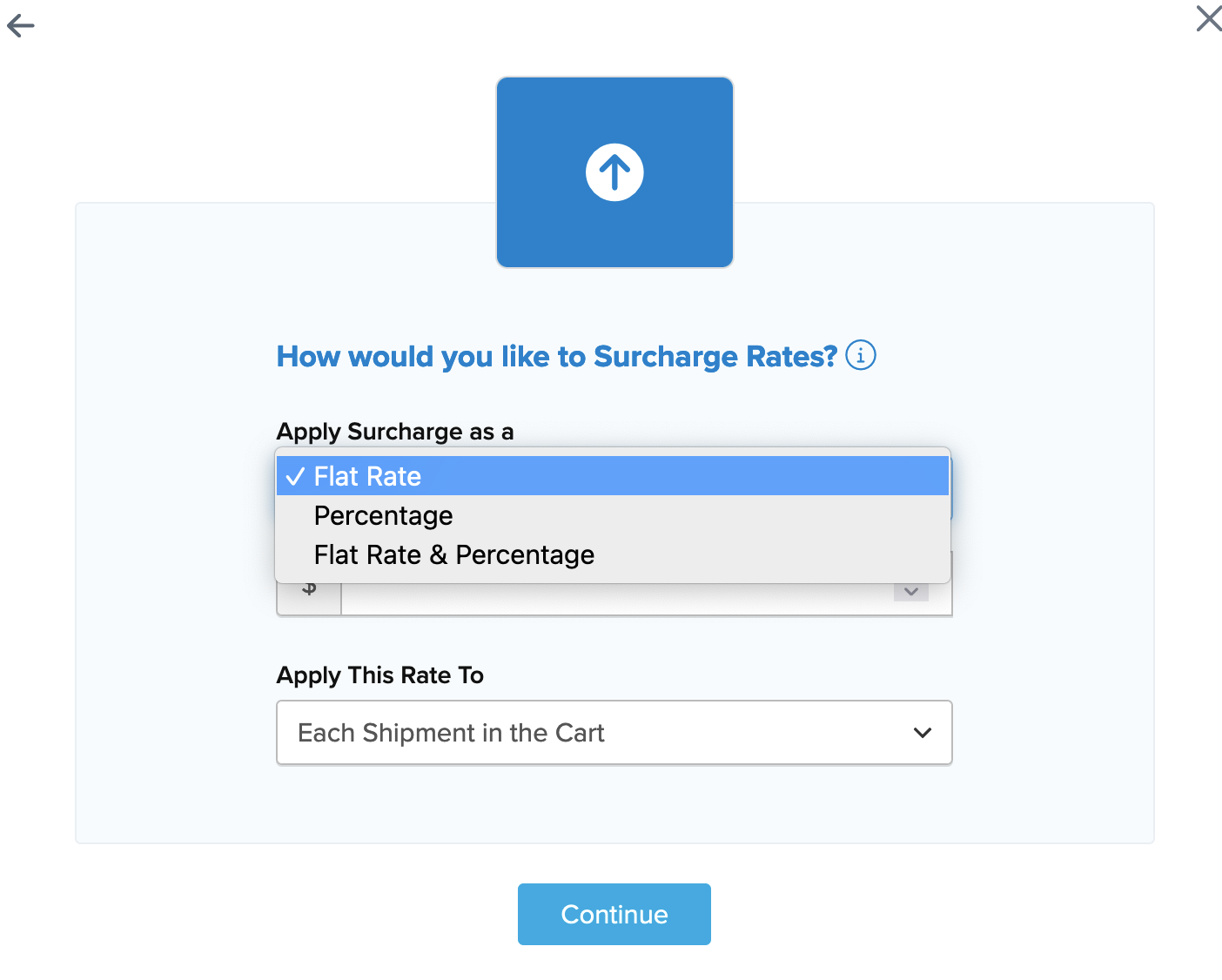
- Specify how the percentage should be applied.
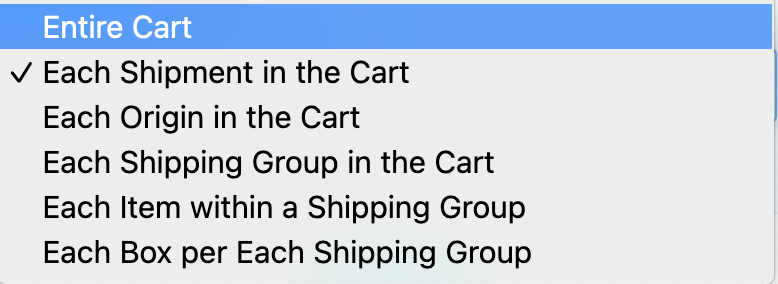
- Choose the shipping methods for this surcharge rule from the list of all available shipping methods.
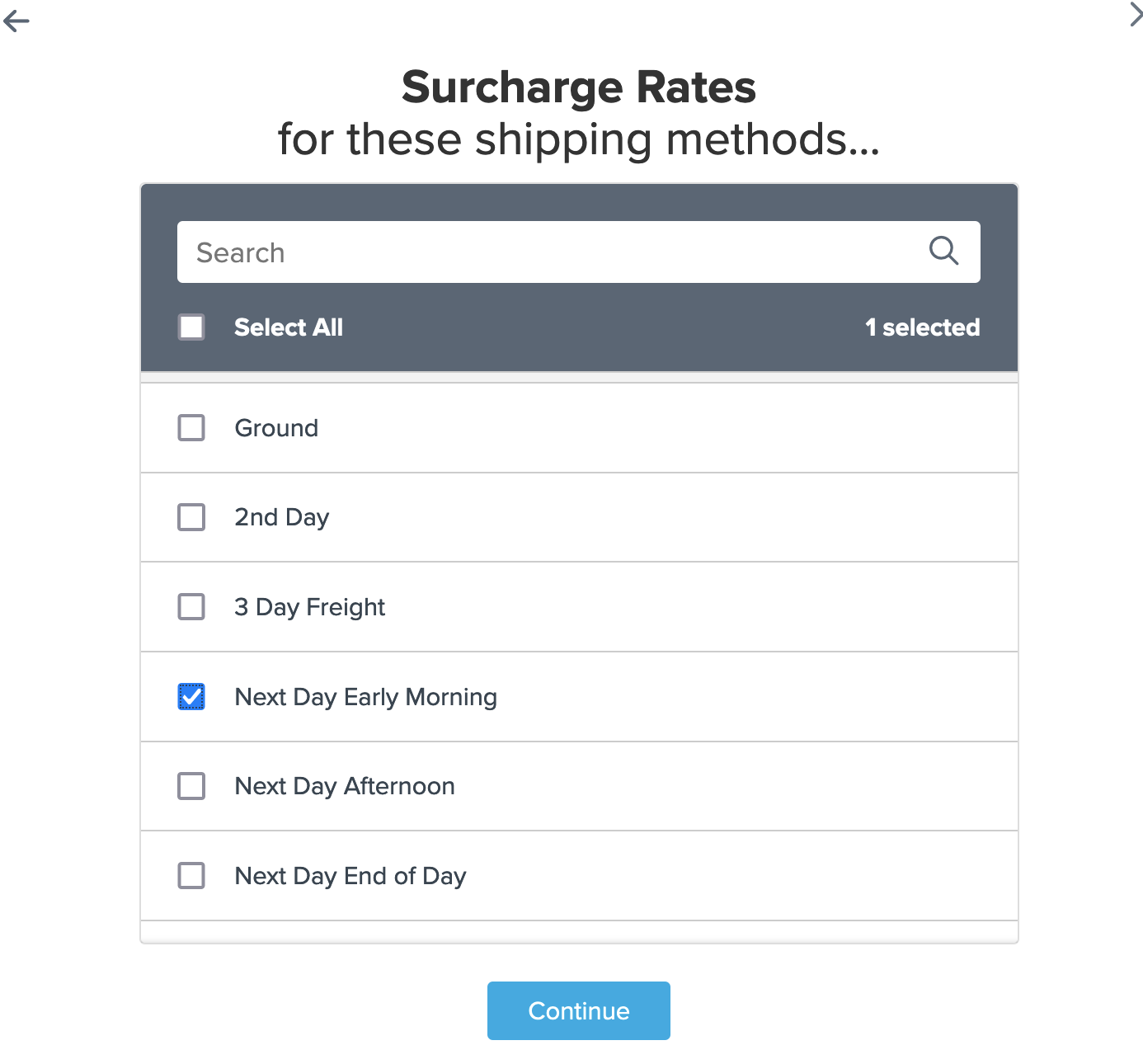
- Click the option to use "Shipping Zones" for the rule condition to apply this surcharge to the selected methods, then click "Continue" to proceed.
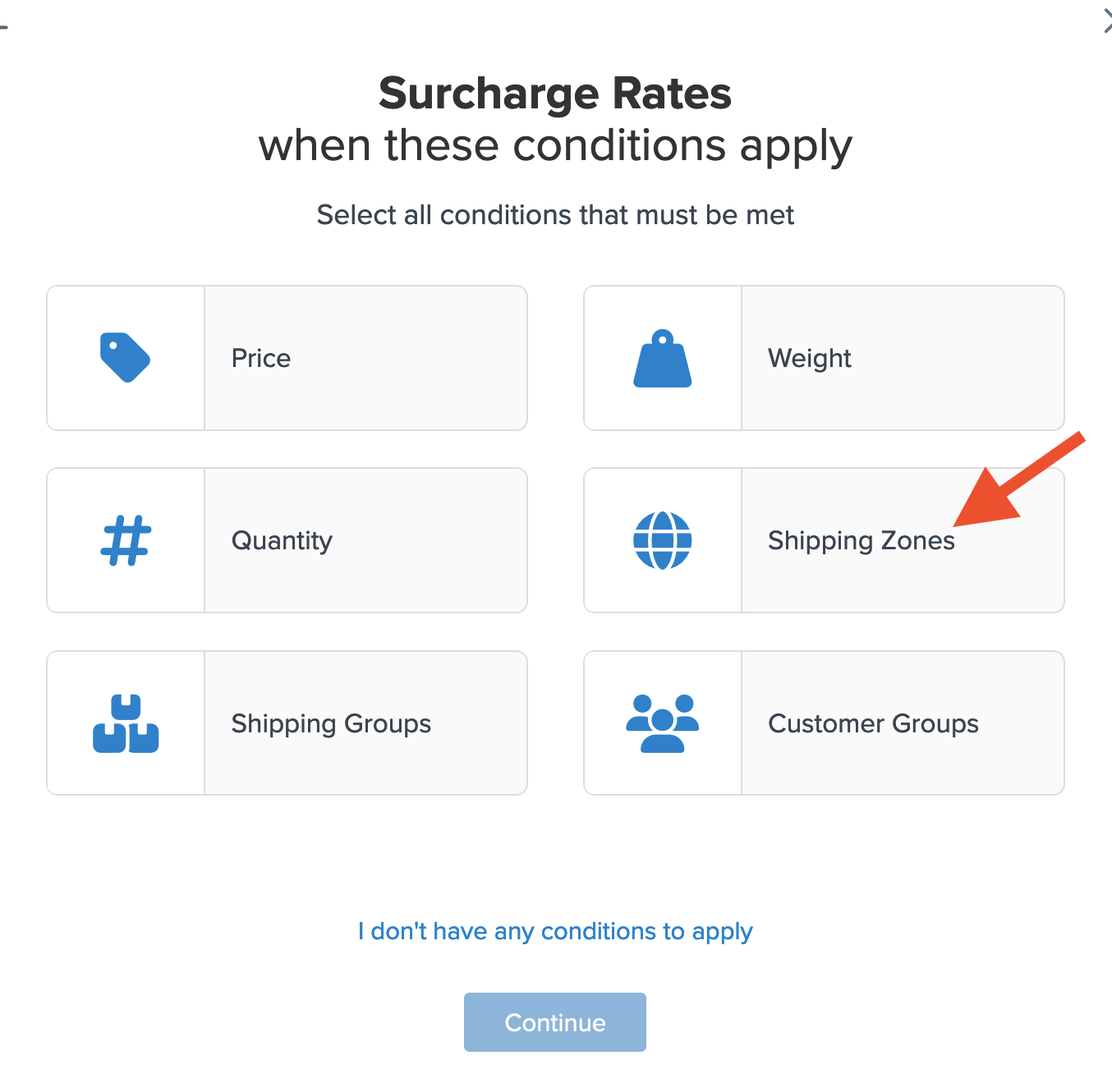
- Select the Shipping Zone(s) that the surcharge will apply to from the dropdown list.
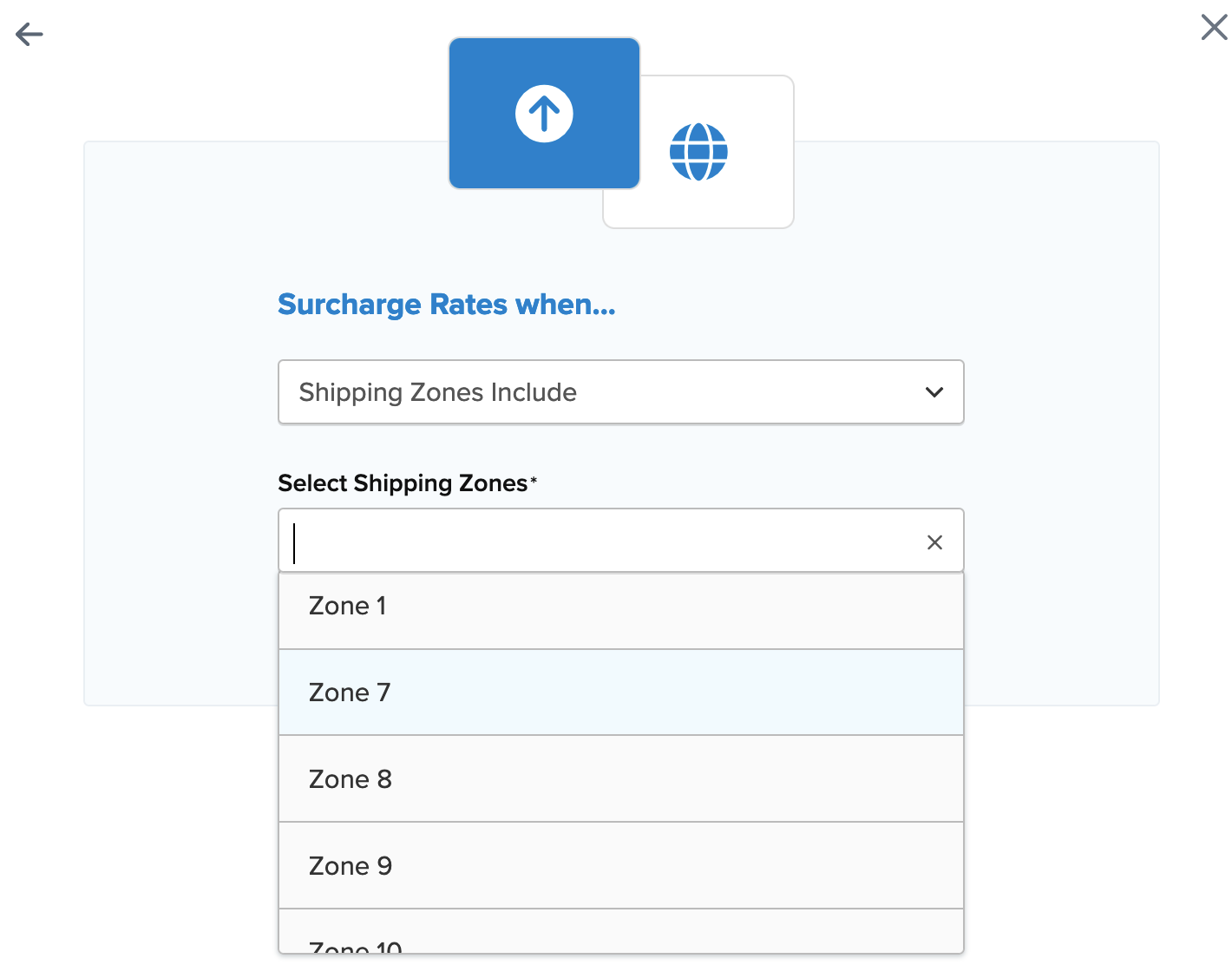
- If the desired zone isn't listed, create a new zone by clicking the link below the dropdown to "Create a new Shipping Zone".
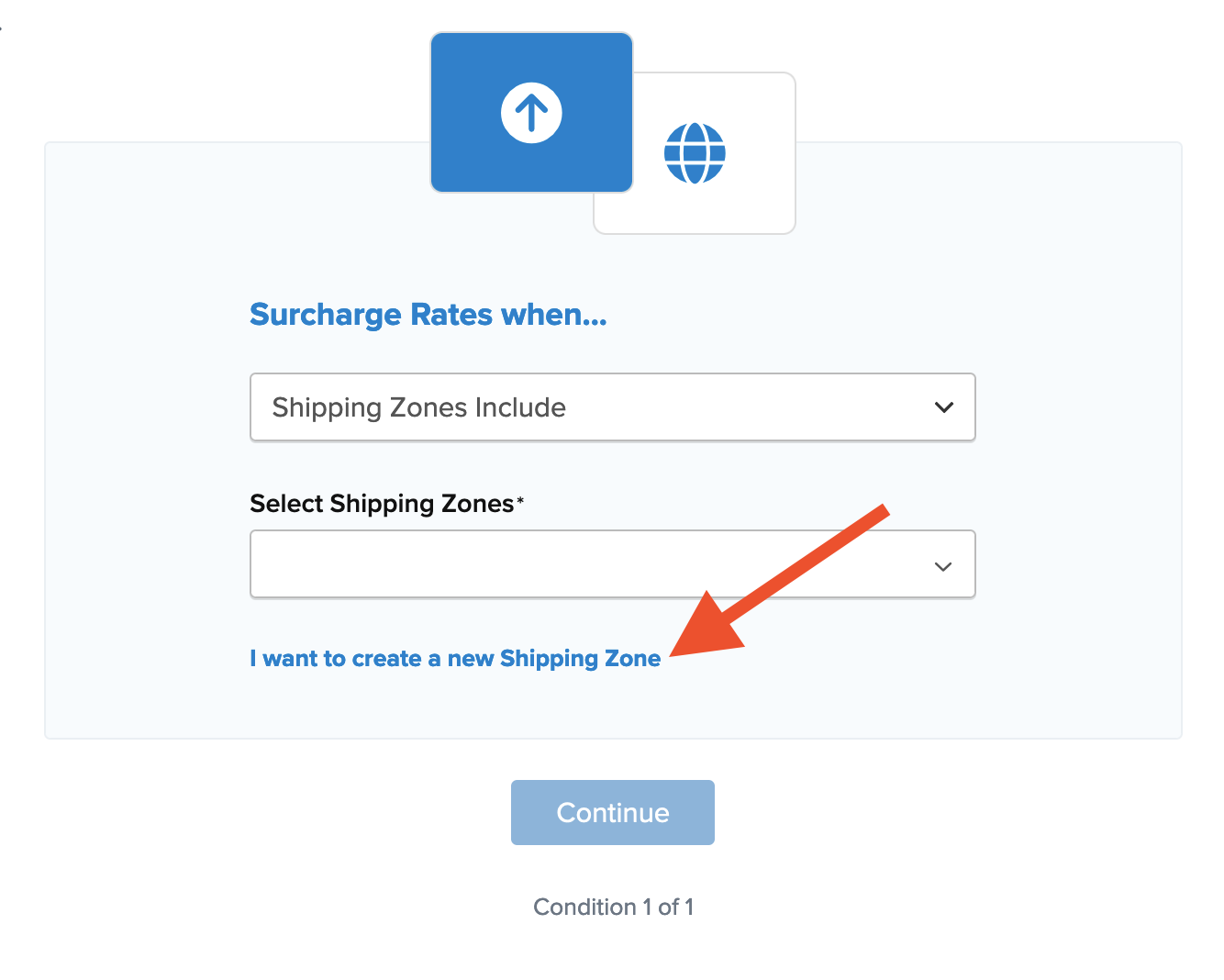
- After selecting the shipping zone and proceeding, a summary of the shipping rule appears. Add a title for easy identification in the shipping rules list and during testing.
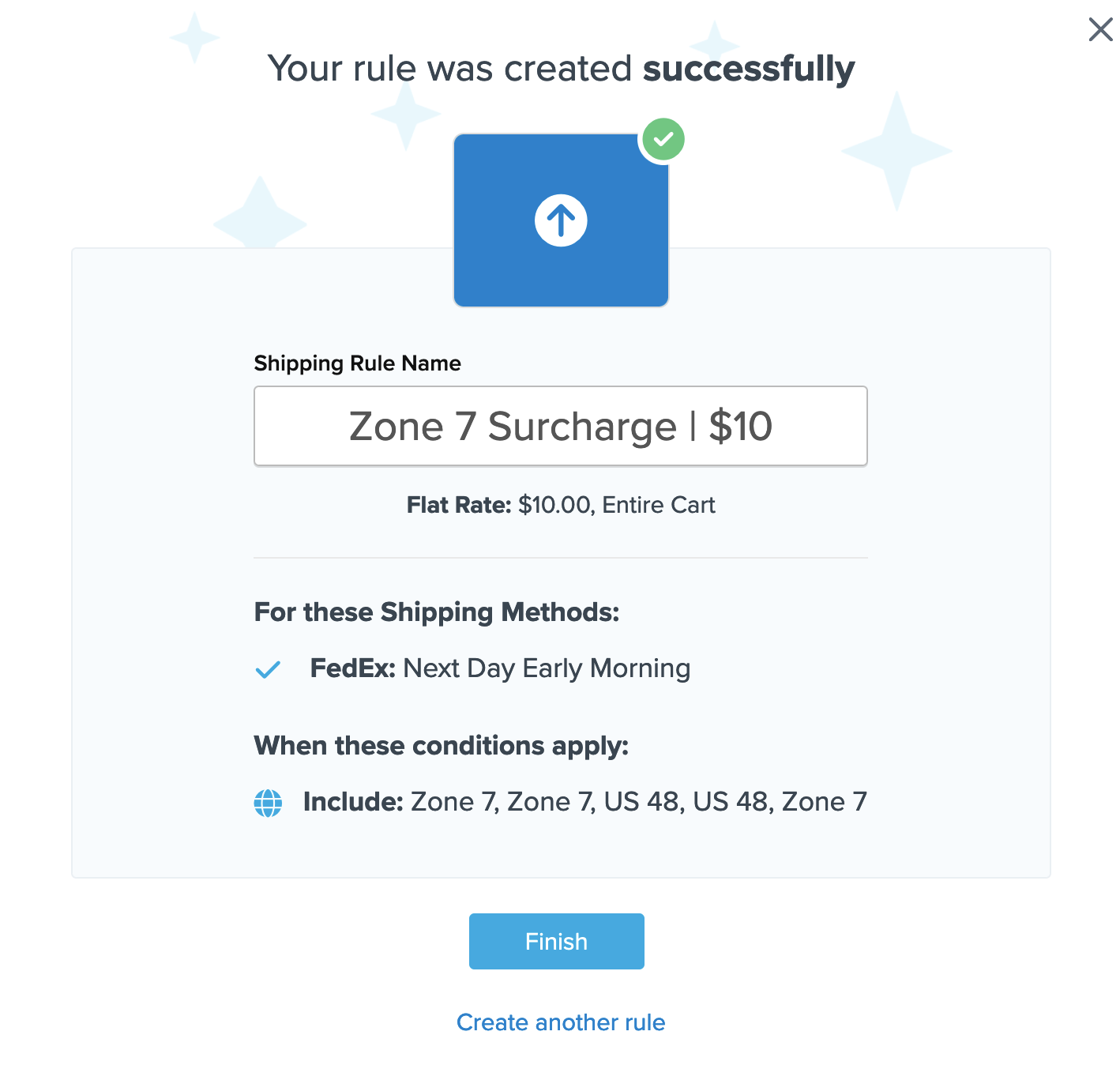
- Click "Finish" to save the new rule. This will apply the rule immediately.
- Once the rule is created, we recommend using the "Test your Rates" feature to confirm the new rule is working as intended. ✅
How to Discount Rates for a Zone
Follow these steps to set up a discount rule for a specific zone:
- Navigate to the "Shipping Rules" option in the left-hand navigation menu.
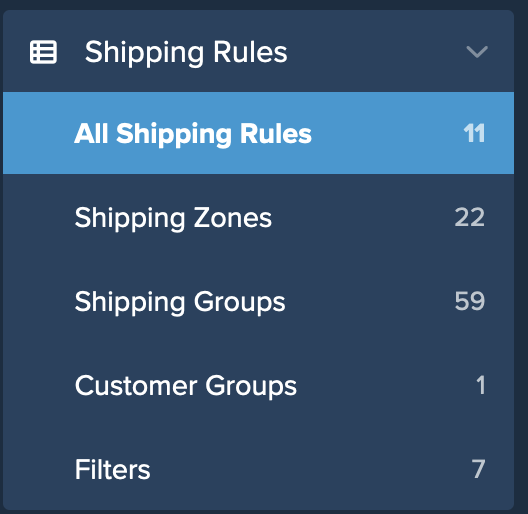
- Click "Add New" to create a new shipping rule.
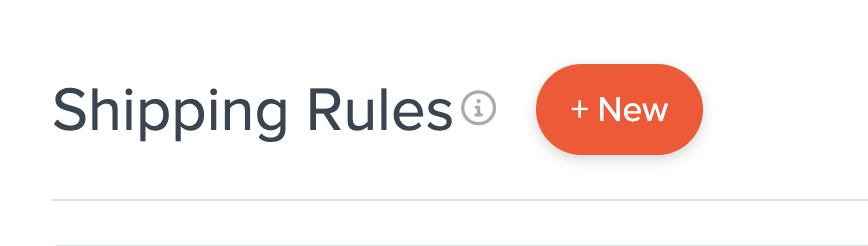
- Select "Discount Rates" as the action you would like the rule to perform.
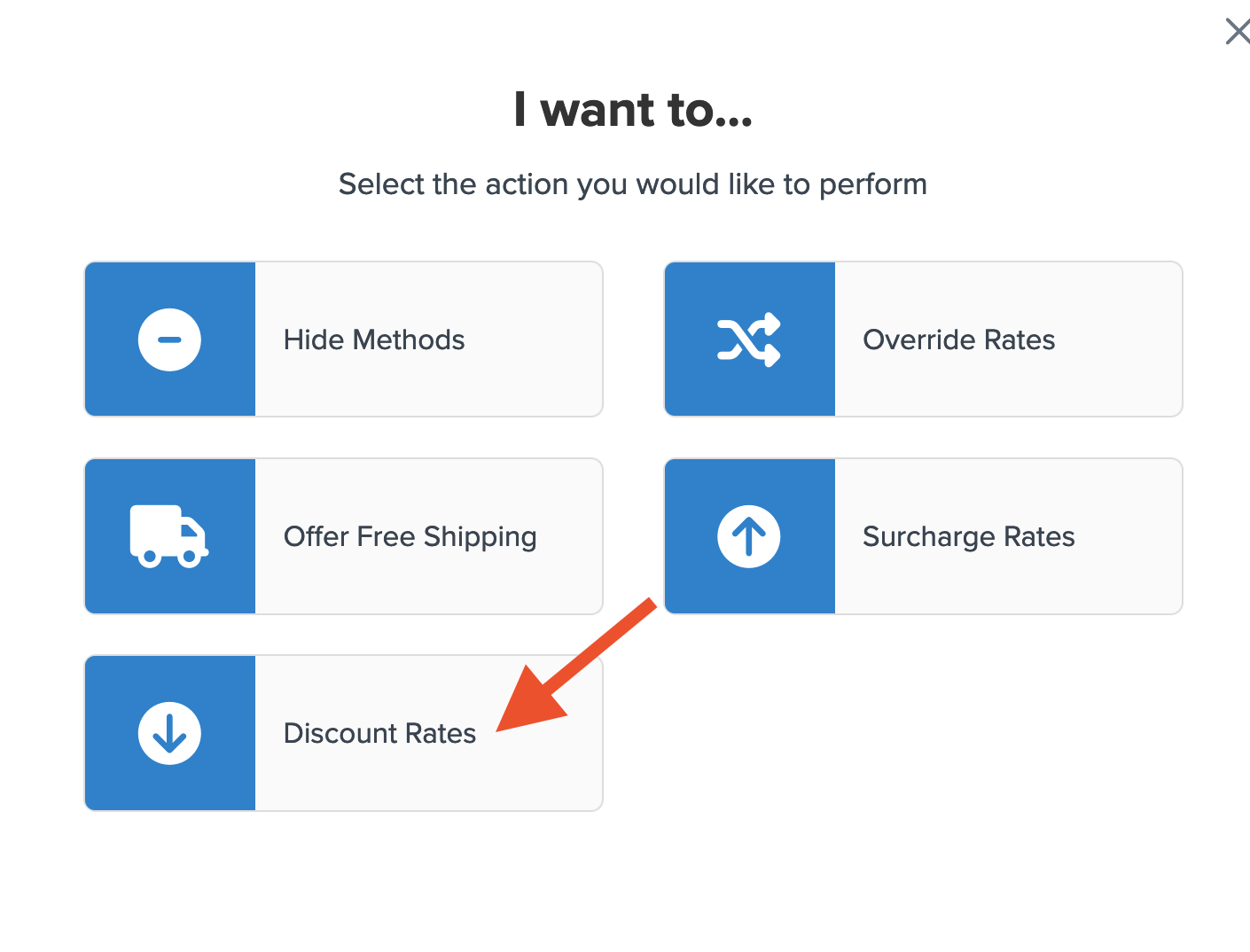
- Apply the discount amount as a flat rate, a percentage, or both.
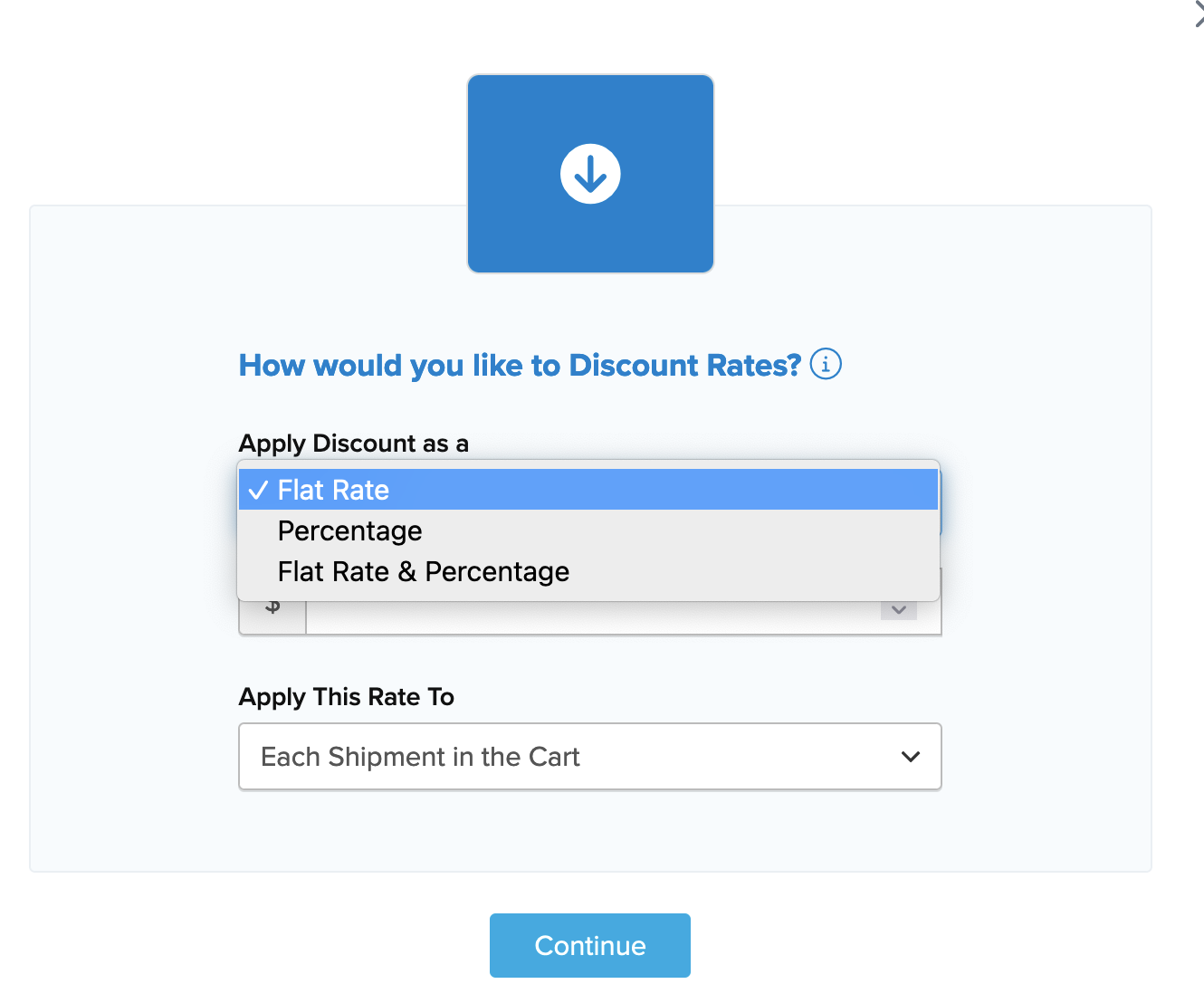
- Specify how the percentage should be applied.
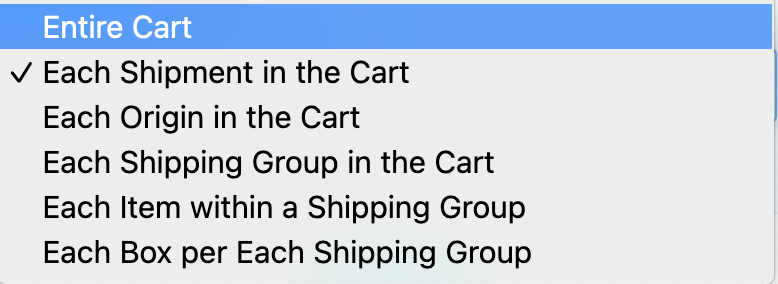
- Choose the shipping methods for this discount rule from the list of all available shipping methods.
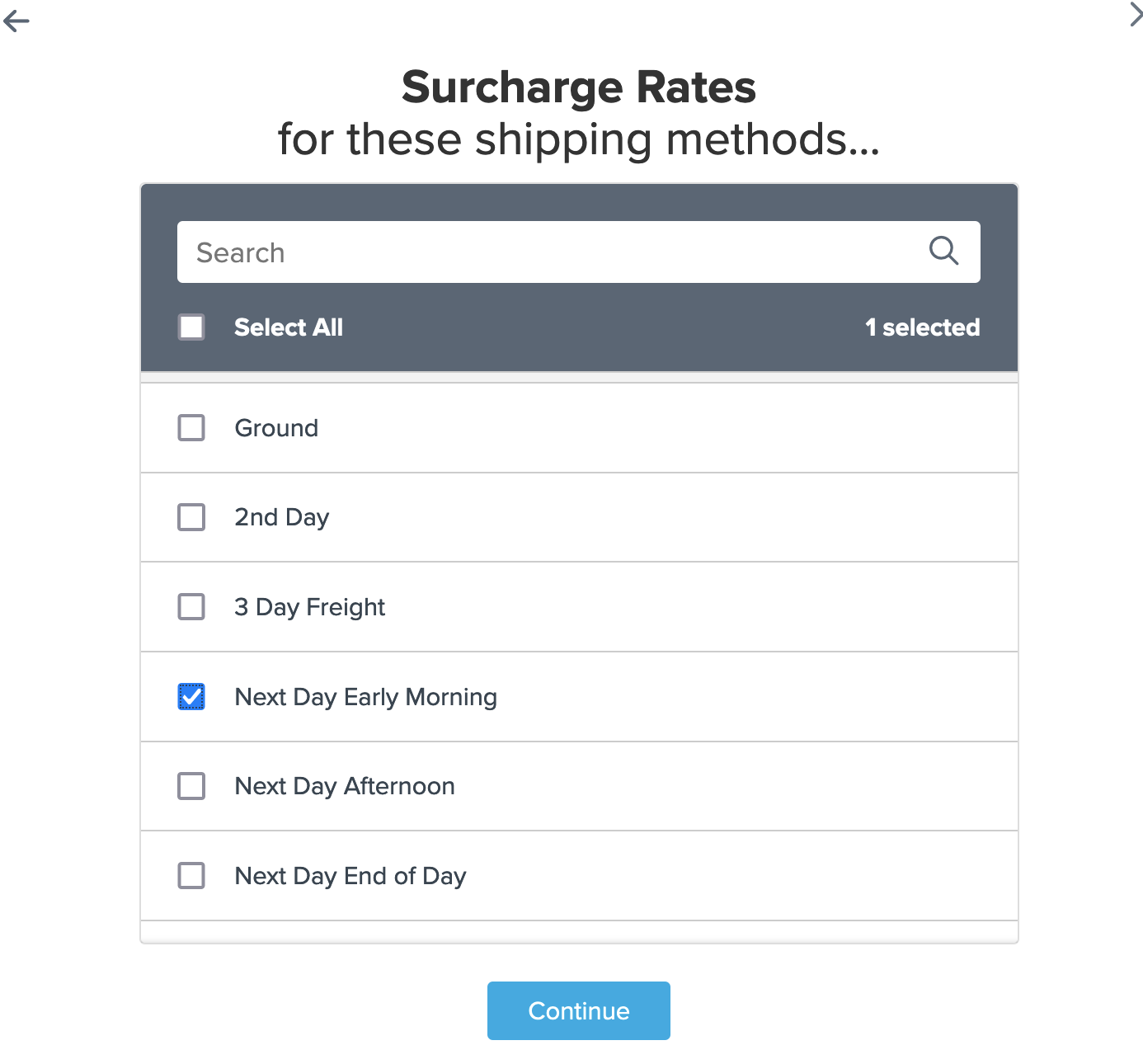
- Click the option to use "Shipping Zones" for the rule condition to apply this discount to the selected methods, then click "Continue" to proceed.
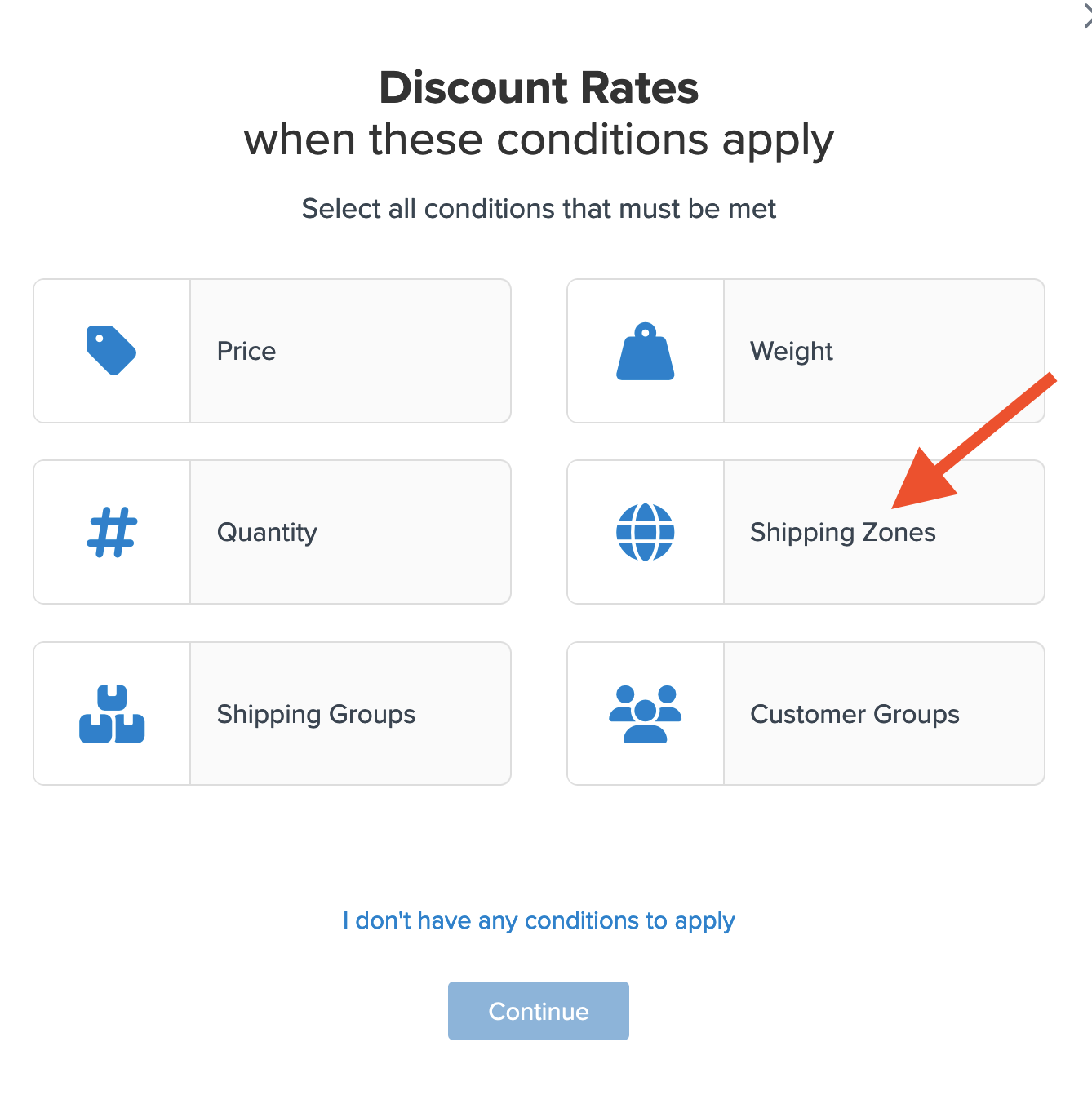
- Select the Shipping Zone(s) that the discount will apply to from the dropdown list.
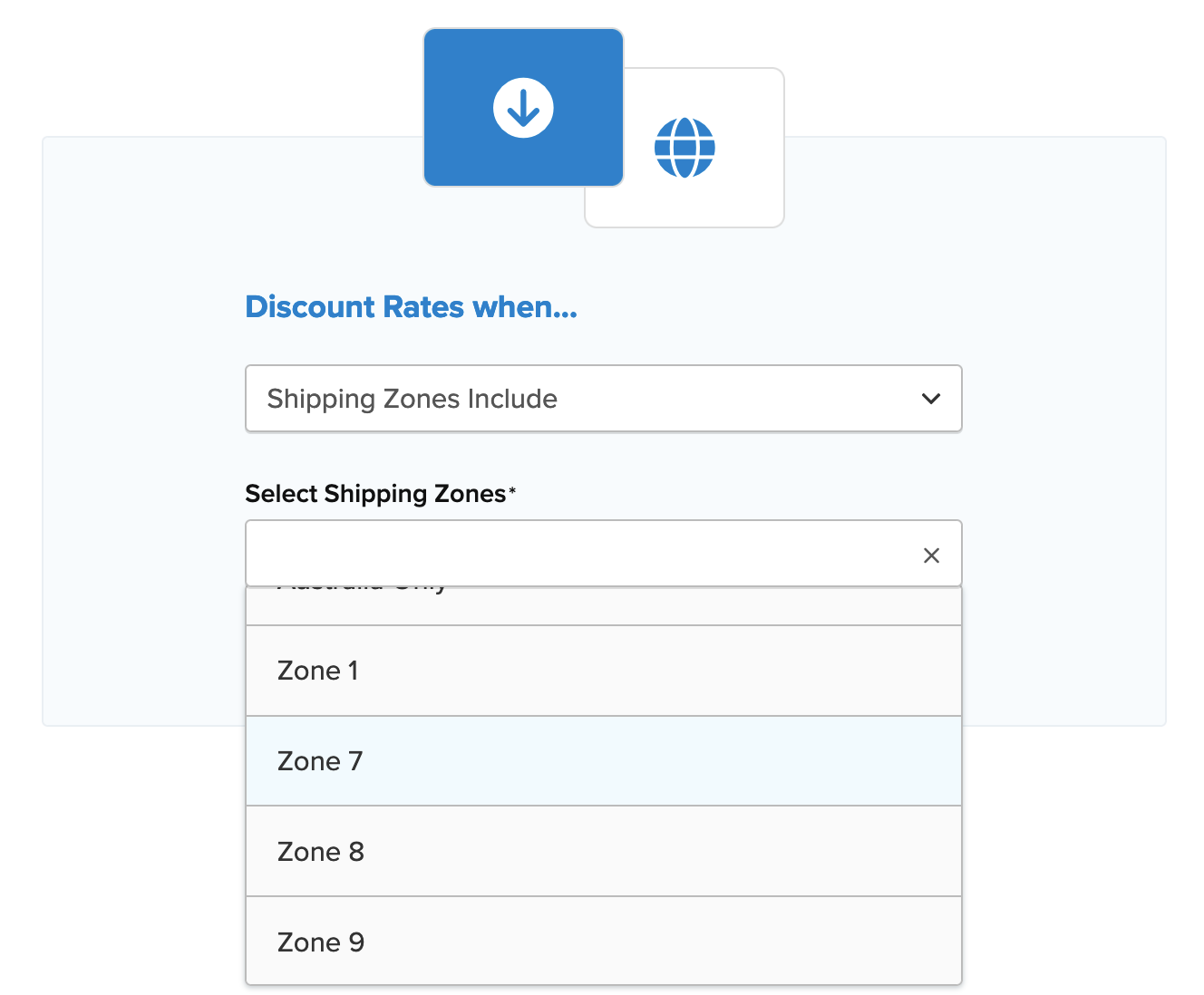
- If the desired zone isn't listed, create a new zone by clicking the link below the dropdown to "Create a new Shipping Zone".
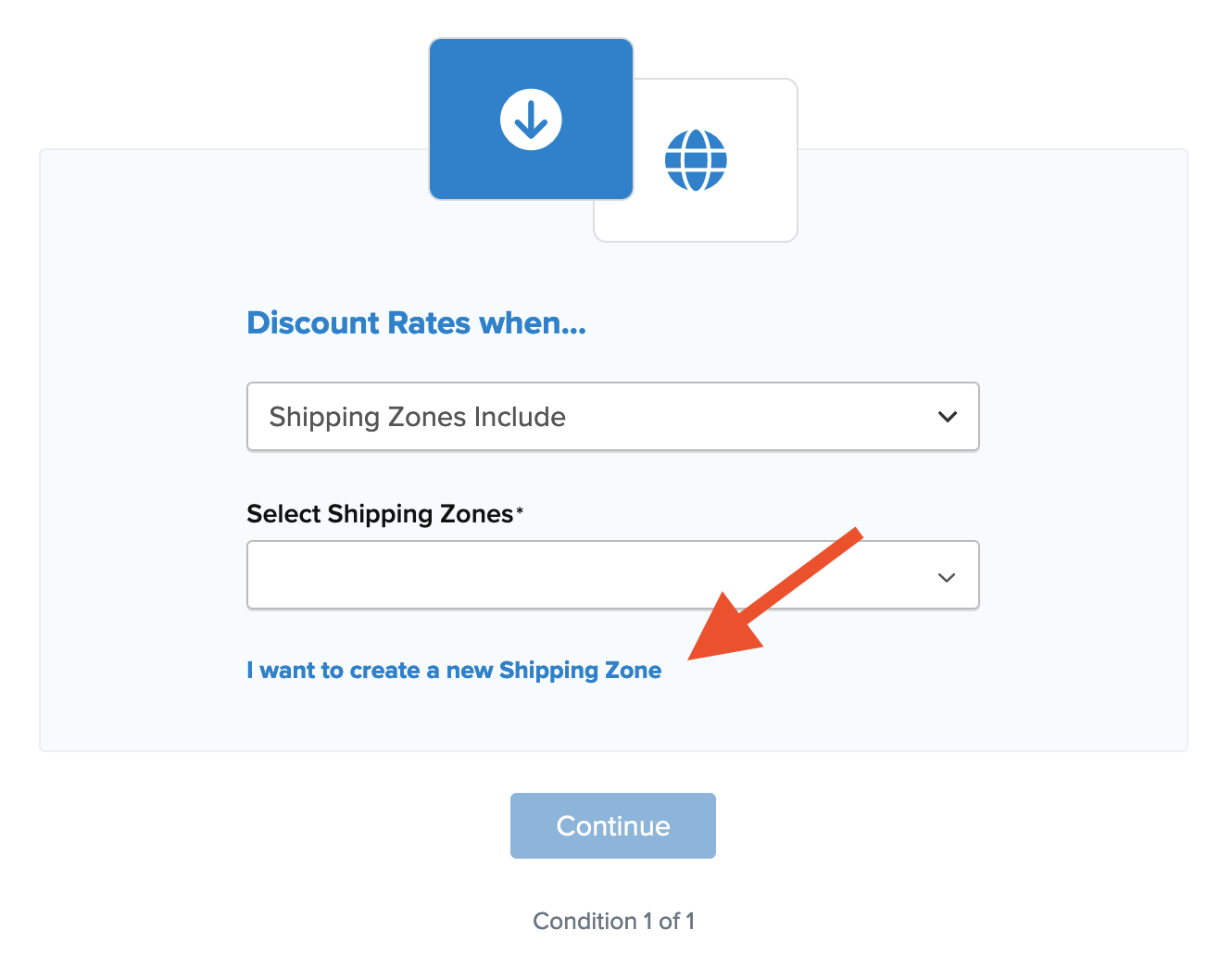
- After selecting the shipping zone and proceeding, a summary of the shipping rule appears. Add a title for easy identification in the shipping rules list and during testing.
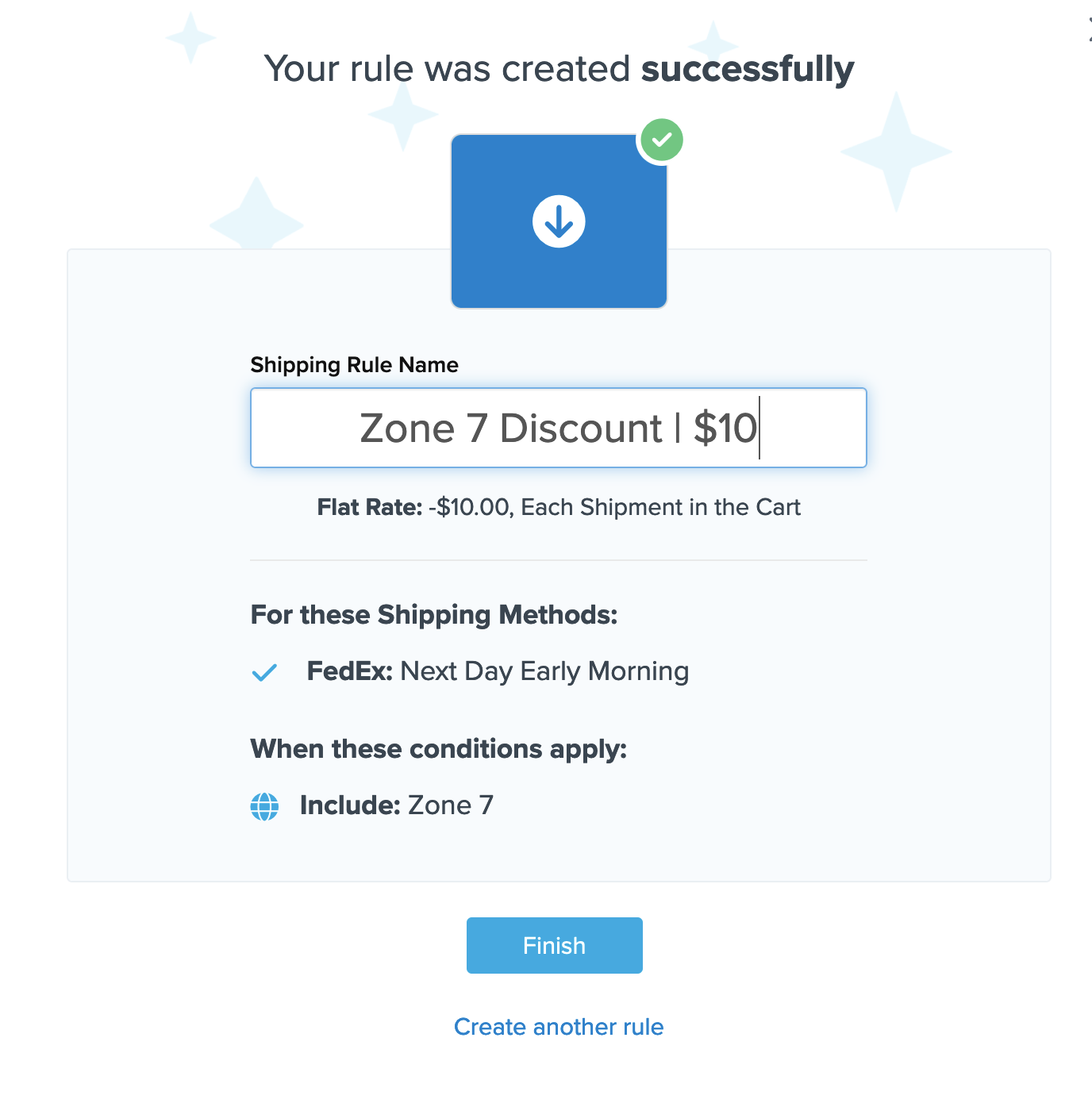
- Click "Finish" to save the new rule. This will apply the rule immediately.
- Once the rule is created, we recommend using the "Test your Rates" feature to confirm the new rule is working as intended. ✅
Conclusion
Once completed, ShipperHQ will apply the designated surcharge or discount to the selected shipping methods whenever a customer's address is within the chosen zone. 💡