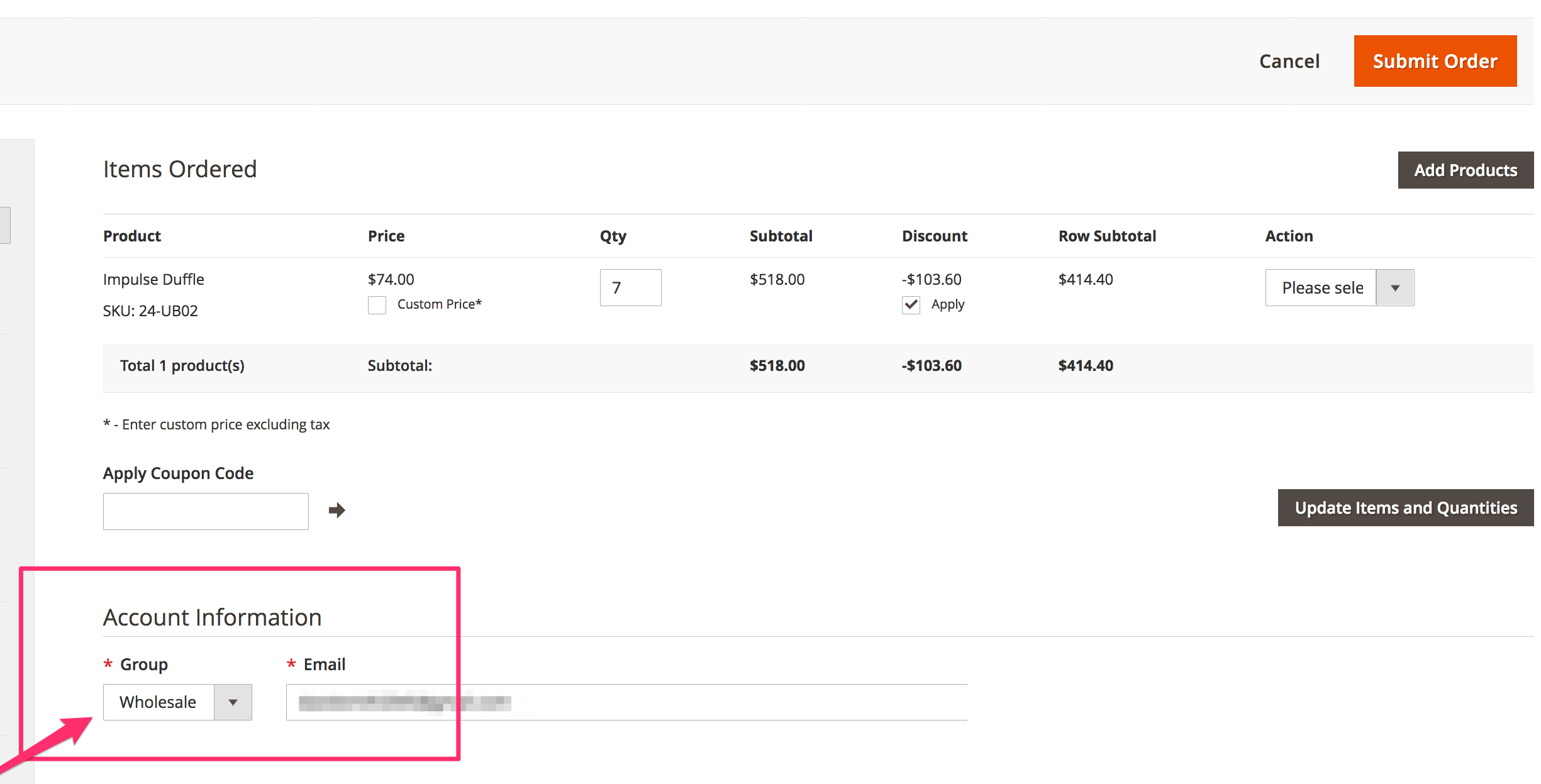Admin Shipping Custom Carrier
Set up and manage custom shipping rates in Magento admin panel for streamlined order processing
Table of Contents
- Overview
- Setup
- Magento 1
- Magento 2
- Placing Orders in Admin Panel
- Restricting a Carrier or Method to Only Show in the Admin Section
Overview
Learn how to set up the Admin Shipping carrier in ShipperHQ to apply a custom shipping rate when placing an order from the admin panel. This feature is available only on the Magento platform. When placing an order, the merchant can enter a custom shipping price and method name. Once the order is placed, these details appear in the order summary, emails, and order view screen. 😊
Setup
Magento 1
To set up the admin shipping carrier in your Magento 1 admin panel:
- Enable the setting under System > Configuration > Shipping Methods > ShipperHQ > Custom Shipping Rates in Admin. Then, save the configuration.
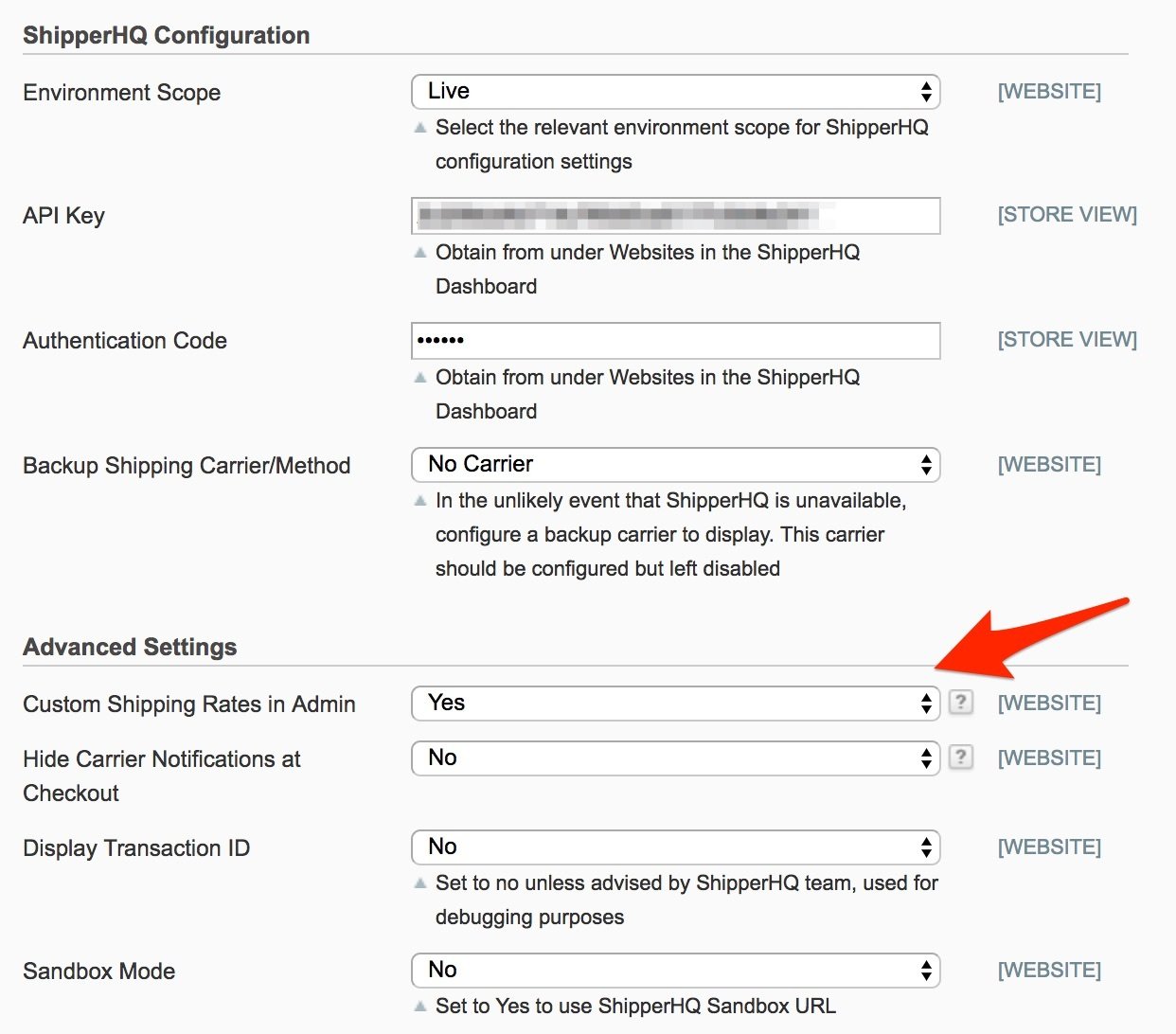
Magento 2
To set up the admin shipping carrier in your Magento 2 admin panel:
- Enable the setting under Stores > Configuration > Sales > Shipping Methods > ShipperHQ > Custom Shipping Rates in Admin. Then, save the configuration.
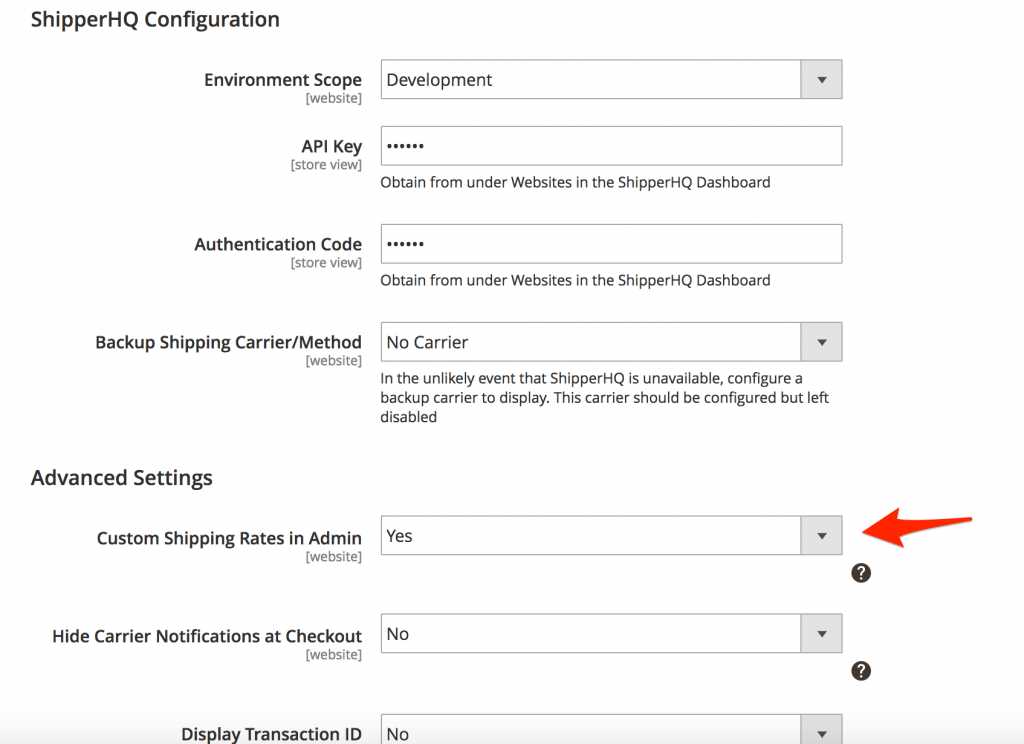
Placing Orders in Admin Panel
- When placing an order via the admin panel, you will now see a Custom Shipping option.
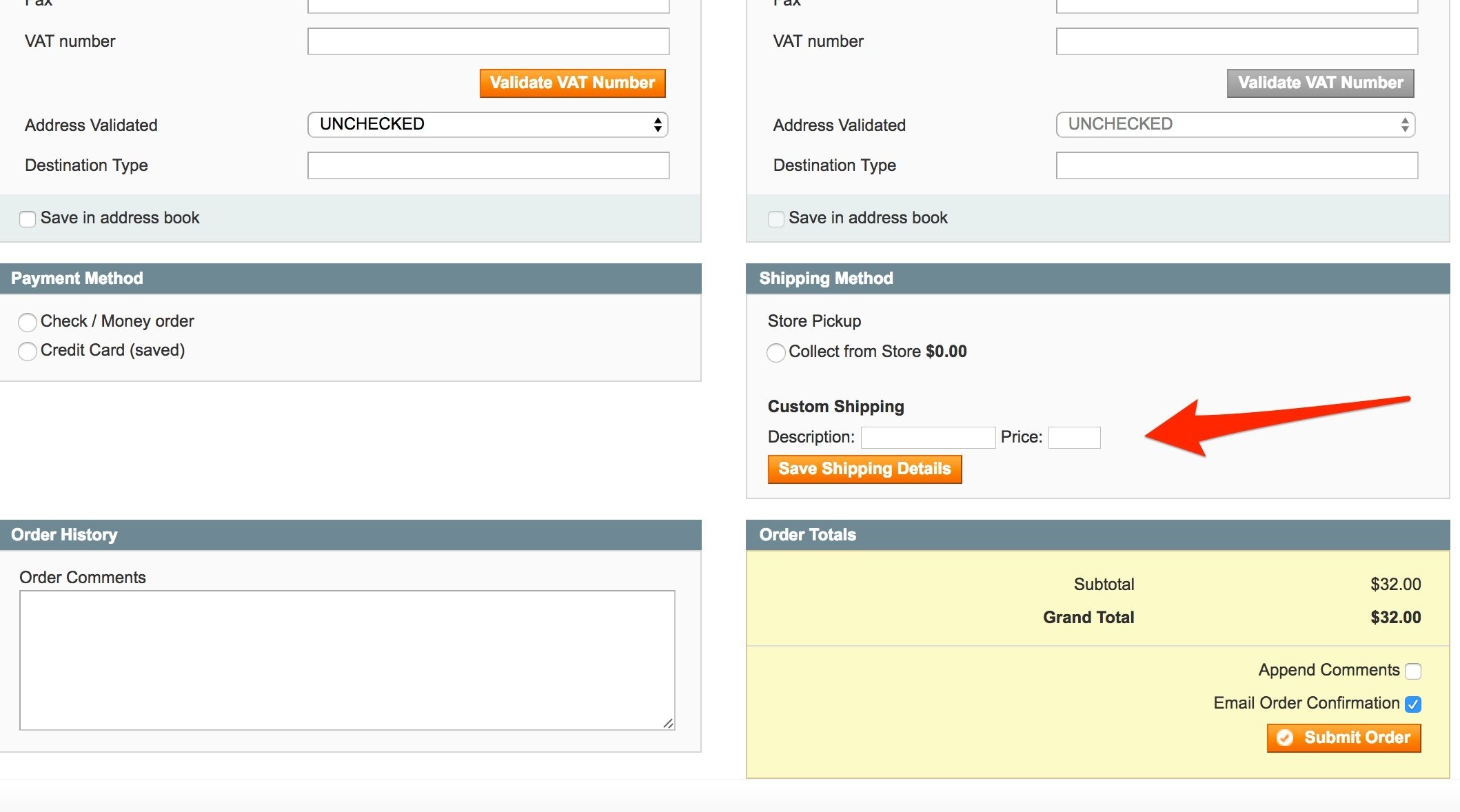
- Enter the shipping method name in the Description field and enter a price.
- For Magento 1: Click either Save Shipping Details to update the order summary before placing the order or click the Submit Order button to submit.
- For Magento 2: Click the Add Custom Shipping button. You must click this button before you submit the order.
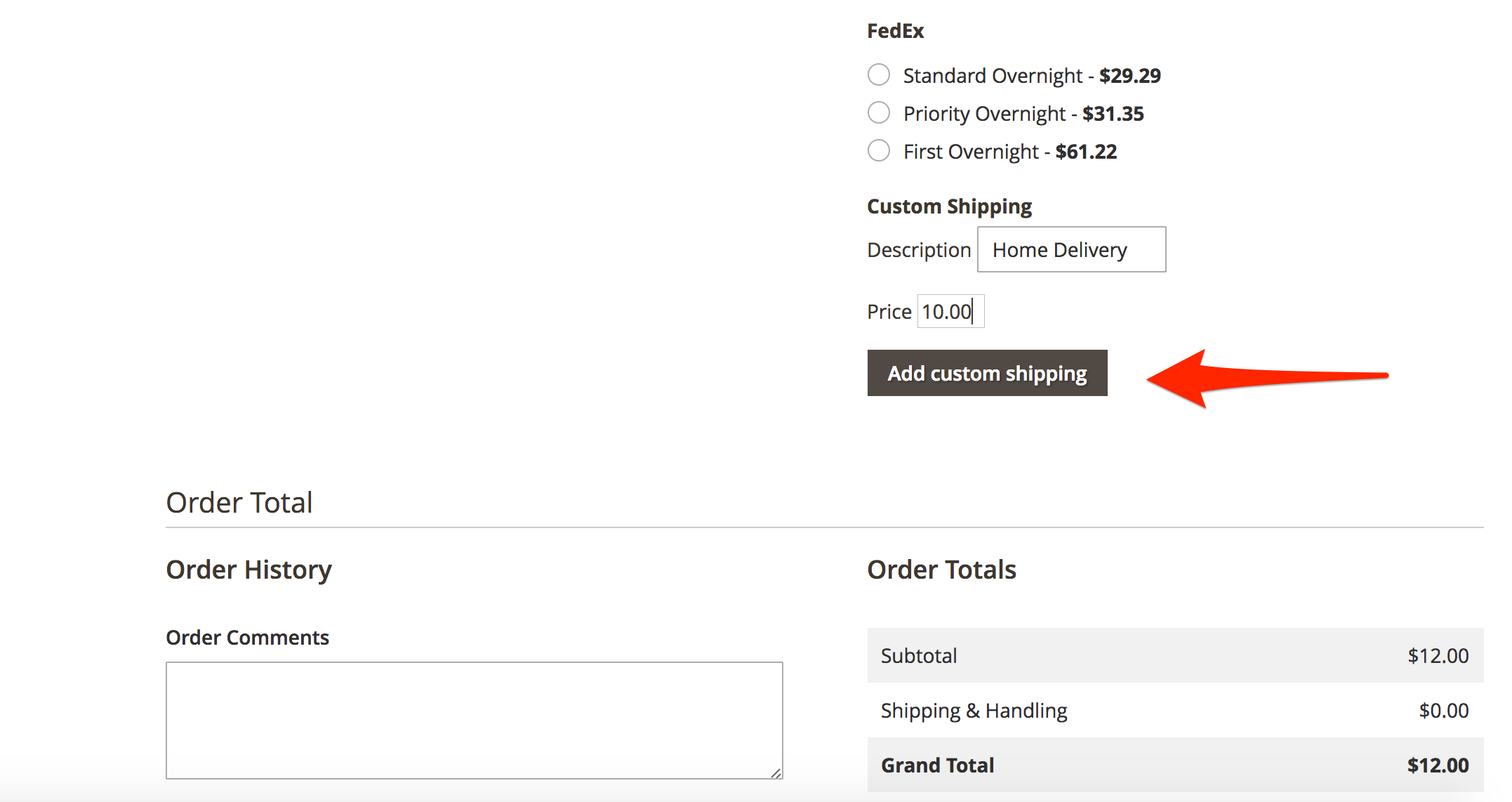
- Once the order is placed, the shipping method and price appear on the order.
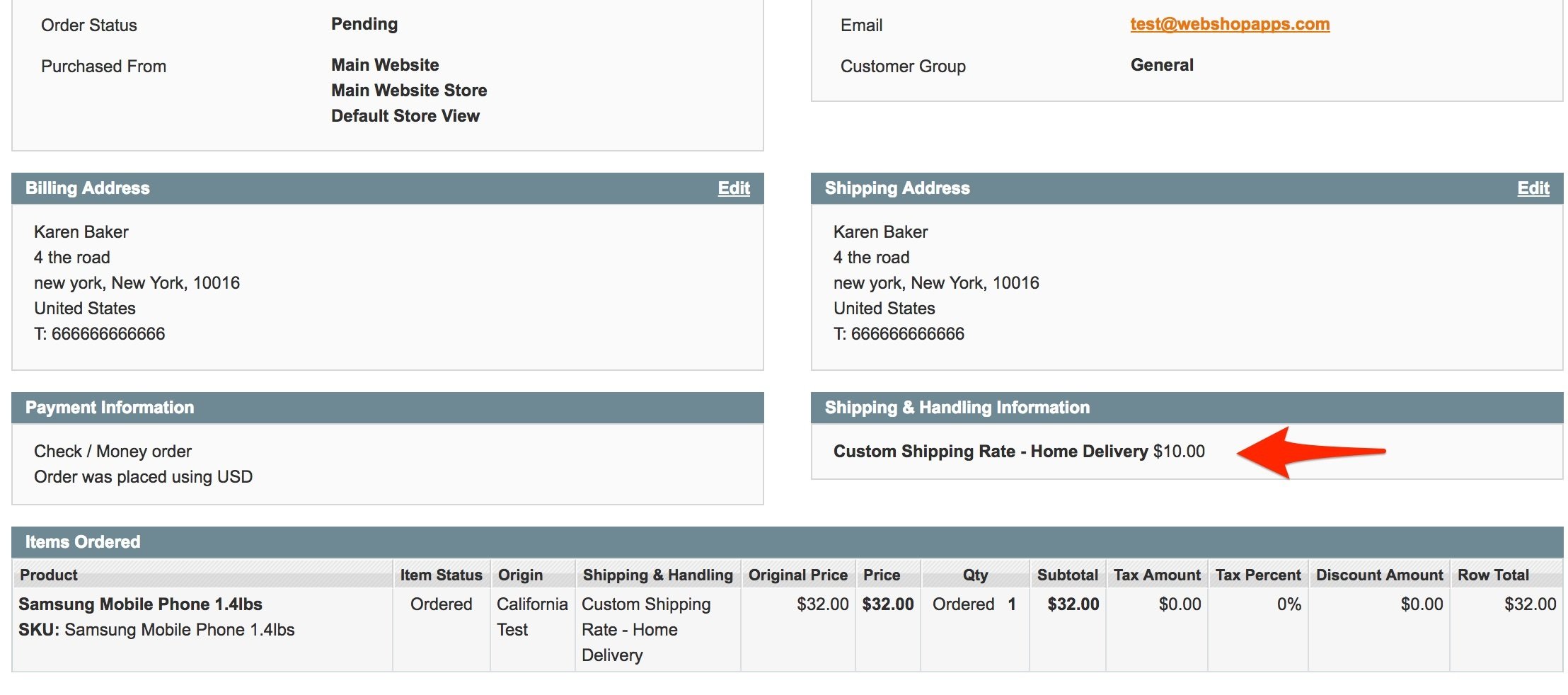
Restricting a Carrier or Method to Only Show in the Admin Section
You can set up a live or custom carrier in ShipperHQ that doesn't show to customers in checkout. You'll still be able to get rate estimates for this carrier from the backend when editing an order. 💡
To accomplish this, use Customer Groups:
- Set up the carrier and then make a new Customer Group in ShipperHQ.
- Create a new Shipping Rule that hides this carrier (or specific methods) for all Customer Groups except the new one.
With this done, customers in checkout will never see this carrier, but when you're editing the order, you can select the group to use for requesting rates, as shown in the image: