Applying Different Rating Rules for One Group of Products
Set specific shipping rates for different product groups in your store using advanced features
Table of Contents
- Overview
- Requirements
- Steps
- Enable Multi-Origin Shipping
- Create a Shipping Group
- Creating a Shipping Rule
- Platform Settings
Overview
This guide explains how to apply different rating rules to specific groups of products. For example, if you sell both Bikes and Bike Accessories, you might want to offer a flat rate of $20 for UPS Ground shipping for each Bike, while allowing Accessories to use standard UPS rates instead.
Requirements
- You need to enable Multi-Origin & Dropshipping. This feature is available on ShipperHQ Standard Plan or higher.
- Make sure you have a UPS carrier set up and that UPS Ground is selected as an available shipping method.
Steps
Enable Multi-Origin Shipping
- Use the left navigation menu to locate the Advanced Features link. Proceed to the Multi-Origin advanced feature.
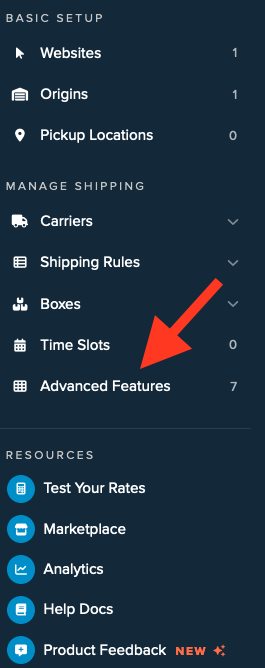
- Enable this feature. This allows your shipping group to be rated as a separate shipment.
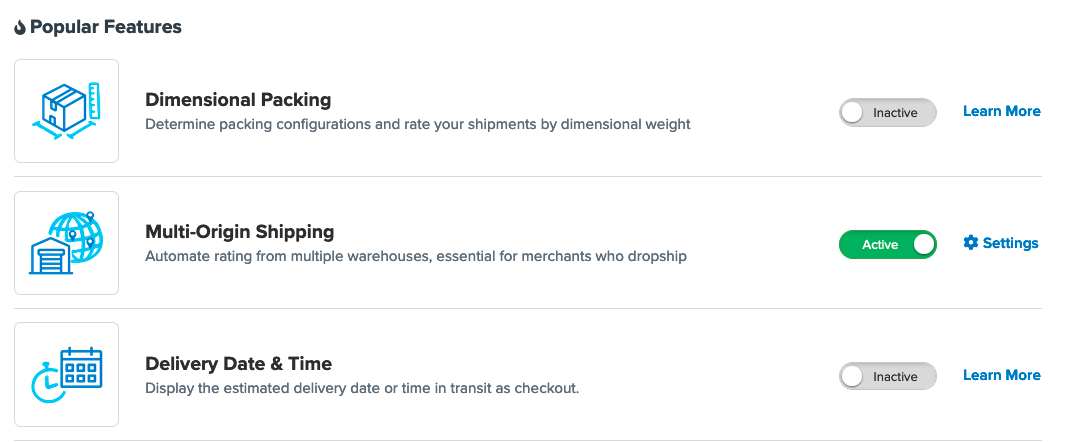
Create a Shipping Group
- Locate the Shipping Rules option in the menu, expand it, and select Shipping Groups.
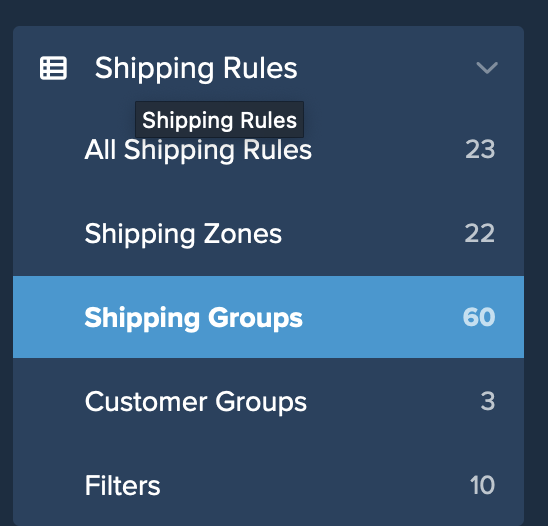
- Click +New to create a new shipping group.
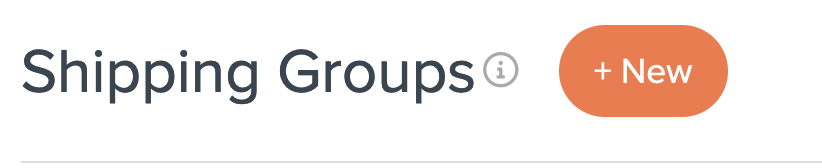
- Assign a title to the new Shipping Group. Use a title like Bikes.
- Navigate to the Advanced tab, select Rate Products in this Group as a Separate Shipment, and click Apply.
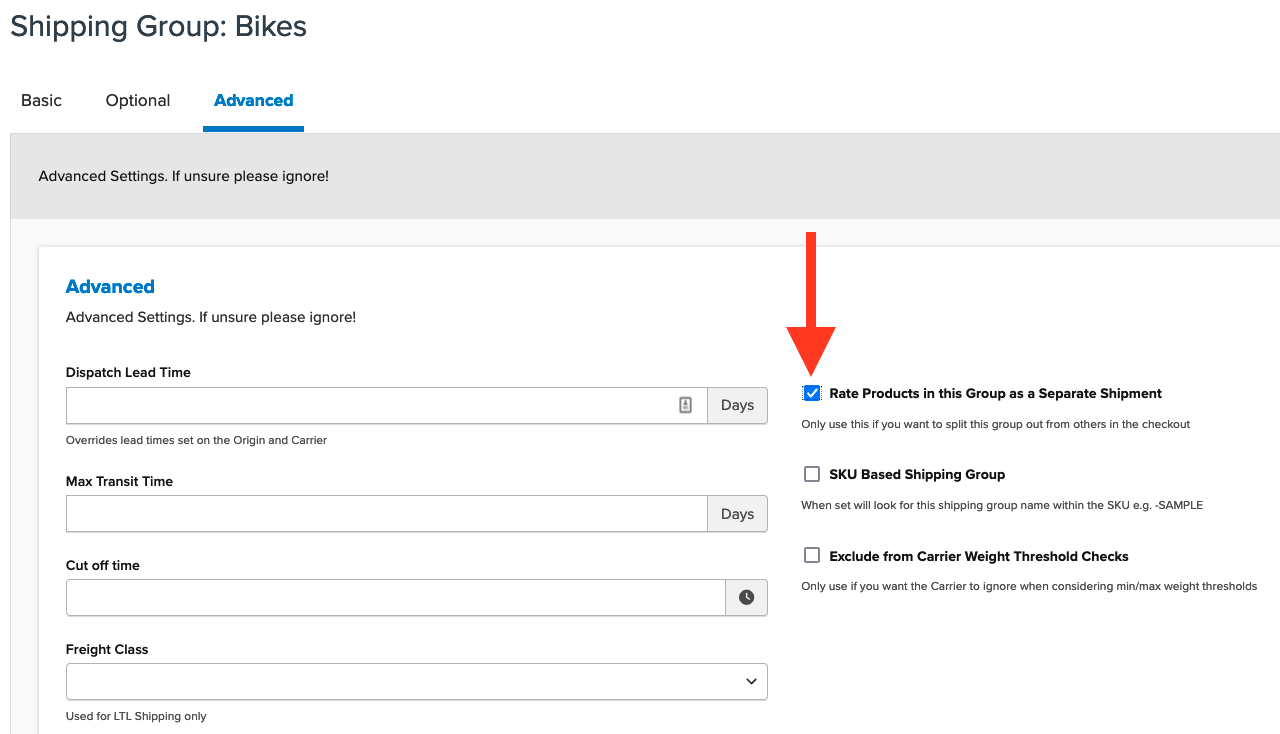
Creating a Shipping Rule
- In the left navigation menu, click Shipping Rules to access the list.
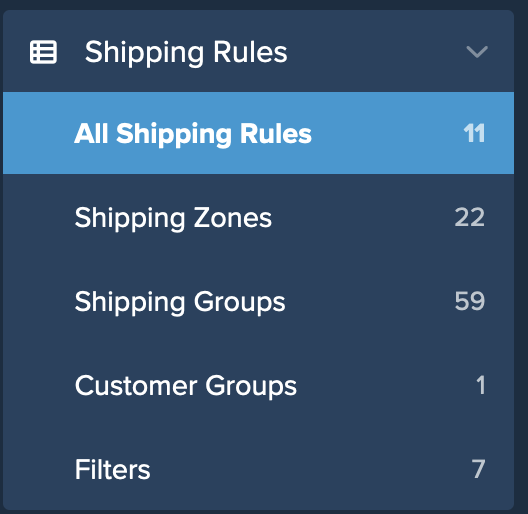
- Click +New to start creating a shipping rule.
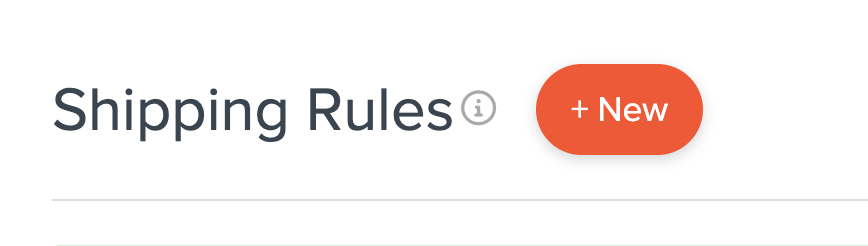
- Choose Override Rates for the action. Enter a flat rate (e.g., $20) for Each Item Within a Shipping Group.
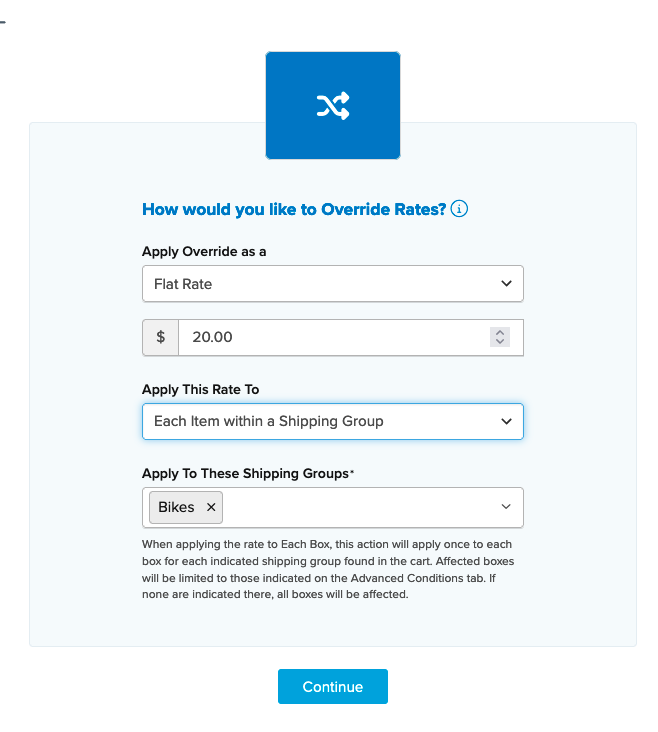
- Select the shipping method(s) to use. For this example, use UPS Ground.
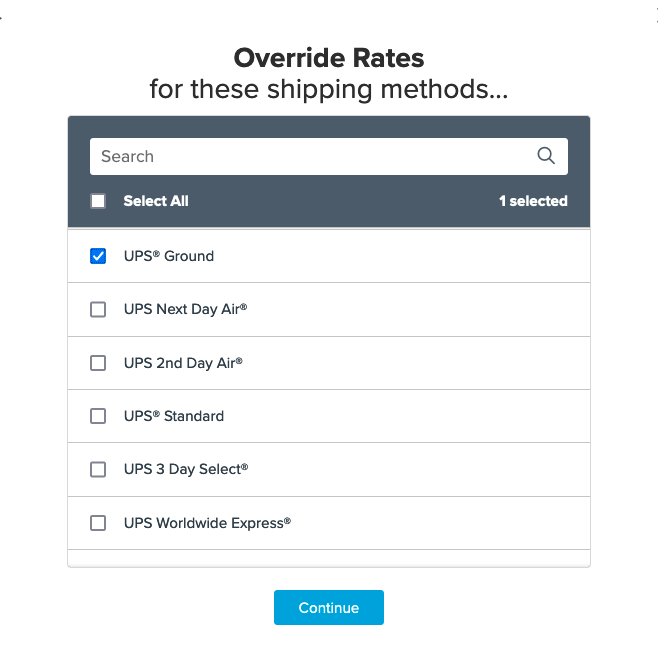
- Choose Shipping Groups as the condition.
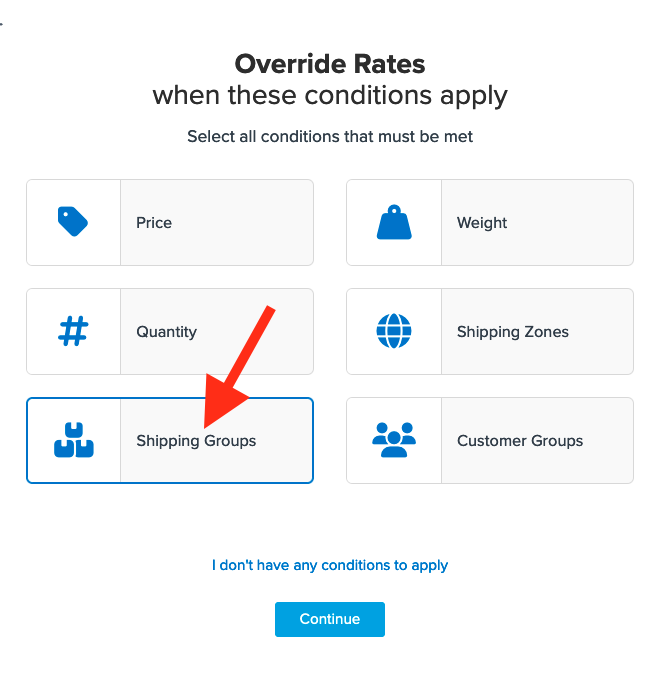
- Configure the rule to override rates when Any Shipping Groups are in the Cart. Select the applicable group.
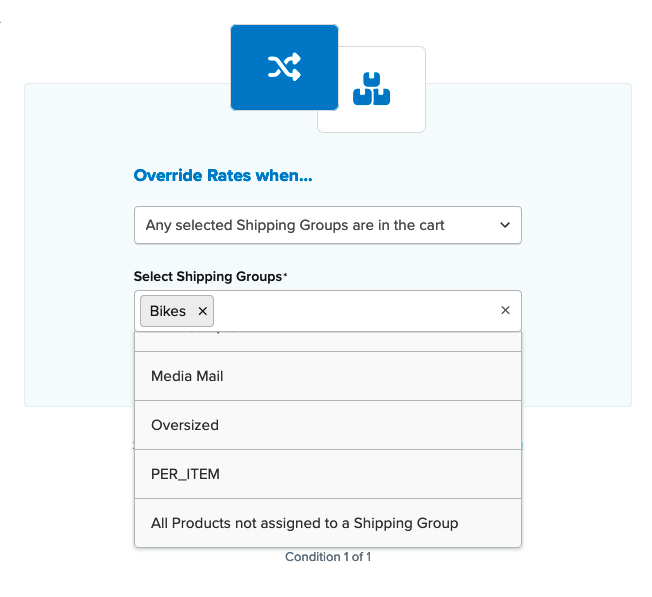
- Add a title for easy identification in the list and during testing. Then click Finish to save.
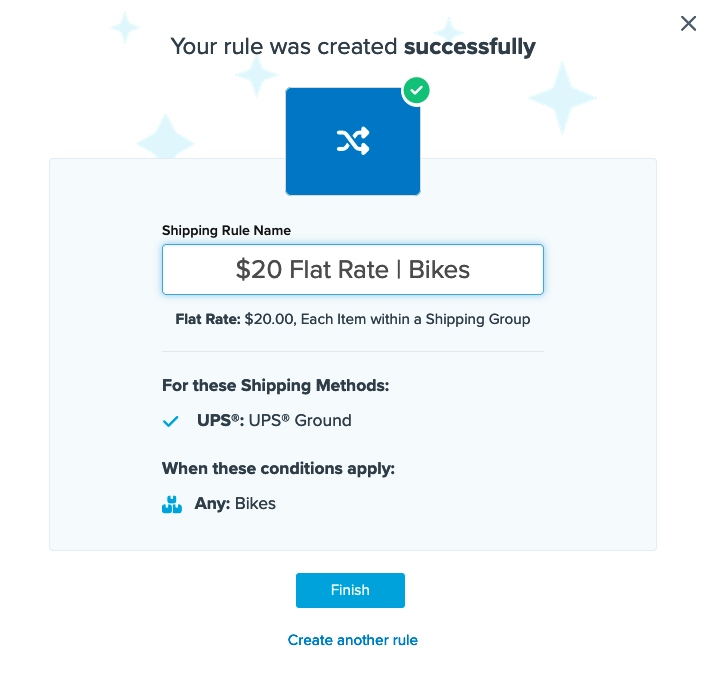
- Test your configuration using the Test your Rates feature.
With this setup, products in the "Bikes" group will be charged a flat $20 per item, while others use standard UPS rates.
Platform Settings
On some platforms, you may see products shown as a separate group at checkout with separate shipping options. This is controlled by the Show Merged Rates option found under "Origins Settings." If your platform does not support split shipments, only one set of options will show, summing the rating for both defined shipments. For example, with accessory products costing $12.50 to ship and one Bike in the cart, the UPS Ground total will be $32.50.