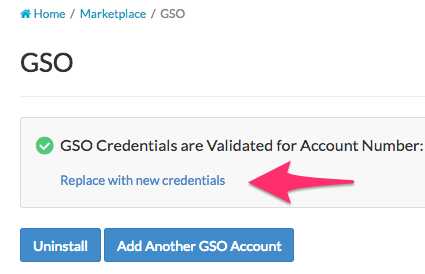How to configure Carriers
Set up and customize shipping carriers to optimize checkout options and manage delivery rates effectively
Table of Contents
- Overview
- An Introduction to Carriers
- Types of Carriers
- Adding a New Carrier
- Adding a Carrier (Live or Custom) from the Carriers Page
- Validating Your Live Rate Carrier
- Changing the Credentials for an Existing Carrier
- Carrier Configuration
- Next Steps
Overview
This document will guide you through the initial setup for creating Small Package, Custom Rate, and LTL Freight Carriers. Setting up a carrier in ShipperHQ enables you to choose the shipping methods to display at checkout and adjust these options as needed.
An Introduction to Carriers
This short video explains how carriers work and how you can add them to your configuration in ShipperHQ.

Types of Carriers
- Live Rate Carriers: Get real-time rates from your carrier accounts using your credentials
- Small Package Carriers like UPS, FedEx, USPS, Australia Post, DHL, etc.
- LTL (Less than Truckload) Freight Carriers and 3PLs such as Cerasis, TForce Freight, or YRC
- Custom Rate Carriers: Define your own delivery rates or pickup options available during checkout
- Custom-rate carriers include options like free shipping, table rates, or flat rates
- Special carriers like In-Store Pickup
Adding a New Carrier
Adding a Carrier (Live or Custom) from the Carriers Page
- Navigate to "Carriers" from the ShipperHQ Dashboard using the left-hand menu
- Select "+ New"
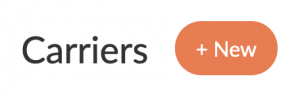
- Choose the type of carrier you would like to add:
- Live Rate Carriers: Get real-time carrier-calculated rates for over 40 small package and LTL freight carriers supported by ShipperHQ. To install LTL freight carriers, you'll be prompted to enable the LTL advanced feature if not already enabled.
- Custom Rate Carrier: User-defined rates with options such as Table Rates, Flat Rates, Free Shipping, Same Day Delivery, and Customer Accounts
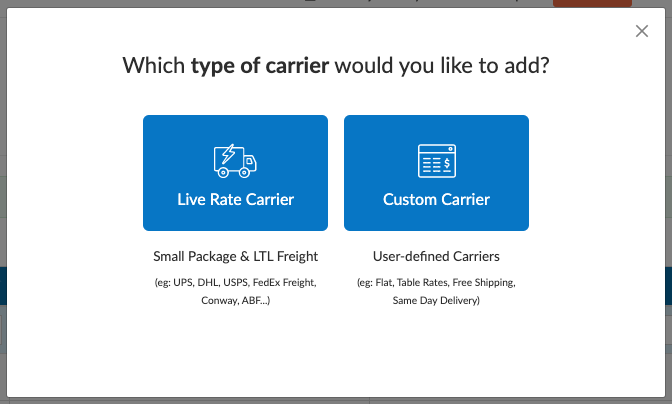
Select your carrier:
- If you select Live Rate Carrier, you'll see a list of carriers integrated with ShipperHQ. You'll need your account credentials to get rates, but for now, just select a carrier to add.
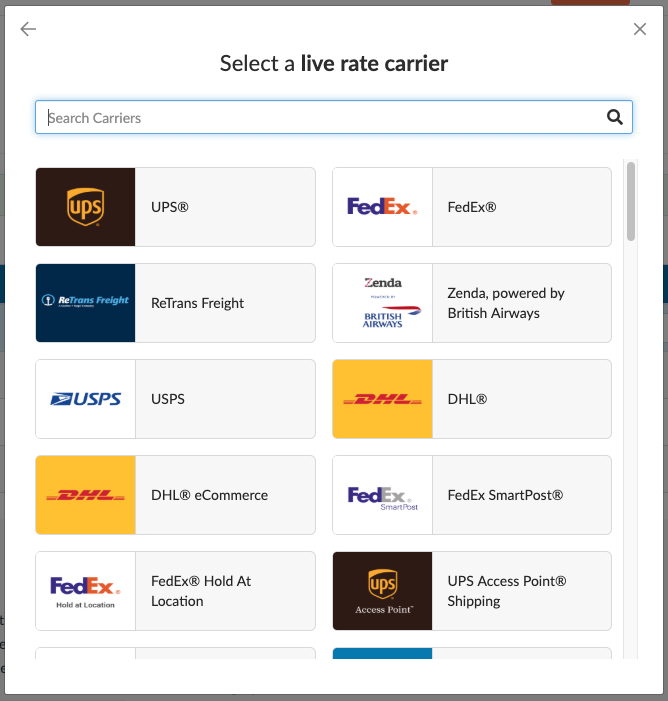
- If you select Custom Rate Carrier, you'll see a list of custom carrier types you can define
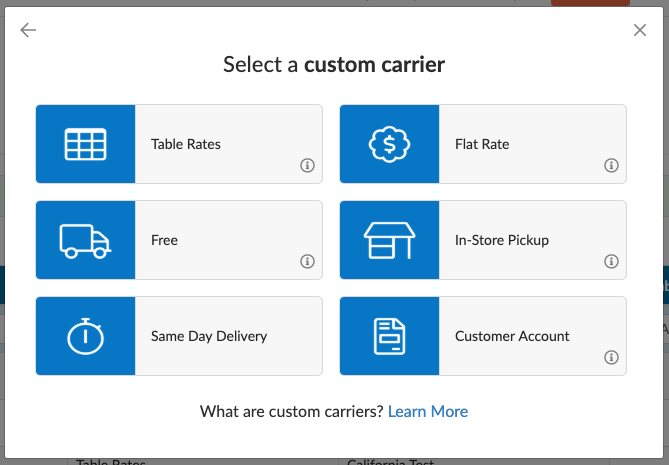
- If you select Live Rate Carrier, you'll see a list of carriers integrated with ShipperHQ. You'll need your account credentials to get rates, but for now, just select a carrier to add.
Name your carrier:
After selecting a carrier type, name your carrier. This name will display at checkout. You can change this name later when configuring your carrier.
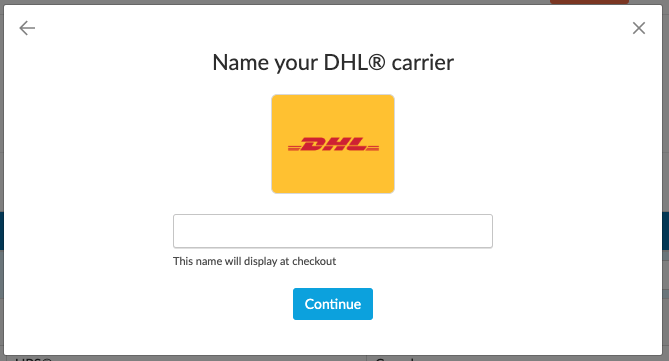
- Your carrier will be added successfully
Once named, your carrier will be added to your list. Initially, it will be disabled until you're ready to activate it.
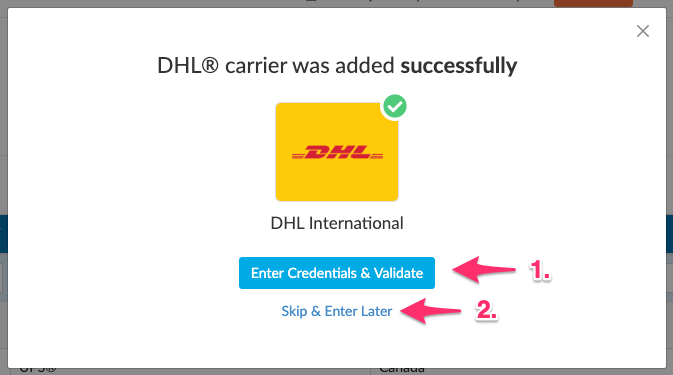
- Choose when to validate your carrier:
If you've added a Live Rate Carrier, select one of the following:- Enter Credentials & Validate: Provide your account credentials to access your negotiated live rates.
- Skip & Enter Later: If you don't have your credentials ready, skip this step and you'll be reminded to enter them later.
Validating Your Live Rate Carrier
To access negotiated live rates, enter and validate your carrier account credentials. Validation ensures ShipperHQ can retrieve rates from your shipping account. If you skip validation when adding a carrier, you’ll be prompted later.
You'll see reminders in your carrier list:

And on the carrier configuration page:

Start the validation process by clicking these links.
- See a list of required information and credentials to validate the carrier.
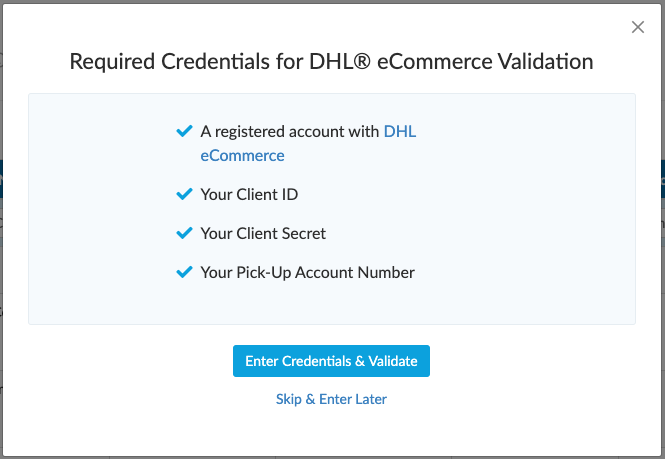
- Proceed to "Enter Credentials & Validate" if ready. Enter and submit credentials when available.
- Validation occurs immediately after submission. You'll know if your carrier was validated.
- For validation issues, contact us.
- After validation, a message appears on your carrier configuration page:
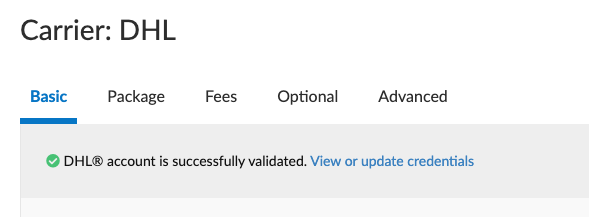
And in the Marketplace:
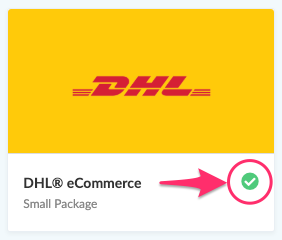
- Click the links to view or update your credentials anytime.
Changing the Credentials for an Existing Carrier
You can switch to different credentials for an existing carrier through the Marketplace page.
- From the ShipperHQ Dashboard, go to the Marketplace page using the left-hand menu.
- Select the carrier whose credentials you want to change.
- Choose "Replace with new credentials" to restart validation.
- If two sets of credentials exist, use the dropdown menu to select which set to change.
Carrier Configuration
This section provides an overview of each settings panel for carriers.
Basic
- Carrier Overview: Specify the Carrier Name, Title (displayed in Cart), and valid origins.
- Account Settings: Customize settings for your carrier connection; can differ by carrier. For live rate carriers, choose to offer negotiated rates, unit of weight, and package type.
- Shipping Methods: Specify which shipping methods to enable for this carrier. For Live Rate carriers, choose enabled methods. For Custom carriers, add methods or import via CSV in the Manage Table Rates section.
Package - Set minimum and maximum weights for packages and shipments.
- Fees - Apply handling fees as a flat $ amount or %. Apply per order, item, or package.
Optional
- Restrictions: Restrict the carrier to specific zones or show over Freight Weight thresholds.
- Error Handling: Set an error message if no rates are found (if supported).
- Free Shipping Promotions: For supported platforms, choose which method free shipping applies to for free ship promotions. Apply free shipping rules in Shipping Rules.
- Additional Charges: Set the default address type for Residential or Commercial destinations.
Advanced - Complete this section only if certain. Specify min/max shipping fee, sort order, change internal carrier code, or round shipping costs.
- Rule Settings: Carrier-specific settings affecting rule application. Instruct ShipperHQ to use discounted, tax-inclusive, or base currency prices. For some platforms, set volume multiplier for dimensional rating.
Next Steps
With carriers created, explore:
- Create Shipping Rules: Set, surcharge, or override live shipping methods or custom carriers like table rate or flat rate carriers
- Setup Method Merging: Merge different shipping rates
- Dimensional Shipping: Configure how products are packed based on attributes, combinations in the cart, and differences between carriers.