How to Merge Different Shipping Rates Together
Combine multiple shipping methods for consolidated checkout rates
Table of Contents
- Overview
- Use Cases
- Multiple Origins
- Split Shipping Groups
- Requirements
- Setting Up Method Merging Rules
- Shipping with the Same Carrier
- Shipping with Separate Carriers
- Merging with a 3PL Carrier
- Showing Split Rates
- Split Rates on Shopify
- Troubleshooting
Overview
When a cart contains products that don't share common shipping options because they ship from separate origins or warehouse with different carriers, ShipperHQ needs to be configured to combine them and return unified shipping rates. You can use Method Merging Rules to sum certain shipping methods in these situations 😊.
Use Cases
Multiple Origins
Imagine you have products coming from different places, each with its own carrier. For example:
- Product "Tent" ships from "Houston" using UPS
- Product "Bucket" ships from "Dallas" using FedEx
You can define a merge rule for these methods and create a new method name. When both products are in the cart, the new merge rule will show as one combined rate under your chosen name.
Split Shipping Groups
You may have two or more products from the same origin needing separate shipping methods. For example, "Umbrella" is in the "Regular" shipping group limited to UPS Ground, while "Salt" is in the "Rush" group using UPS Next Day Air.
💡 Rate Shopping: The Carrier Merge Rules page can set up rate shopping to compare rates of various methods and show the cheapest one at checkout. Check out our Rate Shopping guide for more details.
Requirements
Method Merging Rules need the Multi Origin and Dropshipping Advanced Feature. To activate it:
Account Settings → Advanced Features → Multi-Origin Shipping → set toggle to "Active"
Setting Up Method Merging Rules
Let's explore some common scenarios and how to configure them.
Shipping with the Same Carrier
Same Carrier, Different Origins
If products ship from different origins but use the same carrier methods, ShipperHQ will auto-merge these methods, so no merged rates are needed.
Same Carrier, Same Origins
For products from the same origin with different methods, create a merge rule using duplicate carriers.
Steps:
- Go to the Carriers tab and duplicate the existing UPS Carrier. Name it "UPS Expedited" for only your expedited method (e.g., 2nd Day).
- NOTE: Duplicating the carrier is necessary as you cannot merge methods from the same carrier.
- Keep your original UPS Carrier unchanged.
- Go to Shipping Groups and set one to Rate as a Separate Shipment.
- Restrict that group to the new UPS 2nd Day method and save it.
- Go to the Method Merging Rules tab and add a new rule.
- Name the Merge Rule and set a Method Code.
- Choose two methods to merge: one from your original UPS Carrier and one from your duplicated UPS Carrier.
- Save the merge.
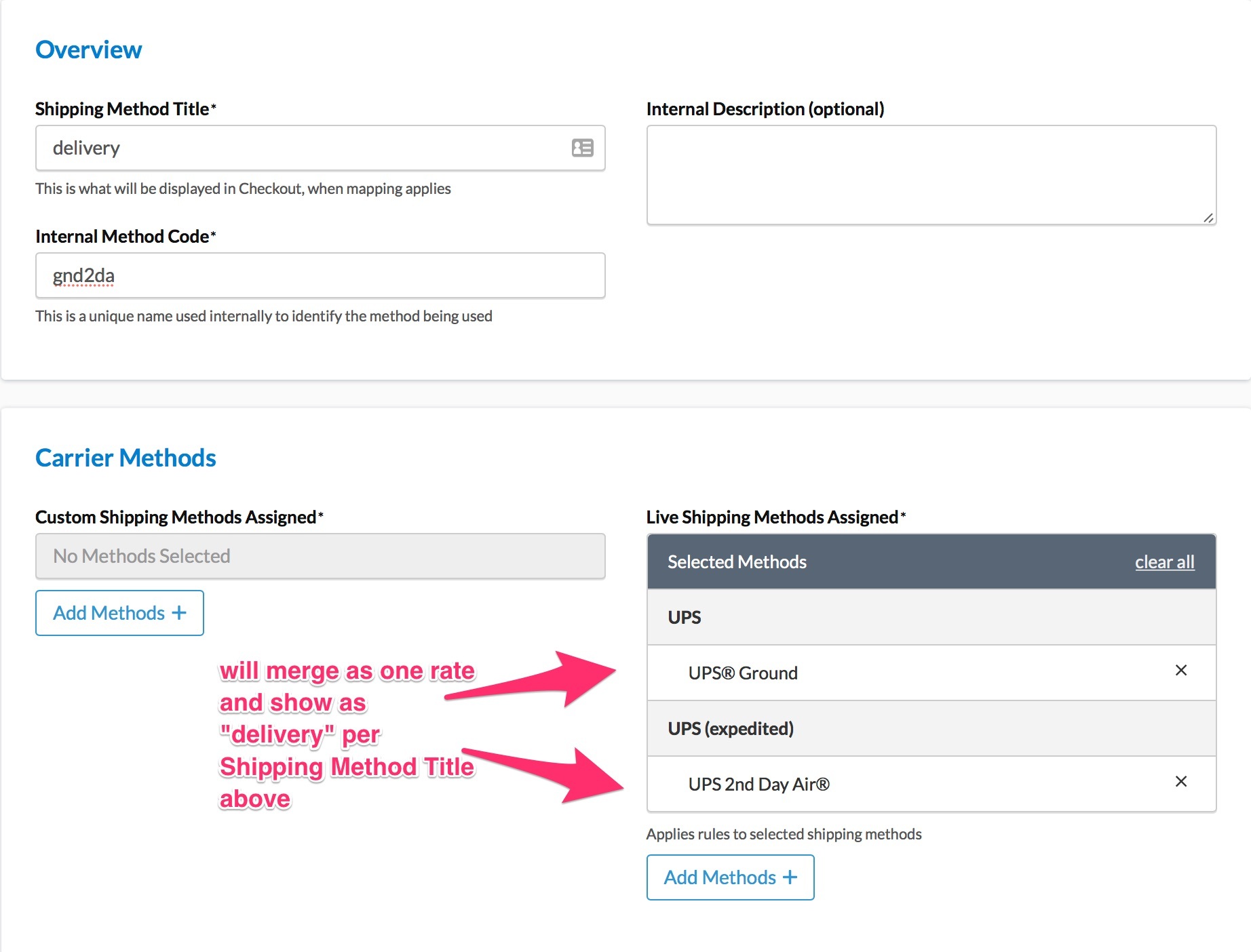
Add Carrier Rules to hide your duplicated 2nd Day method when the rush item isn't in the order. Consider adding Backup Carriers in your merging rules. Learn more about Backup Carriers.
Shipping with Separate Carriers
For different origins with different carriers or products with uncommon methods, you'll need merge rules.
Steps:
- Go to Method Merging Rules tab and add new.
- Name the Merge Rule and set a Method Code.
- Choose the methods to merge.
- NOTE: You can't merge methods from the same carrier.
- Save the merge.
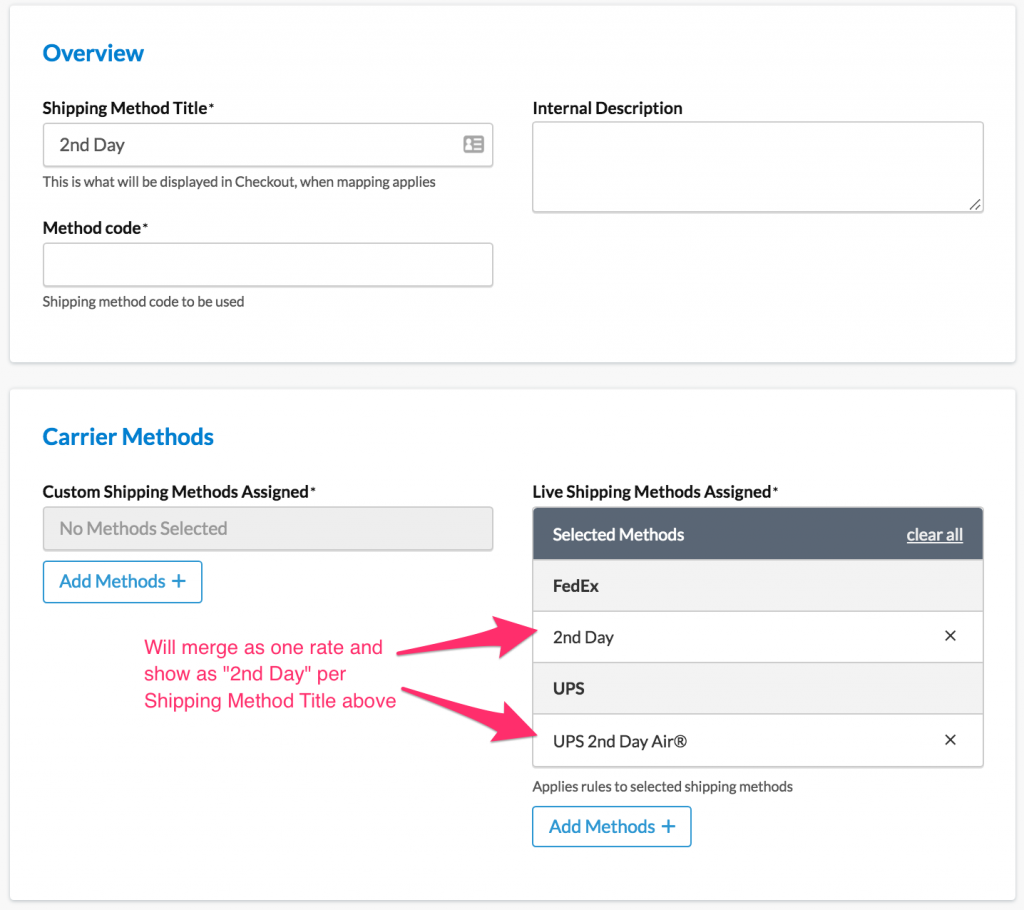
Merging with a 3PL Carrier
For a 3PL, note these points:
- If "Show cheapest rate" is checked, the system will merge this method with the other if both return rates.
- If not ticked, all 3PL carrier methods are used separately.
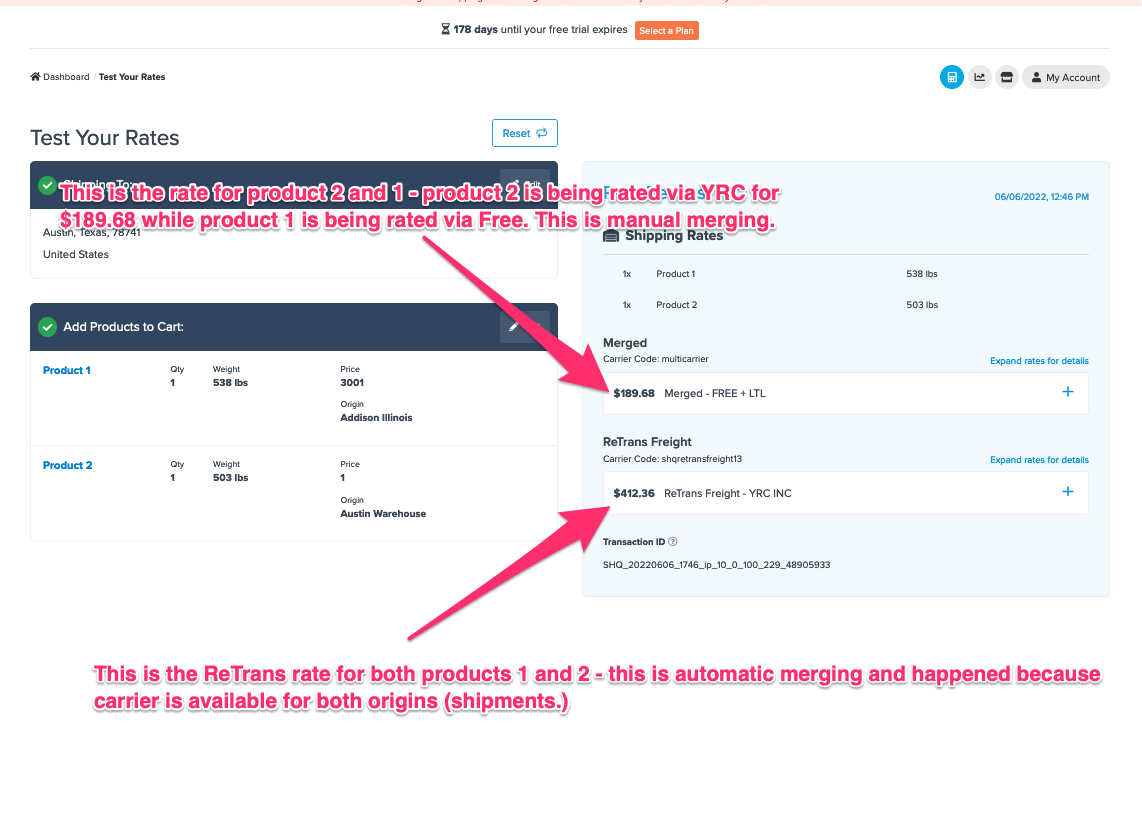
Showing Split Rates
On platforms like Magento and Zoey, you can show rate breakdowns by origin or product. Even when showing breakdowns, the cart estimator simplifies it with merged rates.
Split Rates on Shopify
Shopify handles Split Shipping differently. With multi-location inventory, Shopify might split orders into separate shipment ratings.
ShipperHQ rates each separately and sends results back to Shopify, which combines or displays them as split shipments.
Troubleshooting
If you encounter 'No merged rates.' error, review your settings. This indicates missing merge rules.
To test configuration:
- Add one product from Origin A and confirm the expected rates.
- Clear the cart and add one from Origin B to confirm expected rates.
- Add products from Origins A and B and ensure merged rates display.