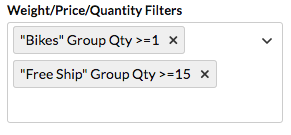How to create Shipping Rules
Customize checkout shipping options with conditional rules for rates and availability
Table of Contents
- Overview
- Examples of Shipping Rules
- Creating a New Rule
- Shipping Rule Configuration
- Name Your Rule
- Actions
- Hide Methods
- Override Rates
- Offer Free Shipping
- Surcharge Rates
- Discount Rates
- Shipping Methods
- Conditions
- Price, Weight, and Quantity
- Shipping Zones
- Shipping Groups
- Advanced Conditions & Actions
- Valid Dates Fields
- Rule Types Order (Set and Surcharge)
- Rule Processing Order
- Percent Surcharge Applied to Each
- Next Steps
- Troubleshooting
Overview
Shipping rules allow you to surcharge, discount, and hide shipping methods from live and custom rate carriers. This gives you granular control over the shipping rates and options your customers see at checkout. 😊
It's a good idea to plan your shipping rule carefully and consider all impacts. Once your rule is created, you can test its results by going to "Test Your Rates" in the Dashboard. This will ensure your rule works as intended.
Examples of Shipping Rules
Here are some example shipping rules:
- Don't ship hazardous goods via Air
- Hide all methods and show error
- USPS only for APOs/PO Boxes
- Surcharge rates by 20% when having OVERSIZE items in the cart
- Offer free shipping to US 48 when > $100 in the cart
- Set the shipping price to be $50 for every SHED added to the cart going to NY
See all of our example scenarios here.
Creating a New Rule
- In the ShipperHQ Dashboard, go to Shipping Rules.
- Select the +New button to create a new rule.
- Choose the Action you want to perform.
- For some actions, specify how to apply the action (e.g., apply a surcharge as a $5 flat rate on each shipment).
- Select Shipping Methods this rule applies to. You'll need to select at least one shipping method.
- Select all Conditions that must be met for this rule's action to apply.
- Define each condition to control when the action will apply.
- Once all conditions are defined, you'll see a summary of your created rule, including an auto-created name. Click Finish to return to your list of Rules.
Shipping Rule Configuration
Below are details about each section of the shipping rules configuration.
Name Your Rule
A rule is auto-named by the action you choose. Editing the rule name does not affect how it performs. If you change the rule action, we recommend changing the rule name too.
Actions
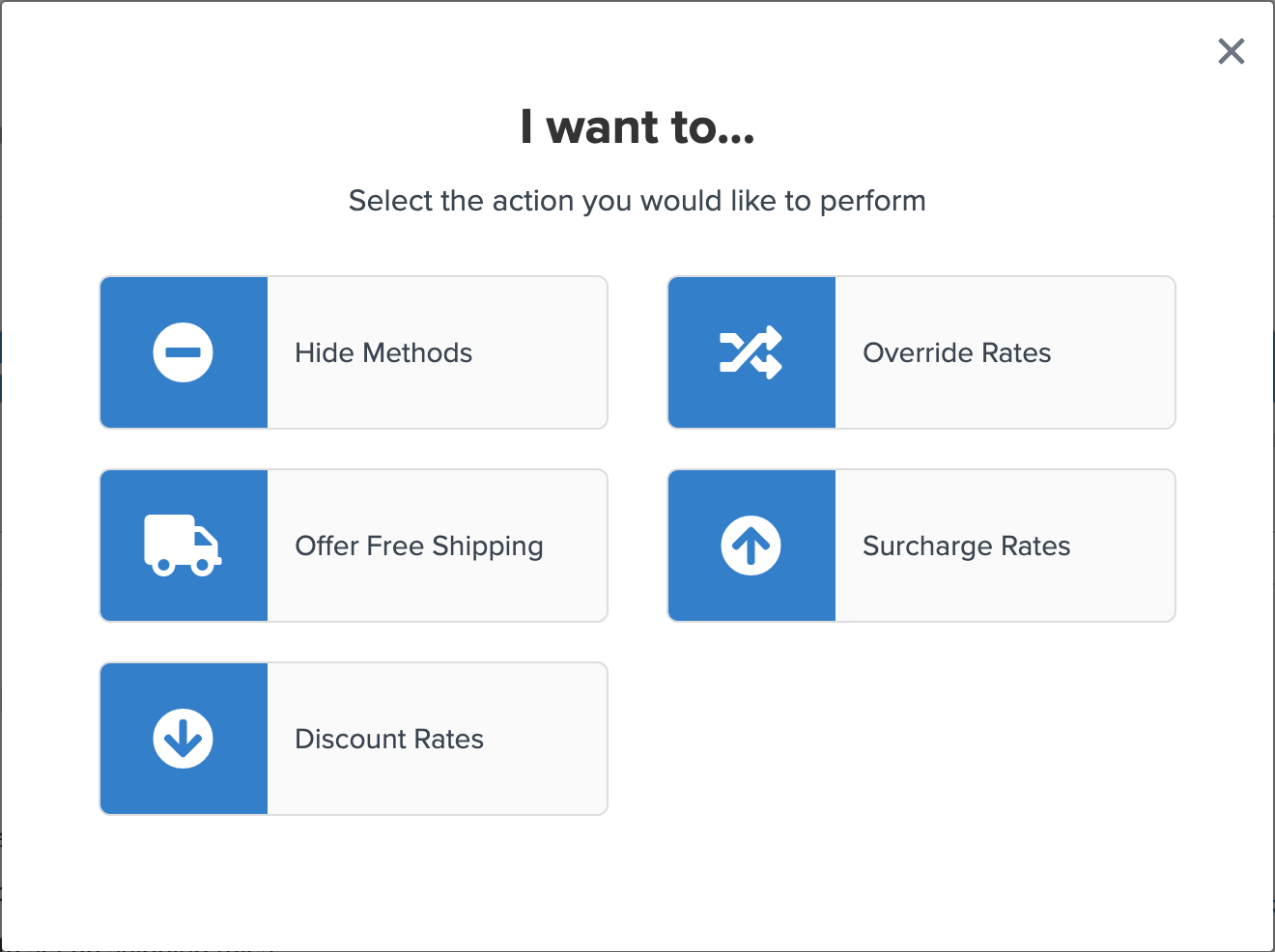
The "Action to Perform" is what you want when the conditions for the rule apply in the cart. There are five distinct actions:
Hide Methods
Hide selected shipping methods during checkout if the conditions apply.
Example Scenarios:
- Restrict specific methods for certain products
- Restrict shipping methods to specific zones
- Hide methods at a certain weight, price, or quantity
Override Rates
Replace the shipping rate a carrier displays with a rate of your choosing.
Example Scenarios:
- Overriding carrier rates with custom rates
- Set rate as fixed shipping fee set on the product
- Offer a flat rate option for a specific zone
Offer Free Shipping
Replace the shipping rate a carrier displays with free shipping.
Example Scenarios:
- Set free shipping on certain items only
- Free shipping to specific shipping zone
- Offer free shipping for orders over a certain value of certain products
Surcharge Rates
Charge more for shipping in addition to the rate displayed by your chosen shipping methods.
Example Scenarios:
- Add a surcharge on certain items in the cart
- Surcharge shipping rates based on cart price
- Create surcharge rates over a certain weight threshold
Discount Rates
Reduce shipping charges based on the rate displayed by your chosen shipping methods.
Shipping Methods
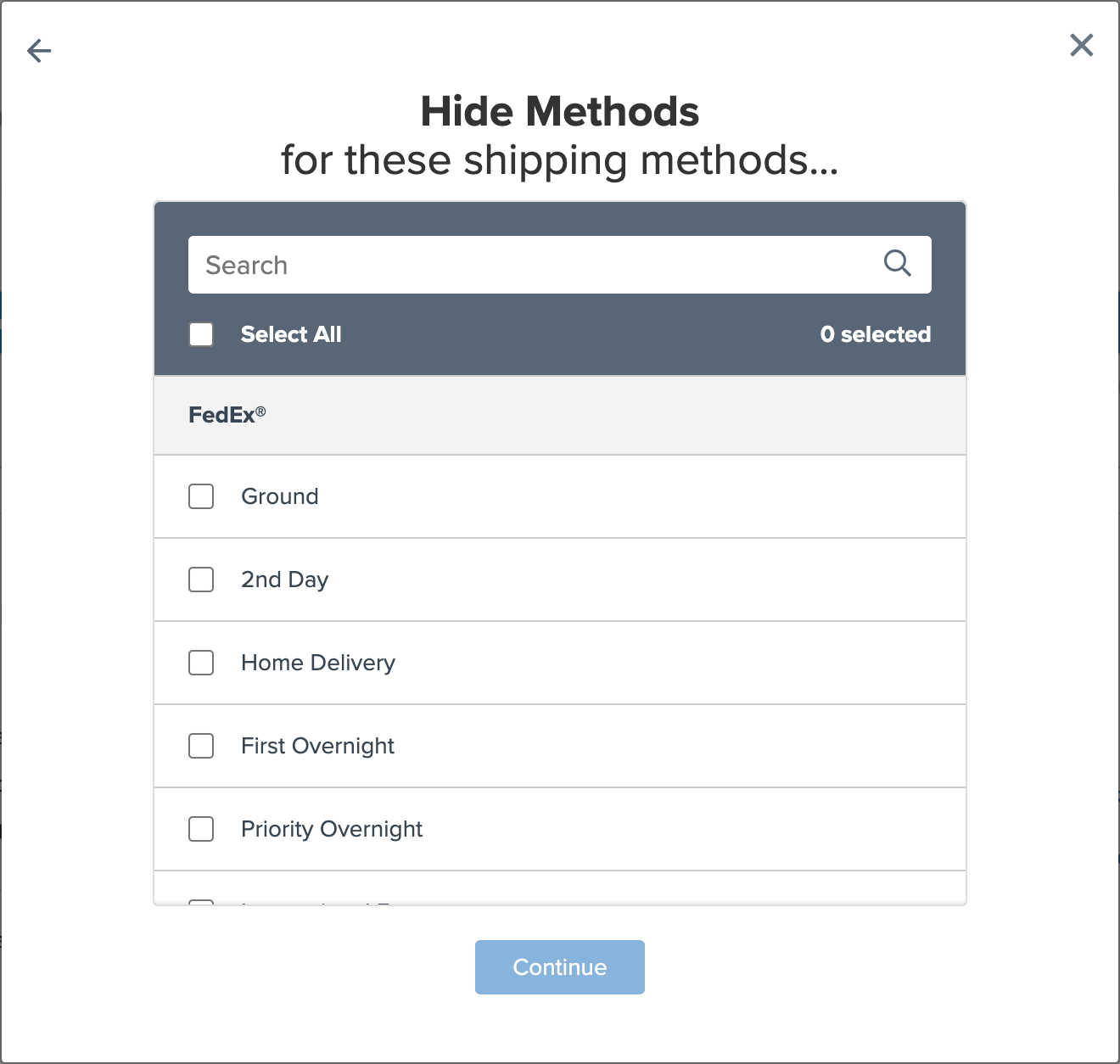
A shipping method is required when creating a rule. After a rule is created, more live and custom carrier methods can be added or removed.
Conditions
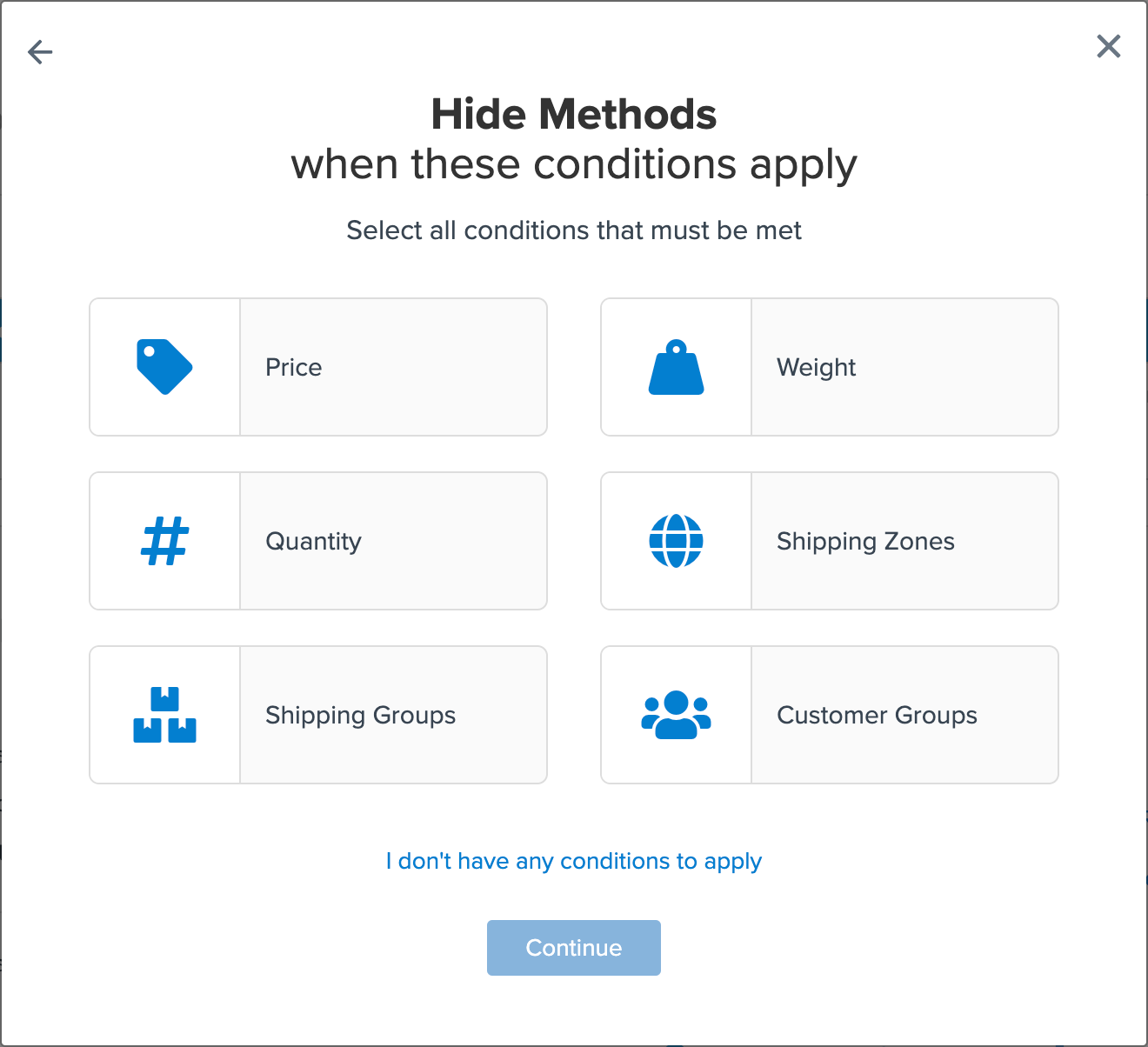
Specify the conditions that must be met for the action to apply. Conditions can include Price, Weight, Quantity, Shipping Zones, and Shipping Groups. You can also enable Customer Groups as a condition under shipping rule settings.
Price, Weight, and Quantity
Combining different Price, Weight, and Quantity conditions acts as AND conditions, meaning all must be true to be met. Combining conditions of the same type acts as OR conditions, meaning only one needs to be met.
Shipping Zones
Choose where to apply your action. Select pre-made zones or create your own with Country, State, City, or ZIP/Postcodes. 💡
Shipping Groups
Group specific products or group products together for an action to apply.
Examples of conditions include:
- Hiding methods to Canada by setting Canada in the Zones Include condition
- Surcharging rates for your BULKY shipping group by setting BULKY in the Shipping Group Includes condition
- Offering free shipping after $50.00 cart price by setting a Price Condition when the price is over $50
- Offering discounted rates for WHOLESALE customer group by enabling customer groups & setting WHOLESALE in the Customer Groups Include condition
For example...
For a rule with these two filters, a cart with only one 70 lb "Bikes" item will NOT trigger the rule:
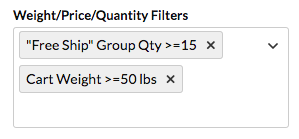
With these two filters, a cart with one 70 lb "Bikes" item WILL trigger the rule:
Advanced Conditions & Actions
In the Advanced panel of your shipping rule, set rules against advanced conditions like Origin, Boxes, Delivery days, Address Type, Per Qty added costs, or Valid From/To Dates. Some of these need to be enabled under Shipping Rules > Settings.
💡 Some advanced conditions are available with certain enabled features. Disable any unnecessary conditions or actions, like customer groups, in the Settings.
Valid Dates Fields
Set a date range for rule application with "Valid From" and "Valid To." This refers to the request day rather than the delivery date.
Example:
- A quote requested on April 11 for delivery on April 20 will not apply because April 11 is before the valid date.
- A quote requested on April 19 for delivery on April 25 will apply because April 19 is within the valid range.
Rule Types Order (Set and Surcharge)
By default, Surcharge Rules apply before Set Rules. Change the order under Shipping Rules > Settings > Apply Actions by setting "Run Surcharge Rules before Set Rules" to "No." This allows for different processing sequences.
Rule Processing Order
Define a specific processing order within rule types. Enable under Shipping Rules > Settings > Apply Actions by setting "Rule Processing Order" to "Yes." Learn more about How to Use Rule Processing Order.
- Rule Processing Order: Set processing numbers (0-999) for specific orders.
- Stop Further Rule Processing: If conditions are met and the rule is processed, no further rules will be processed.
- Overwrite Set Rate: Set rules are cumulative, but you can override them by selecting this option.
Percent Surcharge Applied to Each
Apply surcharges to each shipment portion (rather than the entire shipment) using "To Each Item within Shipping Group" and "To Each Box within Shipping Group" options.
Example with 5 boxes and a $4 shipping price for each box:
- Rule to Apply $1 surcharge per Cart: $21 total
- Rule to Apply $1 surcharge to Each Box: $25 total
Percentages apply equally to each box or the entire cart:
- Rule to Apply 10% surcharge per Cart: $22 total
- Rule to Apply 10% surcharge to Each Box: $22 total
Next Steps
Once your rules are set, explore additional checkout features for an enhanced checkout experience:
- Dimensional Packing: Achieve more accurate rates
- Delivery Date & Time: Show delivery on shipping methods
- Address Validation: Validate addresses entered by customers
- Duties and Taxes: More accurate rates for shipments subject to duties & taxes
Troubleshooting
If a shipping rule doesn't work, try these steps:
- Check all rule conditions and ensure they match your expectations.
- Turn off other rules to focus on testing one rule at a time.
- Remove unnecessary testing variables like other carriers or origins.
- Simplify rule conditions to find the point of any issue, adding them back one by one.
Following these tips should help identify any issues. As you become more confident, rule creation will become easier. ✅