GlobalTranz Freight - Rater LTL
Integrate GlobalTranz Freight rates into your eCommerce site for real-time shipping options
Table of Contents
- Overview
- Requirements
- Register for a GlobalTranz Freight - Rater Account
- Adding GlobalTranz Freight - Rater
- Steps to Validate This Carrier
- Show Cheapest Carrier
Overview
This document explains how to connect your GlobalTranz Freight - Rater (formerly Cerasis) account with ShipperHQ. This integration enables real-time rates and carrier options from GlobalTranz Freight on your eCommerce website. 😊
WWEX Group
In addition to the GlobalTranz Freight - Rater, ShipperHQ supports several WWEX Group services, including:
- Unishippers & Worldwide Express parcel
- Unishippers & Worldwide Express LTL freight
- GlobalTranz LTL Freight
Requirements
To set up your GlobalTranz Freight - Rater carrier in ShipperHQ, you need certain account credentials. These credentials allow ShipperHQ to access your live rates with GlobalTranz:
- An active or test shipping account with GlobalTranz
- Your GlobalTranz Freight - Rater Secure ID
- Your Shipper ID
- Your User Key
- Your Password
Register for a GlobalTranz Freight - Rater Account
To register for credentials, please speak to a GlobalTranz representative. You can fill out a form online to arrange a call and discuss your transportation management needs.
Adding GlobalTranz Freight - Rater
With your credentials ready, follow these steps to set up GlobalTranz Freight - Rater in ShipperHQ:
- Log into your ShipperHQ account and navigate to the Advanced Features link in the left navigation menu.
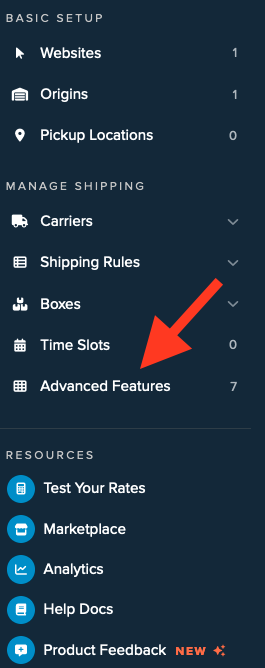
- Click to enable the LTL Advanced Feature.
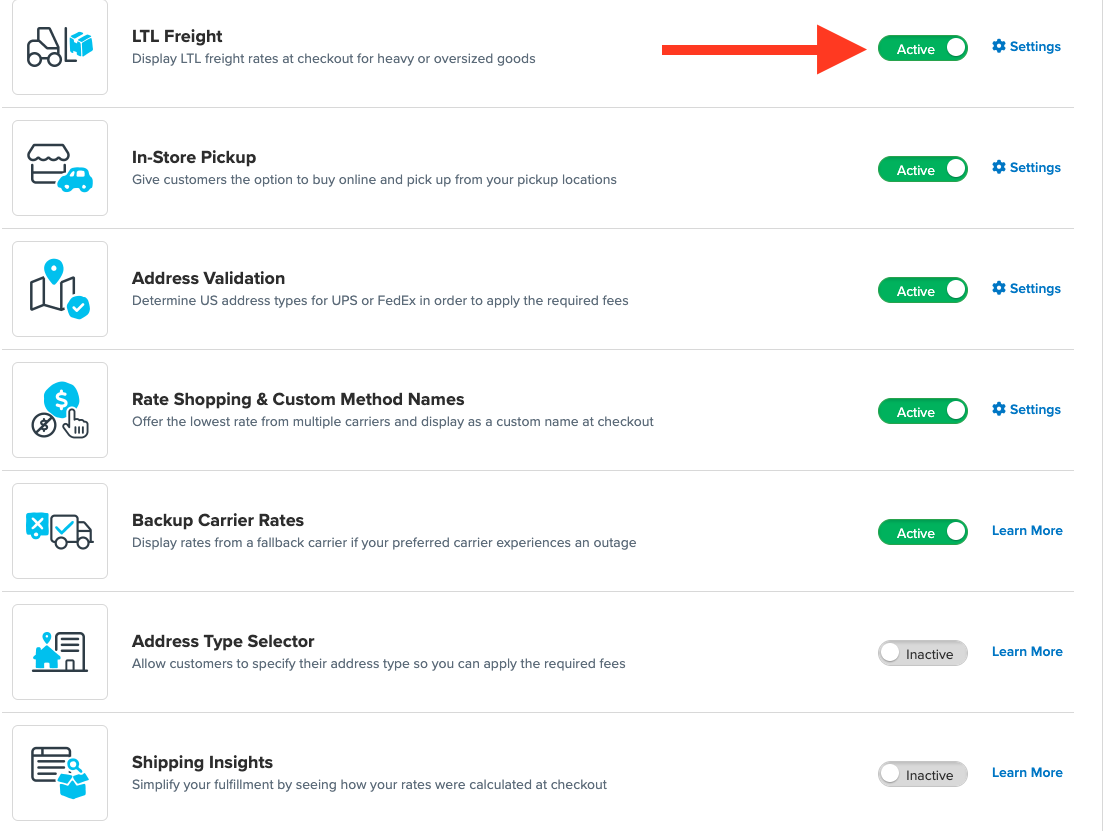
- Once LTL is enabled, go to the Carriers link on the left navigation menu.
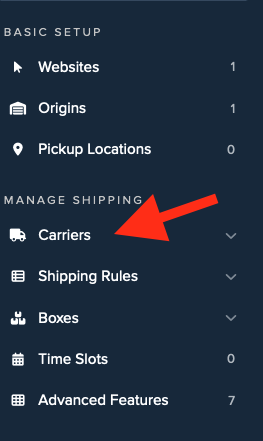
- Click + New to add a new carrier.
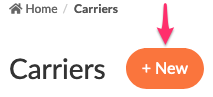
- Select the Live Rate Carrier option.

- Use the Search Carriers option to find GlobalTranz Freight - Rater or scroll to locate it in the list.
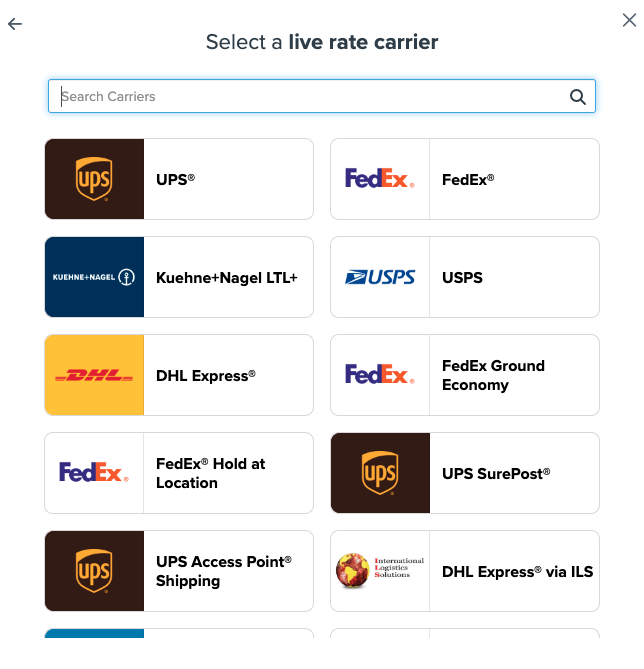
- Click GlobalTranz Freight - Rater. 💡
Adding GlobalTranz Freight - Rater requires the LTL Freight advanced feature. If you do not have this feature enabled during installation, follow these prompts:
- Click the toggle button to enable the LTL Freight feature
- Click the Continue button
Proceed with connecting your carrier account to ShipperHQ.
Steps to Validate This Carrier
To access your live rates, enter your carrier account credentials for the GlobalTranz Freight - Rater and validate them. Validation confirms ShipperHQ can access the related shipping account and retrieve rates. ⚠️
If you skip validation after adding a new carrier, you’ll be reminded to add your credentials later.
To Validate your Carrier:
- Select Enter Credentials & Validate
- Review the information required and Continue. Ensure this information matches the credentials received for your GlobalTranz Freight - Rater account.
- Enter your credentials and click Validate.
Note: Accurate entry of required account information is crucial for successful installation. Without the correct details, validation will fail, and live rates won’t appear.
- If validation is successful, you can:
- Enable your carrier immediately (this turns on rates before configuration adjustments)
- Begin to configure. You can start configuration immediately and also enable the carrier once the settings are saved.
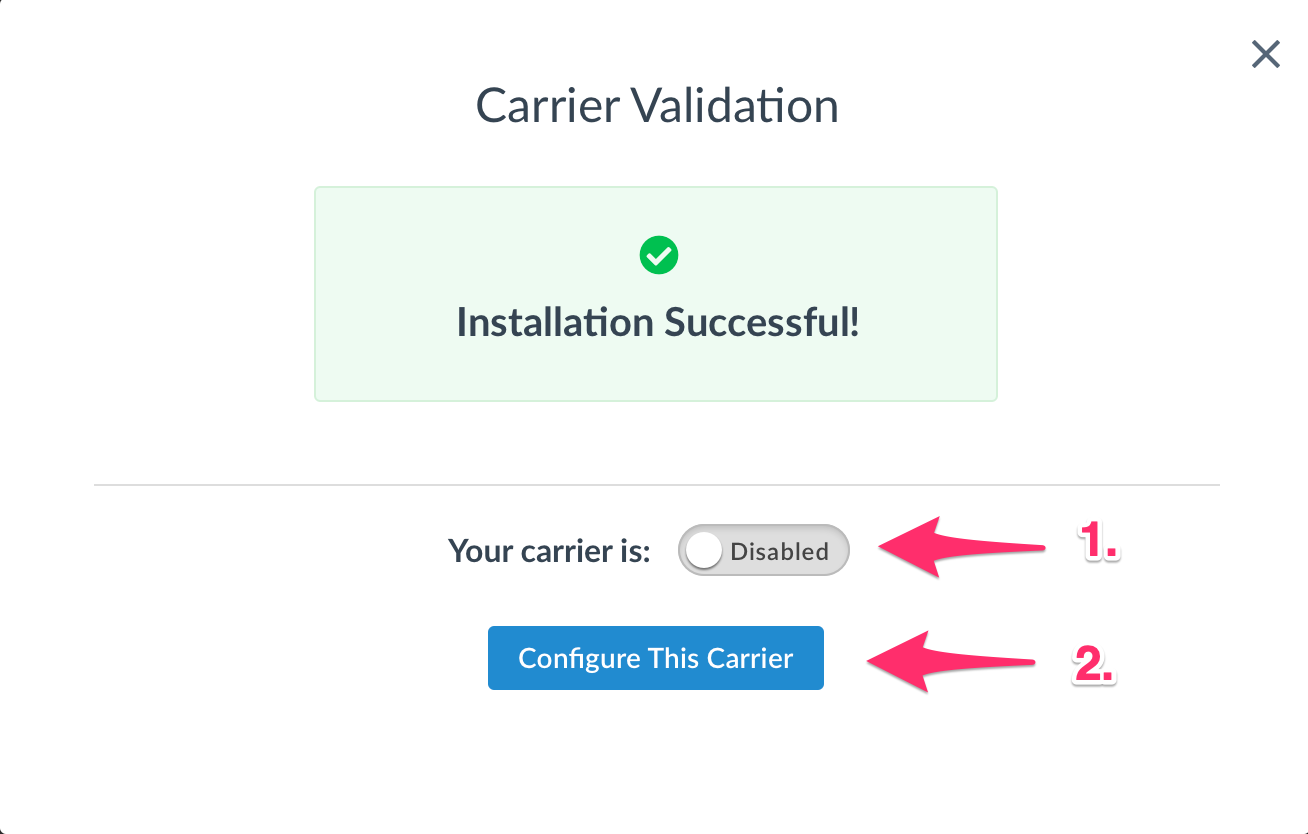
If validation fails, your entered credentials are saved. You can:
- Try validation again after double-checking your input
- Skip validation for now and complete it later
- Contact us if you're struggling to validate with what you believe are correct credentials. We're happy to help. 😊
Show Cheapest Carrier
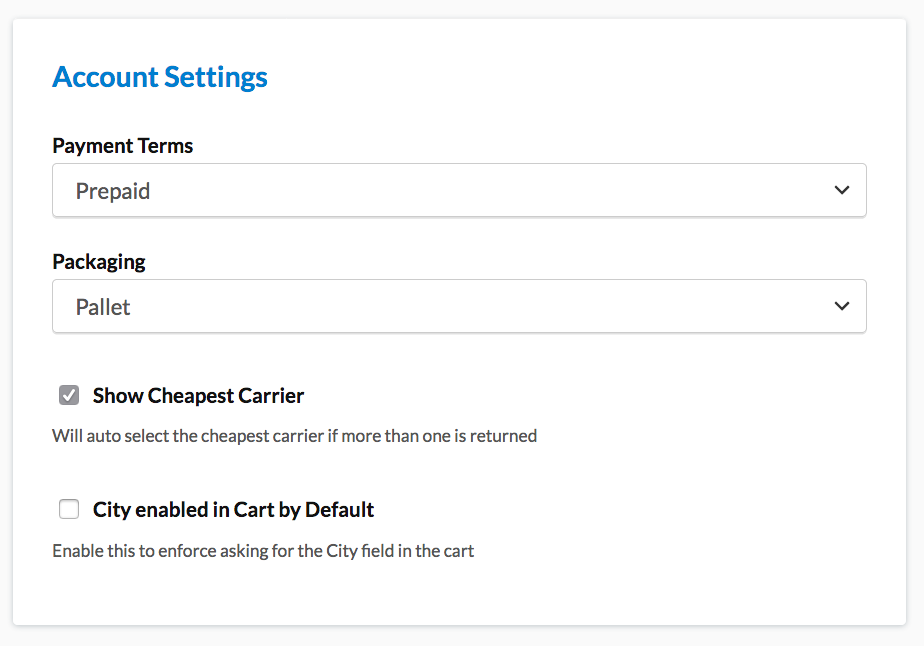
This carrier includes a "Show Cheapest Carrier" option under Account Settings in the Basic Tab. Enabling this feature displays only the cheapest returned rates for enabled methods. 💡
To merge this carrier's methods:
- Edit the GlobalTranz Freight - Rater carrier.
- Enable the "LTL" method from the list of Shipping Methods.
- Access or create the Merge Rule, adding the "LTL" method to allow merging.