Flat Rates for Individual Shipping Groups & Live Rates on Multiples
Customize flat and live shipping rates for mixed product orders efficiently
Table of Contents
- Overview
- Steps for Carriers
- Step 1: Carriers
- Step 2: Shipping Groups
- Step 3: Create Shipping Rules
- Last Steps for Platforms
- Magento Platform
- BigCommerce Platform
- Additional Options
Overview
This guide explains how to charge a flat rate for individual shipping groups and live rates for combinations. 😊
Steps for Carriers
In this example, you'll charge a $5.00 flat rate for "Standard" shipping of one set of items and $7.00 for another.
Step 1: Carriers
You'll need two carriers for this setup: a Live Rate Carrier, like UPS, and a Flat Rate Carrier. Learn more about setting up live rate carriers here.
Create a Flat Rate Carrier
- Create a new Custom Carrier via the "Carriers" tab or in the ShipperHQ Marketplace
- Name the Carrier in the Basic panel
- In the Shipping Methods panel, set the method (e.g., "Standard") and configure other options with the relevant base rate
- Save the Custom Carrier
Create a Live Rate Carrier
- Install a UPS Small Package Carrier if you don't have one
- Enable the desired shipping methods on the UPS Carrier
- Save the UPS Carrier configuration
Step 2: Shipping Groups
Create the shipping groups needed for this setup. Use FLAT5 for products with a $5.00 flat rate and FLAT7 for those with a $7.00 flat rate.
Step 3: Create Shipping Rules
You'll create four shipping rules to ensure the correct flat rates are applied and prevent the flat rate carrier from quoting when not needed. If possible, a standard Flat Rate Override could achieve a similar result with fewer steps.
Override Rule 1: Flat Rate $5.00
- Go to Shipping Rules and click +New
- Select Override Rates as the rule type
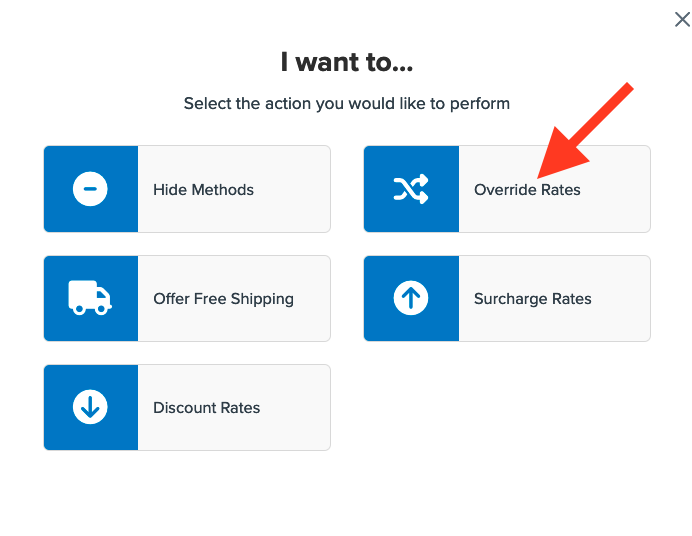
- Enter the fee amount, $5.00, choose Flat Rate in the dropdown, and select Each Shipping Group in the Cart
- Choose the shipping group FLAT5
- Select your Custom Rate Method, Standard
- Set Shipping Groups as the condition, then select FLAT5
- Add a title for the rule, then save it
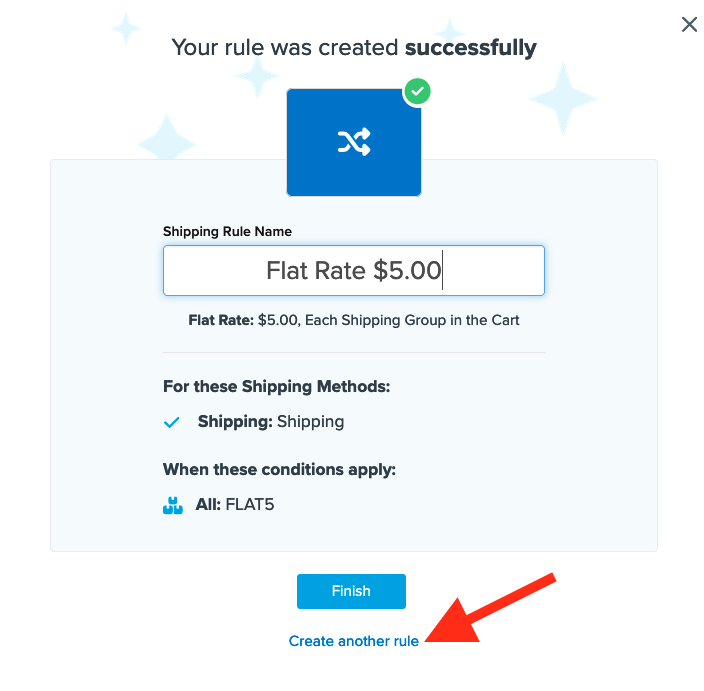
- Use “Test your Rates” to confirm
Override Rule 2: Flat Rate $7.00
Repeat the process for the $7.00 rate on FLAT7 items. Change the shipping group to FLAT7 and adjust the rate to $7.00. You can also use Save & Duplicate for efficiency. 
Rule 3: Hide Flat Rates When Other Products Are in the Cart
- Go to Shipping Rules and click +New
- Select Hide Methods as the rule type
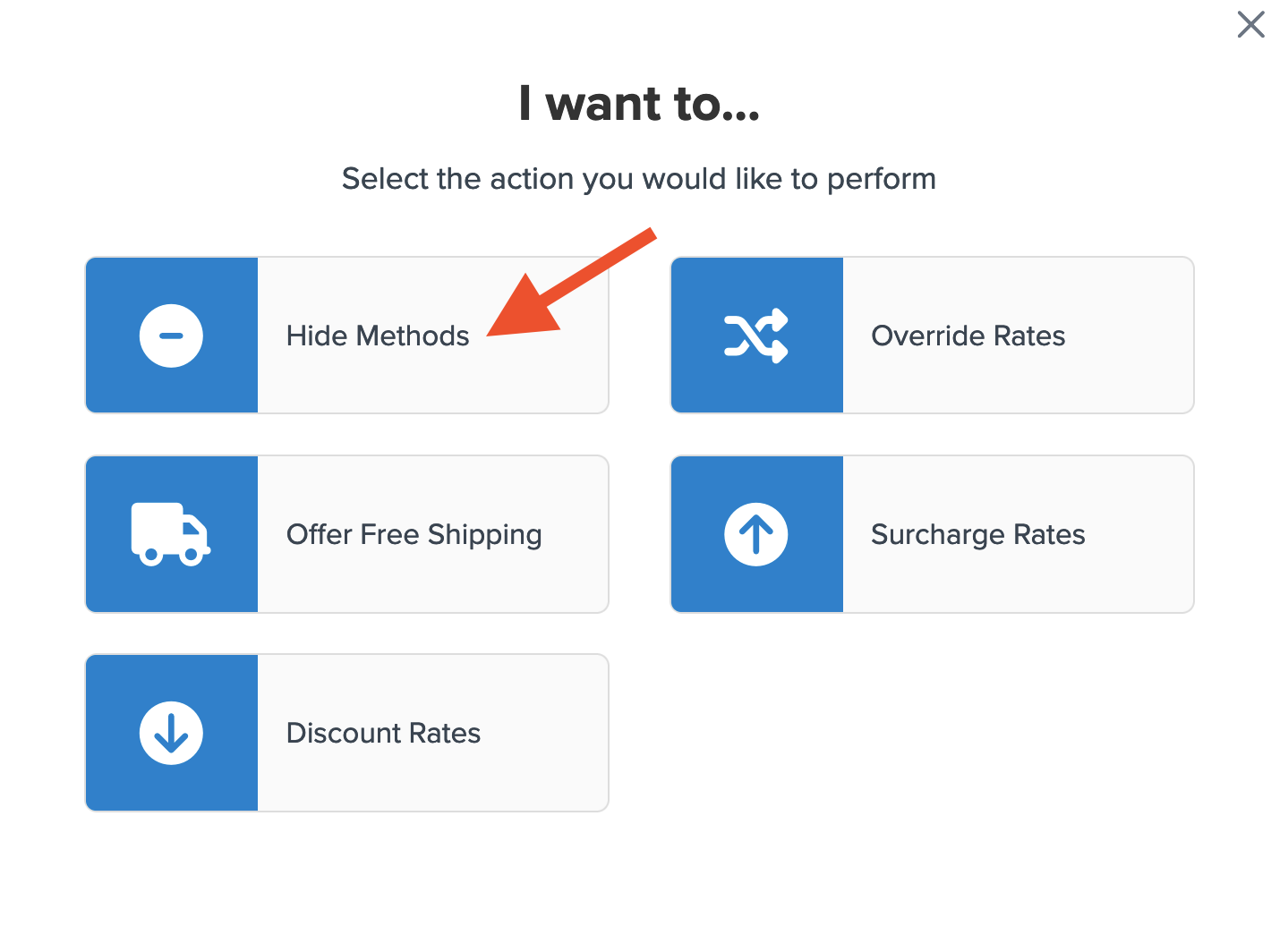
- Choose Flat Rate from the list of methods
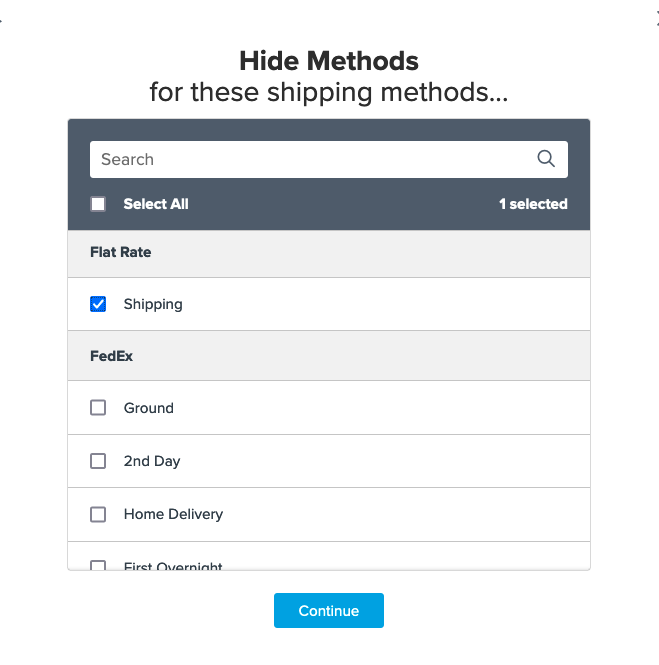
- Set Shipping Groups as the condition
- For Shipping Groups that Prevent this Rule from Applying, select FLAT5 and FLAT7
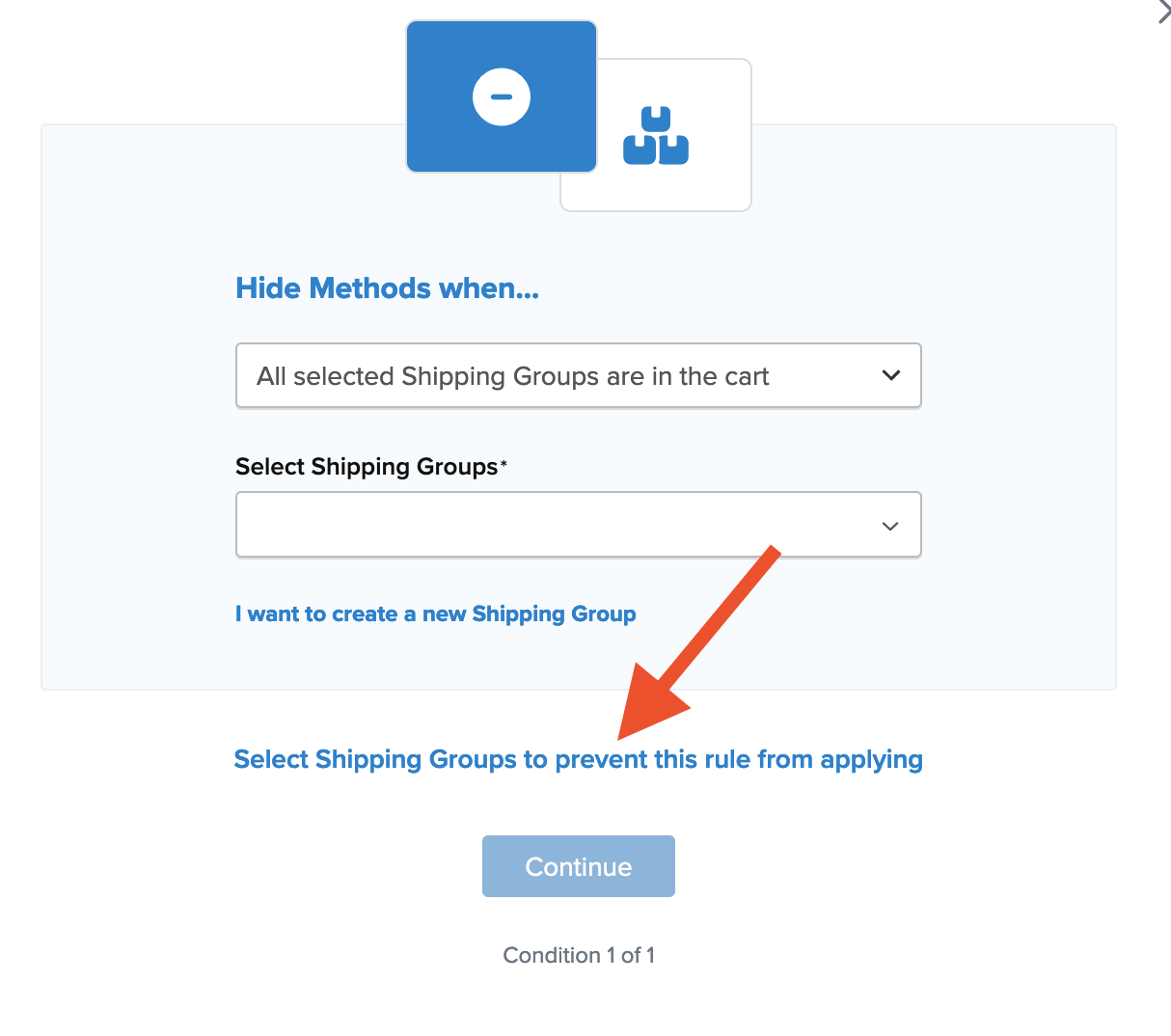
- Add a title and save
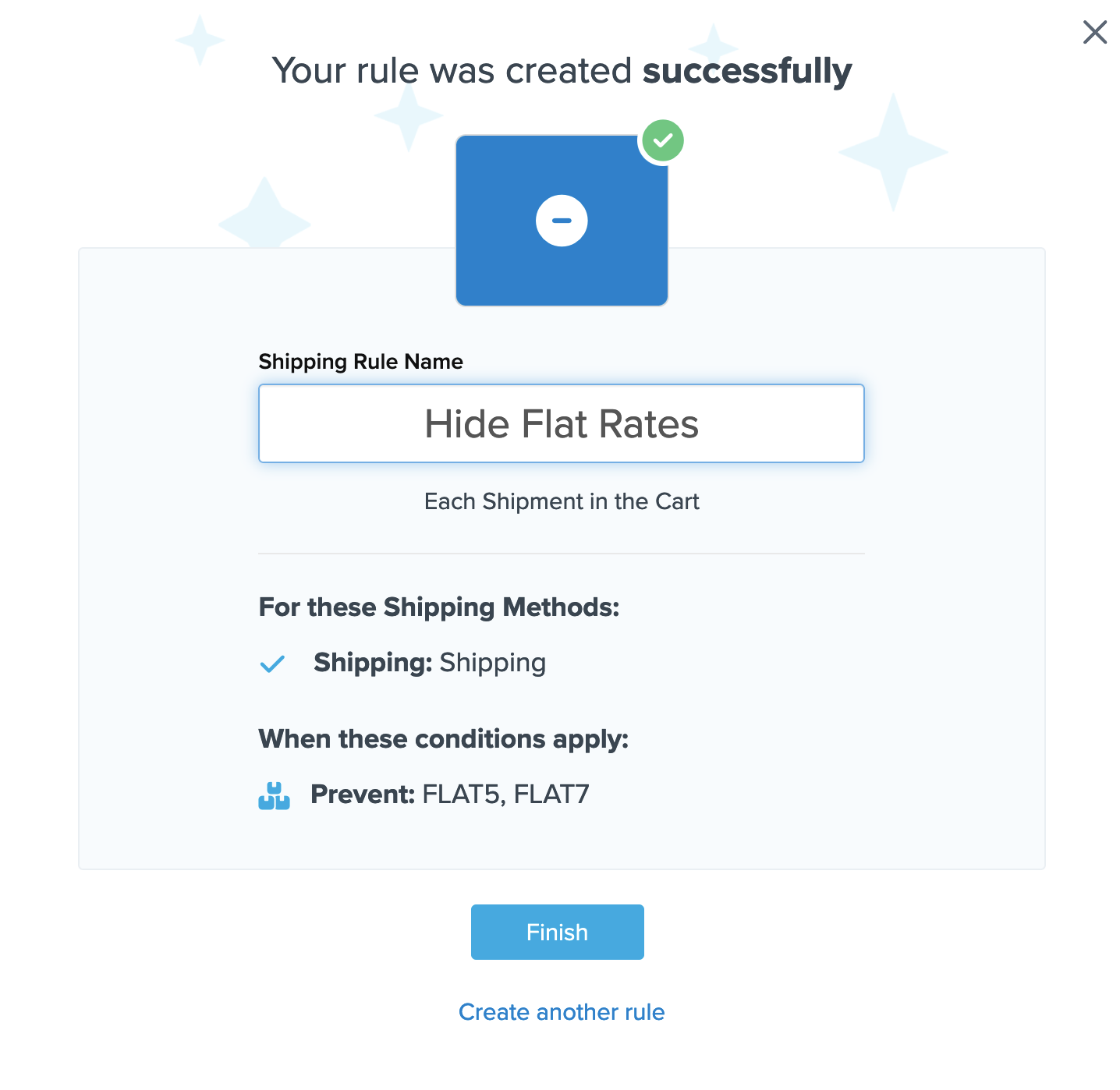
- Test your rates to verify
Rule 4: Hide UPS When Flat Rate Products Are in the Cart
(Optional) Create a rule to hide all methods except for Flat Rates when only Flat Rate products are in the cart. Select all methods except Flat Rate for this setup.
Last Steps for Platforms
Magento Platform
- Synchronize your shipping groups, then check FLAT5 and FLAT7 on the shipping tab
BigCommerce Platform
- In BigCommerce, add shipping groups (FLAT5 or FLAT7) to items for flat rate shipping
Additional Options
Optionally, configure your rule to surcharge UPS rates for flat rates. 💡