Setting up a Table Rate Carrier Based on a Carrier's Rate Card
Customize carrier table rates based on weight, zones, and shipping criteria in ShipperHQ
Table of Contents
Overview
When you use a carrier or shipping method not yet supported by ShipperHQ and need to show rates based on factors like Shipping Zone, Shipping Group, Weight, Price, and Quantity, you'll need to convert the carrier's spreadsheet or shipping documentation to fit our custom carrier table. This is essential for providing accurate rates for that carrier. 😊
Common Shipping Methods
You can apply this information to set up various shipping methods, such as:
- UPS Worldwide Economy
- USPS Cubic Pricing
Requirement
Before getting started, please read our Table Rates document. Make sure you've created Shipping Methods for your Custom Carrier, so you can specify these methods in your Custom Table. Otherwise, creating or importing rows won't be possible. 💡
Steps
- Request a rate definition spreadsheet or documentation from your carrier. It should clearly state how the shipping prices vary, similar to the example below:
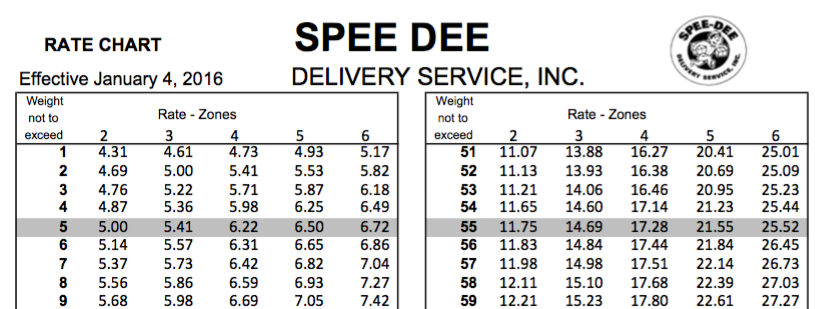
- Establish the conditions that will affect the shipping rate. In the example table, these include:
- 5 Zones (Zone 2, Zone 3, etc.)
- Weight Ranges (> 0.00 lbs - ≤ 2.00 lbs, >2.00 lbs - ≤ 4.00 lbs)
Request a Zone Guide from your carrier to define the shipping zones. This guide should detail where you want to ship your products. Once you have it, you can create shipping zones in ShipperHQ, which can be classified by Country, State, Province, City, or Zip Code. (Supporting ranges and comma-separated postal codes) For more on creating shipping zones, learn more here.
In the example, the "Rate - Zones" include: 2, 3, 4, 5, 6. For instance, Zone 2 might contain 12 states in the west. Define these in the Shipping Zones area of ShipperHQ until all zones are covered.
- Specify the Shipping method, weight range, and shipping zones you created in the "Manage Table Rates" section of your Custom Carrier. It will look something like this:
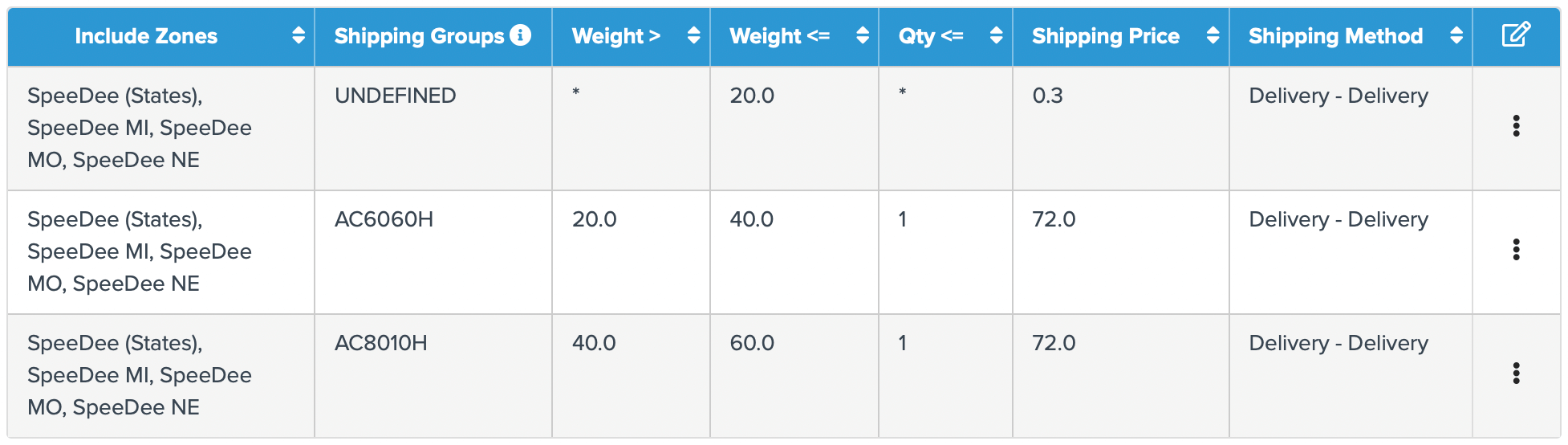
Conclusion
Once you've saved your carrier, start testing the weights and rates on the front end. Keep in mind that the Weight > and Weight ≤ ranges mean greater than and less than or equal to, respectively. This is a common mistake, which is further explained in our Table Rates document. ✅