Dimensional Packing: Pack products into multiple fixed boxes
Set up rules for shipping products in multiple fixed-size boxes for special handling needs
Table of Contents
- Overview
- Mechanism Overview
- Pack in Multiple Fixed Boxes
- How to Set Up Pack in Multiple Fixed Boxes
- Product Setup
- Related Articles
Overview
Learn how to efficiently ship products like a lamp that require multiple boxes due to special packing needs. The "Pack in Multiple Fixed Boxes" option ensures that each item ships separately, preventing fragile or special items from being packaged with others. This approach might increase shipping rates due to the number of boxes used, but it provides superior protection and compliance with specific packing requirements.
Mechanism Overview
This method handles single SKUs/products that need multiple boxes for shipping. It bypasses any dimensions set within your e-commerce platform for the product and uses dimensions specified in the packing rule directly for the carrier.
Pack in Multiple Fixed Boxes
How to Set Up Pack in Multiple Fixed Boxes
- Enable the Dimensional Packing advanced feature from your Features page in ShipperHQ.
- Navigate to the “Packing Rules” tab on the left and create a new packing rule using the Add New button.
- Give your packing rule a name that clearly aligns with the product you're packaging.
- In the Basic panel, set the Method of Shipping to “Pack in Multiple Fixed Boxes.”
- Still in the Basic panel, under Ship Via Multiple Boxes, add the desired box dimensions and "box weight," which includes the weight of the items packed in each box.
- You can add various box sizes and quantities.
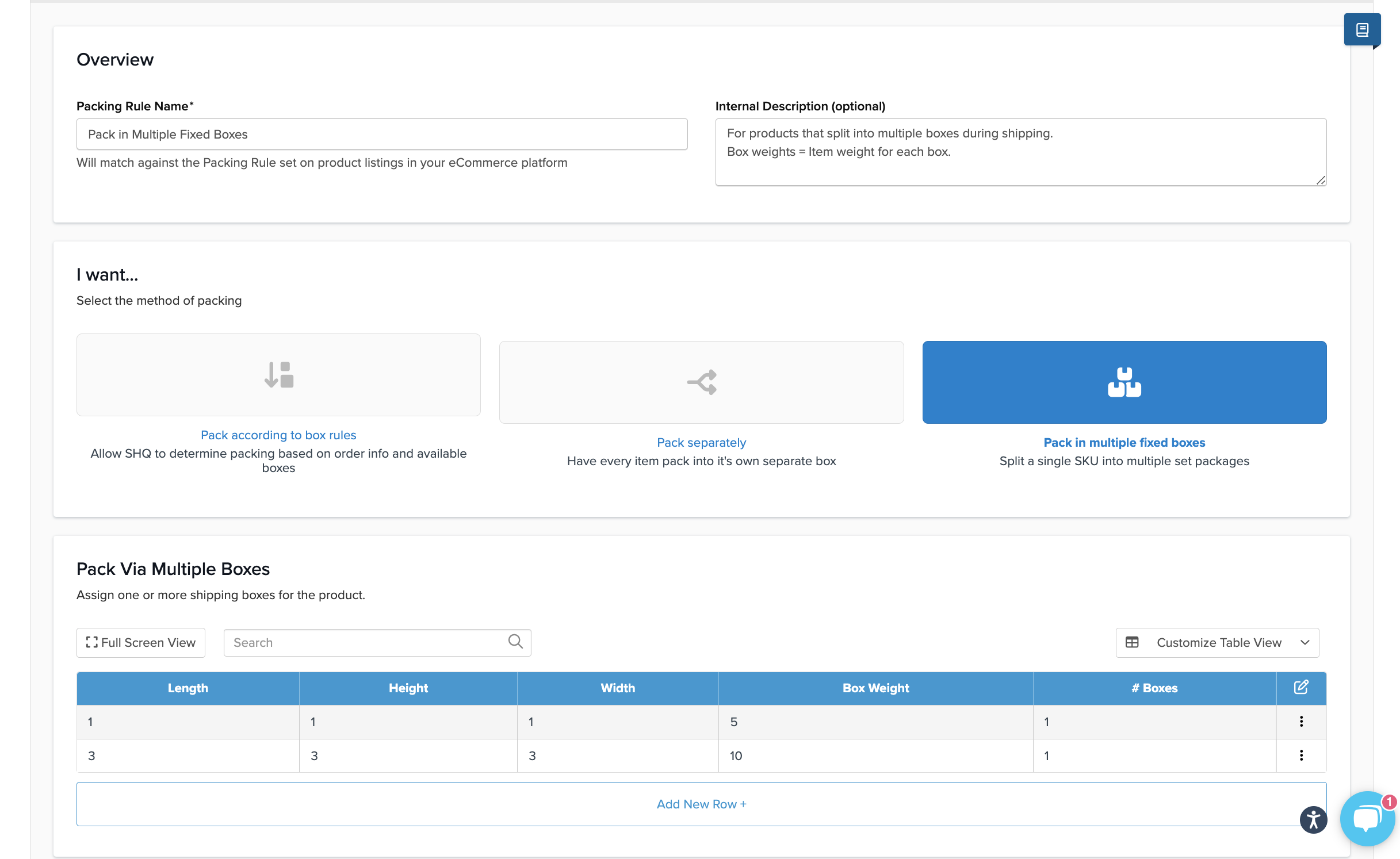
- Save the rule.
When the product is added to the cart, it will automatically be packed into the boxes defined by the rule. 😊
Product Setup
Now, configure your products within your eCommerce platform to use the packing rule. For Magento, there is an automatic sync feature available. On BigCommerce or Shopify, ensure the group name matches the one created in ShipperHQ.