Dimensional Packing Strategies
Optimize shipping costs by implementing strategic dimensional packing techniques
Table of Contents
- Overview
- Strategy 1: Start with the "hard-to-ship" items first
- Approach 1: Use Best-fit Boxes
- Approach 2: Pack Separately
- Strategy 2: Address case-packed items
- Strategy 3: Use the packing information you do know to set up packing rules
- Strategy 4: Set up default packing boxes
- Strategy 5: Assign max weights to boxes
- Summary
- Related Articles
Overview
The Dimensional Packing feature offers a system for accurately rating products based on their dimensional weight and packing configurations, rather than just their weight alone. This flexibility helps merchants align their packing strategies with their business needs. Getting started might seem challenging, especially if you don't have product dimensions or a clear packing method yet. Don't worry! Here are some strategies to help you implement this feature, save money, and enhance rating accuracy. 😊
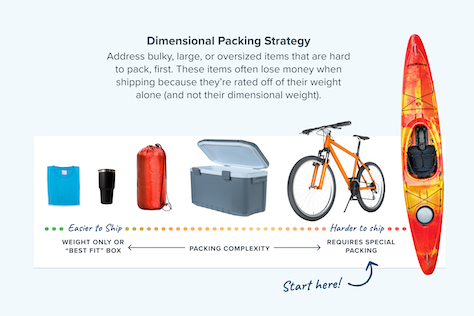
Strategy 1: Start with the "hard-to-ship" items first
Your product catalog might be vast and varied, but you don't need to tackle everything at once. Begin with large, bulky, or oddly sized items that often lead to shipping losses when rated by weight alone, rather than considering their dimensional weight or specific packing needs.
Approach 1: Use Best-fit Boxes
Assign dimensions to these "troublesome" items so ShipperHQ can "create" boxes using its best-fit algorithm. This can help address packing and rating concerns by evaluating these products based on their dimensional weight instead of just weight.
Approach 2: Pack Separately
If you're selling sporting goods and have items like bikes that ship separately, create a "Pack separately" packing rule for them. ShipperHQ can "create" a box using its best-fit method, or you can assign a specific box to this rule. That way, whenever a "Bike" is added to the cart, it will be packed separately within its own box, ensuring a more accurate shipping rate.
Strategy 2: Address case-packed items
For products that ship in a defined quantity and box, assign them to Master Packing Boxes. For instance, if you sell wine that packs in cases of 12, set up a master box for this. When a customer orders 14 bottles, ShipperHQ will pack 12 in the master box and the remaining 2 in another box.
Strategy 3: Use the packing information you do know to set up packing rules
If you're aware a set of "Wings" ships in 3 boxes, assign these to a "pack into multiple fixed boxes" packing rule. Define your fixed boxes by size, weight, and quantity, so when "Wings" are in the cart, the packing and rating are based on these fixed boxes.
Strategy 4: Set up default packing boxes
Add known primary box sizes and product dimensions under "pack all products." This allows for dimensional packing and rating for part of your inventory, even with limited data.
Strategy 5: Assign max weights to boxes
Assign different maximum weights to a range of packing boxes available for "pack all products." ShipperHQ will choose the packing method for best-fit boxes based on the cart's weight.
Summary
Remember, Dimensional Packing is a tool to refine rating accuracy—the more you fine-tune, the better your results will be. Start small and save money sooner rather than waiting for the perfect setup. 💡
Related Articles
- How to Set Up Dimensional Packing
- How to Define Box Sizes
- How to Set up Packing Rules
- How to configure boxes to be used for all products
- Example: How to pack my product into multiple fixed boxes
- Example: Packing Different Quantities into Set Boxes
- Example: Packing Products into Boxes
- Troubleshooting: Boxes Not Packed as Expected