How to Set Up Packing Rules
Optimize order packaging to fit box sizes and reduce shipping costs
Table of Contents
- Overview
- Pack According to Box Rules (Best-fit)
- How it Works
- How to Set Pack According to Box Rules
- Optional - Default Rule for All Products
- Final Step: Assign Your Packing Rule
- Pack Separately
- How to Set Pack Separately Rules
- Pack in Multiple Fixed Boxes
- How to Setup Pack in Multiple Fixed Boxes
- Related Articles
Overview
This guide will help you set up packing rules in ShipperHQ. You can choose from three shipping methods:
- Pack According to Box Rules — Let ShipperHQ determine the best-fit box based on the order volume and box sizes.
- Pack in Multiple Fixed Boxes — Split a single SKU into multiple packages.
- Pack Separately — Have each item packed in its own separate box.

Follow the steps below for instructions on packing orders according to box requirements, packing items separately, or packing products in multiple fixed boxes. For a broader explanation, see our guides on Dimensional Packing and Box Sizes. 😊
Pack According to Box Rules (Best-fit)
How it Works
The "Pack According to Box Rules" uses a Best-Fit algorithm, considering the items' volume and the size of available boxes to optimize packing. The determination is based on checkout information, such as item numbers, dimensions, weights, available boxes, box settings, packing rules, and carrier settings.
Learn more about the Best Fit algorithm and different scenarios.
How to Set Pack According to Box Rules
- Enable the Dimensional Packing feature from your Features page in ShipperHQ.
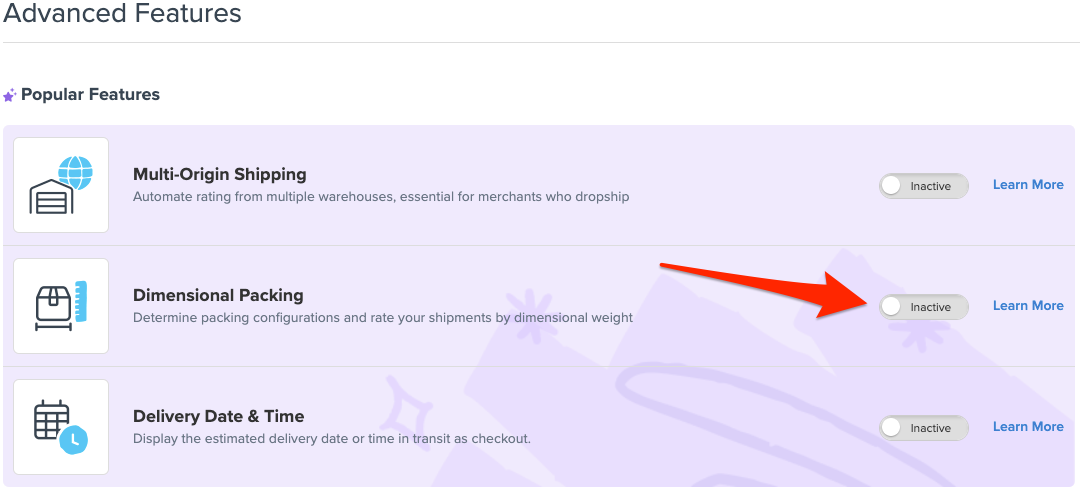
- Expand the "Boxes" tab in the navigation and select "Packing Rules." Create a new packing rule via +New.
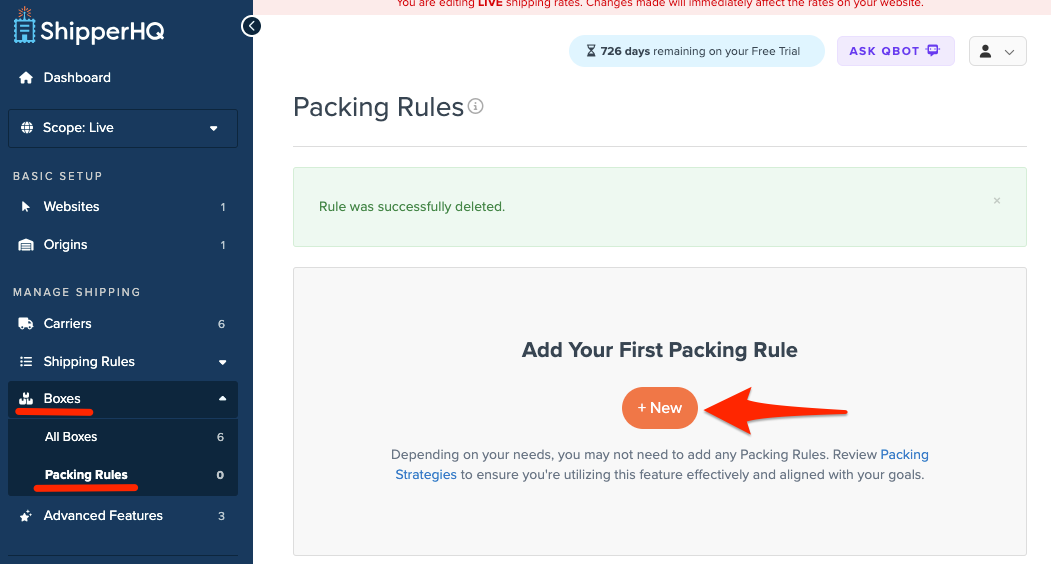
- In the Basic panel, name the rule (e.g., "Journal Boxes") and set the Method of Shipping to "Pack according to box rules."
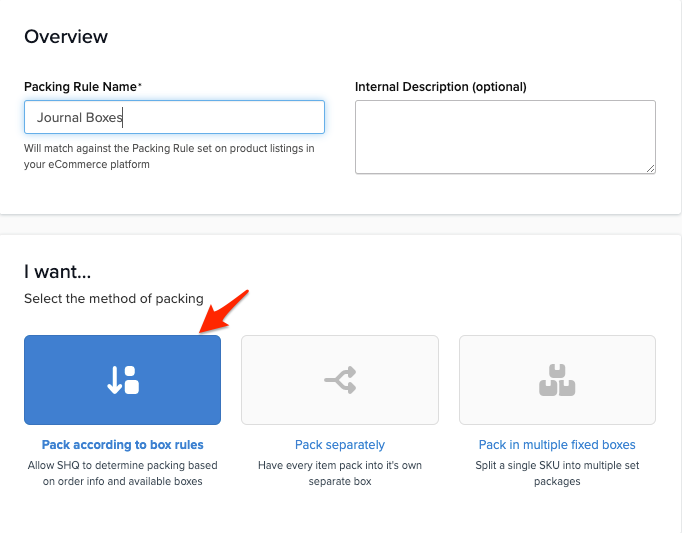
- (OPTIONAL) Under Item Dimensions, set dimensions if all products share the same dimensions. Otherwise, ShipperHQ will use the dimensions set on the product on your platform.
- In the Possible Shipping Boxes section, select possible boxes. If none are listed, create new ones and ensure "Available to pack all products" is unchecked. Refer to our box configuration guide.

NOTE: Boxes set as Can be used to pack all products are also considered when selecting a box.
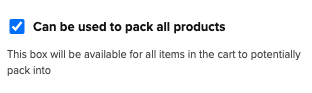
- Save the rule.
Optional - Default Rule for All Products
In the Optional panel, set the rule as default for all products if needed. Specific product rules will override default rules.
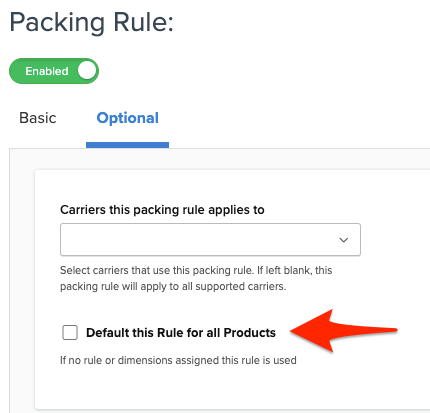
Final Step: Assign Your Packing Rule
Assign the Packing Rule Group to your product in your eCommerce platform. Detailed instructions are available for BigCommerce, Magento 2, Magento 1, Shopify, WooCommerce, and Zoey.
Note: A default packing rule does not need to be manually assigned to products.
Pack Separately
"Pack/Ship Separately" packs each item in its own package. Although this may increase shipping rates, it's useful for fragile or special packing items. This rule can be set specifically or globally for all items.
How to Set Pack Separately Rules
- Enable the Dimensional Packing feature from your Features page in ShipperHQ.
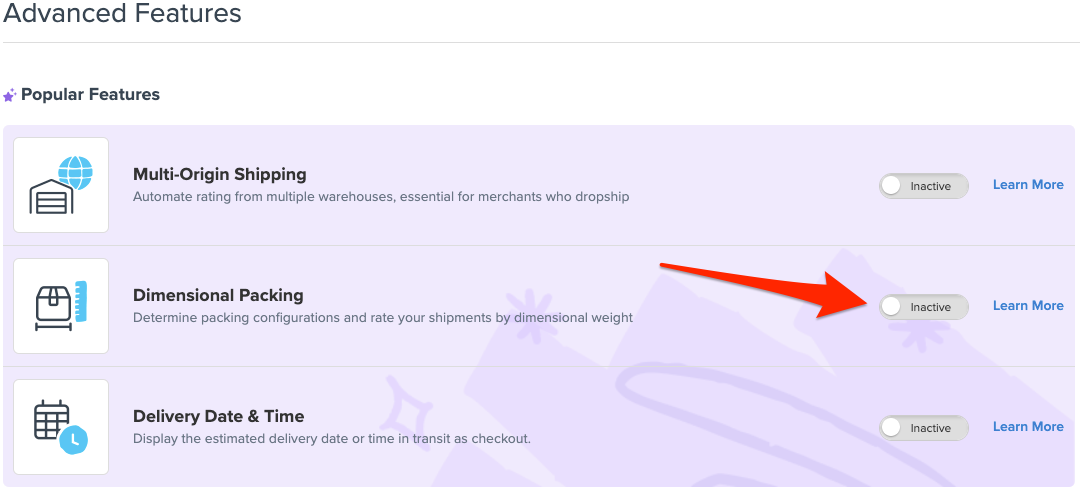
- Expand the "Boxes" tab and select "Packing Rules." Create a new packing rule via +New.
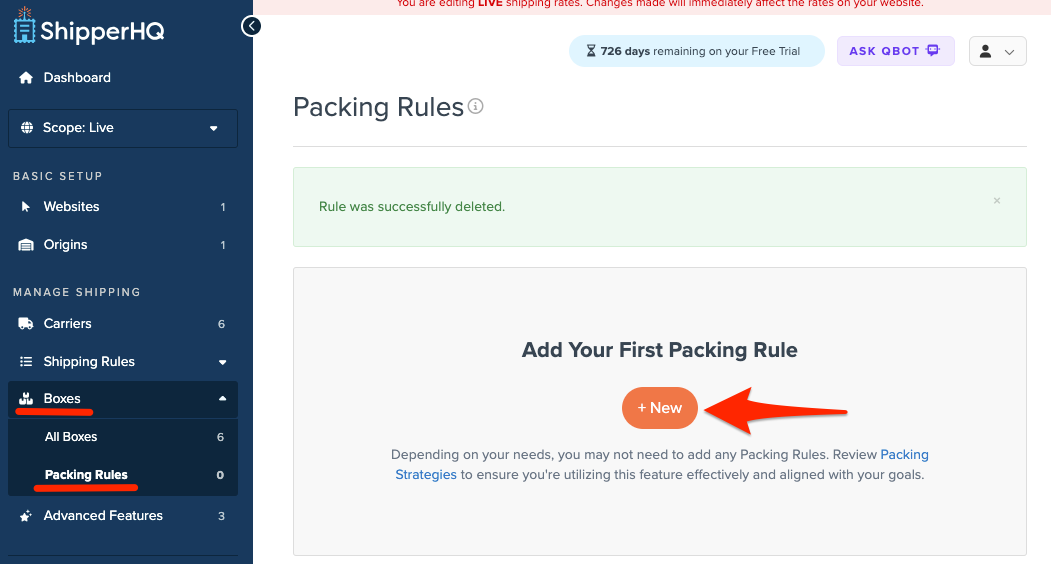
- In the Basic panel, name the rule (e.g., "Large Item") and set the Method of Shipping to "Pack separately."
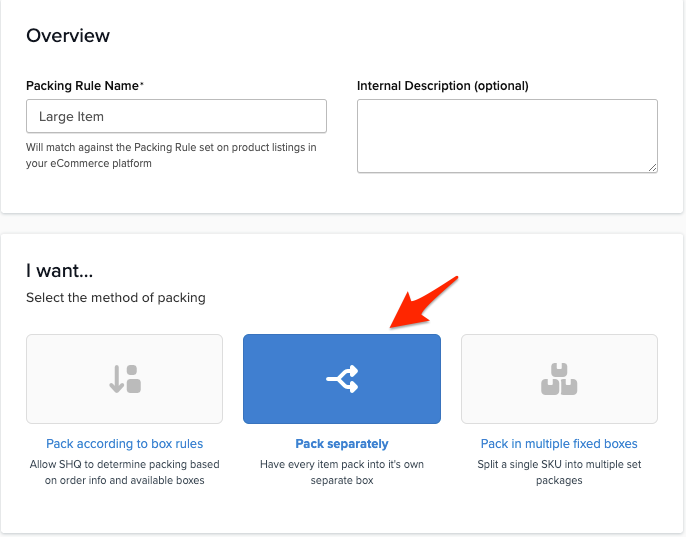
- In the "Pack Product Separately" panel, select a box in the "Packing Box for Product" dropdown. An SHQ CUSTOM box will be used if no box is set.
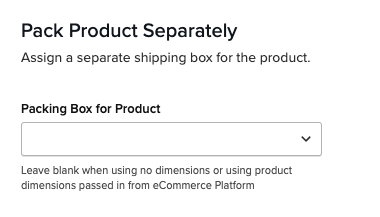
- Save the rule.
Learn more about setting up Pack Separately Rules.
Pack in Multiple Fixed Boxes
Use this rule for single SKUs that require multiple boxes for shipping. This will use dimensions set in the rule, ignoring platform dimensions. For example, if a table is sold as one product but shipped in separate boxes, set the rule with defined boxes and assign it to the product.
How to Setup Pack in Multiple Fixed Boxes
- Expand the "Boxes" tab and select "Packing Rules." Create a new rule via the +New button.
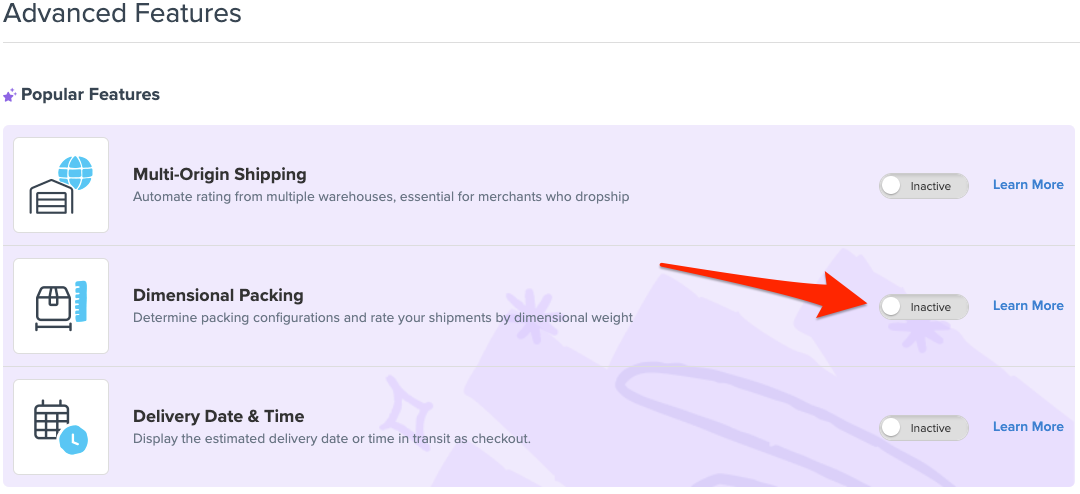
- In the Basic panel, set the Method of Shipping to "Pack in multiple fixed boxes."
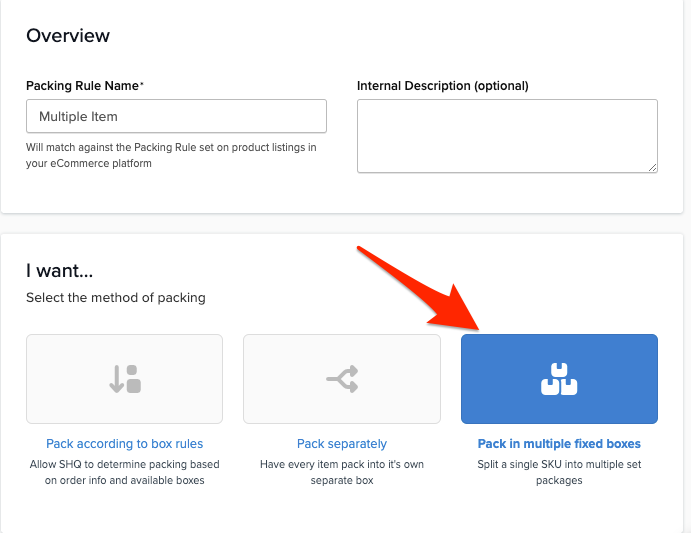
- In the Basic panel's "Ship Via Multiple Boxes" section, hit Create a Box and configure dimensions, weight, and number of boxes.
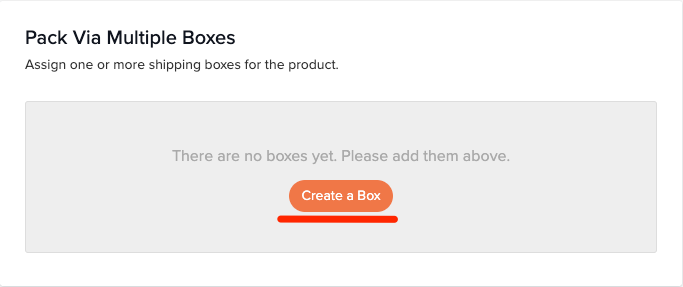
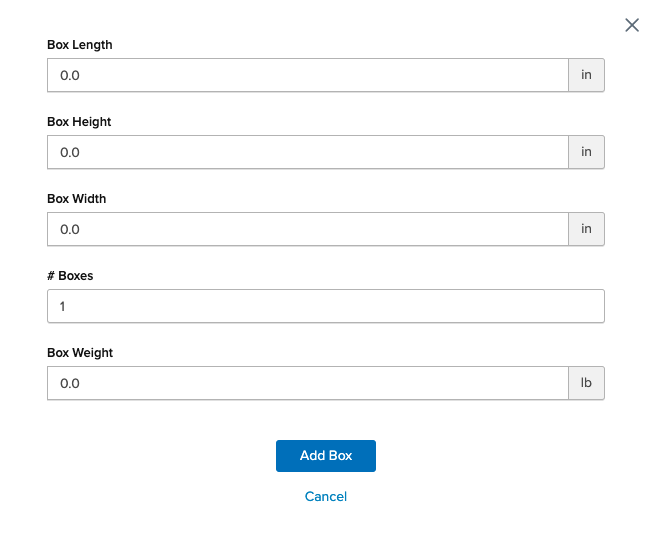
- You can add multiple boxes with varying sizes and quantities.
Save the rule.
- Assign the rule to the product via your platform settings. If using Magento, ensure synchronization.
Find more details on setting up Pack into Multiple Fixed Boxes.