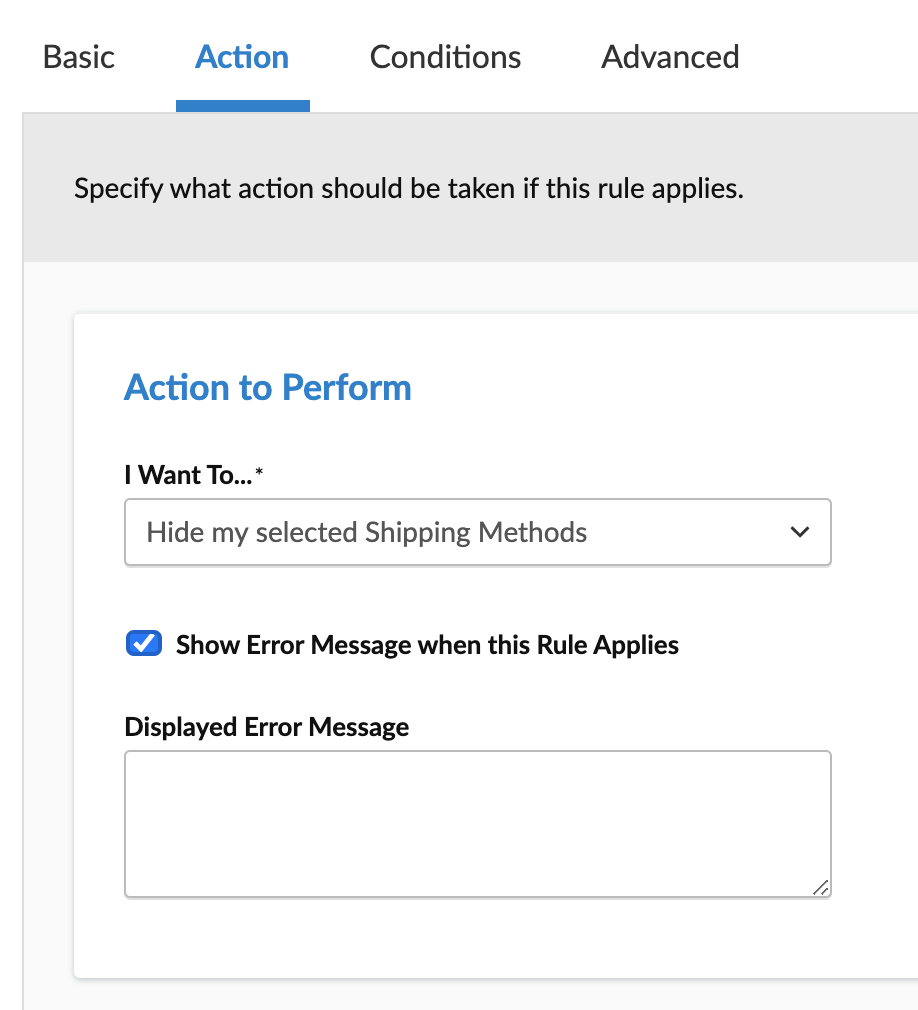How to Set Up Error Handling for Magento
Set up and customize error messages for shipping issues in Magento
Table of Contents
Overview
Sometimes error messages appear when no rates are returned for a carrier. This guide explains how to configure these error messages within ShipperHQ 😊.
Internal/External Error Messages
There are internal error messages and external error messages:
- Internal Error Messages - These provide diagnostic information. They can include messages like "no locations found" or "unauthorized API call."
- External Error Messages - These are the messages displayed to customers in the cart/checkout.
If you have Developer Logging enabled and use either the WebShopApps Logger for Magento 1 or ShipperHQ Logger for Magento 2, internal error messages are shown. Otherwise, external error messages are displayed based on your ShipperHQ configuration 💡.
External Error Message Configuration
Configure error messages at different levels of granularity as described below:
- Magento Only - If there's no connection to ShipperHQ or invalid credentials, the "Displayed Error Message" specified under ShipperHQ Settings in Magento is used (if enabled).
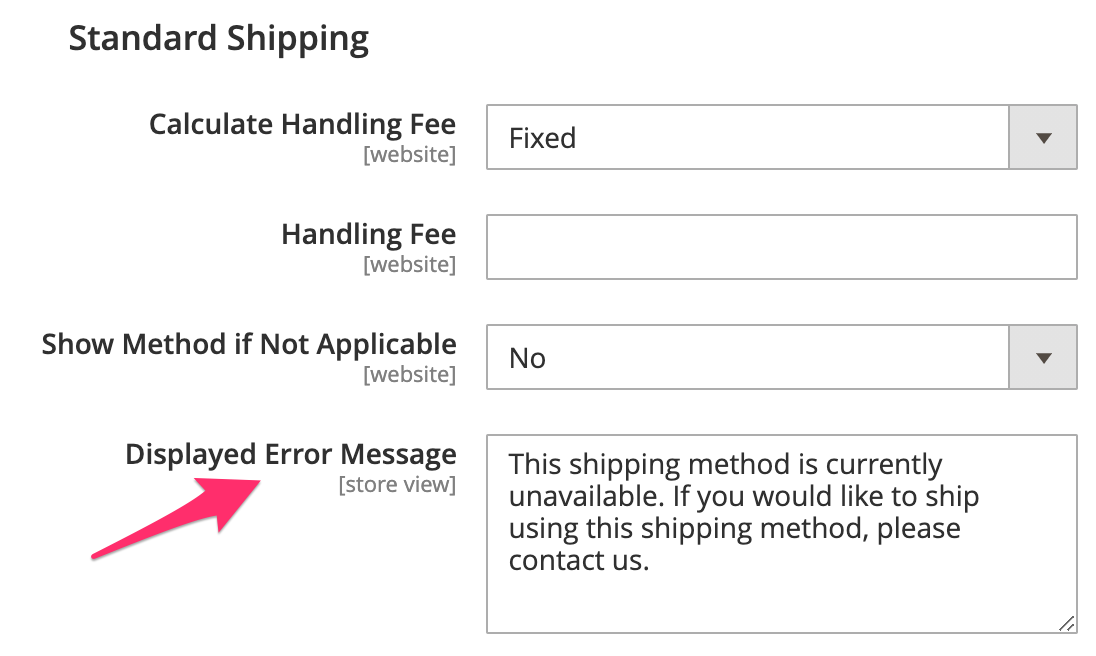
- Valid Credentials but No Valid Origin Locations - If a connection is made to ShipperHQ with valid credentials, but the cart/destination has no valid origin locations, the "Displayed Error Message" from the Global Settings in ShipperHQ is shown (if enabled). Note: This is not supported on BigCommerce.
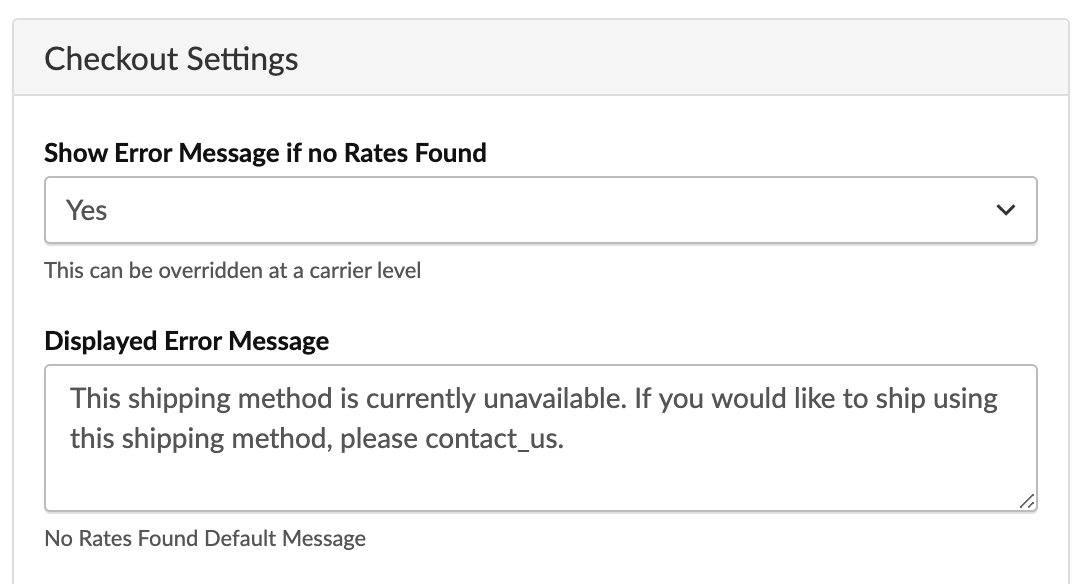
- No Rates Found with No Specific Rule Error - If no carrier rates are found and no specific rule error causes this, the carrier error message is shown (if enabled). Set this message in the Error Handling section under the Optional tab for each carrier.
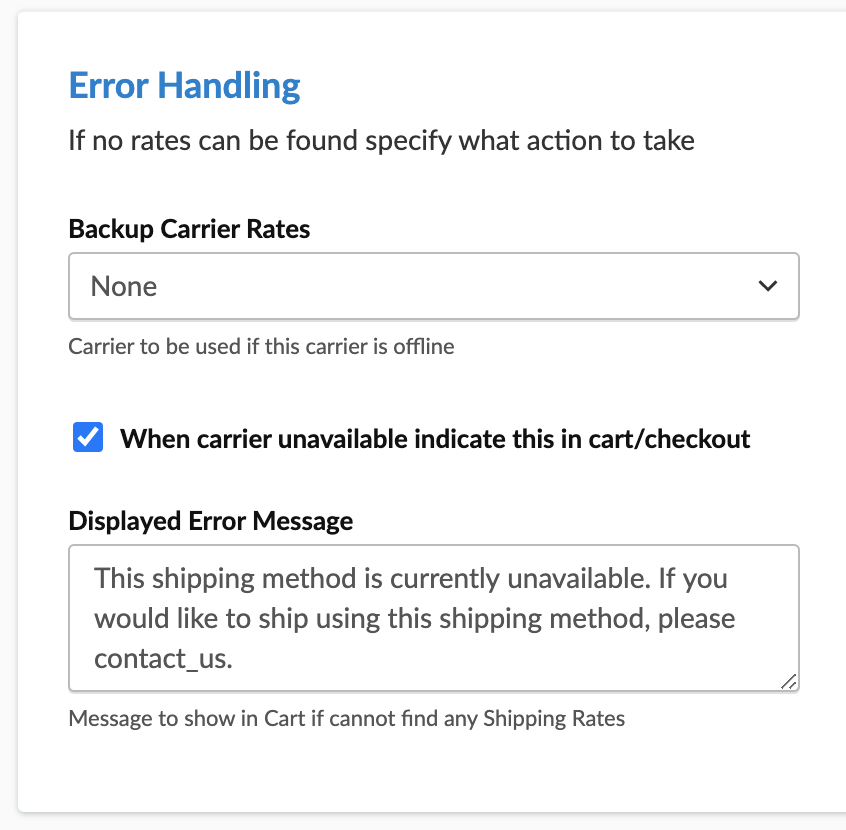
- No Carrier Rates with Specific Rule Error - If no carrier rates are available and a specific rule error exists, the rule error message will be shown (if enabled). Set this error message at the shipping rule level under the Action tab.