Estes Express Lines LTL Freight
Set up Estes Express credentials to access live LTL freight rates in ShipperHQ
Overview
This document explains how to obtain your Estes Express Lines credentials, which are needed for ShipperHQ to access the live rates associated with your Estes account.
Table of Contents
- Overview
- Requirements
- Register for an Estes Account
- Adding Estes Express
- Steps to Validate This Carrier
- Freight Shipping Configuration
- Optional
Requirements
Follow these steps to find the necessary credentials for validating your account and getting rates with ShipperHQ:
- A registered account with Estes
- Your User Name
- Your Password
- Your Customer Number
- Payment Terms
- Business Role
Register for an Estes Account
- Go to the My Estes Signup page
- To complete the form, you'll need an Account Number, which you can request at this link
- Enter the required user information (including the Account number from step 2) and submit the form
- Estes will contact you within 48 hours to confirm your account setup
Adding Estes Express
With your credentials ready, follow these steps to set up Estes Express in ShipperHQ.
- Log into your ShipperHQ account and navigate to the Advanced Features link on the left navigation menu.
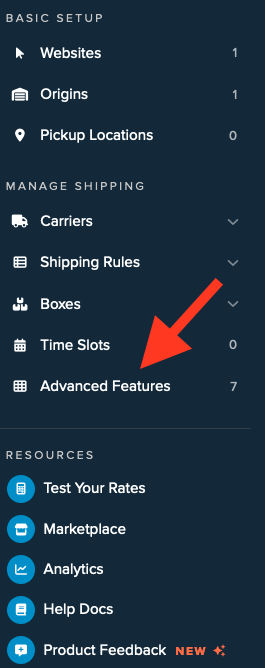
- Click to enable the LTL Advanced Feature.
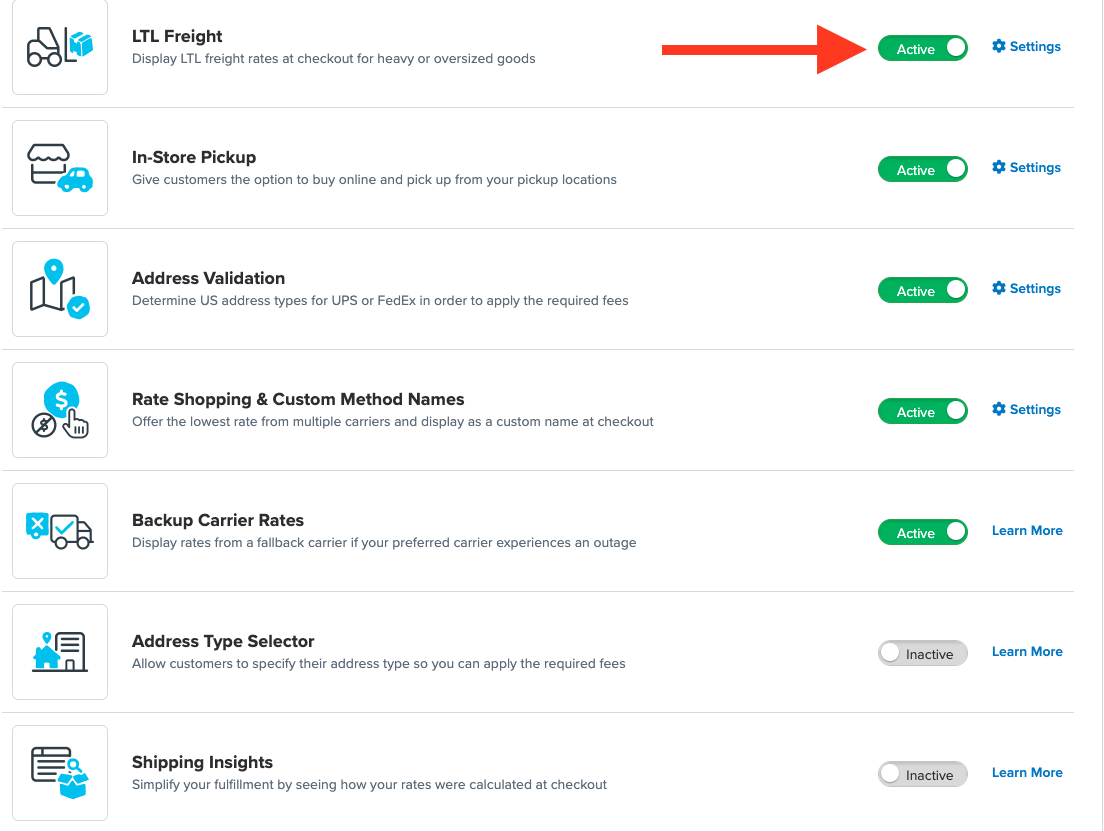
- Once LTL is enabled, go to the Carriers link on the left navigation menu.
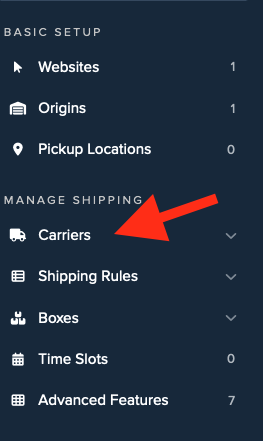
- Click + New to add a new carrier.
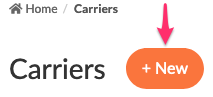
- Choose the Live Rate Carrier option.
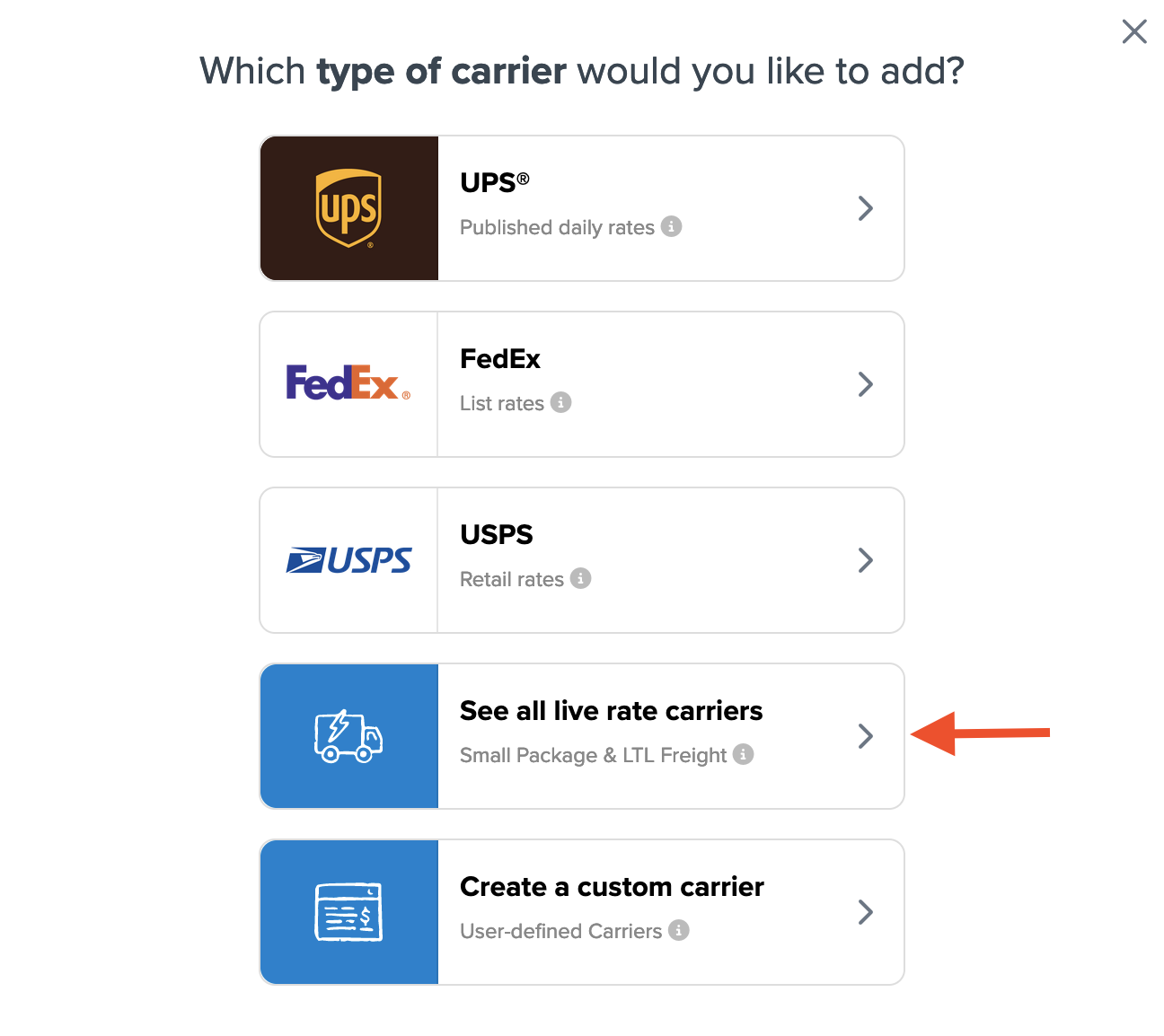
- Use the Search Carriers option to find Estes Express or scroll to locate it in the list.

- Click Estes Express.
💡 Adding Estes Express requires the LTL Freight advanced feature. If you haven't enabled this feature, take these steps:
- Click the toggle button to enable the LTL Freight feature
- Click the Continue button
Continue connecting your carrier account to ShipperHQ.
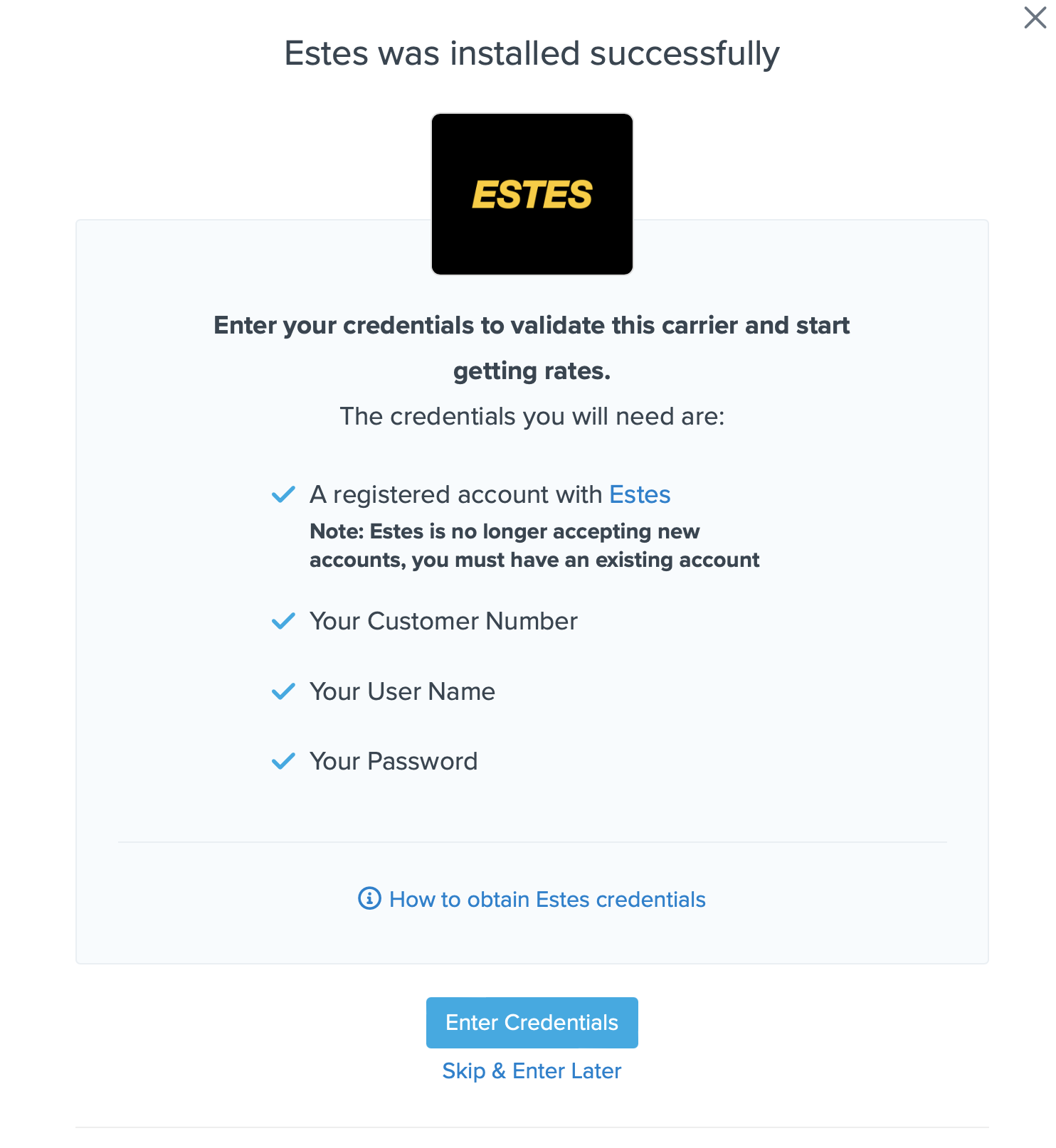
Steps to Validate This Carrier
- Enter these credentials provided by Estes Express:
- Your Estes Express User Name
- Your Estes Express Password
- Your Estes Express Customer Number
- Payment Terms
- Business Role for your account (Shipper, Consignee, or Third-party)
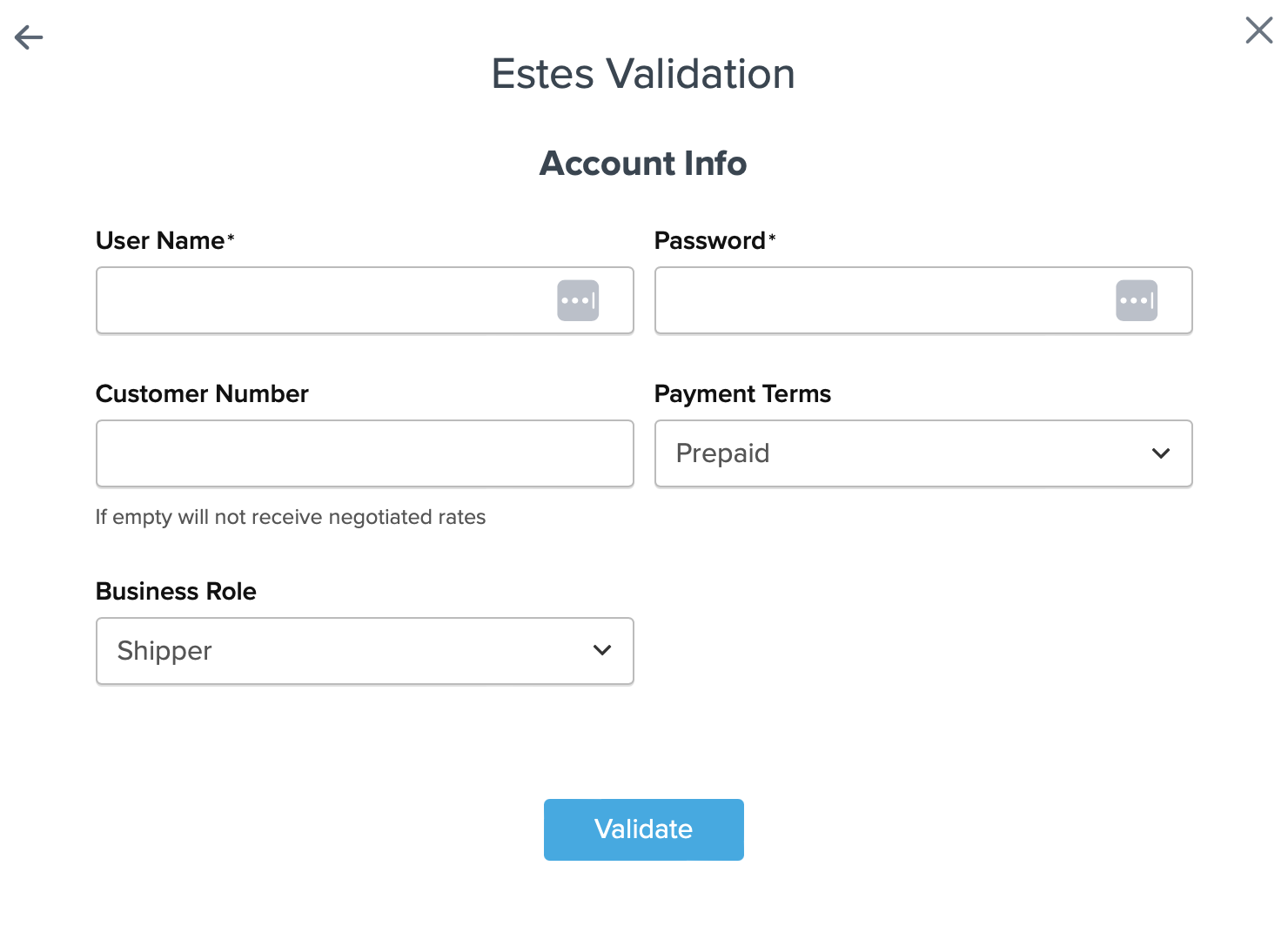
- Once these details are entered, click the Validate button to complete the validation process.
✅ If validation is successful, click the toggle button to enable the Estes Express carrier.
💡 If validation fails, please Contact ShipperHQ Support for assistance, or review your credentials for accuracy and try again.
- Click the Configure This Carrier button if validation was successful.
- Edit any carrier settings as needed, then click Save to complete the setup.
- Your Estes Express Freight carrier is now enabled and ready for configuration.
Freight Shipping Configuration
Explore these links to configure your Estes Express Freight carrier:
- Setting Weight Thresholds for Oversized Carts
- How to Set Items that Must Ship Freight
- Setting Up Shipping Groups
Optional
For more configuration options, consider the following: