FedEx One Rate
Set up FedEx One Rate shipping rules using package details and zone criteria in ShipperHQ
Table of Contents
- Overview
- FedEx One Rate - Shipping Rule Conditions Explained
- Getting Started
- Prerequisites for adding FedEx One Rates:
- Creating Shipping Rules to Override FedEx Methods with a Flat Rate
- Additional Resources
- FedEx Resources
- ShipperHQ Resources
- Request a Quote
Overview
The FedEx One Rate® program offers a flat rate shipping option based on package type and destination. This service provides value to merchants, but individual negotiated rates aren't included through our FedEx API integration. Here's a guide to set up FedEx One Rates, but contacting the ShipperHQ Team for a configuration quote is highly recommended. Please contact us for a quote under our paid support program.
FedEx One Rate - Shipping Rule Conditions Explained
To set up FedEx One Rates, you'll need three criteria:
- A list of Zip Codes for rating based on distance. Visit the FedEx One Rate Zone Builder to create zones. Contact your FedEx Account Representative for questions about specific zones.
- A list of FedEx One Rate boxes for your ShipperHQ account. Access this Formatted SHQ One Rate Box List for package types you can upload.
- Flat rates per box and zone determined by FedEx OneRates guide. Learn more here.
Getting Started
Prerequisites for adding FedEx One Rates:
- Install FedEx as a carrier in your ShipperHQ account
- Enable the Dimensional Packing advanced feature
- Upload the provided One Rate box list CSV
- Upload your FedEx One Rate Zone file
Once these steps are complete, you can begin creating flat rate shipping rules to override the FedEx shipping methods using these rates based on the chosen zone and box.
💡 Note: The zones, boxes, dimensions, and flat rates are provided by your FedEx account representative, but box assignments are determined by the total dimensions of all products in the cart. ShipperHQ’s Dimensional Packing assigns boxes based on volume (L x H x W = Volume). If the selected box isn't as expected when quoting, review the assigned product dimensions.
Creating Shipping Rules to Override FedEx Methods with a Flat Rate
To ensure accurate box and rate assignment, we'll demonstrate the structure for creating shipping rules:
⚠️ Note: You may not need every rule listed if using FedEx One Rate selectively. Pricing examples below illustrate structure for reference. Contact your FedEx Account Representative for specific rates and information.
Shipping Rules Creation:
To apply a flat fee for each FedEx One Rate, create a rule for the designated packaging.
- Enable box consideration in shipping rules under "Settings."
More details on Advanced Rule Settings
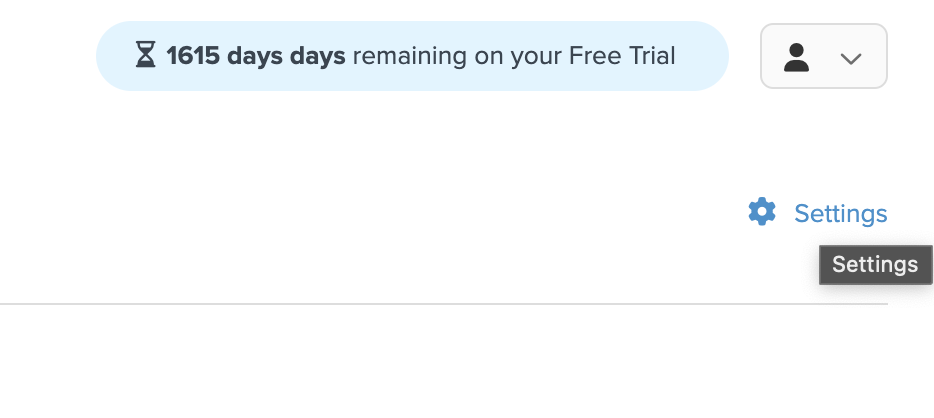
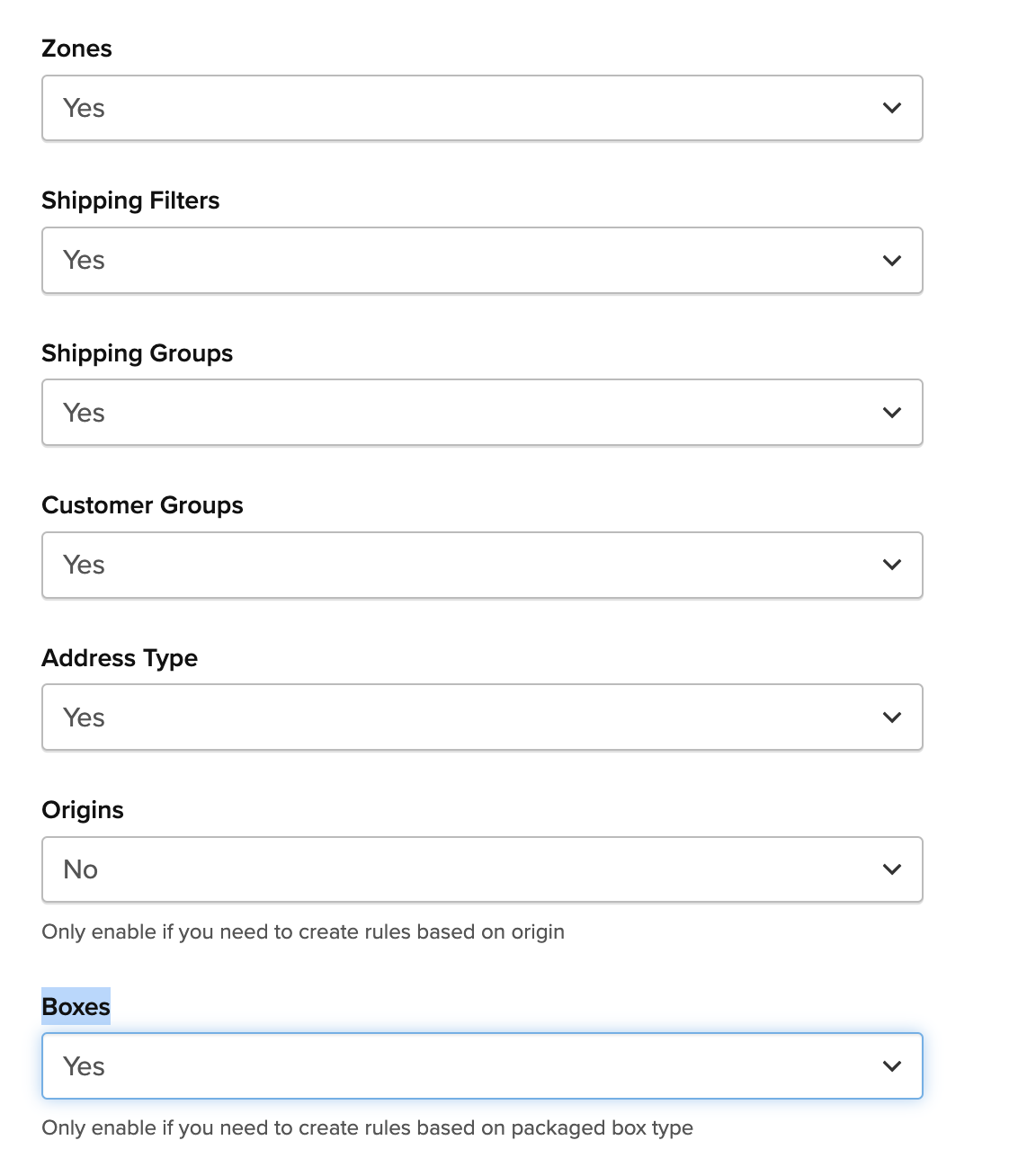
Example 1:
Conditions: Method: FedEx Domestic One Rate First Overnight
- For box Envelope, flat rates:
- Rule 1: Zone 02: $95.20
- Rule 2: Zones 03 - 04: $109.05
- Rule 3: Zones 05 - 16: $122.30
To create the first rule:
- Navigate to the Shipping Rules link in ShipperHQ.
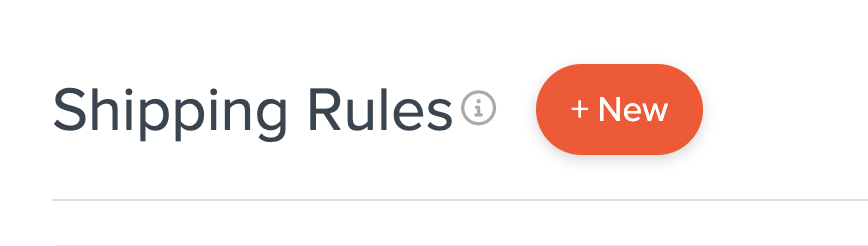
- Create a new rule, select "Override Rates."
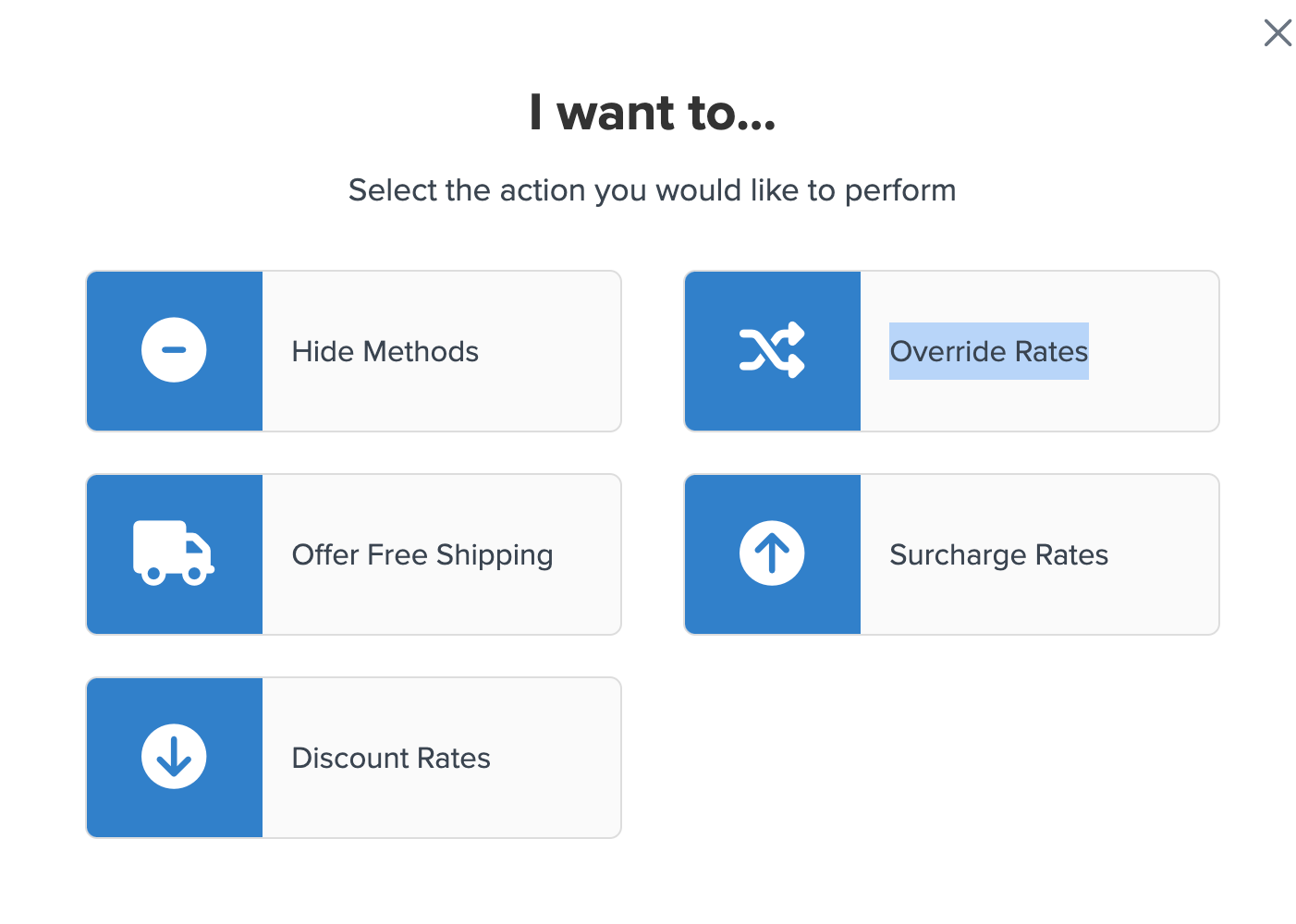
- Set the override amount to $95.20.
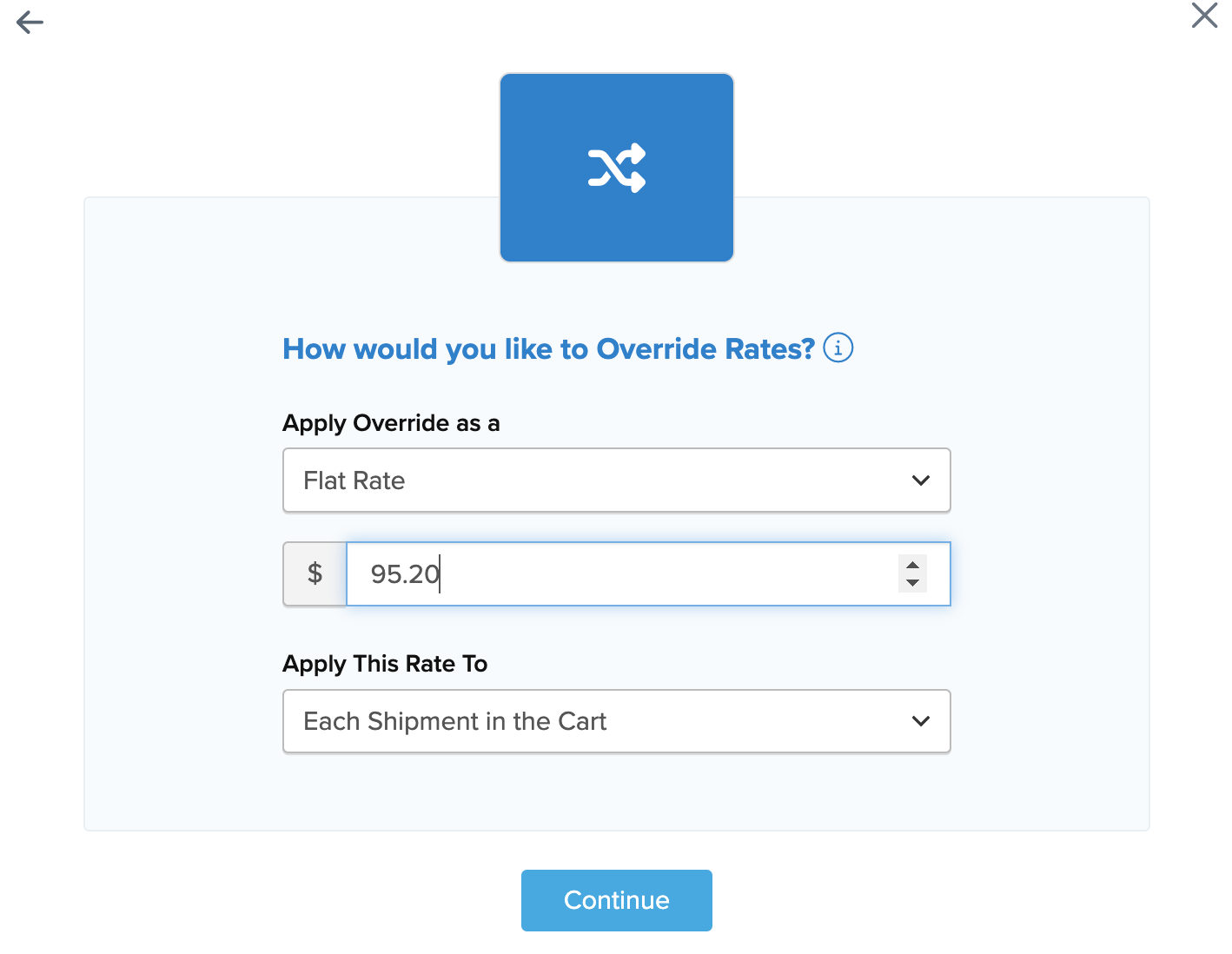
- Select the FedEx Overnight Shipping Method.
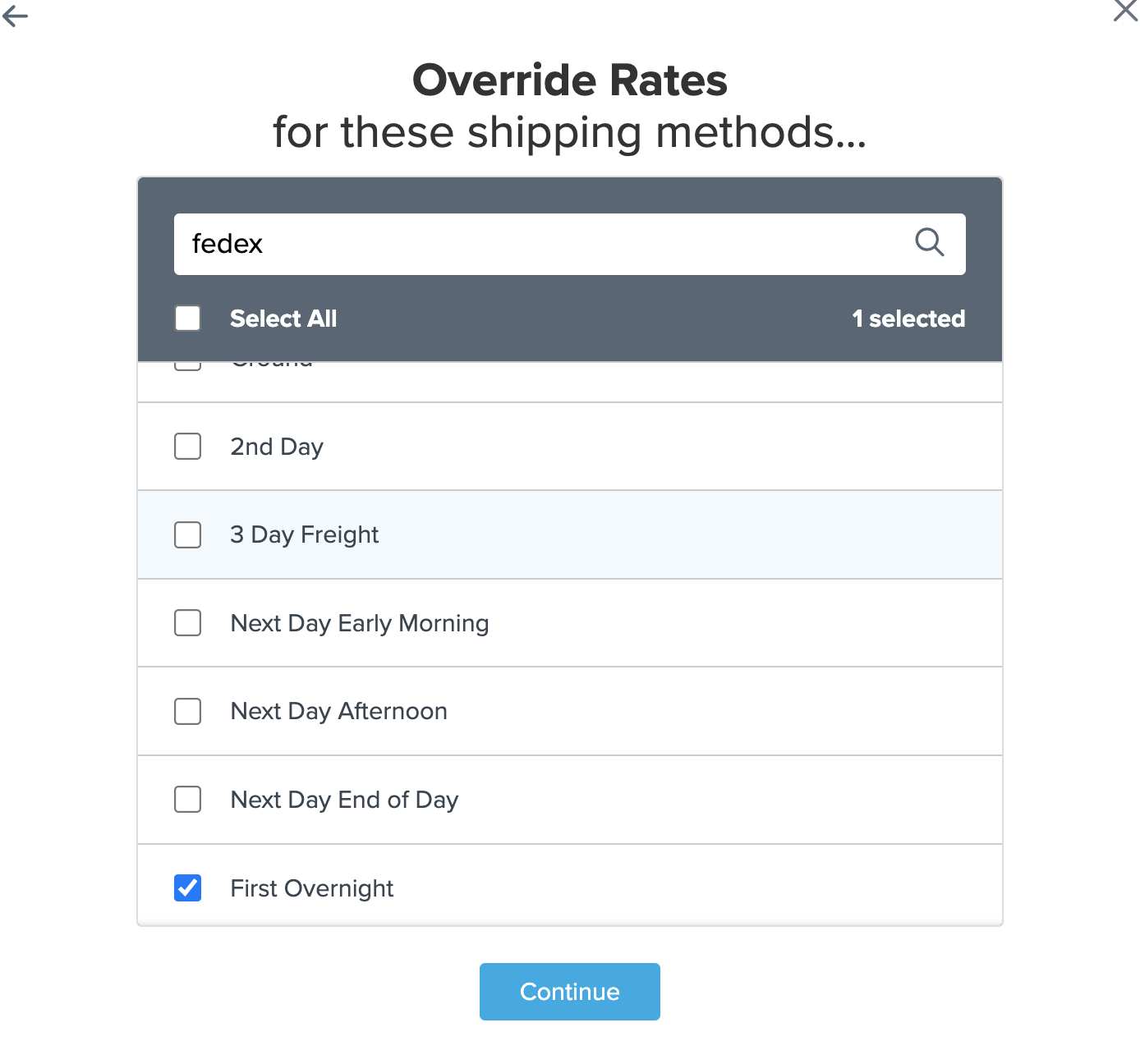
- Add a condition for “Zone” and enter the zone (e.g., Zone 02).
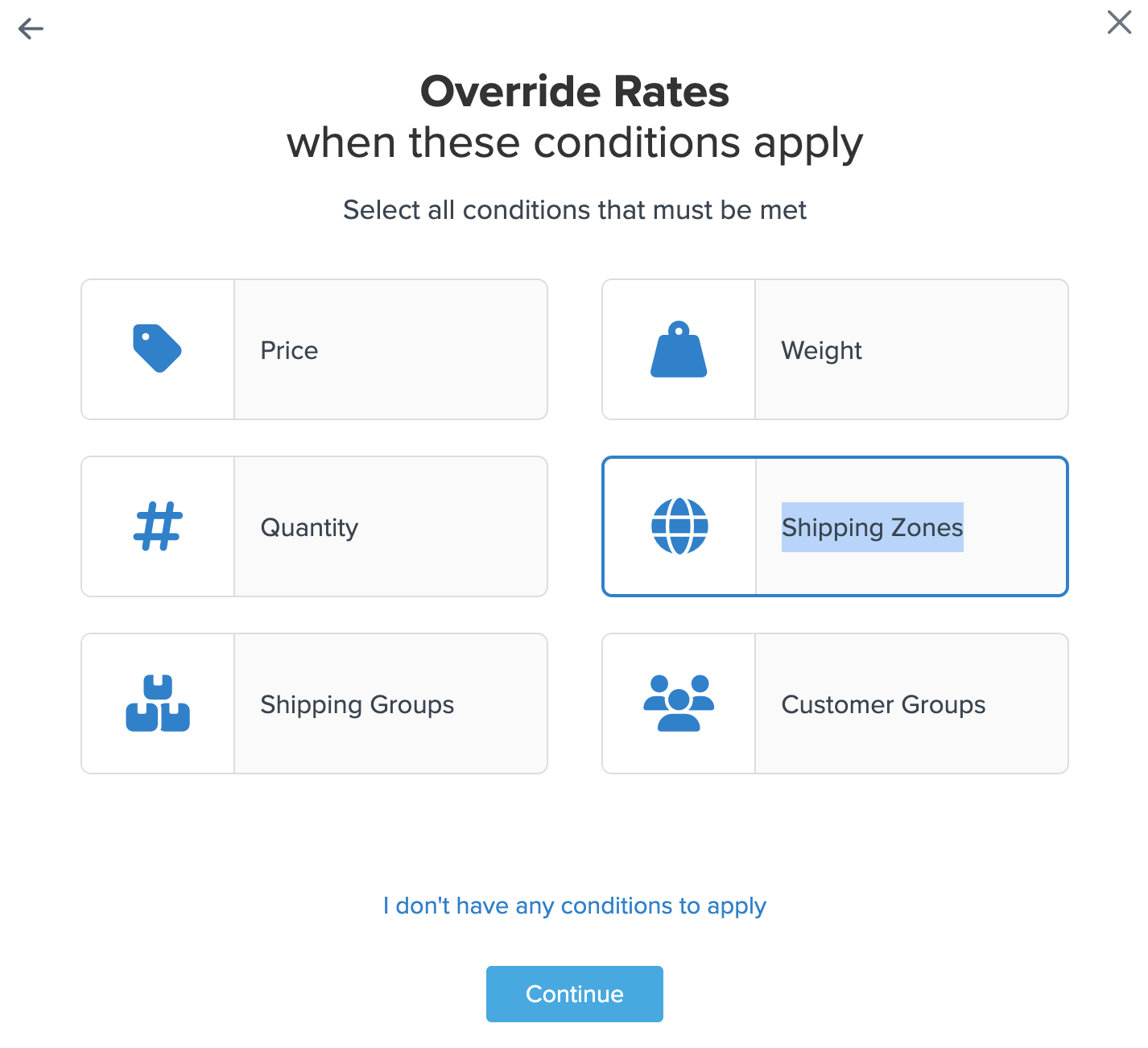
- Name the rule for easy identification, then click "Finish."
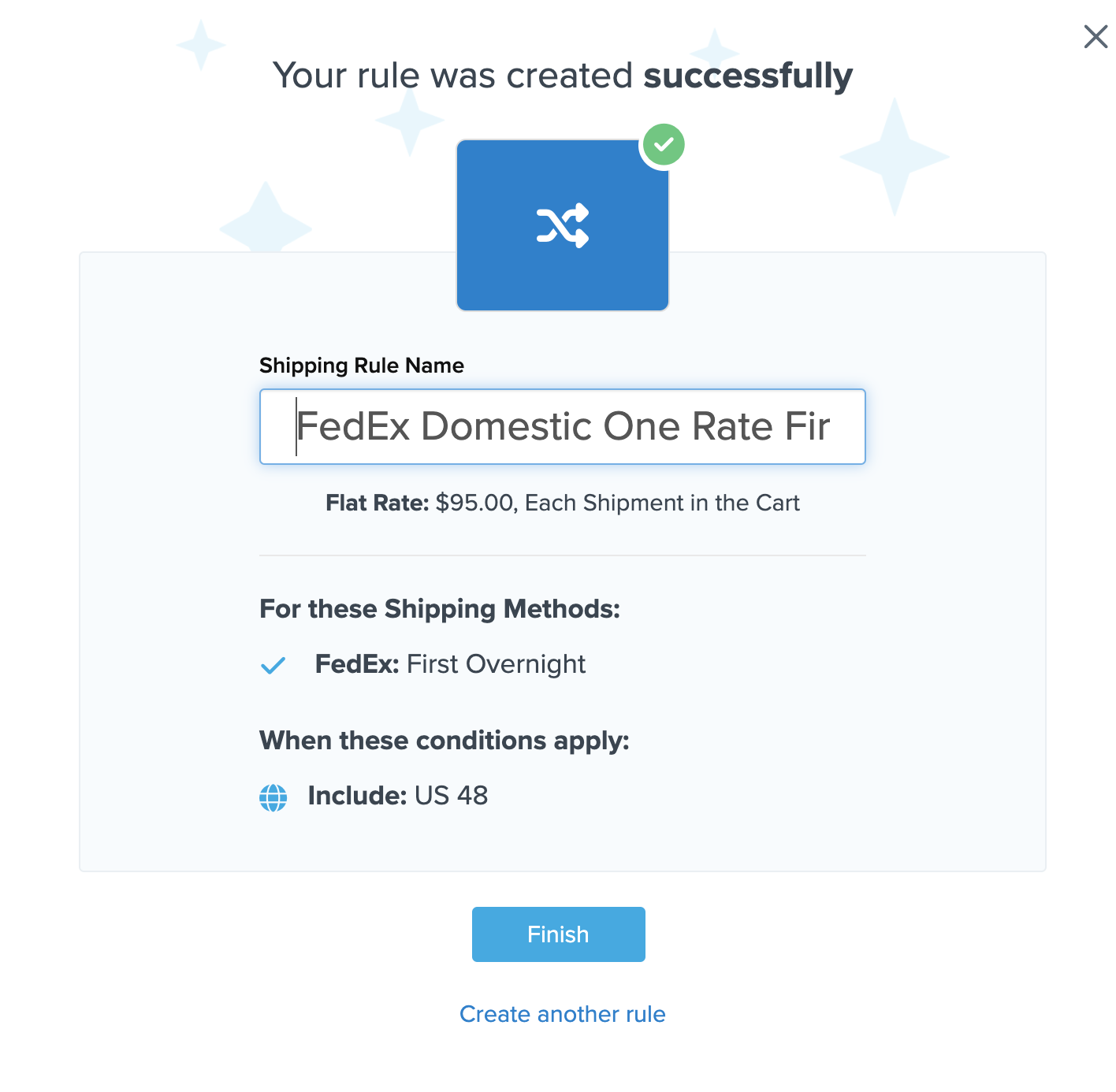
- In the "Advanced" tab, select the rule condition, "Boxes Include," and choose the FedEx One Rate Envelope.
- Click “Save/Duplicate.”
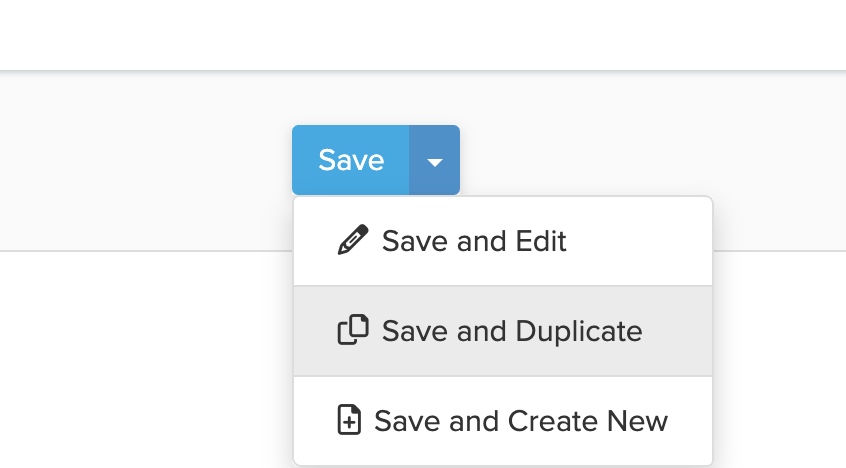
For Rule 2, update the surcharge amount and zones while retaining the box selection. Repeat this for each rule.
➡ This saves time since subsequent rules only require adjustments to the flat rate and the applicable zone.
After assigning flat rates and zones for one package, repeat the process for other package types. Testing each series of rules with the ShipperHQ Rates Calculator is recommended.
Additional Resources
FedEx Resources
ShipperHQ Resources
- Formatted Zone Template
- Formatted SHQ One Rate Box List
- Quick Reference One Rate Box List (subject to change)
Request a Quote
Need more help or a quote for our team to configure your FedEx One Rates? Let us know 😊