How to Find Your Transaction ID in Magento 2
Locate and analyze Magento 2 shipping transaction IDs using ShipperHQ Logger
Table of Contents
- Overview
- Key Features
- Configuring the ShipperHQ Logger
- Interpreting the Logs
- Locating Transaction IDs
- Finding the Transaction ID from Order Details
- Finding the Transaction ID within the ShipperHQ Logs
- Troubleshooting
- "No detailed shipping information recorded"
Overview
The ShipperHQ Magento extension comes with a comprehensive tool called the ShipperHQ Logger. 😊 This guide will show you how to configure the logger and use it to find valuable information about shipping rate quotes in Magento 2, including extracting the transaction ID.
Key Features
The logger provides:
- A dedicated log panel within the admin without needing to open log files
- Adjustable logging levels for more or less detail
- Log options to the admin, file system, or via email
Additional functionalities include:
- Asynchronous operation to minimize performance impact
- Option to disable in production for zero performance effects
- Periodic cron job to clear old logs from the database
Configuring the ShipperHQ Logger
- Go to
Stores > Configuration > Advanced > ShipperHQ Logger. - Under Logger Configuration, set
Enabledto Yes. - Set Minimum Log Level – Admin Panel to
Debug.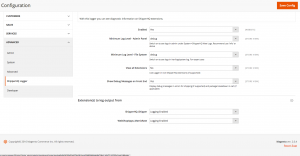
- If "Extension(s) to log output from" is present, ensure Shipperhq_Shipper is set to
Enabled. Otherwise, skip this step. - Save the configuration changes.
- Go to
Stores > Configuration > Sales > Shipping Methods > ShipperHQ. - Set
Debug = "Yes". - Perform the request or test you are investigating.
- Go to
System > ShipperHQ View Logs. - Open the entry titled “Rate Request and Result”.
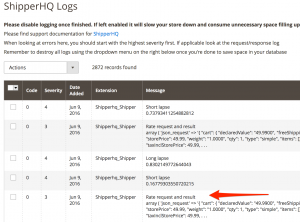
Interpreting the Logs
Inside the logs, you'll find details about:
- The rate request:
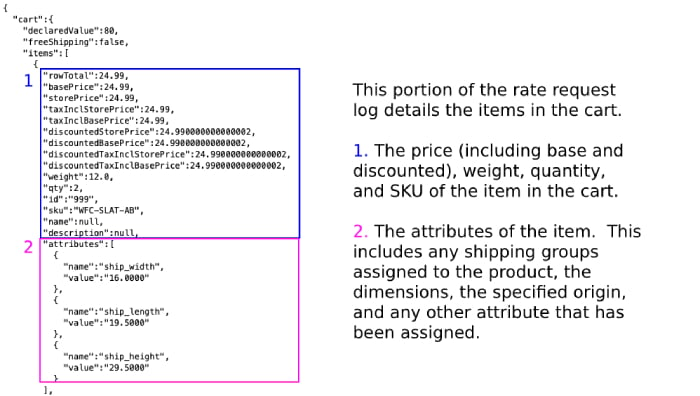
- The response received:
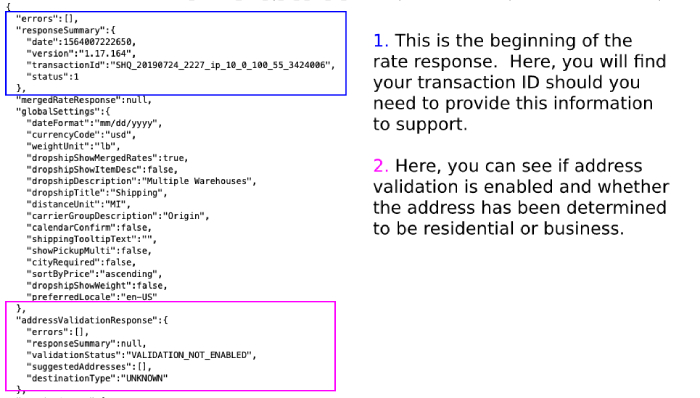
Locating Transaction IDs
Providing a Transaction ID with your support request helps us resolve issues quicker. Let's look at two ways to find the Transaction ID:
Finding the Transaction ID from Order Details
- In your Magento Dashboard, navigate to
Sales > Orders. - Select the order you need the Transaction ID for.
- Scroll down the page within the order details. Under the order comments, find the Transaction ID (prefixed with “SHQ”, e.g., “SHQ202108101456ip10010033_7461458”).
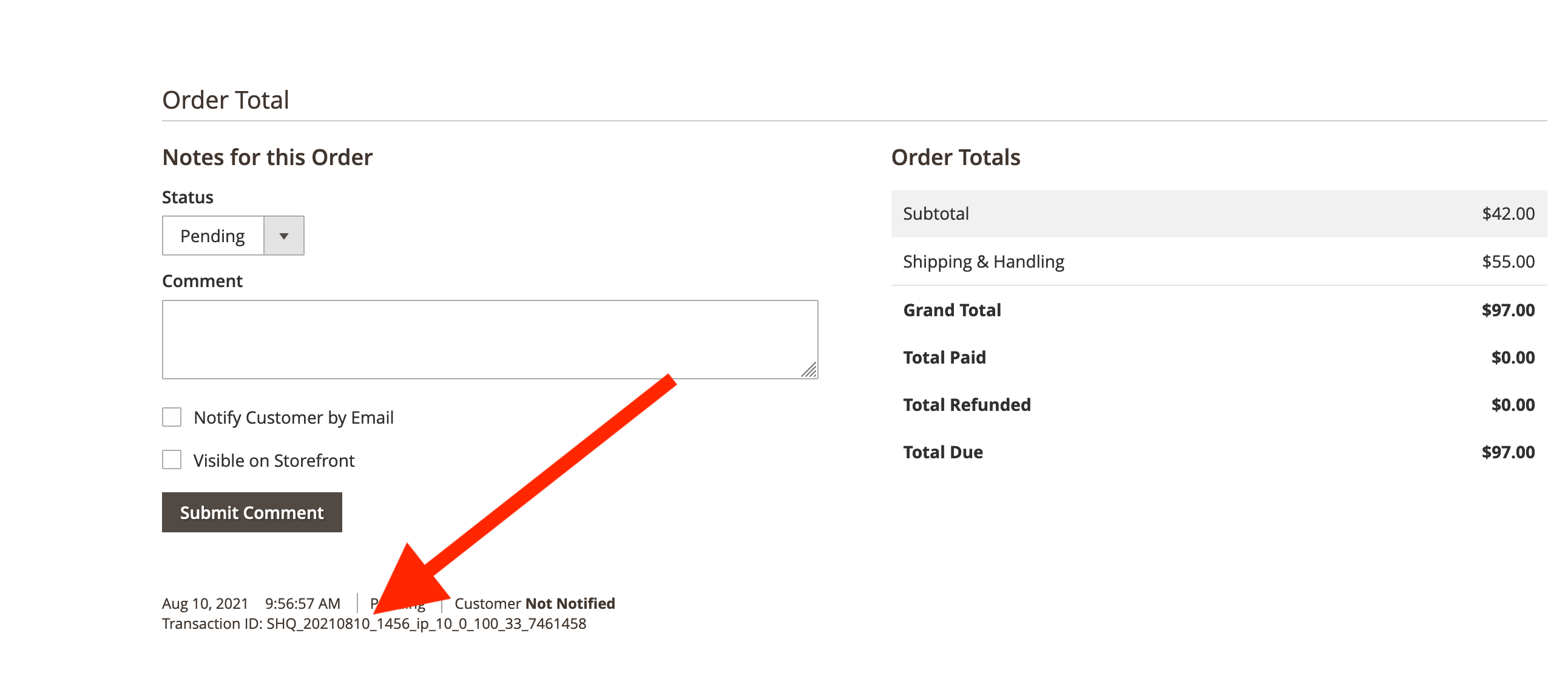
Finding the Transaction ID within the ShipperHQ Logs
- Scroll through your log until you find the field
TransactionIdwithin the response. Use the search feature likecmd-f(Mac) orctrl-f(others) and type “transaction” to locate it.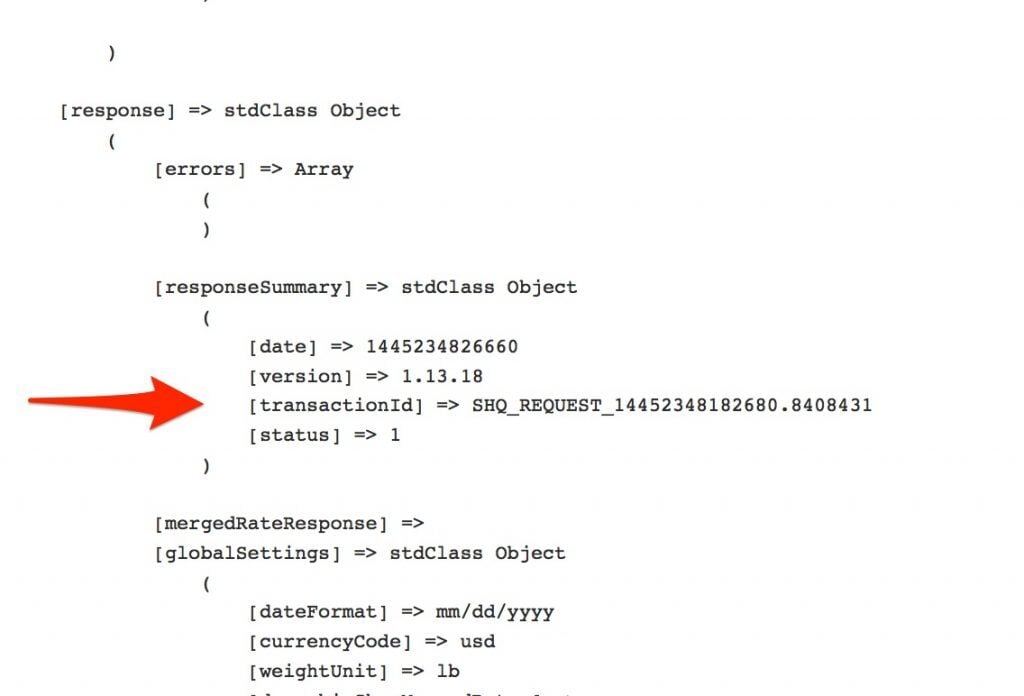
- Copy this number along with a description of your issue and send it to our support team. 📧
- Once finished, remember to disable the ShipperHQ logger following steps 2 and 3, and set Debug to
Noat step 7.
⚠️ Remember to turn the logger off to prevent slowing down your shipping rates.
Troubleshooting
"No detailed shipping information recorded"
This order comment may appear due to:
- PayPal Express or other third-party checkouts: Such services can disrupt the standard Magento workflow, skipping events necessary to store order data.
- Deleted data: If data was deleted or not captured, it cannot be recovered from the ShipperHQ table.
- Not selecting a ShipperHQ method: Orders made with non-ShipperHQ methods or before ShipperHQ installation will lead to this comment.