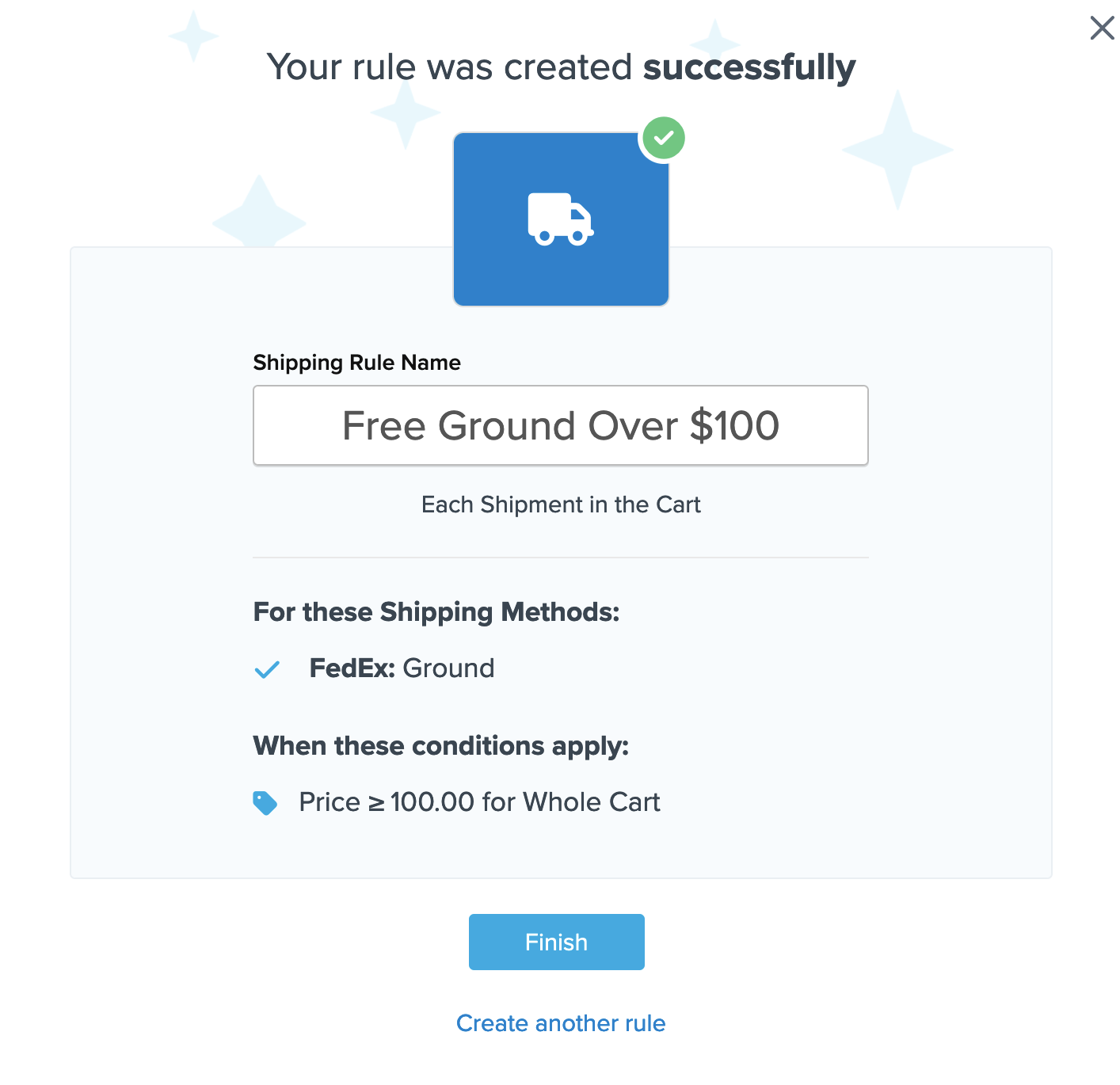How to Offer Free Shipping on Orders over $X
Set up free shipping rules based on order total in ShipperHQ
Overview
Providing free shipping based on order value is a common use for ShipperHQ's shipping rules and can be set up with a few easy steps. 😊 This guide will help you create a free shipping rule to offer a specific shipping method for free when a certain price threshold is reached.
For simplicity, we'll use the example of offering free UPS Ground shipping for customers if the order total is over $100.
Table of Contents
Steps
- Navigate to the Shipping Rules option on the left navigation menu and then click +New.
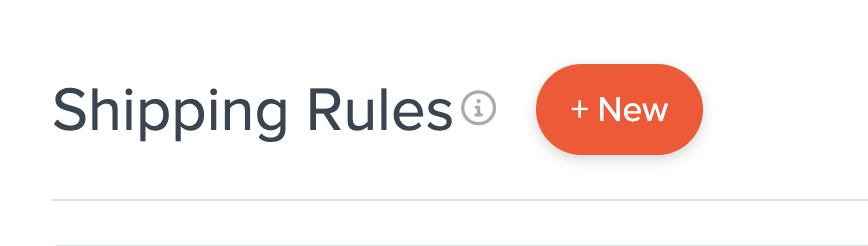
- When prompted to select the action you would like to perform, select Offer Free Shipping.

- Select how you want to apply your free shipping option.
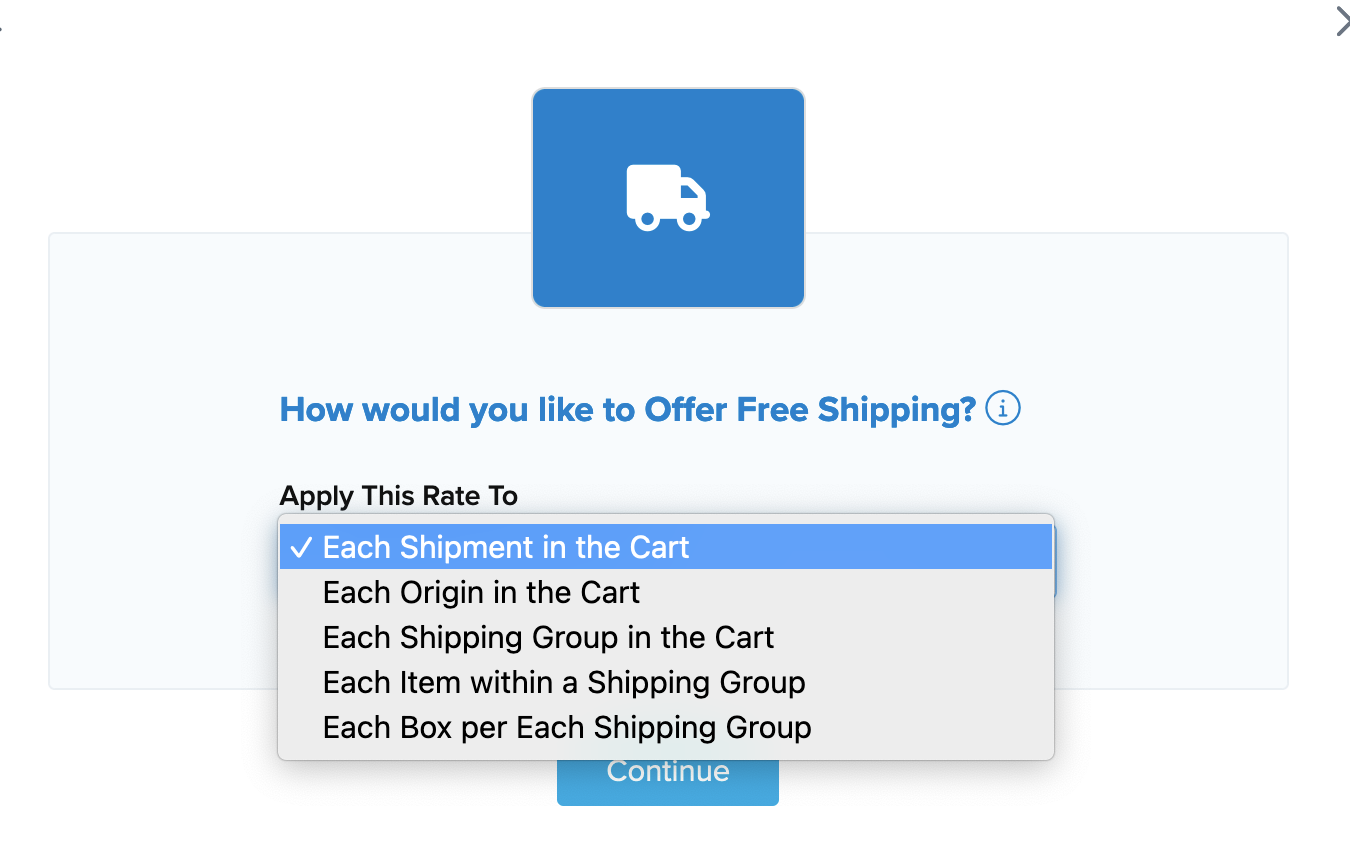
- Select the method(s) that you want to offer for free. In this case, we'll select Ground. You can select as many options as you want, and each will be overridden with free shipping.
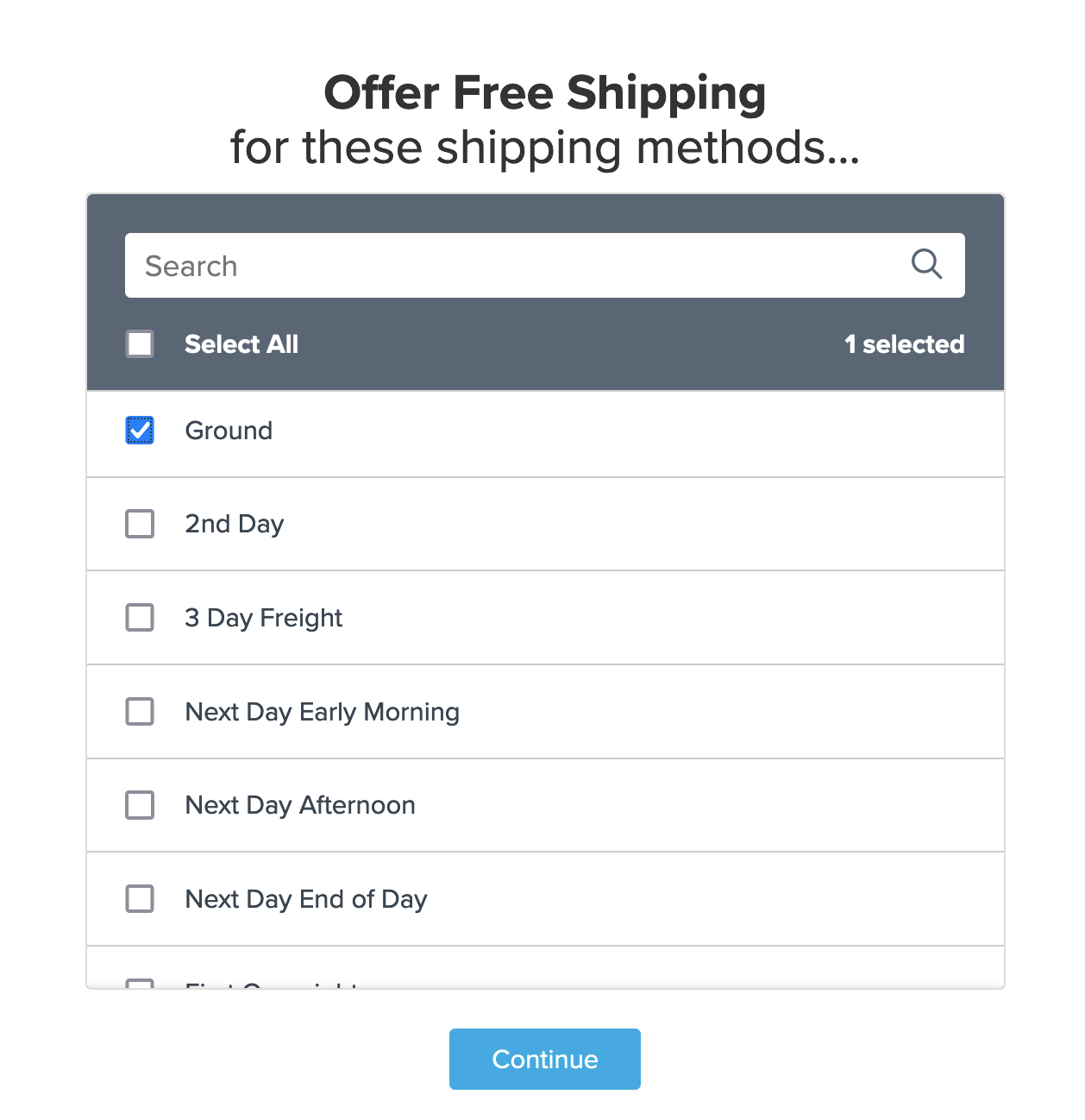
- Select Price as the condition required for the rule to apply.
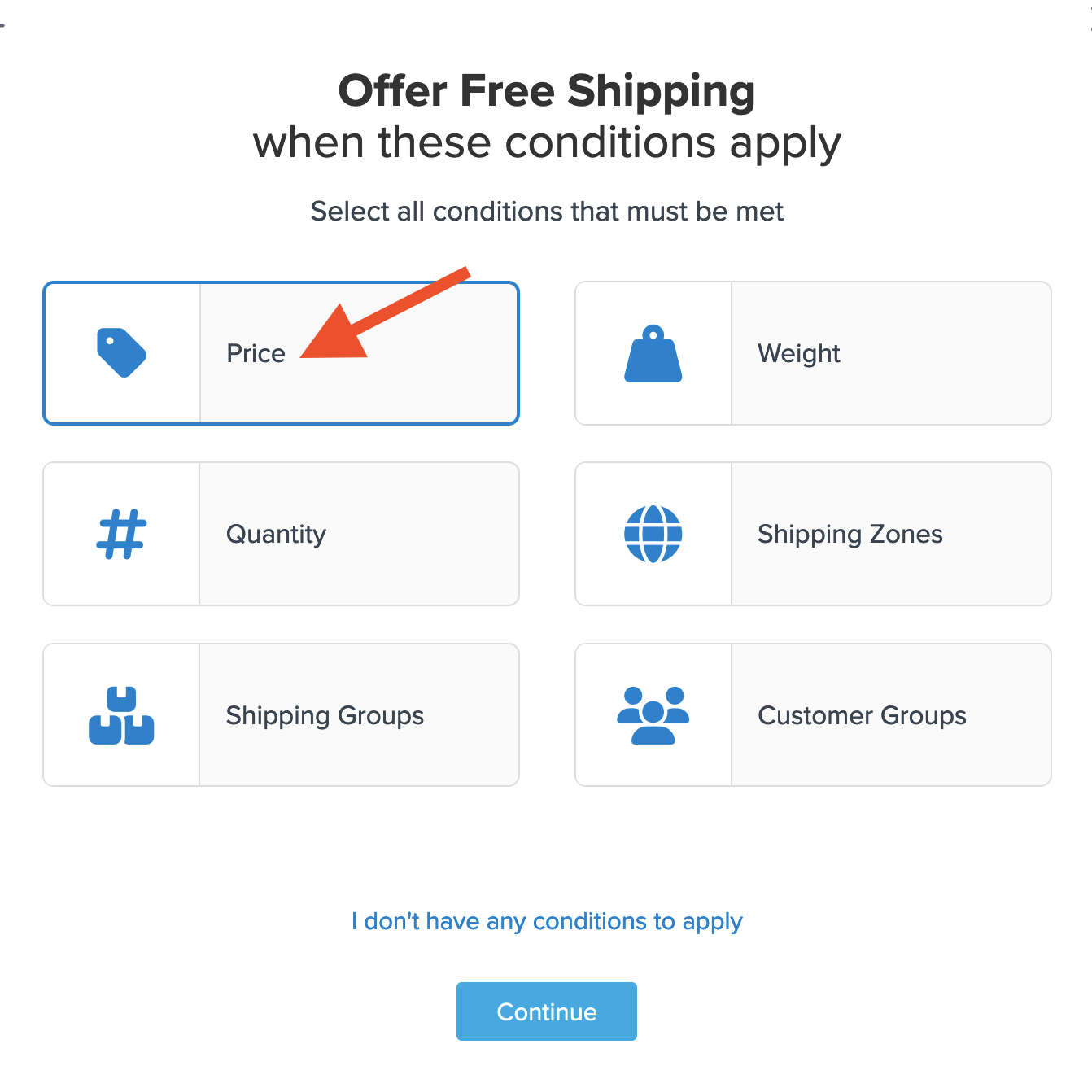
- Choose the price you want to use for offering free shipping. We'll use $100. There are several ways to apply this:
- Price is Greater than or Equal to
- Between or Equal to, which is great if you want to use a set price range
- Price is Less than or Equal to
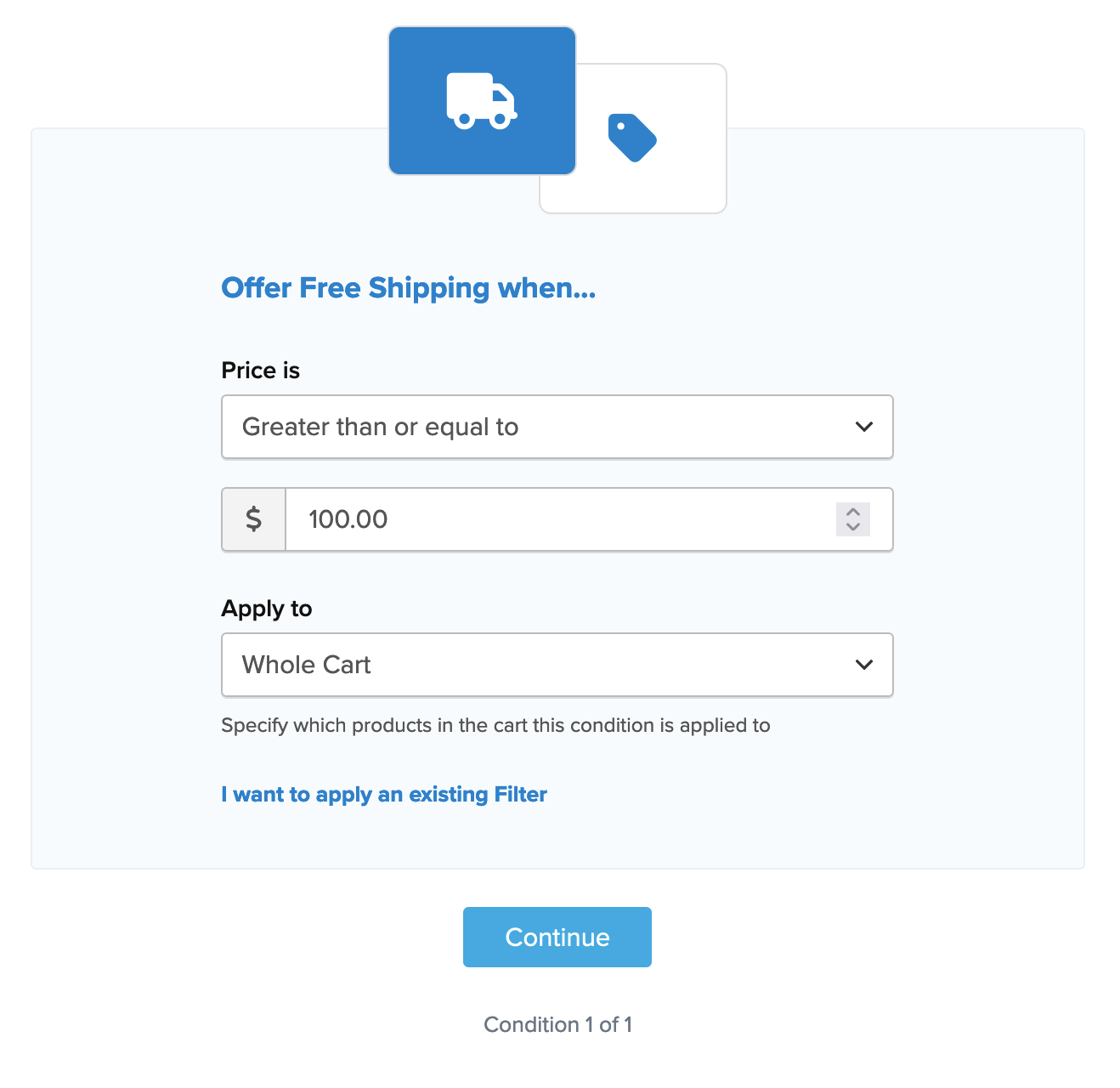
You can also designate this to apply to:
- Whole Cart: Sets the price for the designated shipping method(s) to free for the entire order.
- Everything in Shipping Group: Applies free shipping to the specific shipping group, while rates are calculated for other products not in the shipping group.
- Everything at Origin: Often used to promote sales from a specific warehouse location.
- Each Item Within Shipping Group: Allows assigning multiple shipping groups to the rule, excluding others not intended for free shipping.
The entered price will automatically create a new Price Filter. To edit or update this filter later, access them under the Filters section on the left navigation menu. For more details, see our complete guide on setting up and editing shipping filters.
- After applying your price filter and proceeding, a summary of the shipping rule will be displayed. 💡 Be sure to add a title for the new rule for easy identification when testing.
- Click Finish to save the new rule. This will apply the rule immediately. ✅
After creating the rule, we recommend using the "Test your Rates" feature to confirm the new rule works as intended.
Conclusion
Once completed, ShipperHQ will apply free UPS Ground shipping whenever the order value exceeds $100. Happy shipping! 😊