How to Offer Free Shipping for a Specific Customer Group
Set Up Free Shipping for Wholesale Customers Using ShipperHQ
Table of Contents
Overview
Providing a free shipping option to select customers is a common practice. For example, you might sell to both wholesale and retail customers and want to offer free shipping for your wholesale customers. By using ShipperHQ's shipping rule builder, you can set up a free shipping rule to offer a no-cost shipping option for specific customer groups. The steps below guide you through setting up this type of shipping rule. 😊
Platform Requirements
- Customers assigned to the correct Customer Group in your eCommerce platform
ShipperHQ Requirements
- At least one Carrier set up in ShipperHQ
- Customer groups enabled within ShipperHQ.
- On the Shipping Rules page in ShipperHQ, click the Settings link in the top right corner.
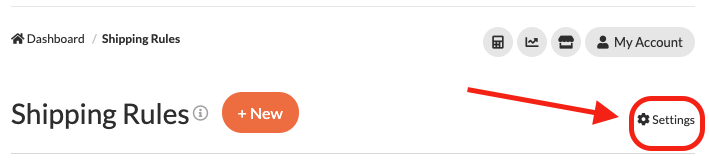
From here, a list of advanced shipping rule settings will be presented, including the option to enable Customer Groups.
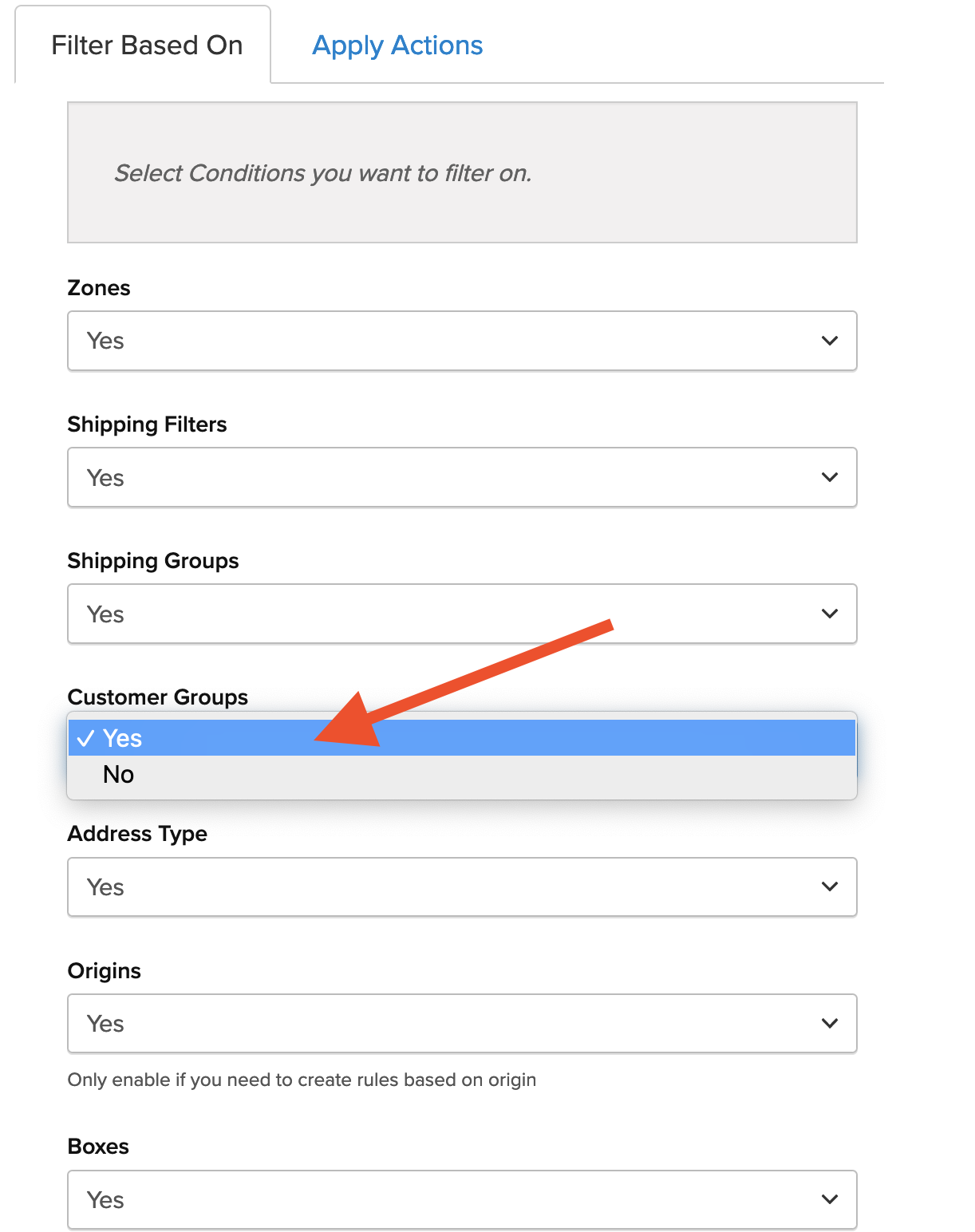
Once enabled, the Customer Groups option will be added to the left-hand navigation menu, and Customer Groups will be available as a condition on Shipping Rules.
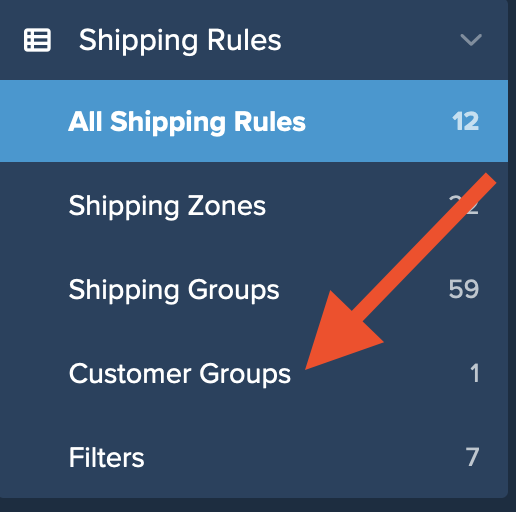
Setup
- Go to Shipping Rules using the left menu > Add New
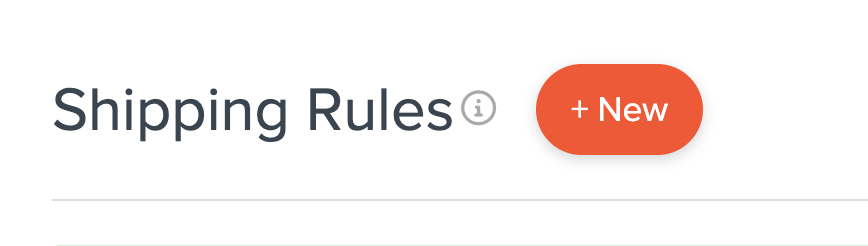
- Select the type of rule to be created. For this example, Free Shipping will be used to offer Ground shipping at $0 for the "Wholesale" customer group.
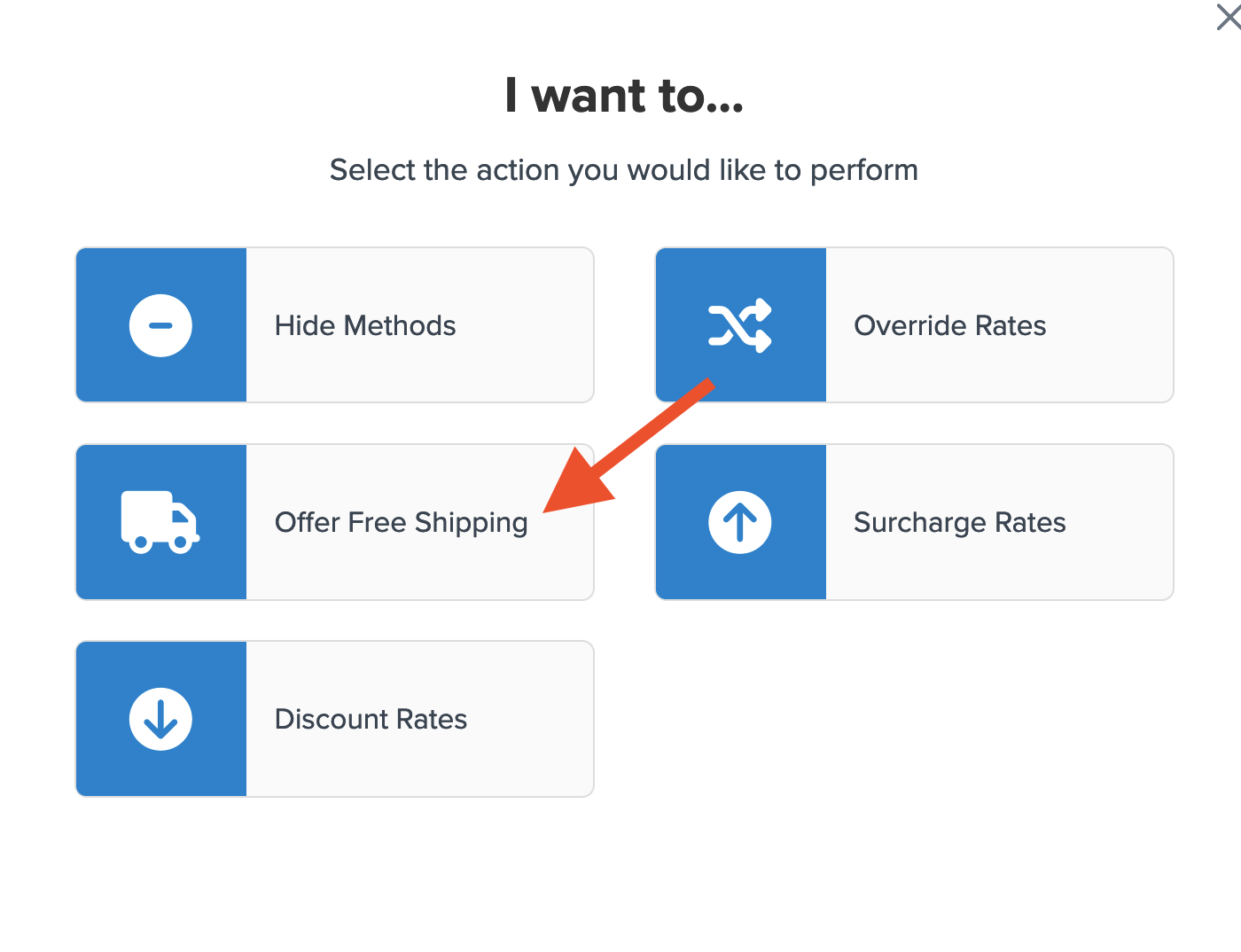
- Select how you'd like to offer free shipping
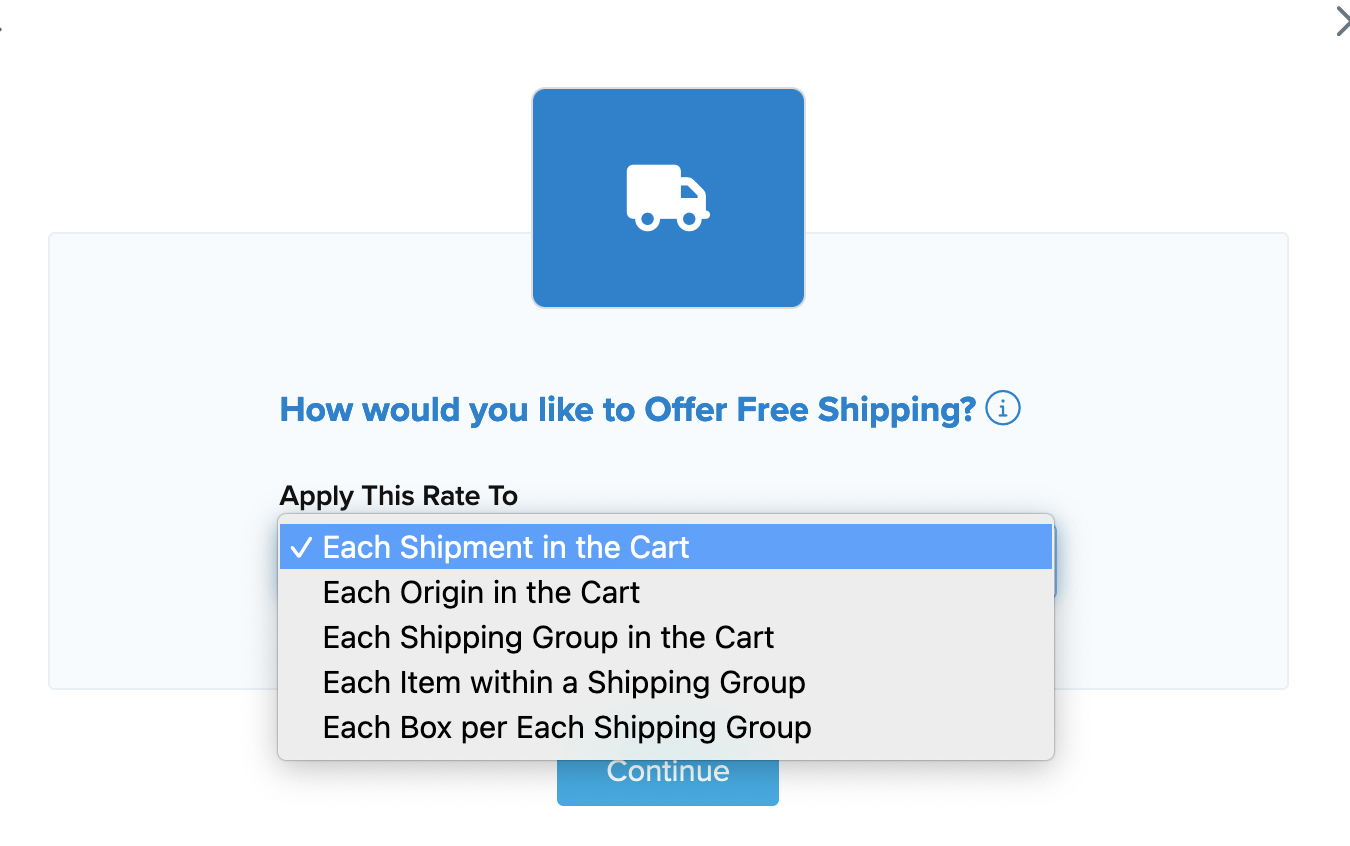
- Select the method(s) to be overridden with free shipping under this rule.

- Select Customer Groups to be used as the condition that applies for this rule.
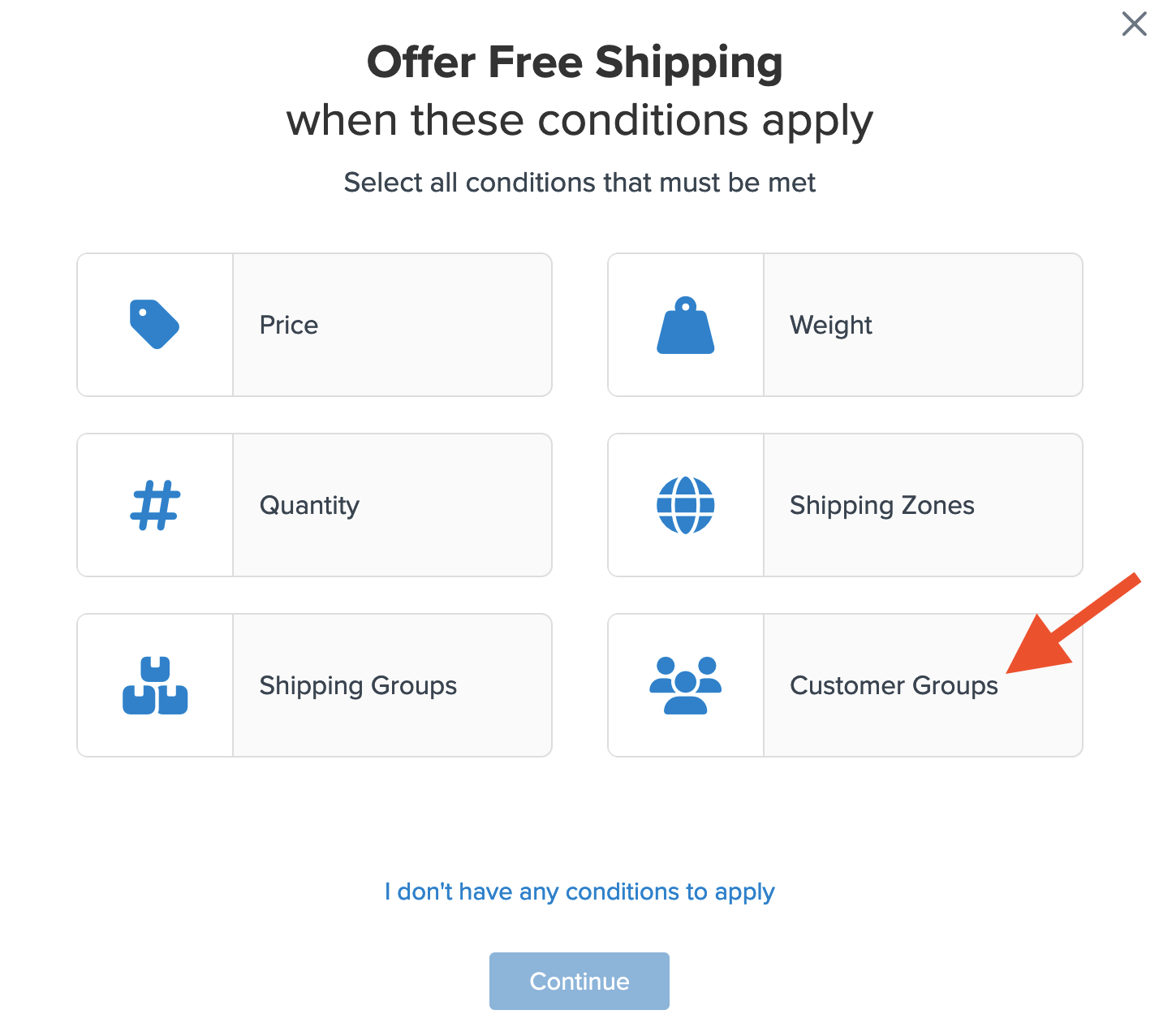
- Select the customer group(s) that will be used for this rule. For example, select "Wholesale" so that Ground shipping will be presented at no cost for wholesale customers.
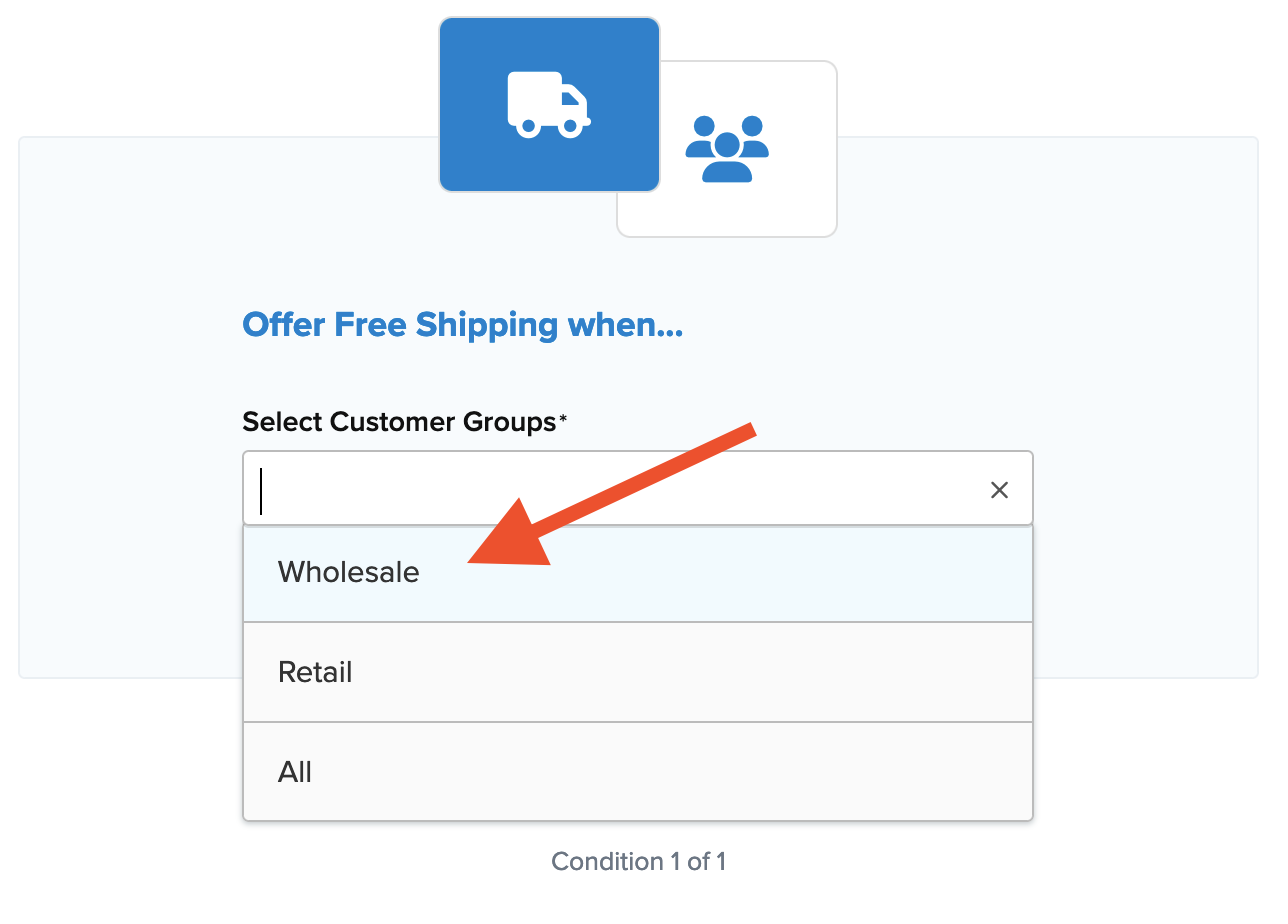
- Be sure to add a title to the new rule and then click Finish to save it.
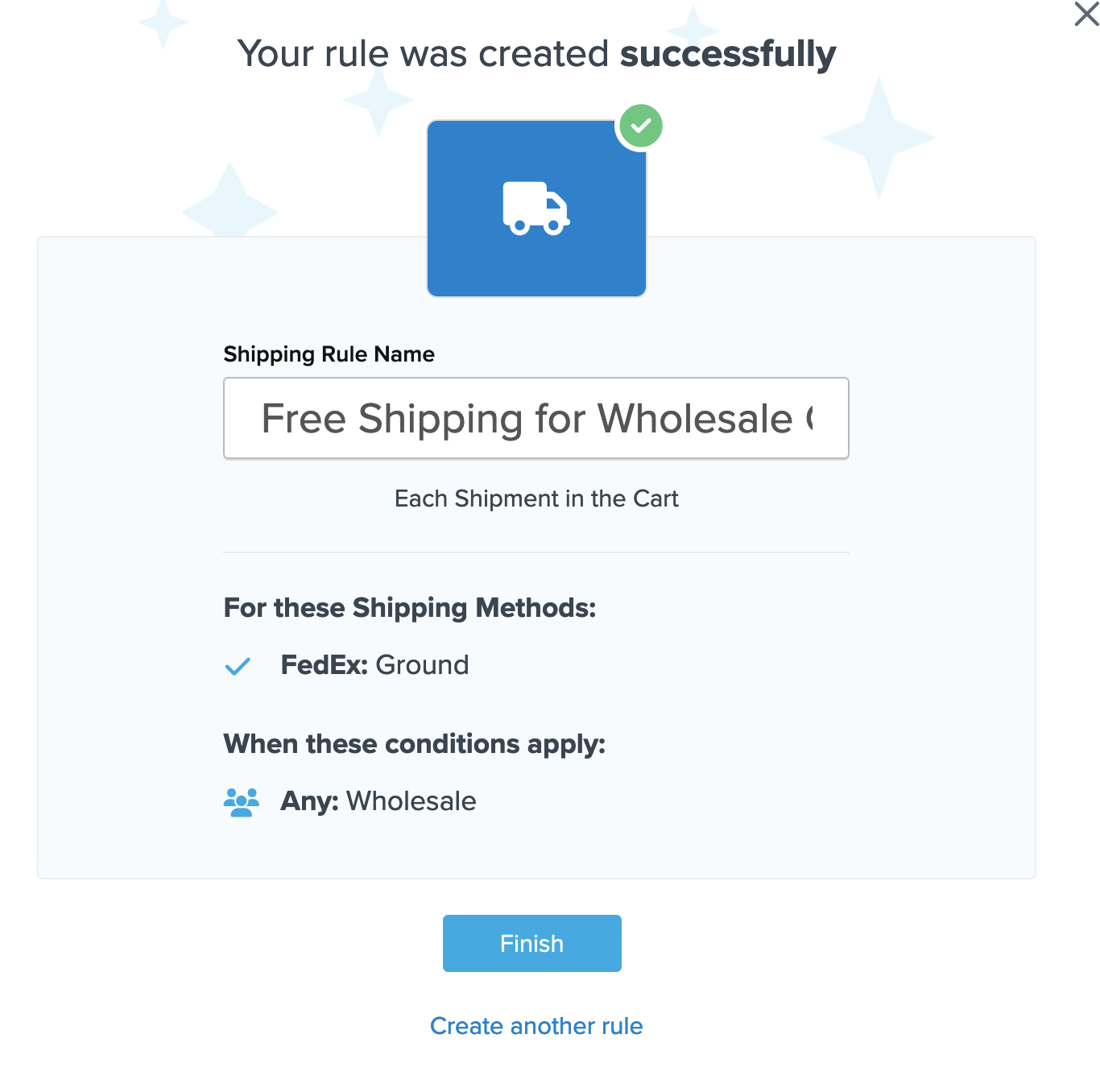
💡 It is recommended that all new rules be tested using ShipperHQ's "Test Your Rates" feature prior to testing at checkout.
Conclusion
With the above configuration, free shipping will be presented for Ground on any order where the “Wholesale” customer group is present.