GlobalTranz LTL Freight
Set up and enable live GlobalTranz LTL Freight rates in ShipperHQ
Table of Contents
- Overview
- Requirements
- Adding GlobalTranz
- Steps to Validate This Carrier
- Freight Shipping Configuration
- Optional
Overview
This document outlines the process to set up GlobalTranz Freight in ShipperHQ to obtain live rates linked to your GlobalTranz account. 😊
WWEX Group: In addition to GlobalTranz Freight services, ShipperHQ supports these WWEX Group services:
- Unishippers & Worldwide Express LTL Freight
- Unishippers & Worldwide Express parcel
- GlobalTranz Freight - Rater (formerly Cerasis)
Requirements
Before you begin, ensure you have the following:
- Your GlobalTranz user ID
- Your GlobalTranz password
- LTL Freight Feature: Adding this carrier requires the LTL Freight Feature enabled either before or during the process described below. Learn more about enabling the LTL Freight Feature.
💡 Contact GlobalTranz at APISupport@globaltranz.com to obtain your API Access Key if needed.
Adding GlobalTranz
Now that your credentials are ready, use these steps to set up GlobalTranz in ShipperHQ.
- Log into your ShipperHQ account and navigate to the Advanced Features link on the left navigation menu.
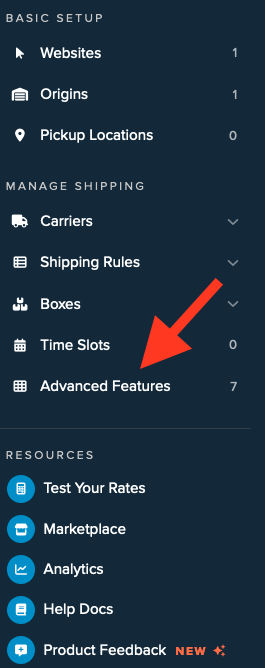
- Click to enable the LTL Advanced Feature.
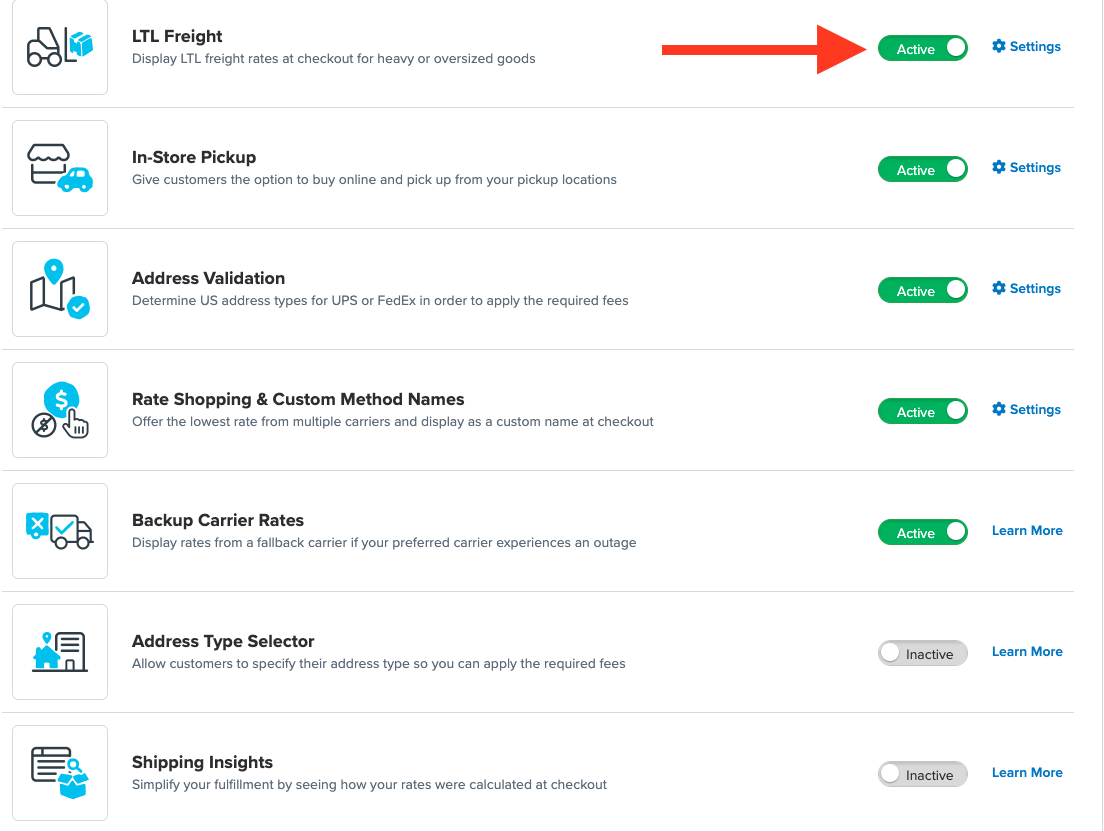
- Once LTL is enabled, navigate to the Carriers link on the left navigation menu.
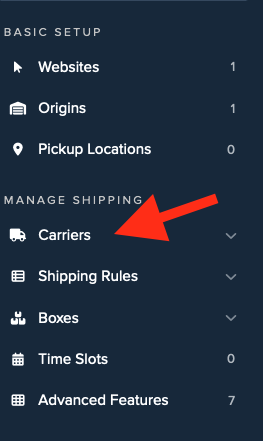
- Click + New to add a new carrier.
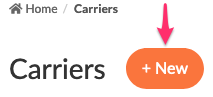
- Choose the Live Rate Carrier option.
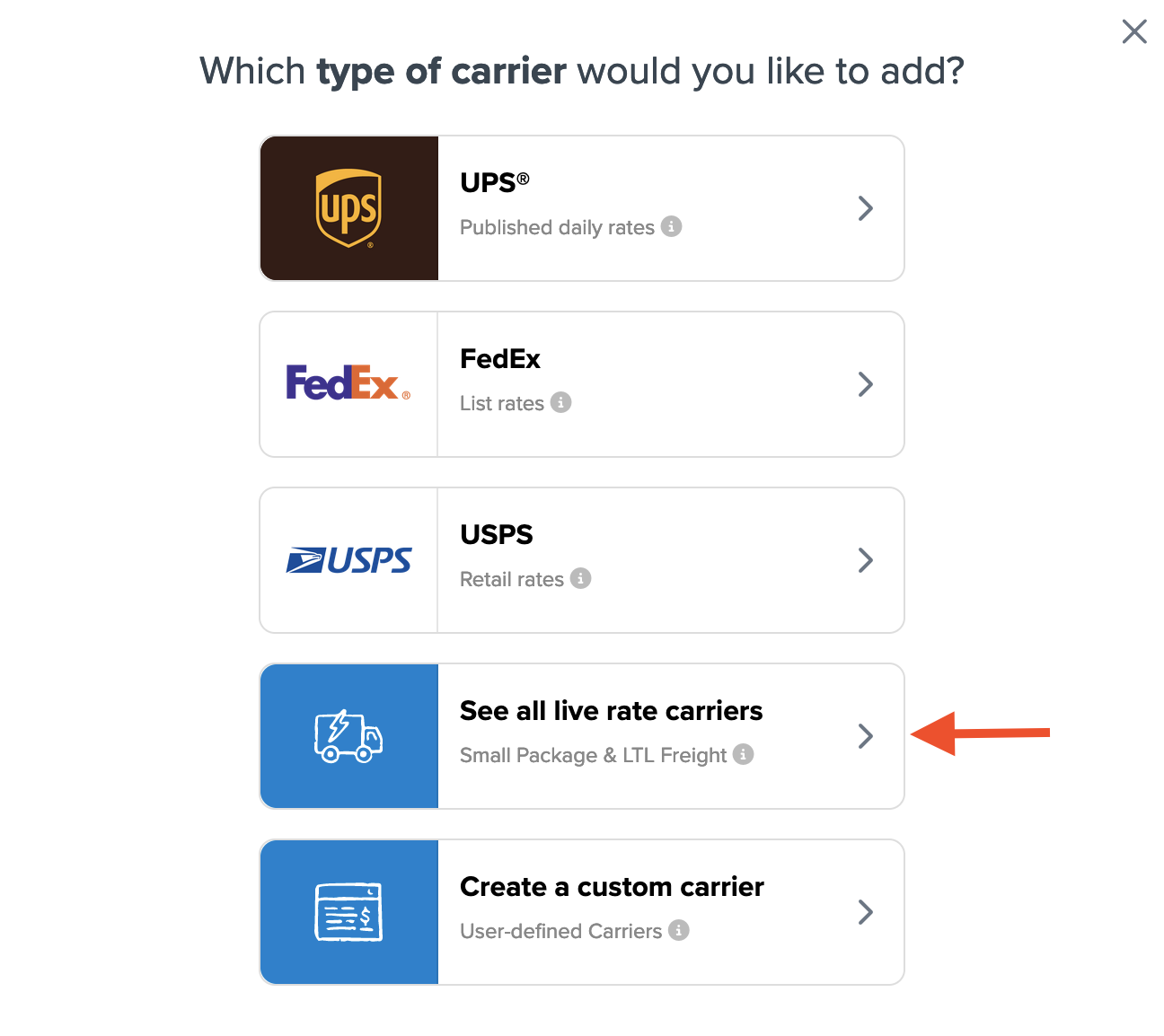
- Use the Search Carriers option to find GlobalTranz or scroll to locate it from the list of available carriers.

- Click GlobalTranz. 💡 Adding GlobalTranz requires the LTL Freight advanced feature. If not enabled, you'll be prompted to:
- Click the toggle button to enable the LTL Freight feature
- Click the Continue button
Click to continue in connecting your carrier account to ShipperHQ.
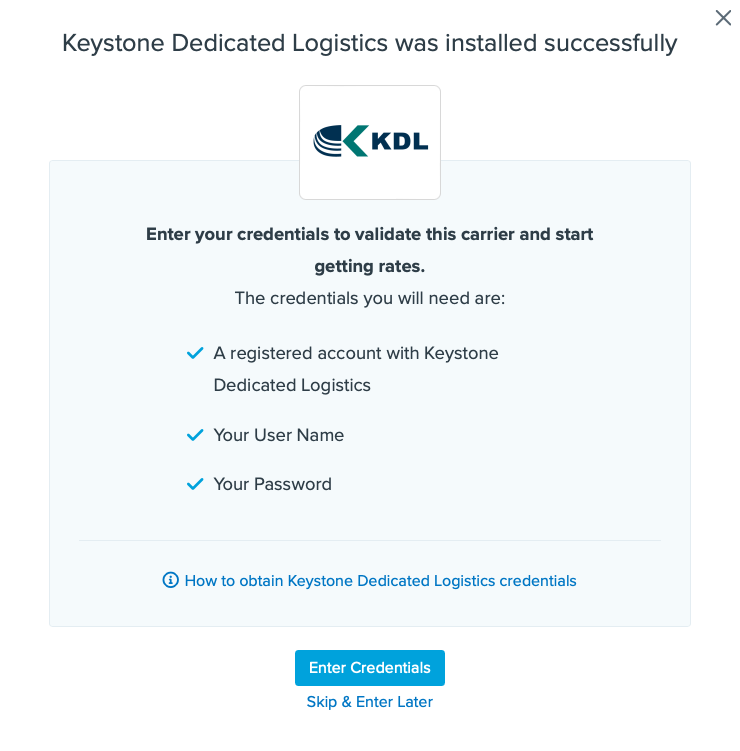
Steps to Validate This Carrier
- Enter the following credentials provided by GlobalTranz:
- GlobalTranz User Name
- GlobalTranz Password
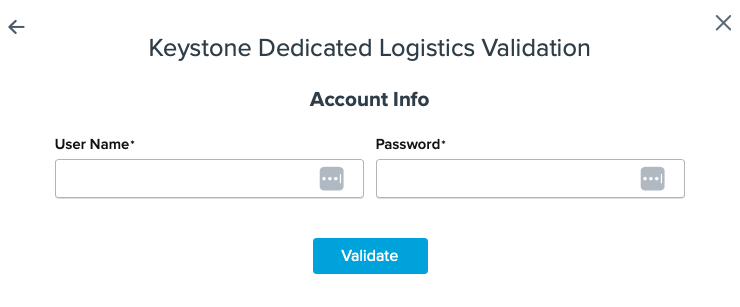
- Once these details are entered, click the Validate button to complete the validation process.
- If validation is successful, click the toggle button to enable the GlobalTranz carrier.
⚠️ If validation fails, please Contact ShipperHQ Support for assistance, or review your entries for accuracy and try again.
- Click the Configure This Carrier button if the validation was successful.
- Edit any carrier settings, then click Save to complete the setup.
- Your GlobalTranz LTL Freight carrier is now enabled and ready for configuration. ✅
Freight Shipping Configuration
Use any of the following links to configure your GlobalTranz LTL Freight carrier:
- Setting Weight Thresholds for Oversized Carts
- How to Set Items that Must Ship Freight
- Setting Up Shipping Groups
Optional
Use any of the following links for more configuration options: