Hide Live Rates When Shipping Group is Alone in Cart
Set flat rate shipping for specific products when no other items are in the cart
Table of Contents
- Overview
- Steps
- Create a Flat Rate Carrier
- Using Shipping Rules to Restrict Methods for a Shipping Group
- Assign Products to Shipping Group
Overview
If you want to offer a flat rate shipping option for specific products when they are in the cart alone, follow these steps to set it up through two hide rules. 😊 Before proceeding, consider if this method suits your needs, as it involves creating a new carrier and two shipping rules. For many scenarios, overriding carrier rates with custom rates might be more effective for flat rate shipping.
Steps
Create a Flat Rate Carrier
- Set up a new carrier in your ShipperHQ account to provide a flat rate for certain products.
- Refer to this guide for adding a flat rate carrier in ShipperHQ.
Once your flat rate carrier is set up, you can restrict shipping quotes to your flat rate for the designated products using these options:
Using Shipping Rules to Restrict Methods for a Shipping Group
- Create your Small shipping group and skip the “Restrict to Shipping Methods” section. Save it after giving a name and description.
- Alternatively, create a new shipping group during the shipping rule creation steps.
Create the 1st New Shipping Rule:
- Navigate to “Shipping Rules” in the left-hand menu.
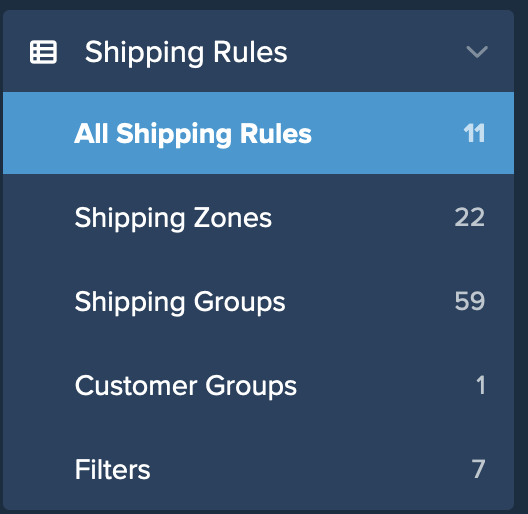
- Click “Add New” to create a shipping rule.
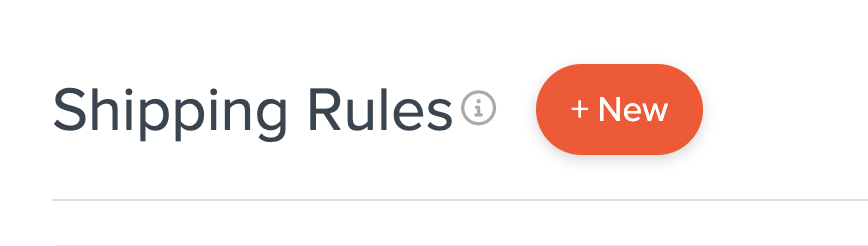
- Choose “Hide Methods” as the action.
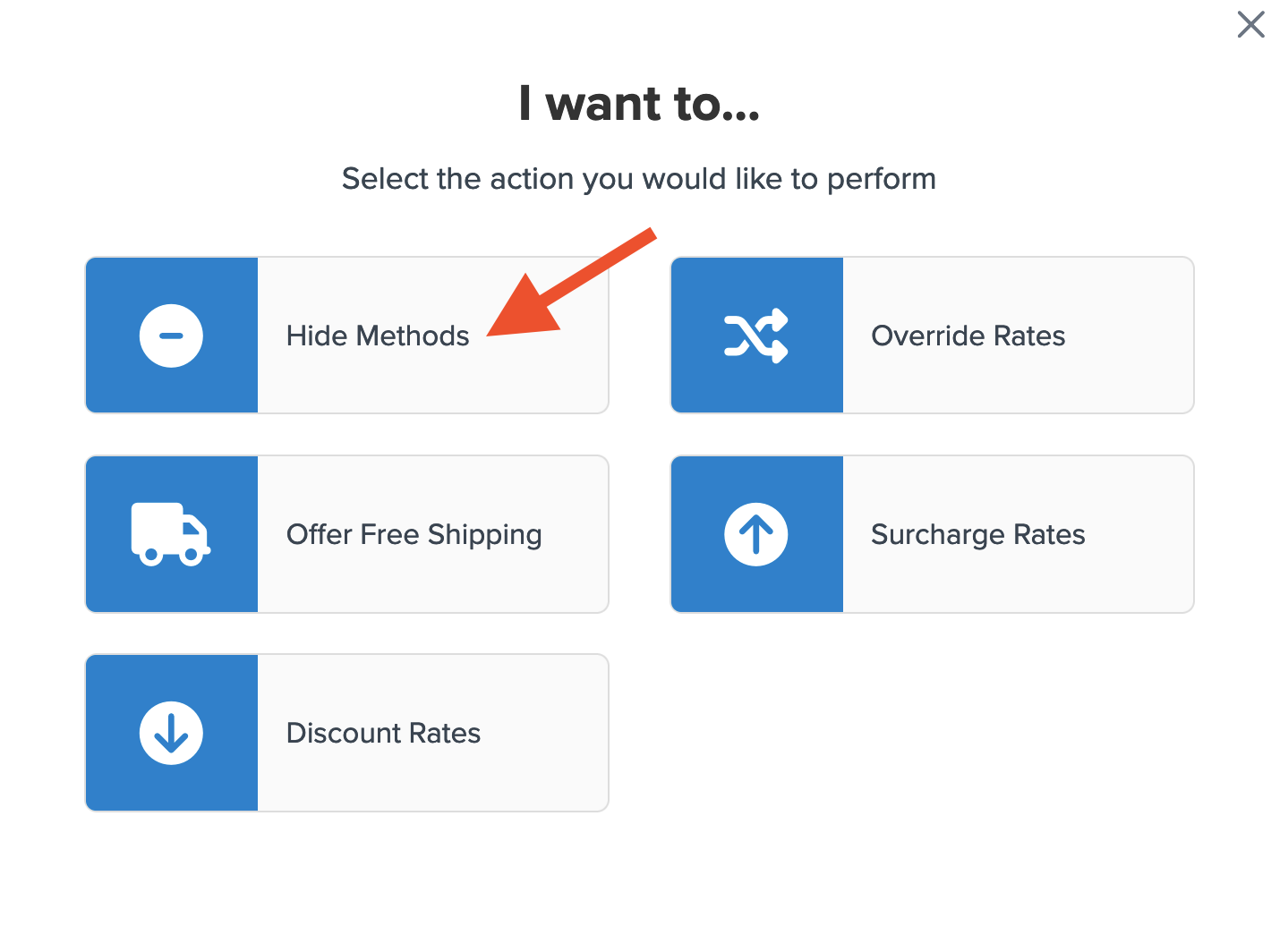
- Select all methods except Flat Rate, so only the fixed rate is displayed.
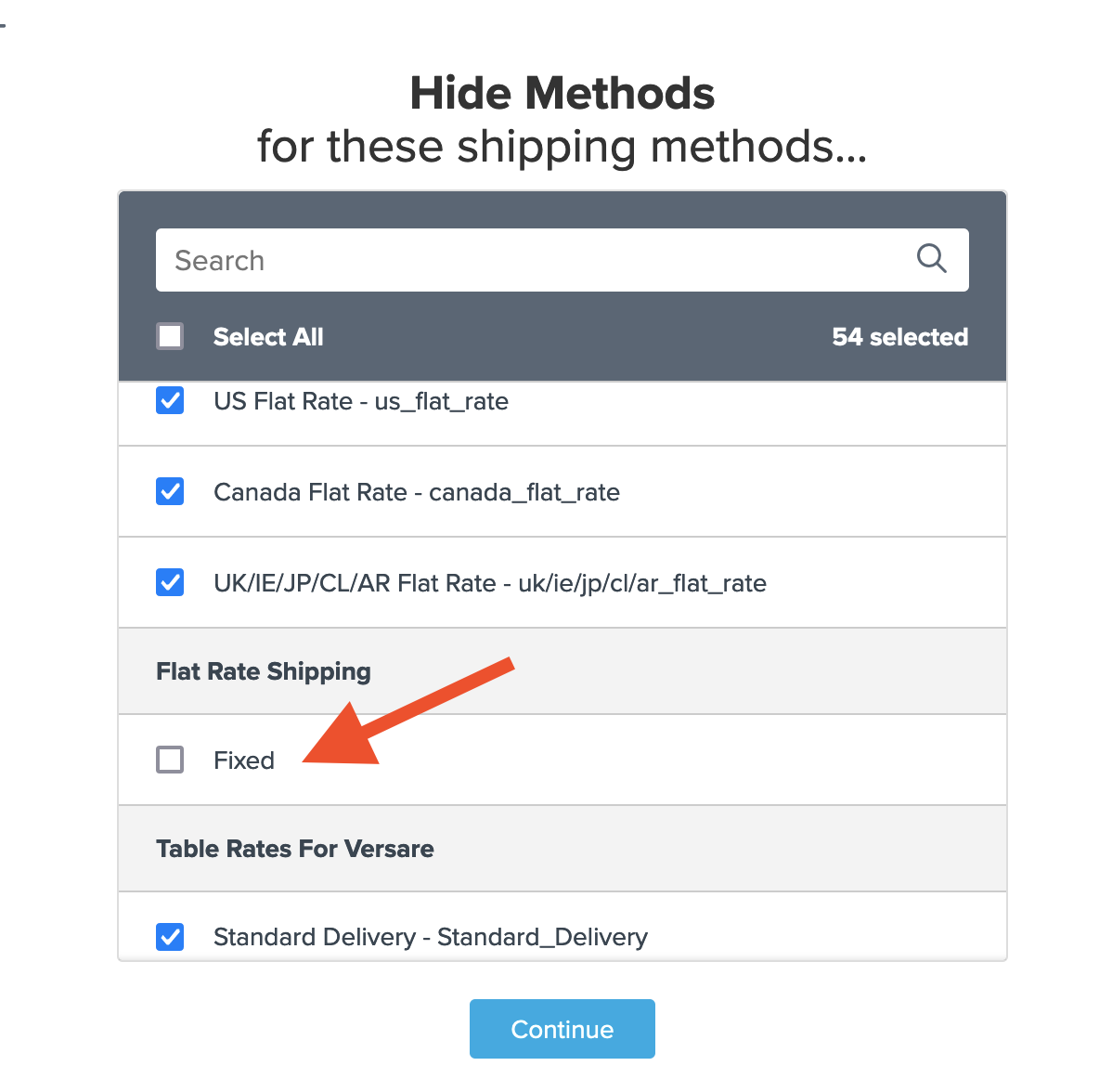
- Choose Shipping Groups as the condition.
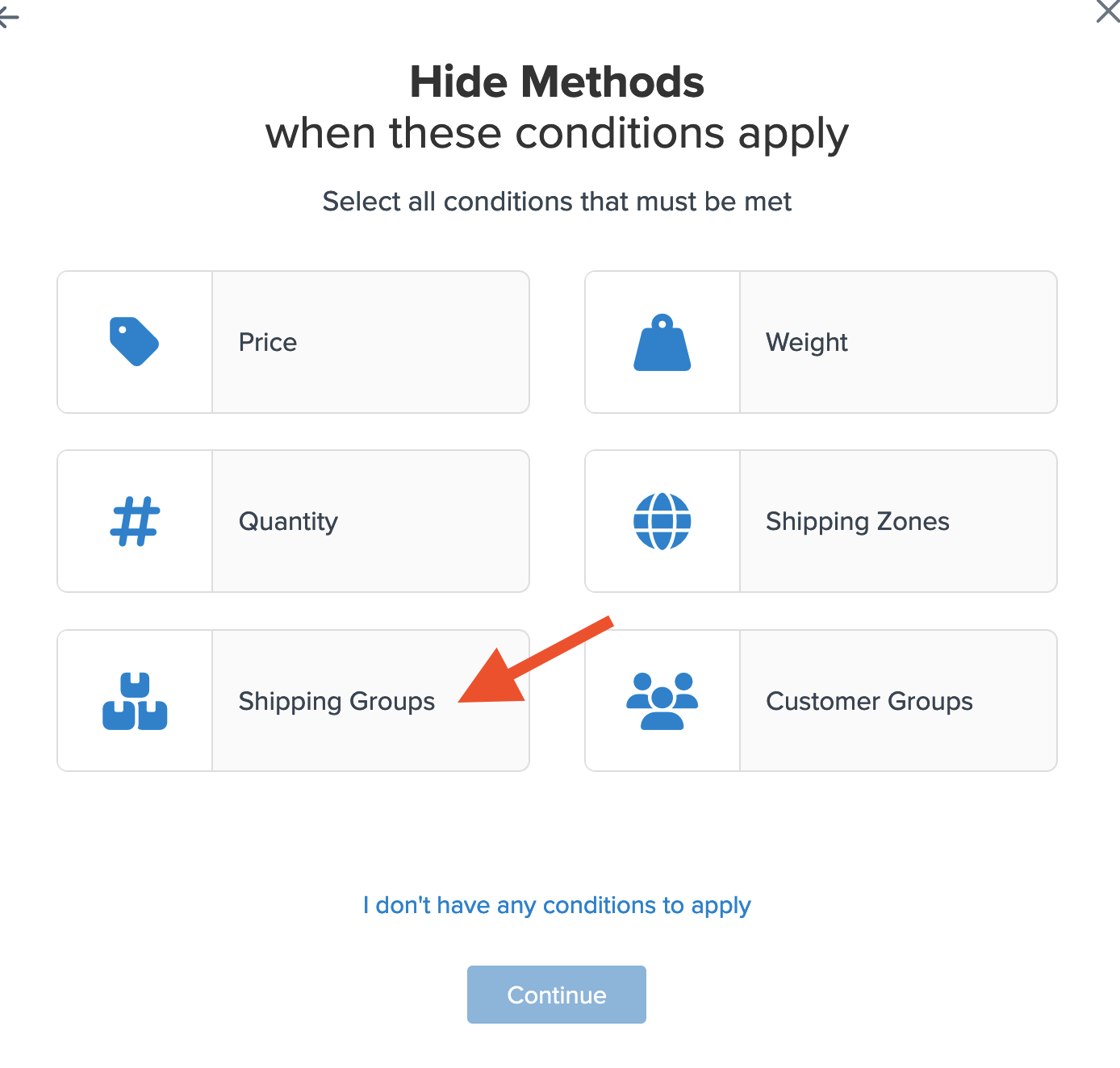
- Select the shipping group(s) for this rule.
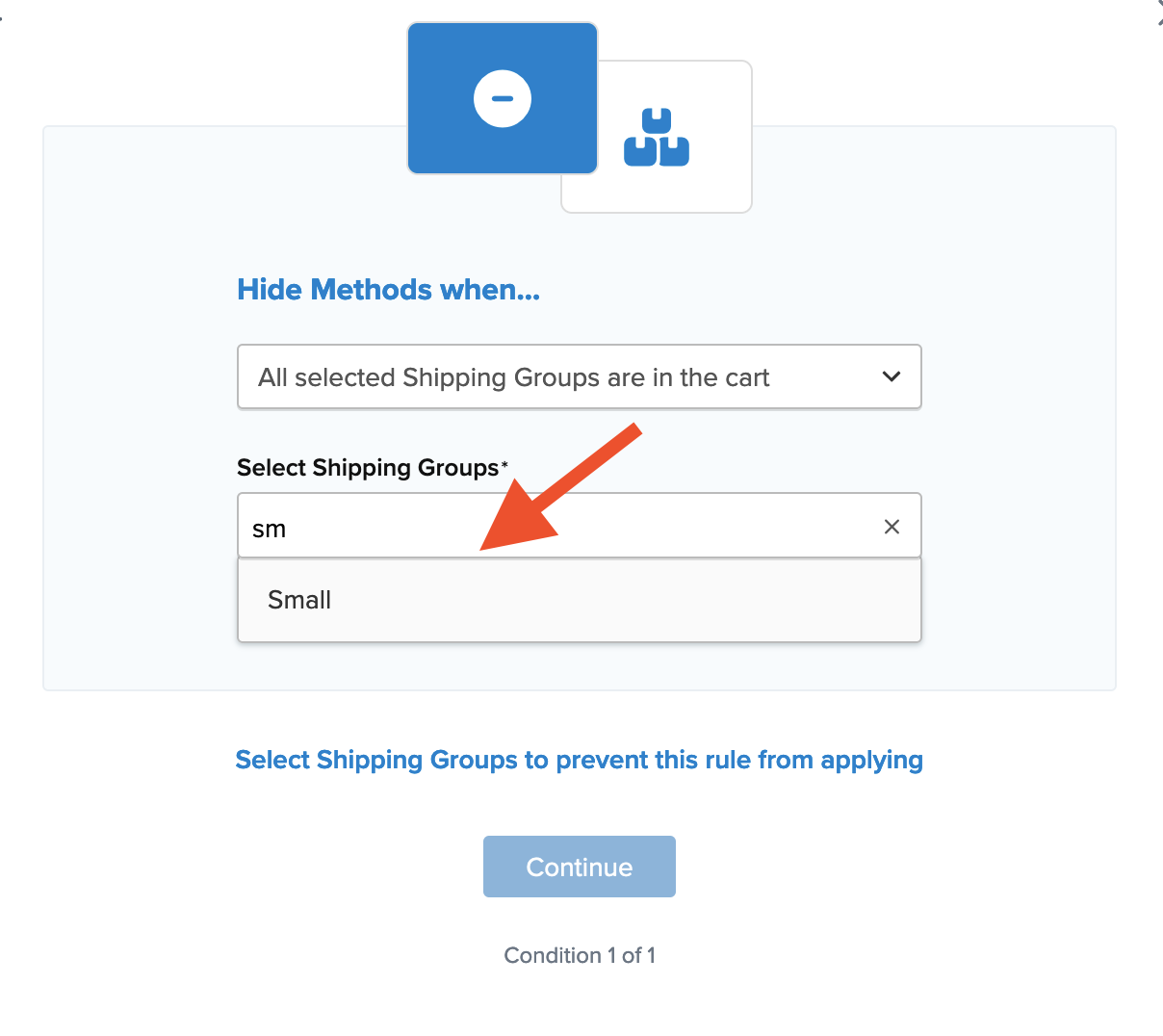
- If you haven't created the shipping group, click “I Want to Create a new Shipping Group.”
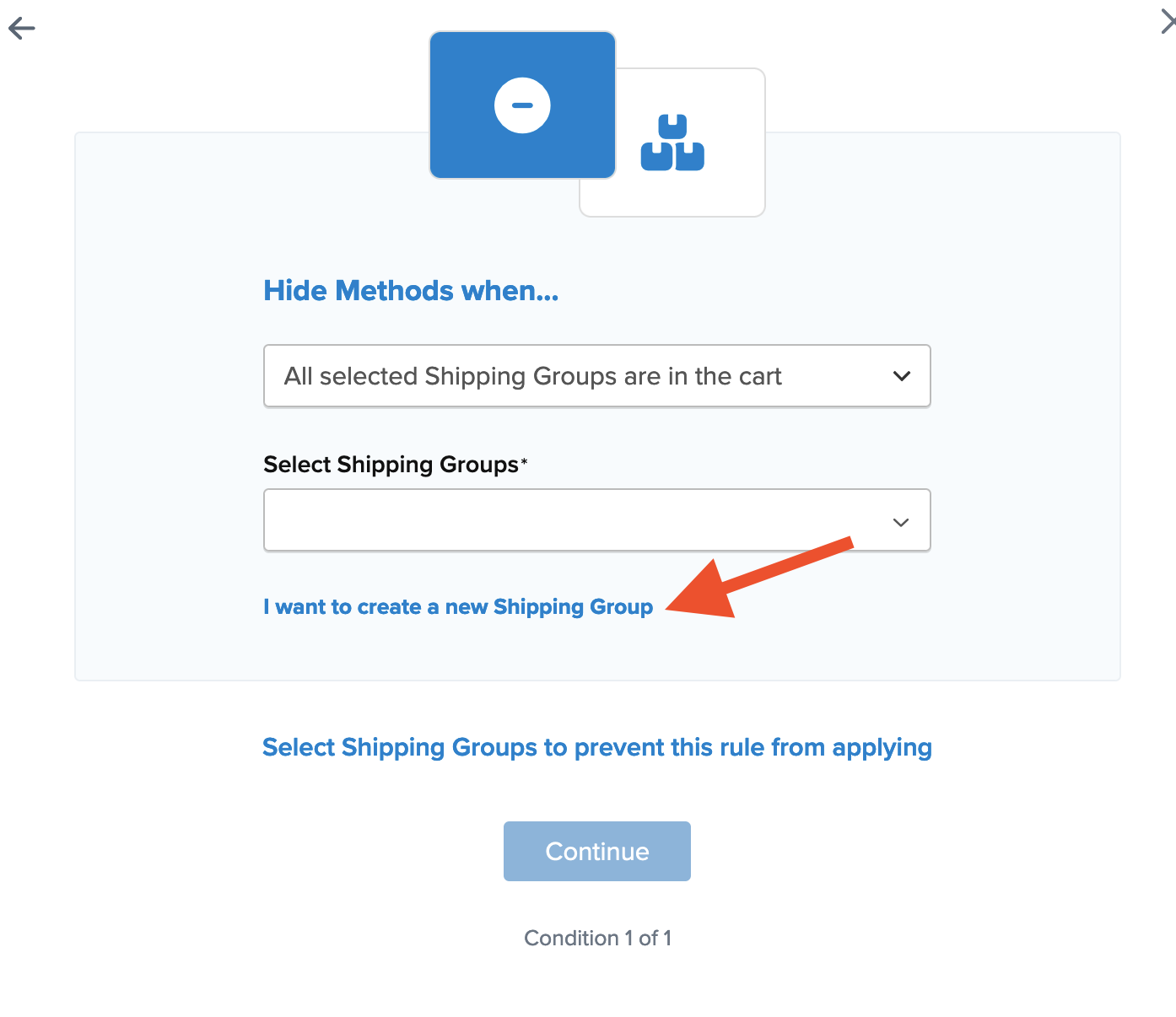
- Add a title for the rule to identify it easily.
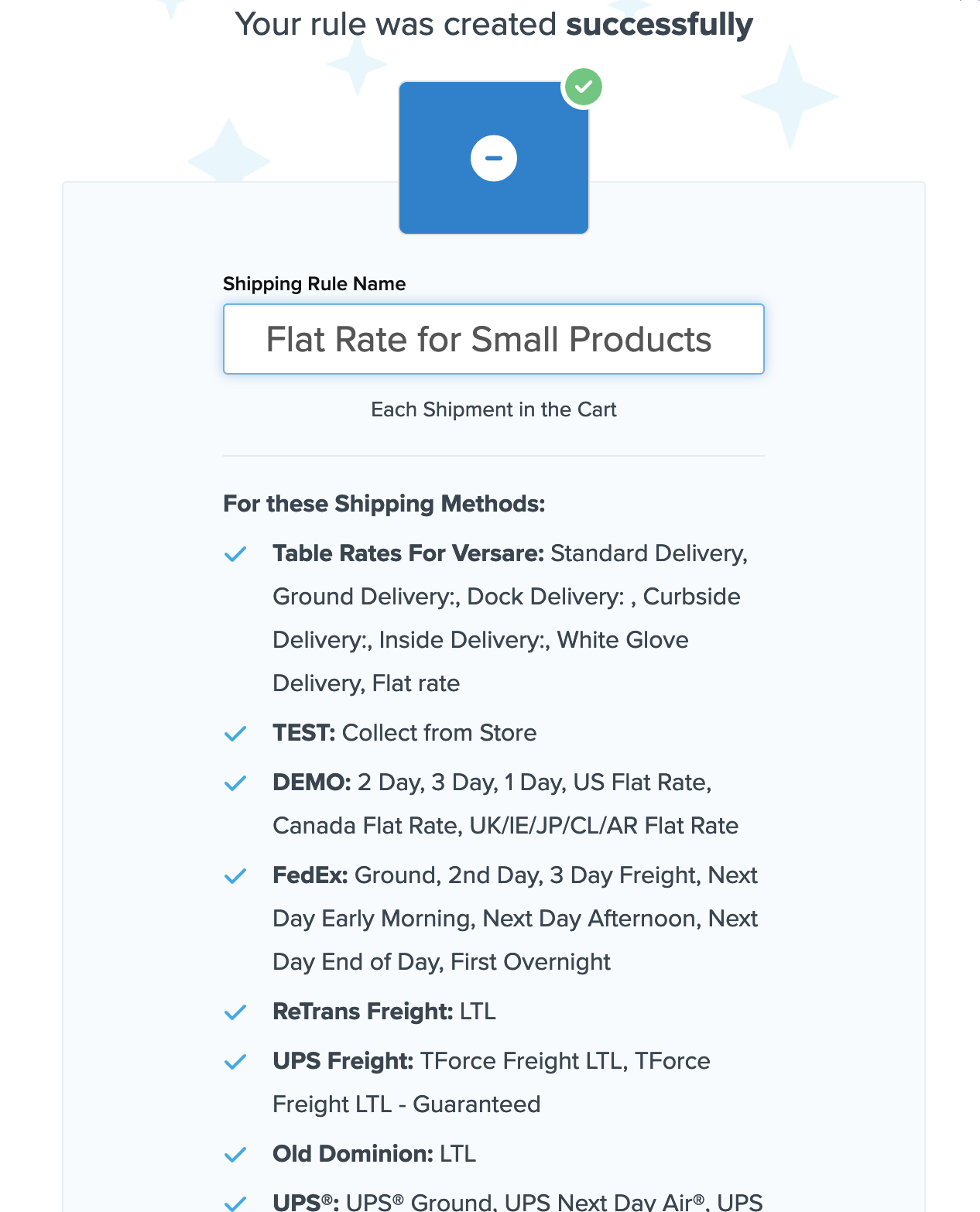
- Click “Finish” to save the rule. The rule will now hide live rates for items in the Small group alone.
- Go back to the shipping rules list and edit the new rule.
Create the 2nd New Shipping Rule:
- From the 1st rule, click "Save & Duplicate."
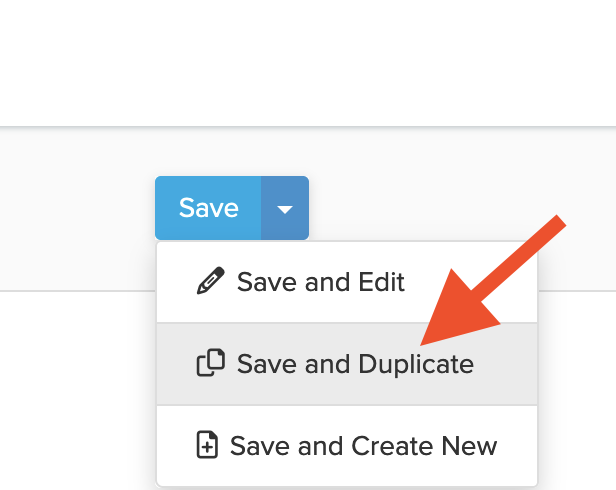
- Update the rule's title in the edit screen.
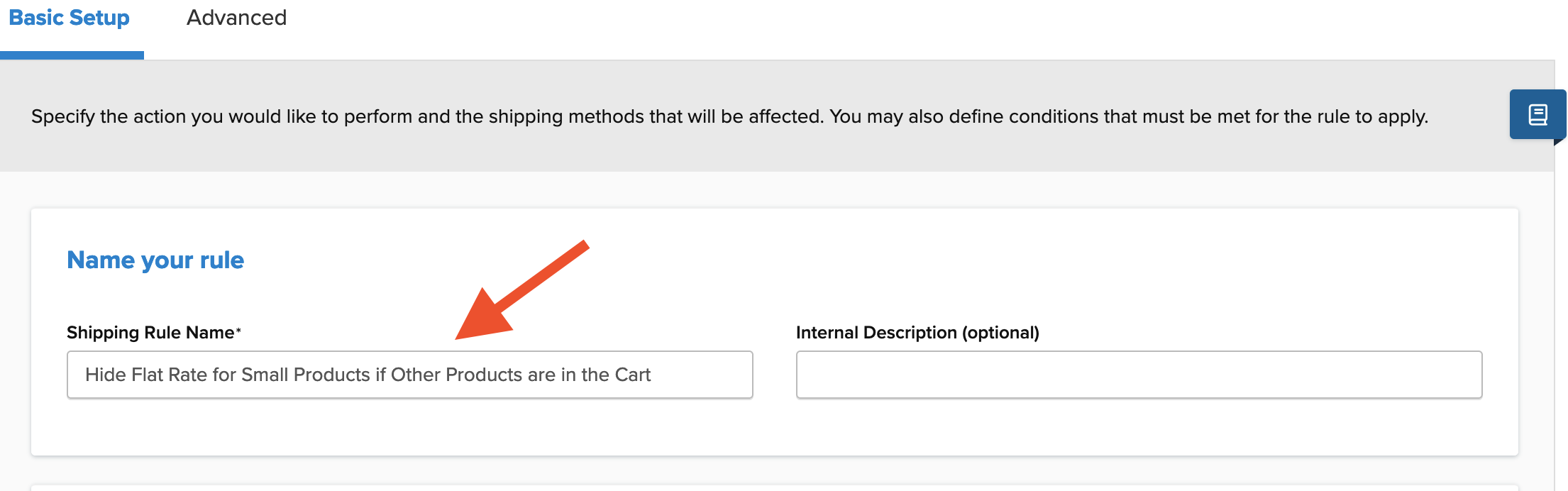
- Edit the Conditions to remove the Small group and assign remaining groups. Set to "Any Selected Shipping Groups Are in the Cart."
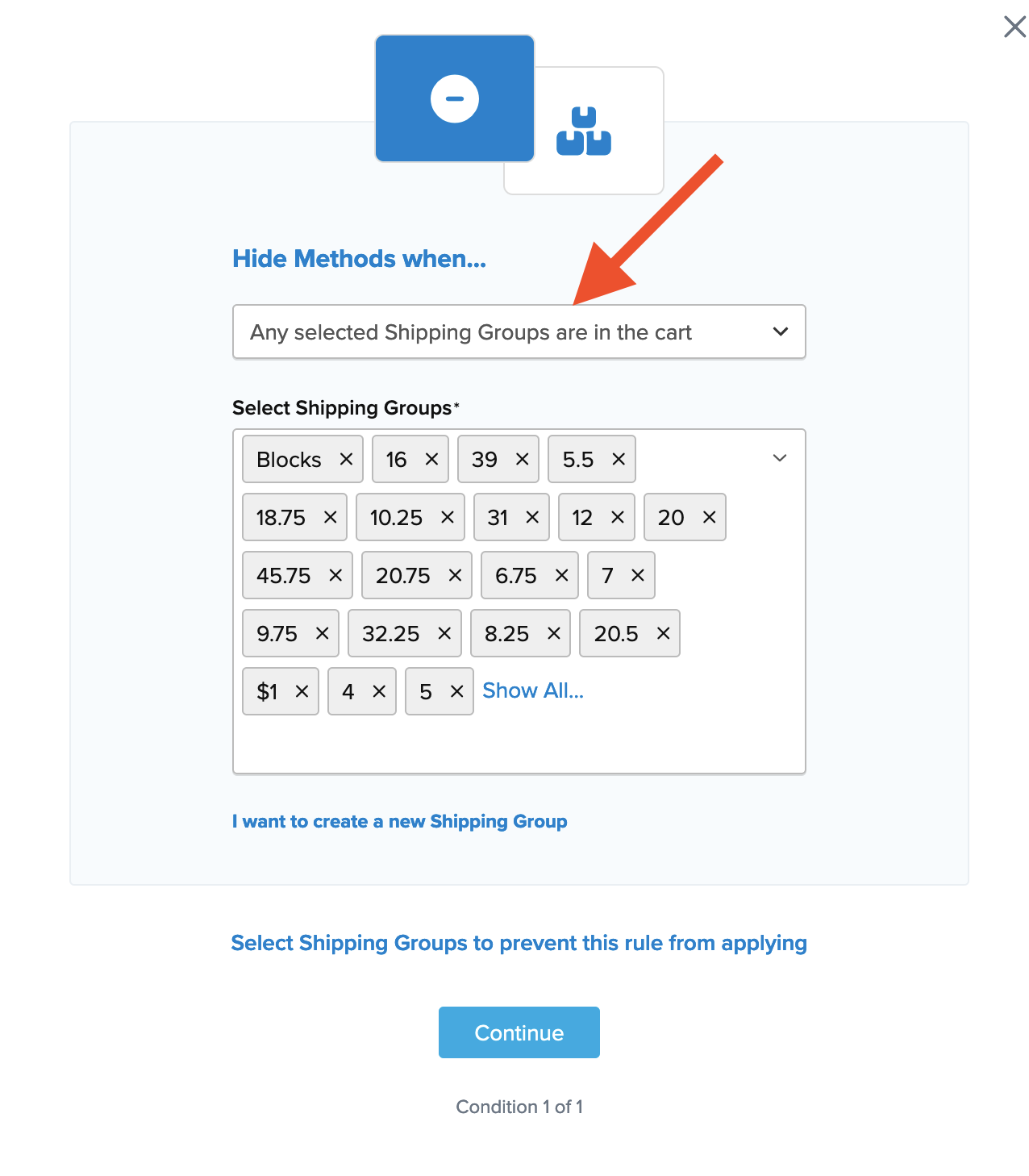
- Click Continue, then Save the rule. Flat Rate will show only when items in the Small group are alone in the cart.
Once you've completed these rules, test them with “Test your Rates” to ensure they work as intended. ✅
Assign Products to Shipping Group
Once you’ve set up a Shipping Group, assign it to the necessary products in your eCommerce platform.