Hide Methods At A Certain Weight, Price, or Quantity
Hide shipping methods based on weight, price, or item quantity criteria in ShipperHQ
Table of Contents
Overview
With ShipperHQ, you can hide shipping methods based on various criteria through shipping rules. These criteria include cart weight, item quantity, or order price. This guide will show you how to hide UPS Ground when the weight exceeds 50 LBs.
Steps
This document assumes you've already set up your Carrier and defined shipping methods.
Creating a Shipping Filter
- Click “Filters” from the left-hand navigation in ShipperHQ, then click +New.
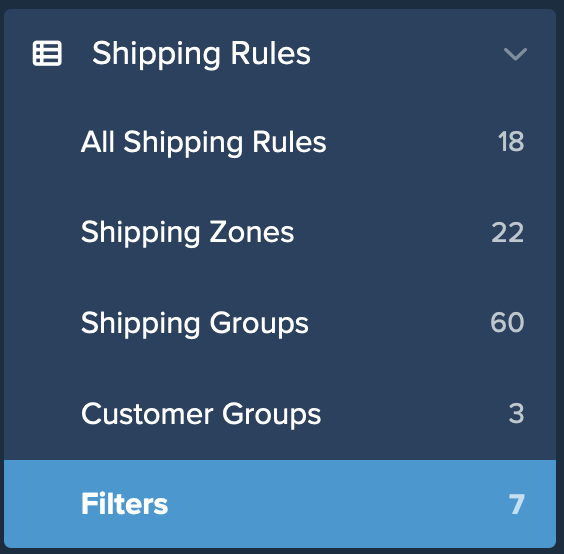
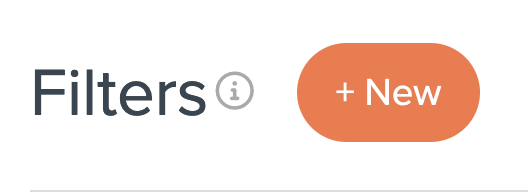
- On the filter setup page, enter the name for your filter, e.g., “50 LBs +”.
- Select Filter Applies to as Origin.
- Add a brief description in the “Internal Description” text box. This helps your team and support understand the filter's purpose.
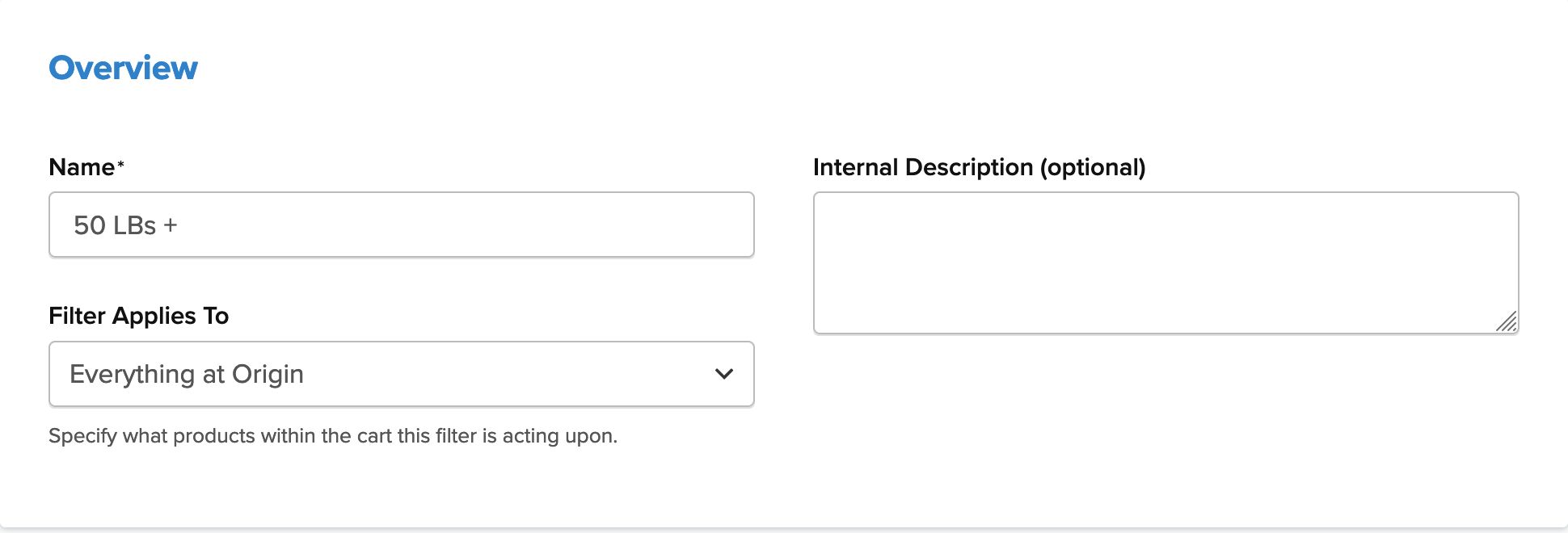
- Set a Weight Range of 50 LBs, with No Maximum Weight.
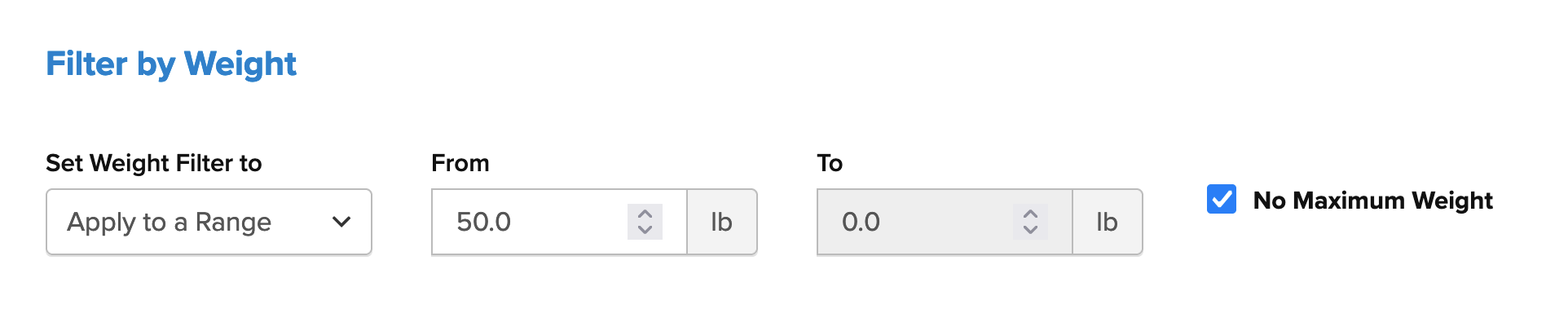
- Save your new filter. You can select this option when building your shipping rule.
Creating your Shipping Rule
- Navigate to the “Shipping Rules” option in the left-hand navigation menu.
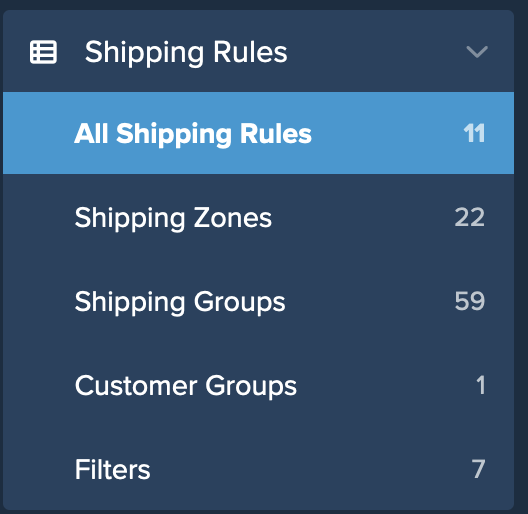
- Click “Add New” to create a new shipping rule.
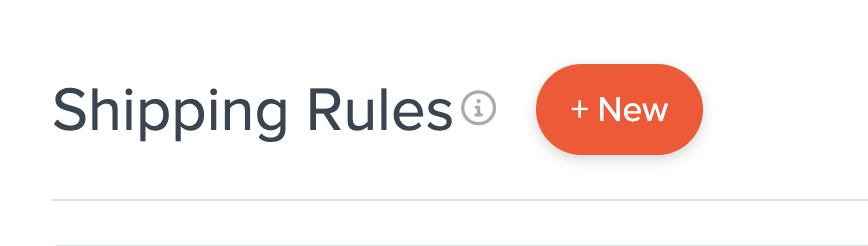
- Select “Hide Methods” for the rule's action.
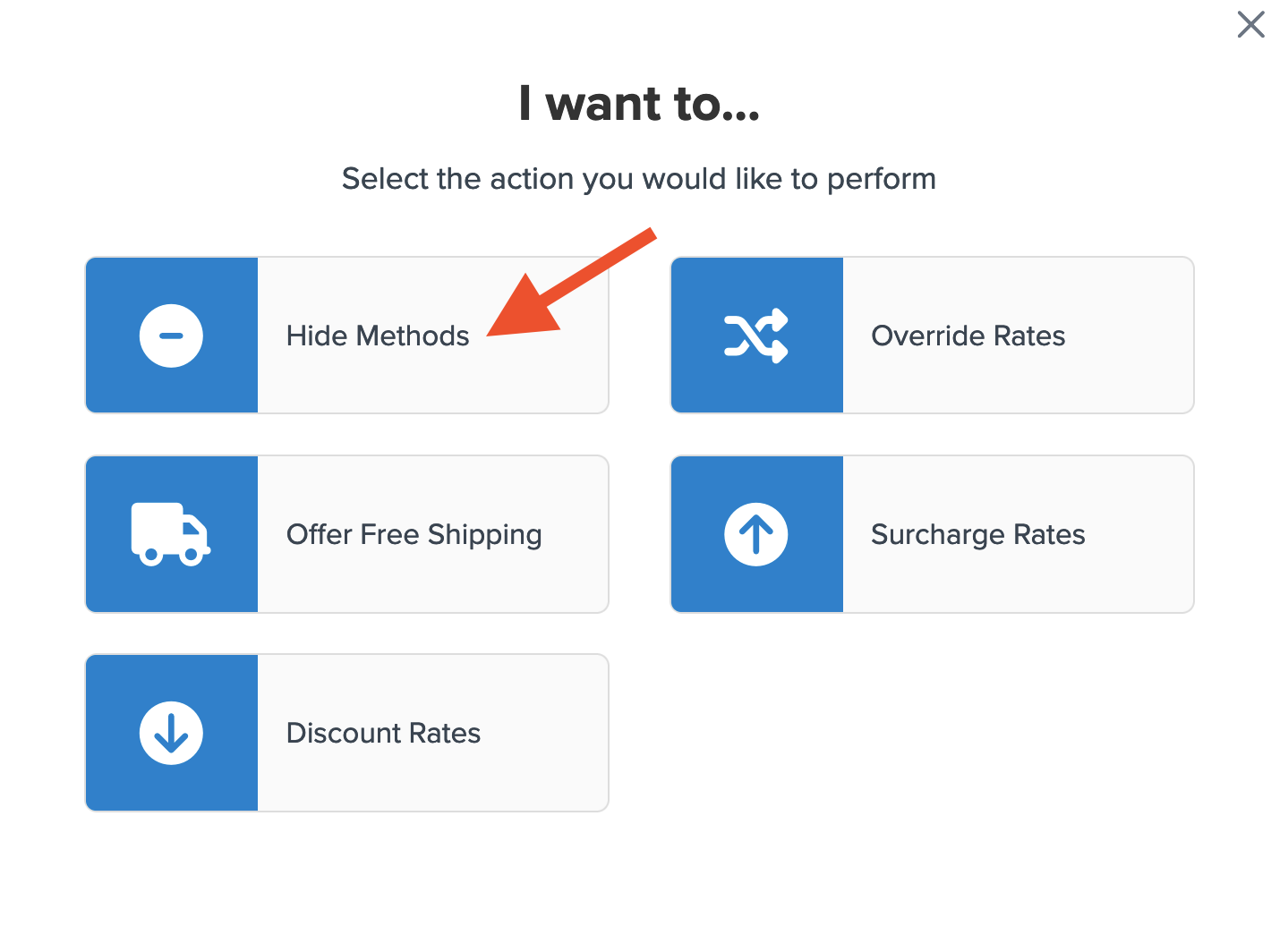
- Choose the shipping methods to hide, such as UPS Ground.
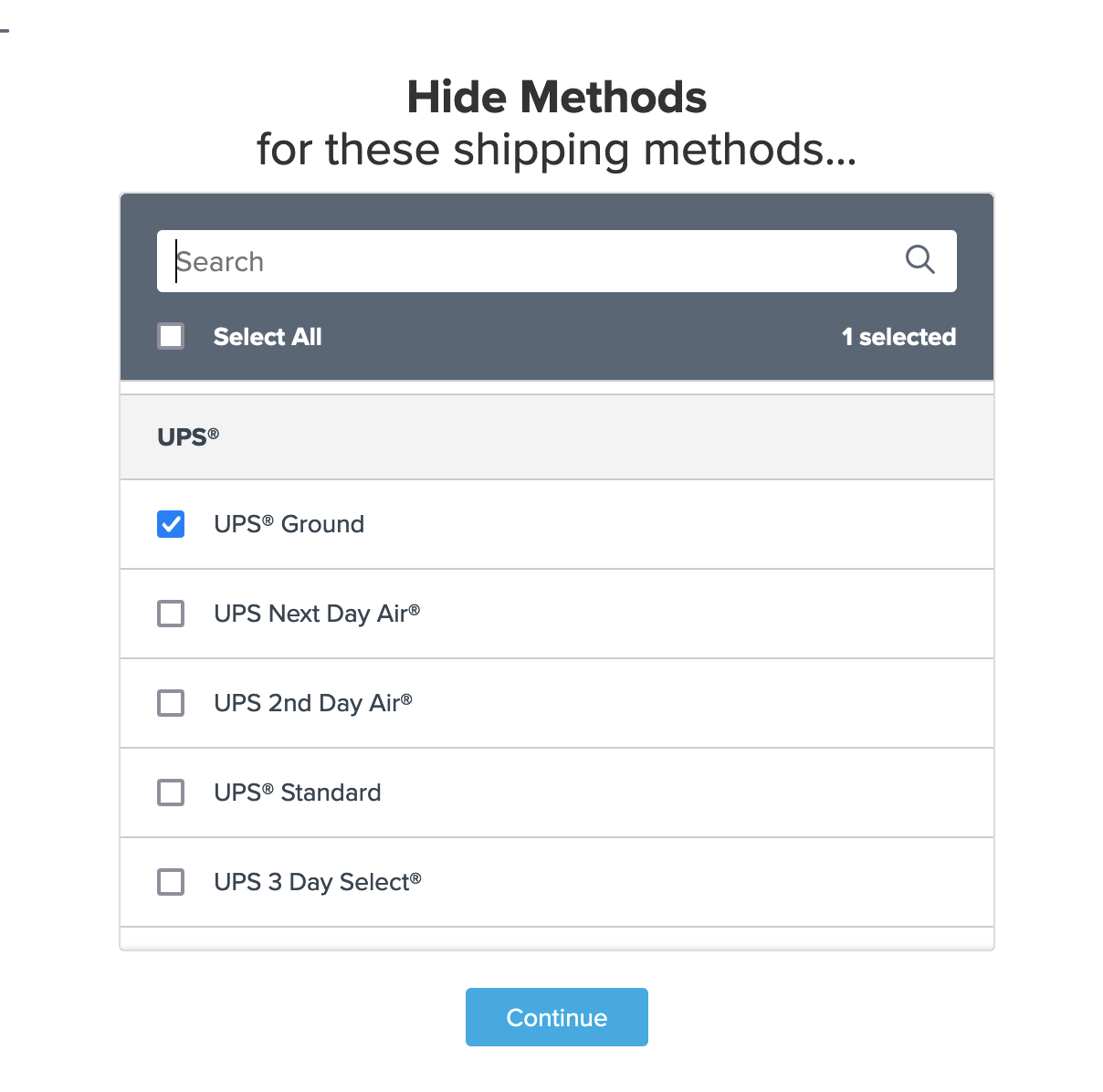
- Use “Weight” for the rule condition and click “Continue”.
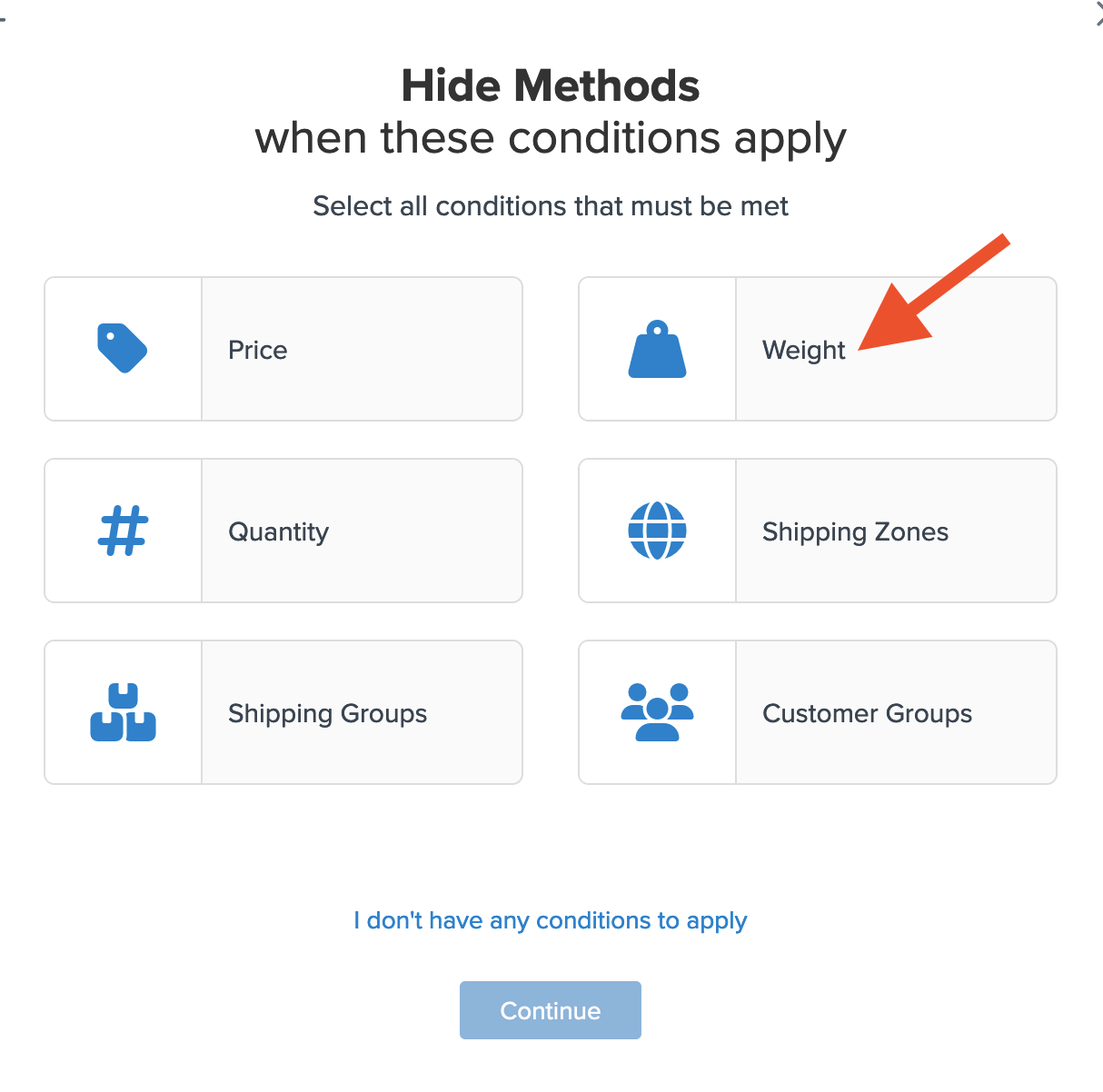
- Enter the weight for your rule. If you haven't created a weight filter, do so now. Select Apply an Existing Filter if a suitable weight filter already exists.
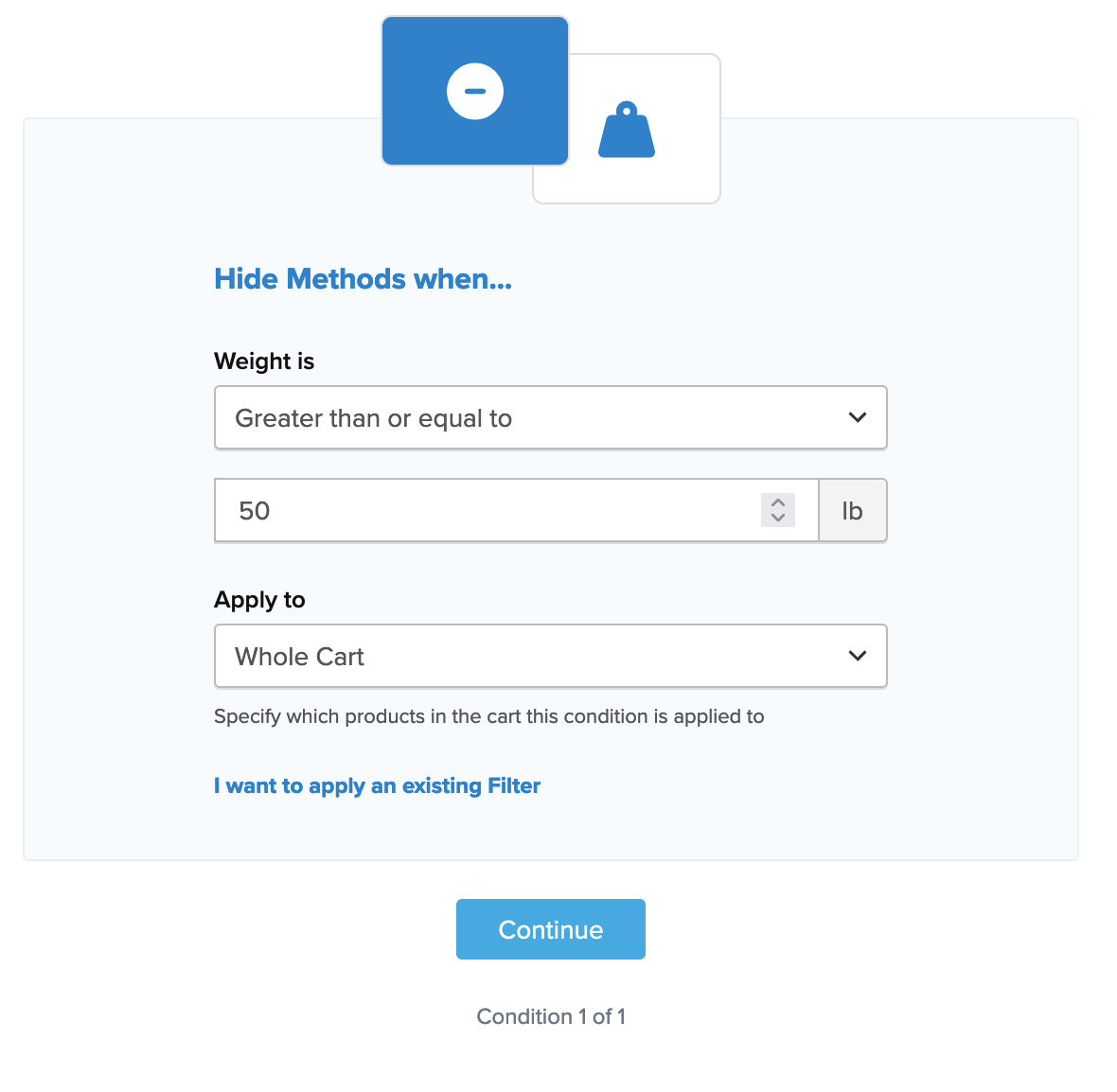
- Select the existing weight filter from the drop-down menu.
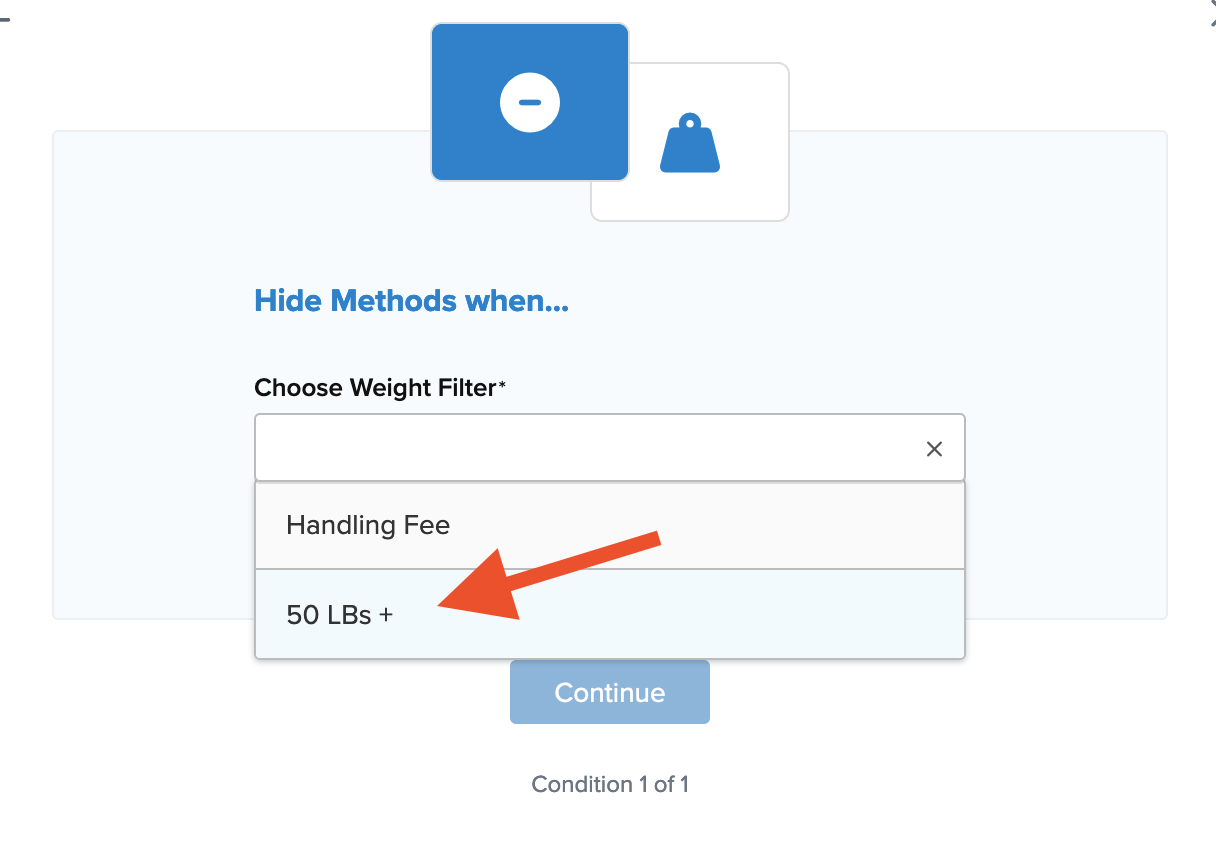
- Add a title for the new rule. This helps in identifying it within the rules list and during testing.
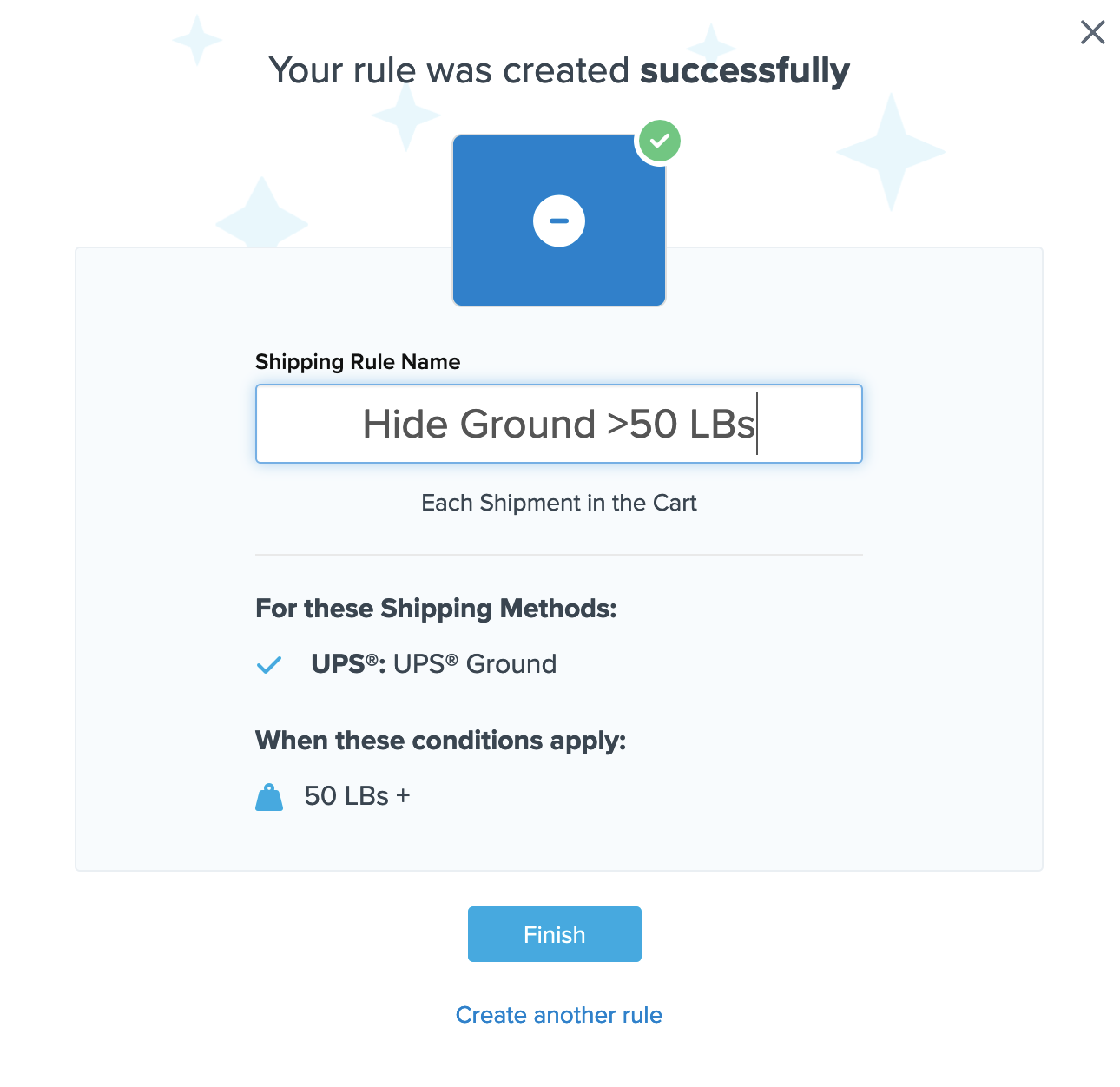
- Click “Finish” to save and apply the rule. Test your rule using the Test your Rates feature to ensure it works as intended.
Conclusion
After completing this rule, UPS Ground will not provide shipping rates for orders over 50 LBs. Similar rules can be made using price and quantity filters. Explore our full guide on creating filters within ShipperHQ here for more details. 😊