USPS Media Mail
Set up USPS Media Mail for qualifying items to optimize shipping costs and streamline checkout options
Table of Contents
- Overview
- Set up your USPS carrier
- Create a MEDIA MAIL Shipping Group
- Add Media Mail Shipping Method to your USPS Carrier
- Create a Shipping Rule
- Conclusion
- Final Step
Overview
USPS Media Mail is an affordable way to send educational materials. This service restricts the type of media that can be shipped. To comply, configure ShipperHQ to display Media Mail only when all items in a shipment qualify. Assign a MEDIA MAIL shipping group to eligible products without any other shipping group. This setup, together with the shipping rules below, ensures only the appropriate products get Media Mail as an option.
Set up your USPS carrier
Follow the steps in our How to Set Up a USPS Carrier guide if you haven't already.
Create a MEDIA MAIL Shipping Group
Refer to our Setting Up Shipping Group guide to create a MEDIA MAIL group.
💡 The MEDIA MAIL group shouldn’t be restricted to only Media Mail. This allows those items to ship by other methods when combined with different items.
Add Media Mail Shipping Method to your USPS Carrier
- Select Carriers from the left navigation menu of ShipperHQ.
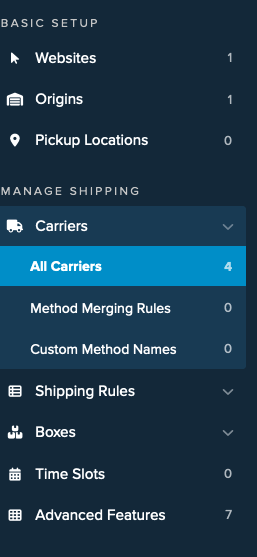
- Click on your USPS carrier or the edit button shown below.
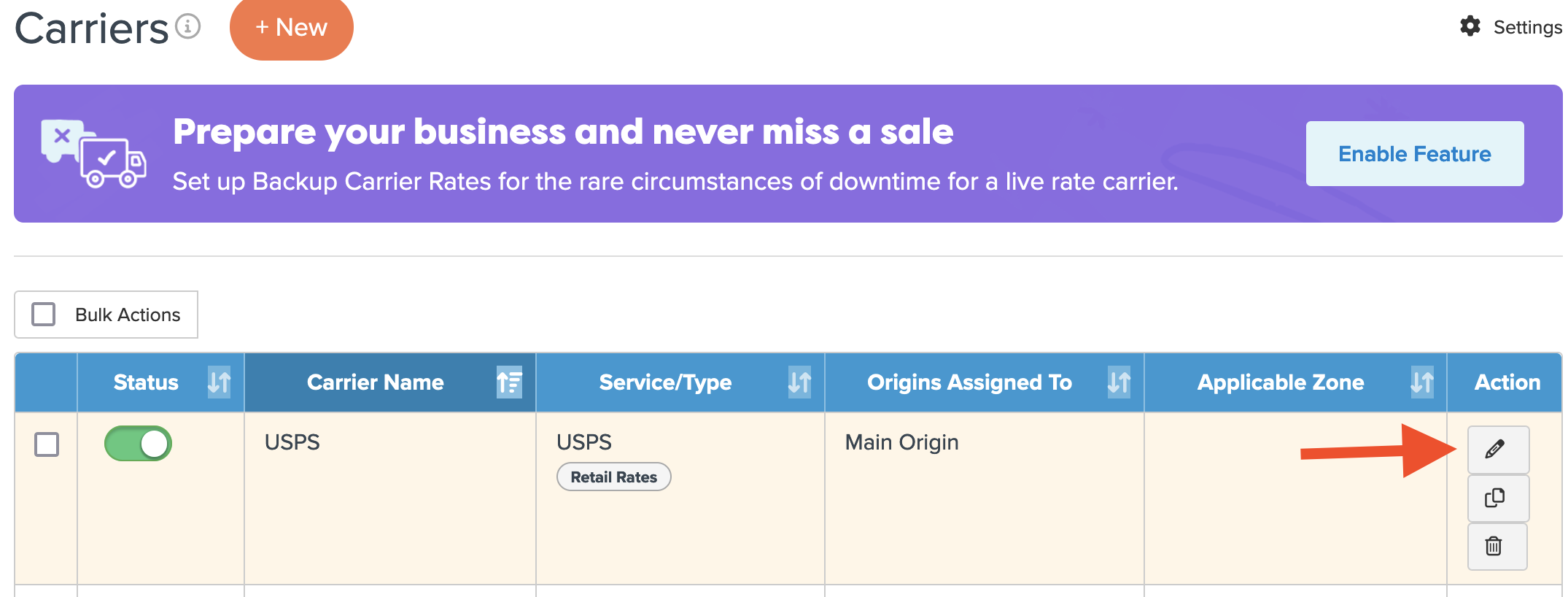
- Scroll to the bottom of the Basic tab and click Add Methods.
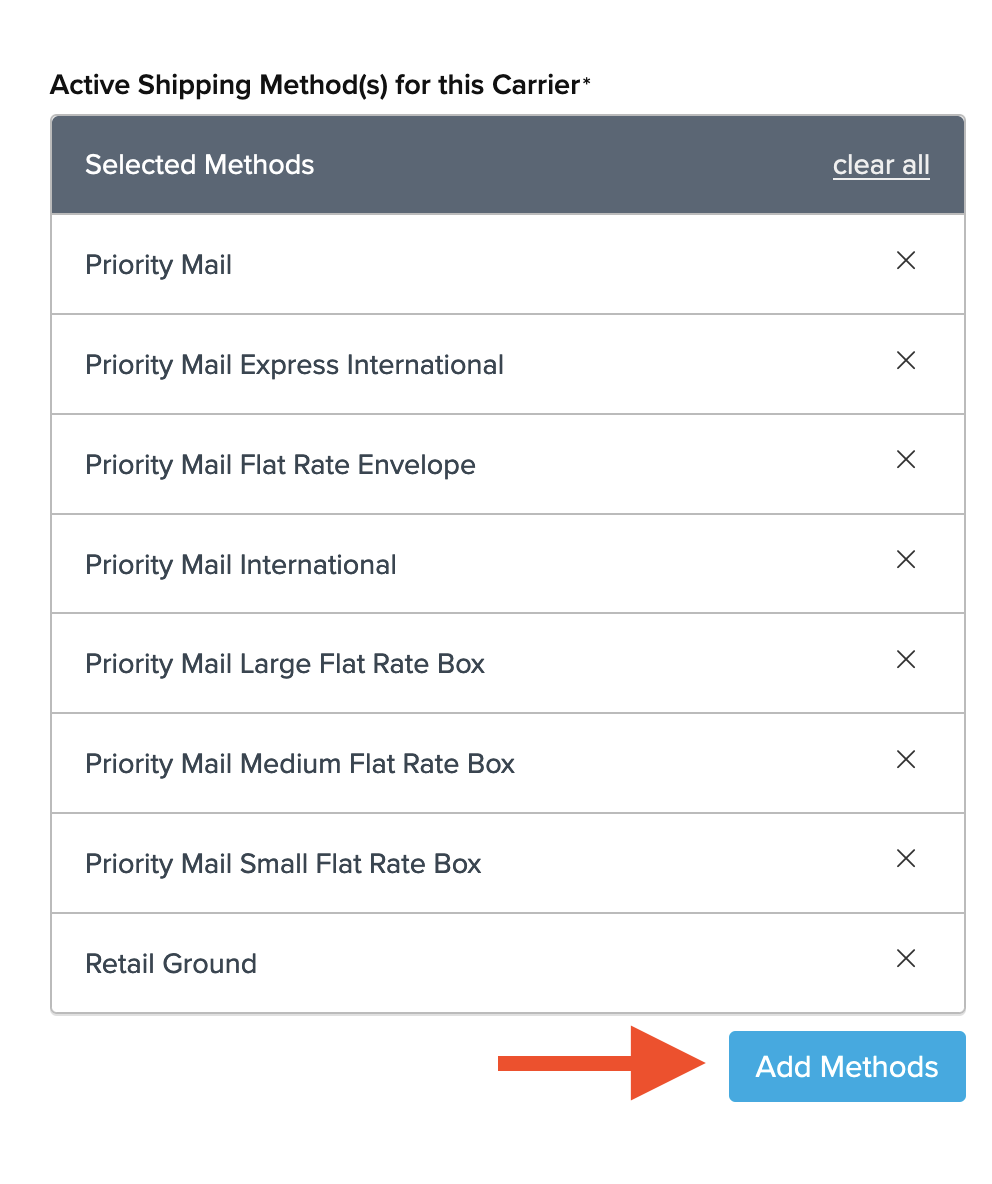
- Search for Media Mail, check the box, and click Apply.
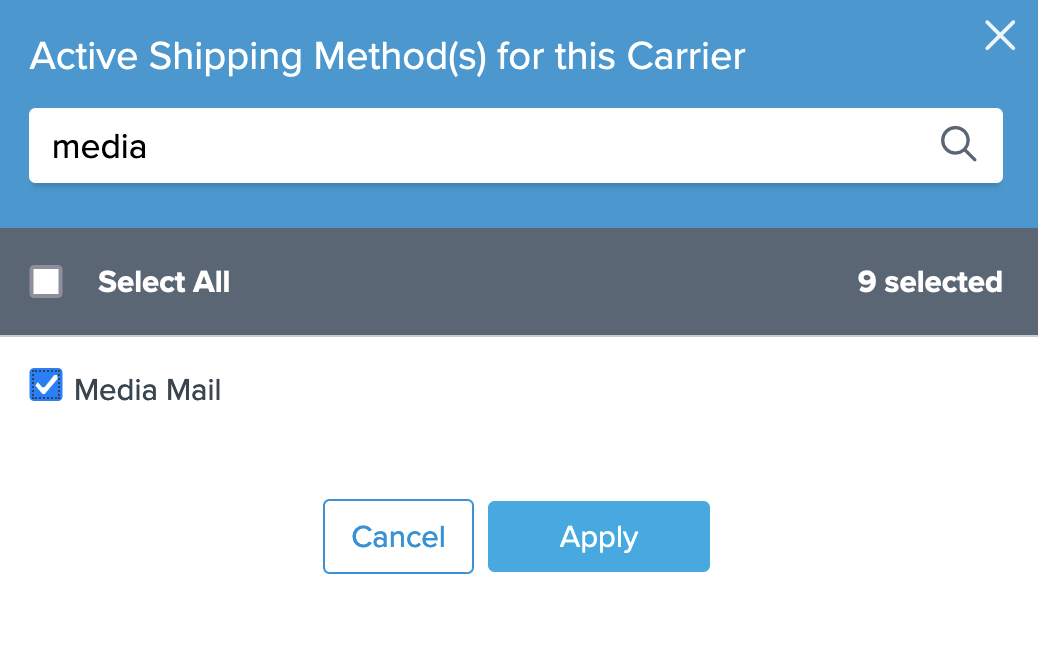
- After adding Media Mail, click Save to complete this step.
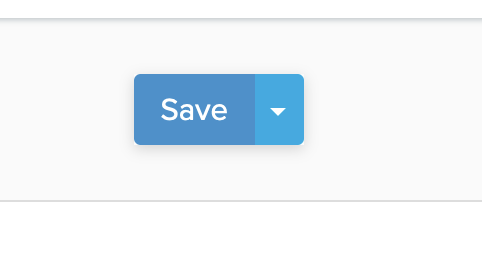
Create a Shipping Rule
- Select Shipping Rules from the left navigation menu.
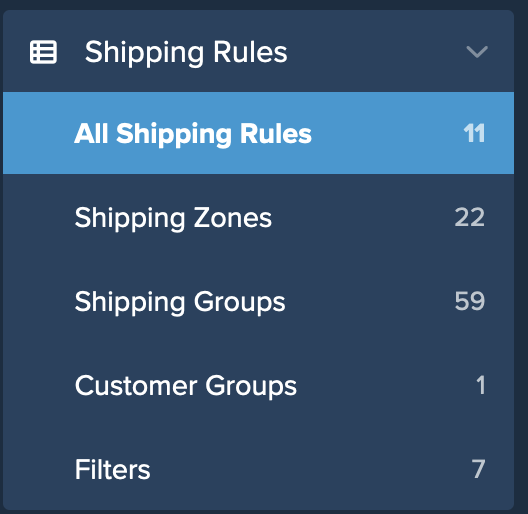
- Click the +New button.
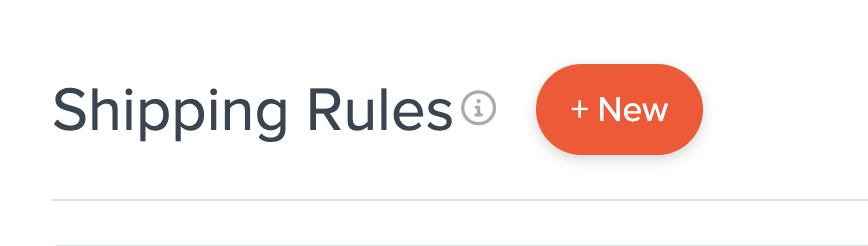
- Select Hide Methods for the rule type.
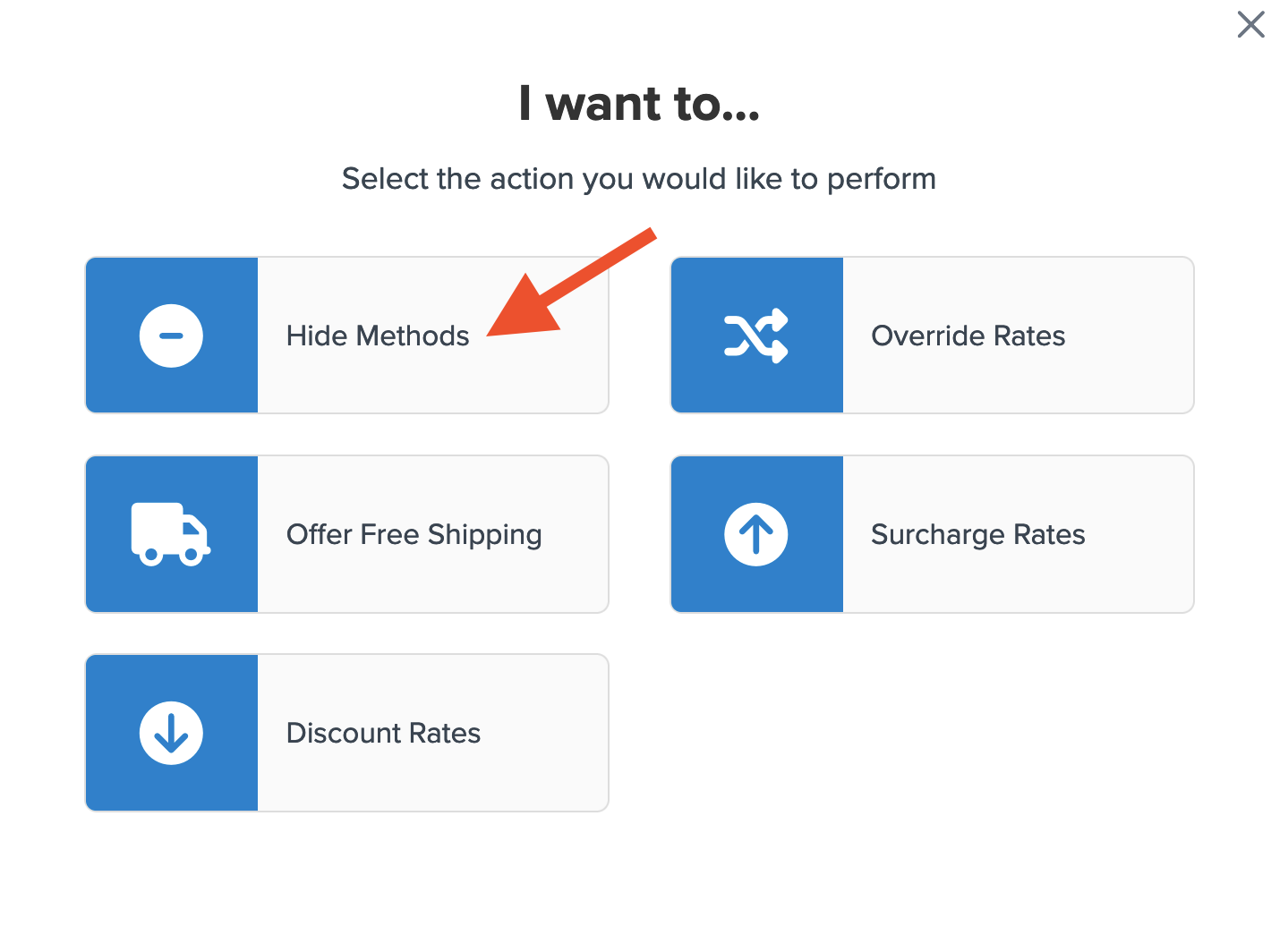
- Use the search field to locate Media Mail, select it, and click Continue.
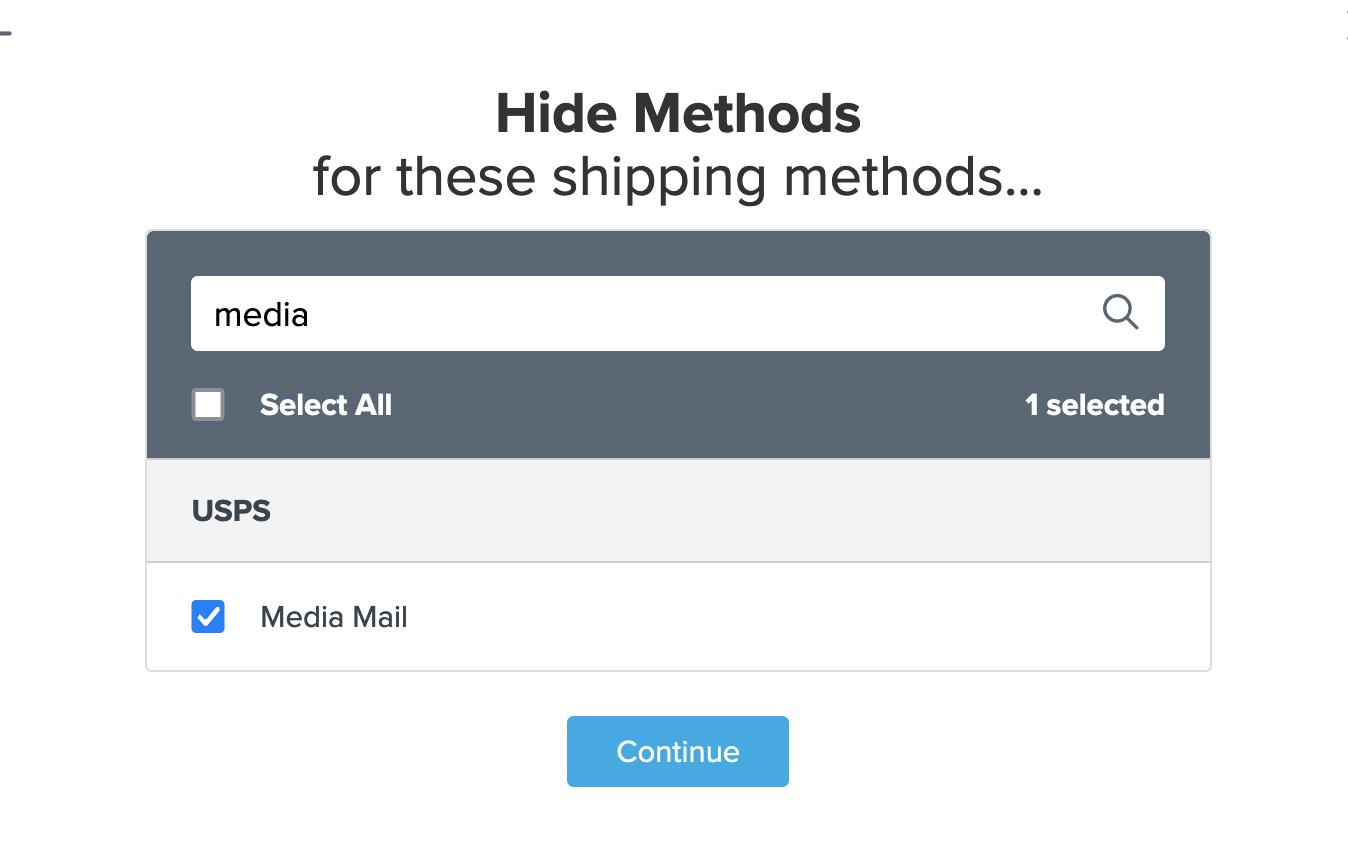
- Input the Conditions for the rule, select Shipping Groups, and click Continue.
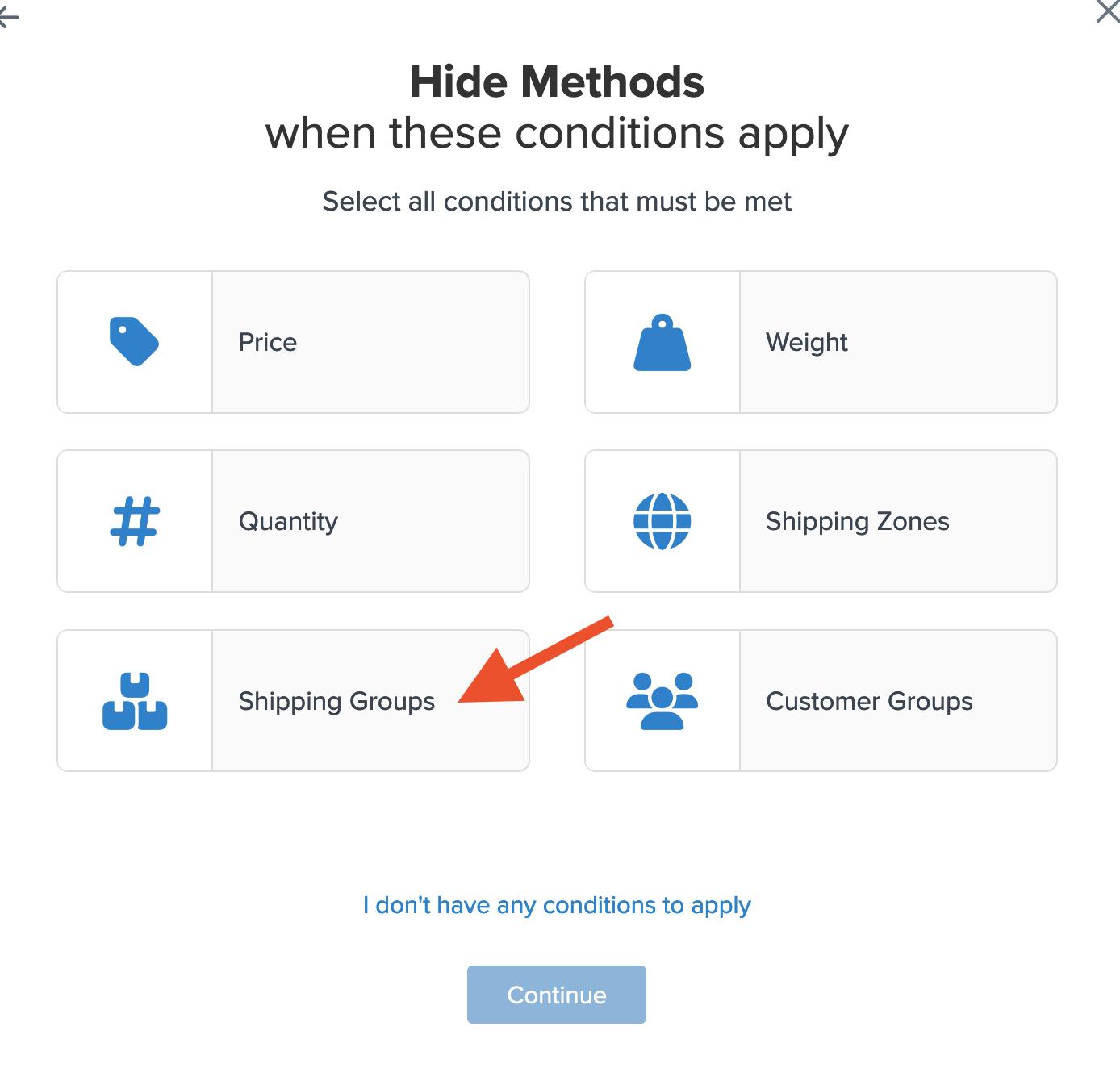
- Assign shipping groups to hide Media Mail unless the Media Mail group is present. Choose Any Shipping Groups are in the Cart instead of All.
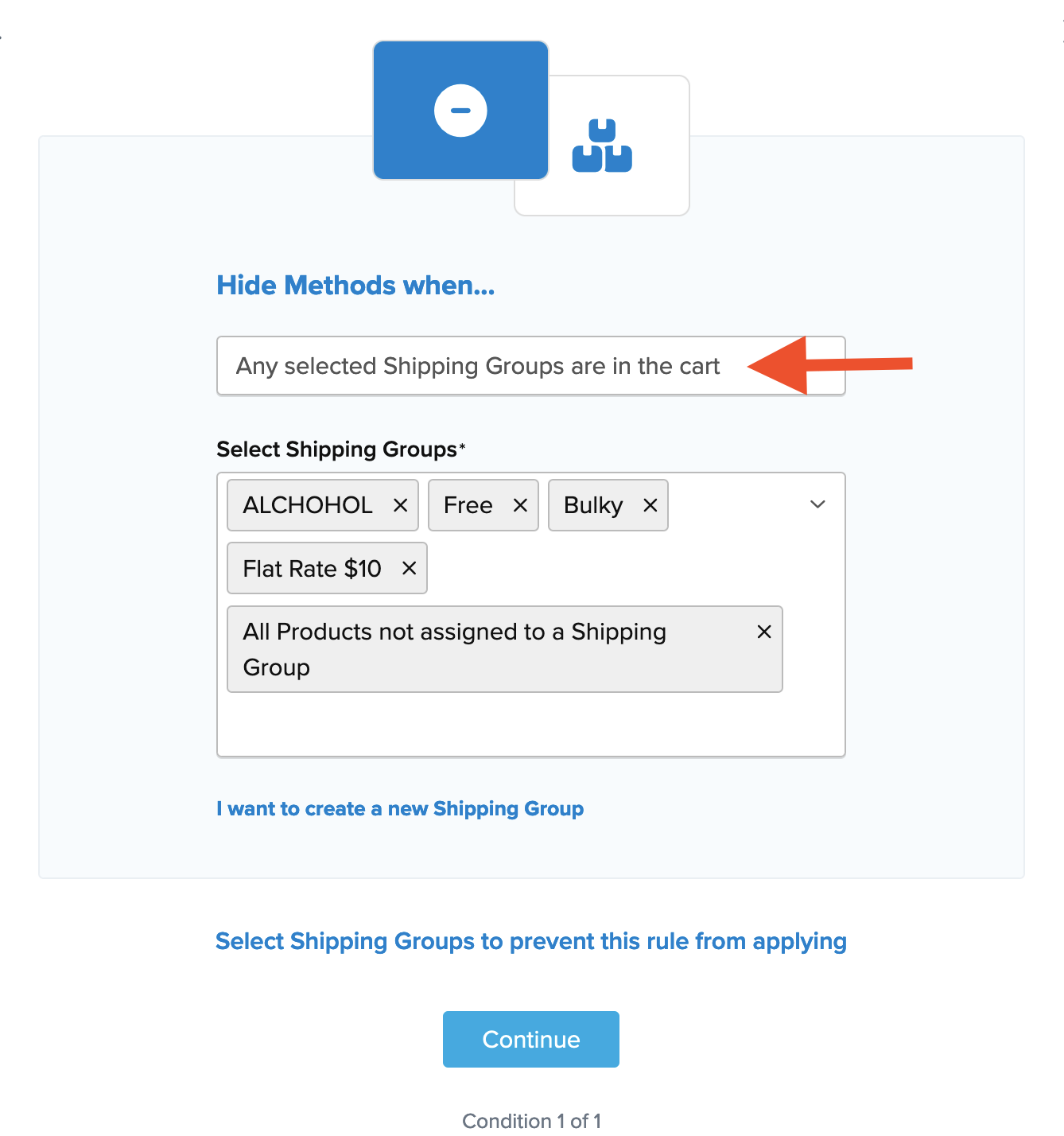
- Click Select Shipping Groups to Prevent this Rule from Applying.
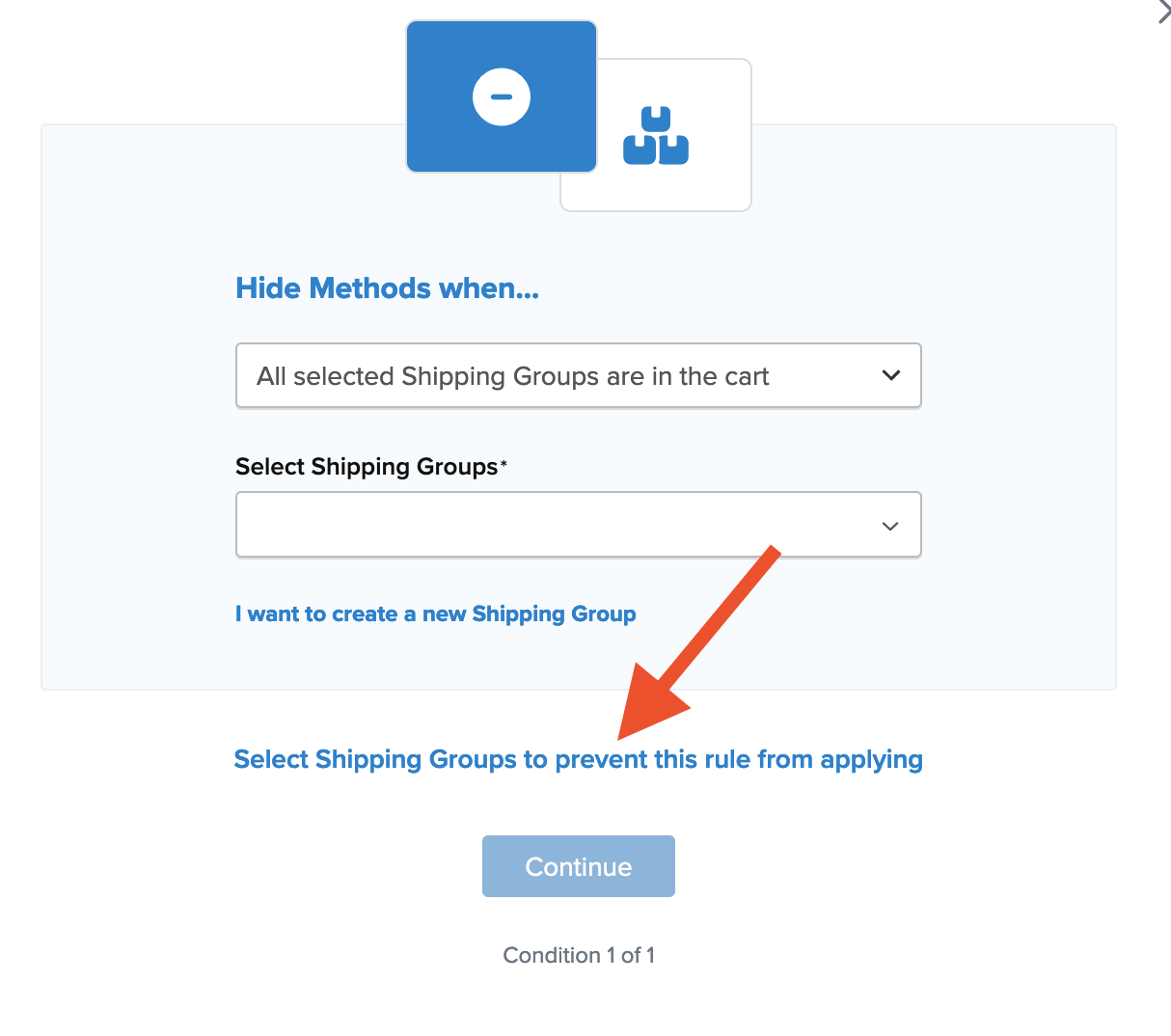
- Locate the Media Mail group, select it, and click Continue.
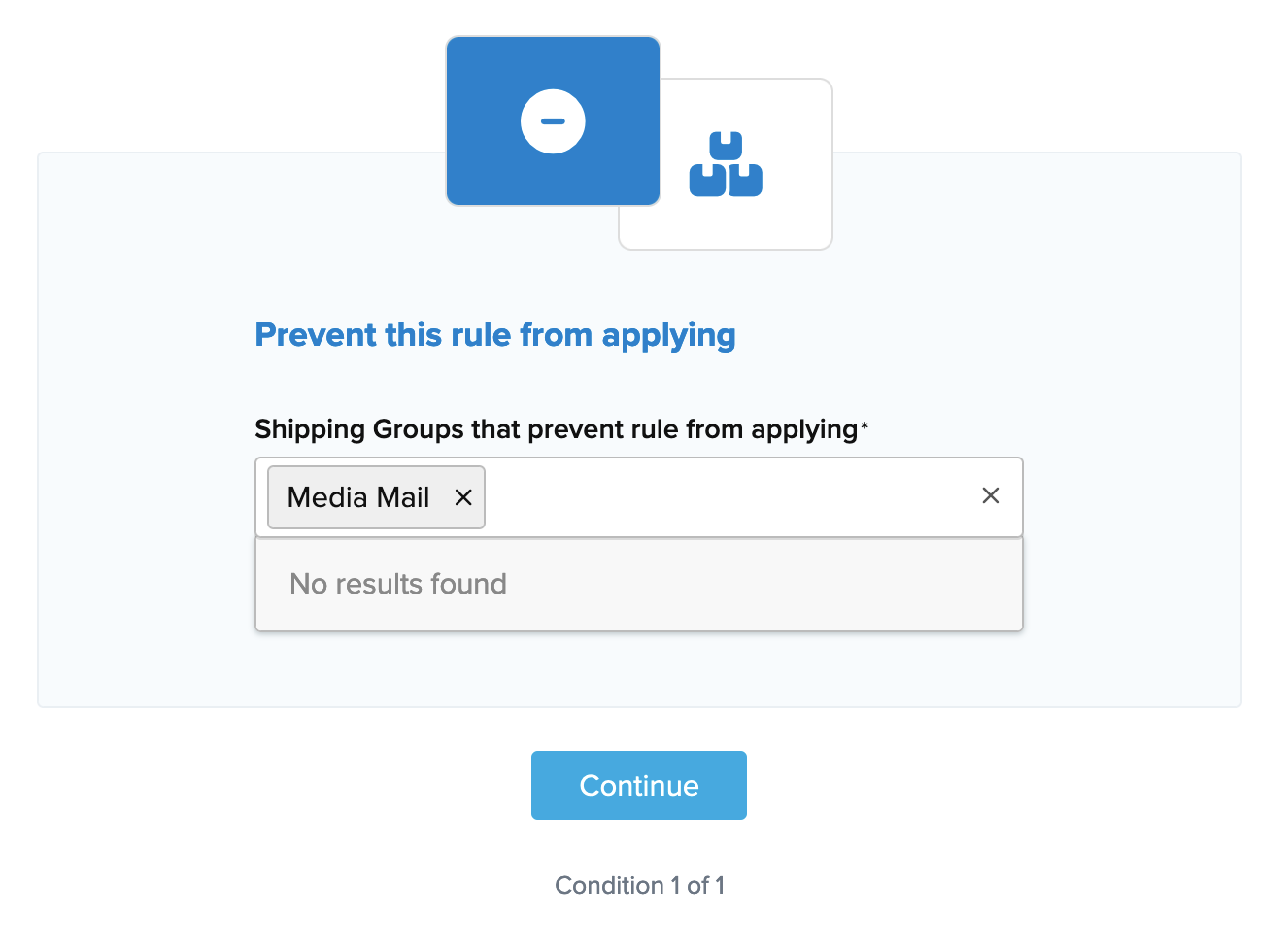
- Add a title for the rule to identify it easily and click Finish to save it.
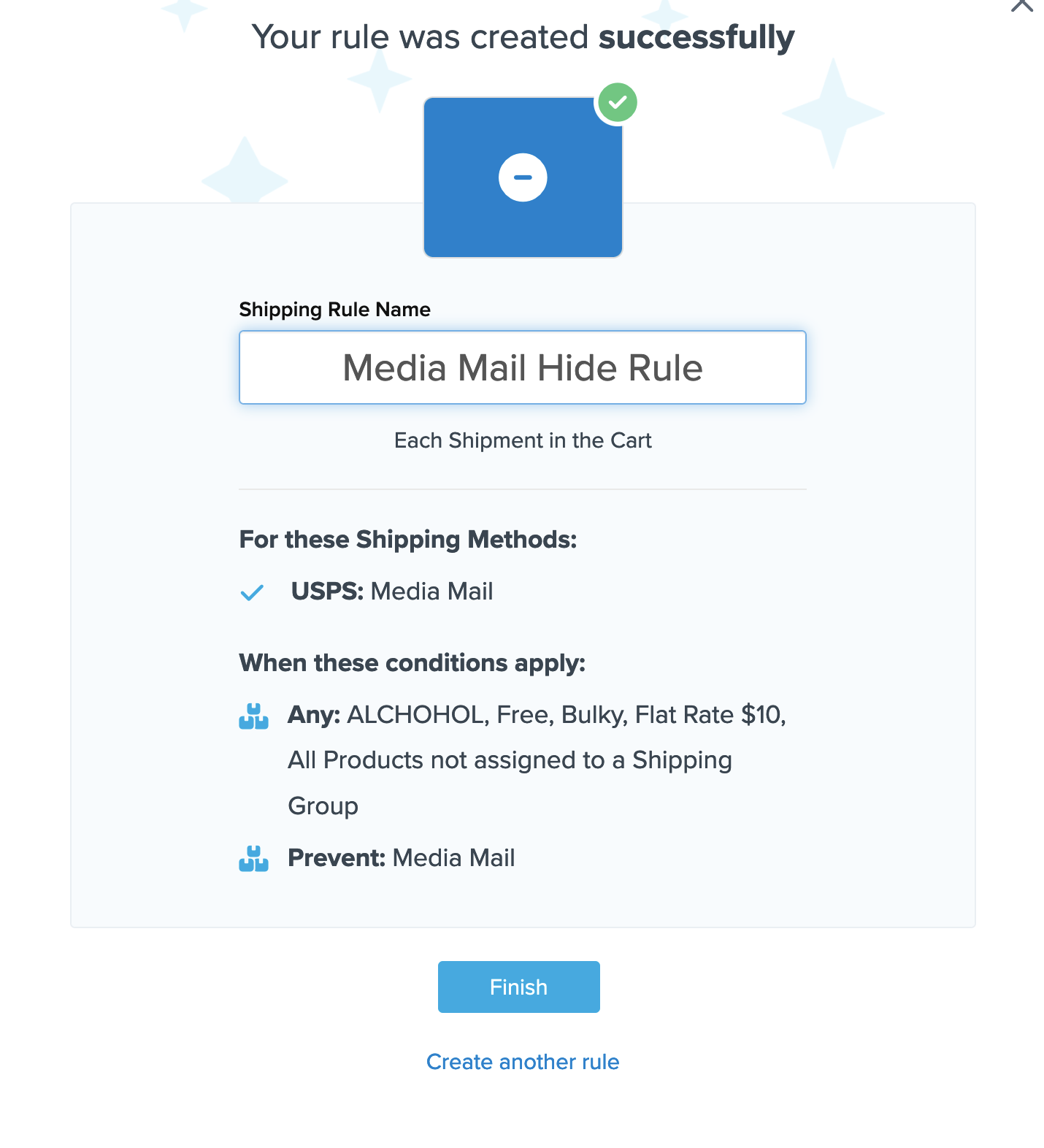
- 🌟 After creating the rule, use the Test your Rates feature to confirm it works as expected.
Conclusion
By following this configuration, USPS Media Mail is presented only when the Media Mail shipping group is in the cart. Other methods will also appear alongside Media Mail, ensuring it won't show up if products in the Media Mail group are absent at checkout.
Final Step
Assign the Shipping Group MEDIA MAIL to all media mail qualifying products in your eCommerce store. 😊