How to Delete a Carrier
Remove carriers from ShipperHQ by deleting associated methods and rules
Overview
This document outlines the process for deleting a carrier and its associations in ShipperHQ. 😊
Table of Contents
- Overview
- Steps to Disable the Carrier
- Enable All Methods
- Remove Carrier Associations
- Remove Carrier from Shipping Group
- Remove Carrier from Shipping Rule
- Remove Carrier from a Method Merging Rule
- Remove a Carrier from a Custom Method Name
- Remove Carrier from a Packing Rule
- Remove Carrier from a Box
- Remove Carrier from Dimensional Packing Settings
- Delete Carrier
Steps to Disable the Carrier
Use these steps to begin the carrier deletion process:
- Log into your ShipperHQ account.
- Navigate to the Manage Shipping > Carriers dashboard.
- Locate the carrier you want to delete.
- Click the Yes toggle under the Enabled column to disable the carrier.
- Click the Delete icon under the Action column to delete the carrier.
- Click OK on the "Are You Sure?" message to continue.
- You have successfully deleted the carrier if no shipping methods or groups are tied to the carrier.
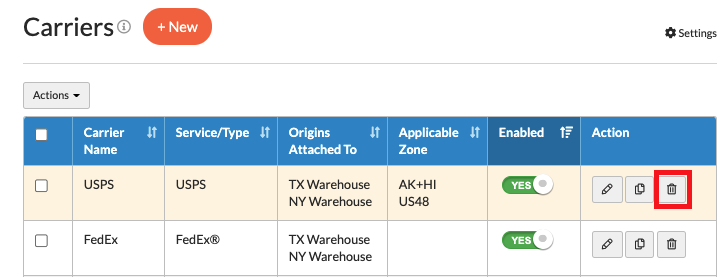
💡 If any shipping methods or groups are tied to the carrier, you'll see an error message.
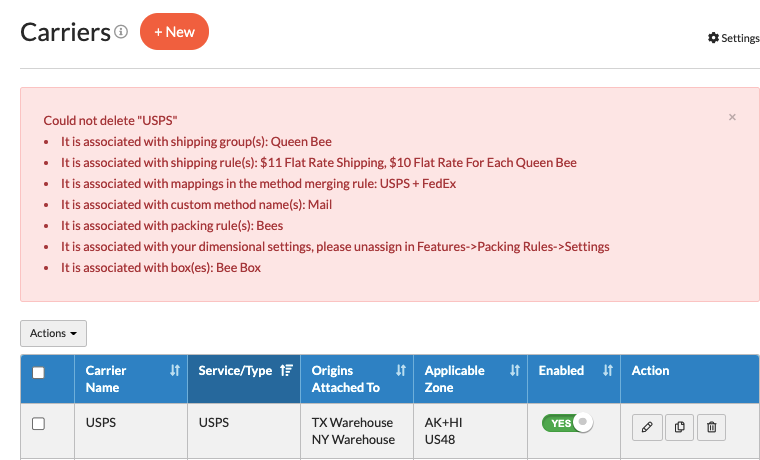
This message details all associations that require removal before you can delete the carrier. Continue to the next section to proceed with this process.
Enable All Methods
To ensure that all methods can be removed from any associations they have, enable all methods on the carrier. Disabled methods cannot be removed from their associated parts of the system.
- Navigate to the Carriers dashboard.
- Select the carrier you wish to delete.
- On the Basic tab, scroll down and click Add Methods.
- Check the box next to Select All.
- Click Add and then Save.
Remove Carrier Associations
Remove Carrier from Shipping Group
Follow these steps to remove a carrier from a Shipping Group:
- Navigate to the Shipping Rules > Shipping Groups dashboard.
- Locate the shipping group(s) associated with the carrier listed in your error message from the disable steps.
- Click the Delete icon under the Action column to delete the shipping group.
- Click OK on the "Are You Sure You Wish to Delete" message.
- Repeat steps 3-4 for every associated shipping group related to the carrier you want to delete.
Remove Carrier from Shipping Rule
Follow these steps to remove a carrier from a Shipping Rule:
- Navigate to the Shipping Rules > All Shipping Rules dashboard.
- Locate the shipping rule(s) associated with the carrier from your error message in the disable steps.
- Click the Delete icon under the Action column to delete the shipping rule.
- Click OK on the "Are You Sure?" message.
- Repeat steps 3-4 for every associated shipping rule related to the carrier you want to delete.
Remove Carrier from a Method Merging Rule
Follow these steps to remove a carrier from a Method Merging Rule:
💡 This section is only accessible if the Multi-Origin Shipping or Rate Shopping & Custom Method Names advanced features are enabled. Learn more in the Multi-Origin Shipping and How to Set Up Rate Shopping guides.
- Navigate to the Carriers > Merging Rules dashboard.
- Locate the merging rule(s) associated with the carrier from your error message in the disable steps.
- Click the X next to each method in the Shipping Methods To Be Merged section.
- Click Save.
If this leaves only a single carrier’s methods in the rule, you can delete the Method Merging Rule using the delete icon under the Action column.
Remove a Carrier from a Custom Method Name
Follow these steps to remove a carrier from a Custom Method Name:
💡 This section is only accessible if the Multi-Origin Shipping or Rate Shopping & Custom Method Names advanced features are enabled. Learn more in the Multi-Origin Shipping and How to Set Up Rate Shopping guides.
- Navigate to the Carriers > Custom Method Names dashboard.
- Locate the custom method name(s) associated with the carrier from your error message in the disable steps.
- Click the Delete icon under the Action column to delete the custom method name.
- Click OK on the "Are You Sure?" message.
Remove Carrier from a Packing Rule
Follow these steps to remove a carrier from a Packing Rule:
💡 This section is only accessible if the Dimensional Packing advanced feature is enabled. Learn more in the Dimensional Packing guide.
- Navigate to the Boxes > Packing Rules dashboard.
- Select the packing rule(s) associated with the carrier from your error message in the disable steps.
- Click the Optional tab.
- Click the X next to the carrier you are deleting in the Carriers this packing rule applies to field.
- Click Save.
Remove Carrier from a Box
Follow these steps to remove a carrier from a Box:
💡 This section is only accessible if the Dimensional Packing advanced feature is enabled. Learn more in the Dimensional Packing guide.
- Navigate to the Boxes > All Boxes dashboard.
- Select the box(es) associated with the carrier from your error message in the disable steps.
- Click the Advanced tab.
- Click the X next to the carrier you are deleting in the Carriers this box applies to field.
- Click Save.
Remove Carrier from Dimensional Packing Settings
Follow these steps to remove a carrier from Dimensional Packing:
💡 This section only applies if you are using the Dimensional Packing advanced feature. Learn more in the Dimensional Packing guide.
- Navigate to the Advanced Features dashboard.
- Click the Gear icon under the Dimensional Packing feature.
- Click the X next to the carrier you are deleting.
- Click Apply.
Delete Carrier
Follow these steps to remove a carrier after removing all associated shipping methods and rules:
- Navigate to the Manage Shipping > Carriers dashboard.
- Locate the carrier you want to delete.
- Click the Delete icon under the Action column to delete the carrier.
- Click OK on the "Are You Sure?" message to continue.
- You have successfully deleted the carrier if no shipping methods or groups are tied to the carrier.