How to add non-US PO Box Shipping Zone
Set up international PO Box shipping zones with ease in ShipperHQ
Table of Contents
Overview
If you want to create shipping rules for PO Box destinations outside the US, such as in Canada, you can easily configure this in ShipperHQ for any country with a PO Box address format similar to the US. Follow the steps below to create a new Shipping Zone for non-US PO Box addresses.
💡 NOTE: This feature is supported only for countries with a PO Box address format similar to the US.
Steps
- Using the left navigation menu, find Shipping Rules and then Shipping Zones.
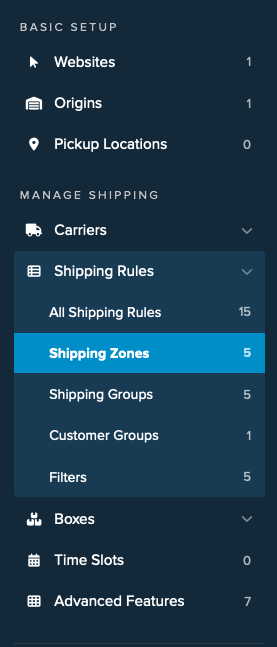
- Find the "US POBox" zone in the list and click the option to duplicate this zone using the option on the right side of the zone.
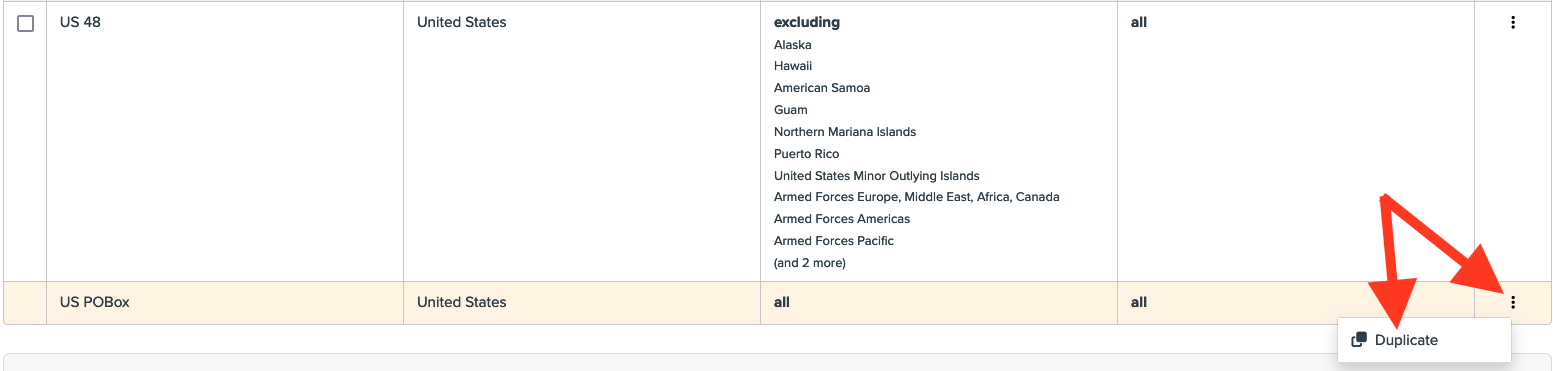
- Confirm you want to duplicate the zone.
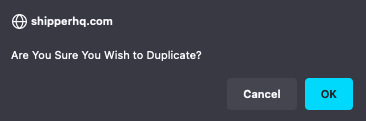
- In the Shipping Zone Name field, rename the Shipping Zone from US POBox (copy) to something relevant like Canada POBox.
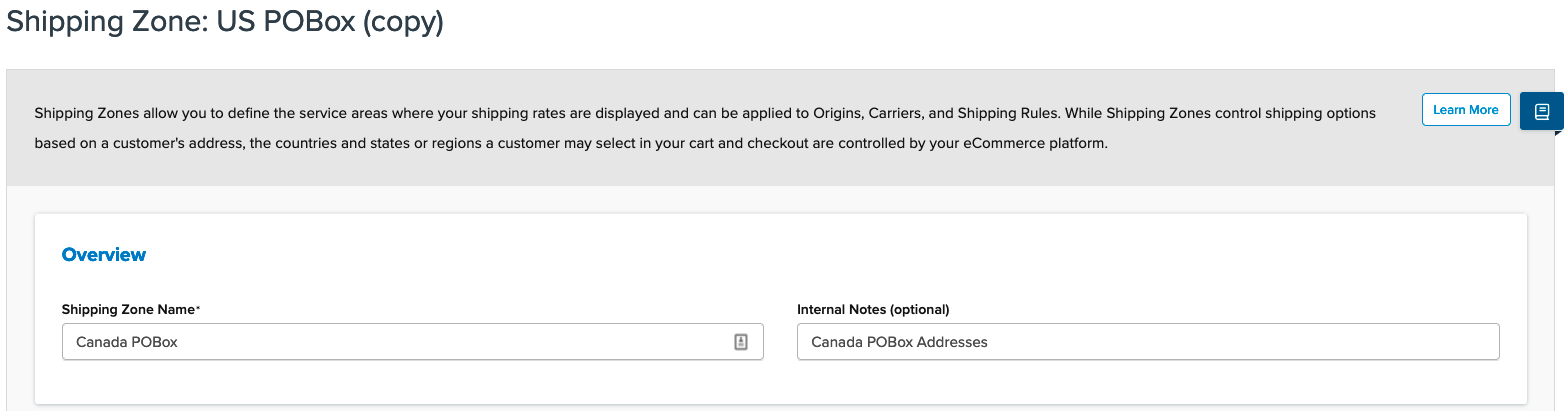
- In the Zone Conditions, remove the United States zone and replace it with the country you want to use, such as Canada.
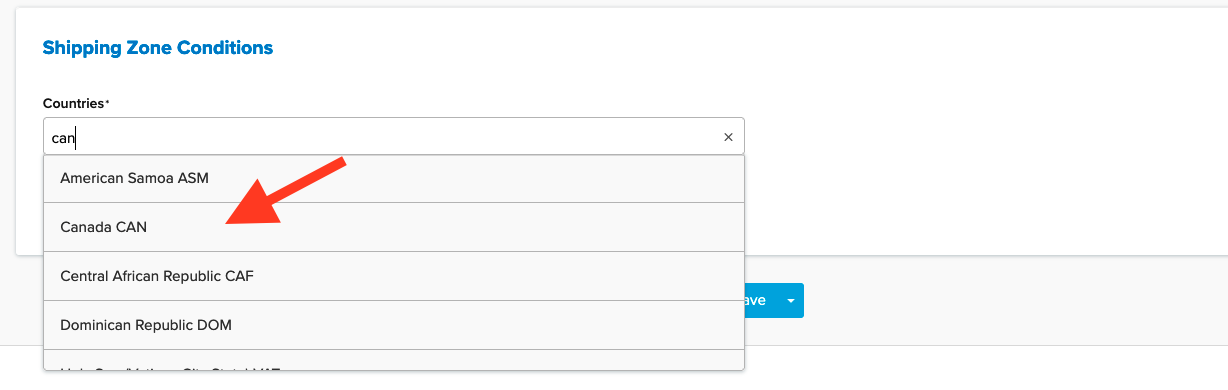
- Save the Shipping Zone. Once completed, you can use this Shipping Zone to restrict carriers, assign shipping groups, and apply it to any Shipping Rules you wish to use.
Ensure the zone, restrictions, and rules work as intended by using ShipperHQ's Test Your Rates feature. 😊