Apply a Shipping Rule using a Coupon Code on BigCommerce
Set up automatic shipping discounts using coupon codes in BigCommerce
Table of Contents
- Overview
- Requirements
- How Coupon Code-based Shipping Rules Work
- Setup
- BigCommerce Coupon Code Requirements
- Enabling Coupon Codes on Shipping Rules
- Creating a New Coupon Code-based Rule
- Editing an Existing Shipping Rule
- Example
Overview
This document outlines how to use a coupon code that you've created in your BigCommerce store to trigger an action that you define using Shipping Rules in ShipperHQ.
💡 This feature is only available for merchants using the ShipperHQ Plus App on BigCommerce with a ShipperHQ Advanced or Enterprise plan.
Requirements
Before you begin, please ensure you have the following:
- The ShipperHQ Plus App installed and enabled on your BigCommerce store
- Active Advanced or Enterprise plan in ShipperHQ
- An active coupon code (e.g., WELCOME), created in BigCommerce
How Coupon Code-based Shipping Rules Work
Coupon Code matching on Shipping Rules in ShipperHQ uses partial matching to determine when an applicable coupon code has been applied to an order. The Shipping Rule will match if the coupon code used by the customer contains the text of the Coupon Code field on the Shipping Rule. For example, a Shipping Rule configured with Coupon Code "WELCOME" will match any BigCommerce coupon code that contains "WELCOME," such as "WELCOME-59TX0", "46DFA-WELCOME", and "90WELCOME44".
When a customer uses a coupon code that matches the code set on a Shipping Rule, the rule will apply as long as any other conditions set on the rule are also matched. For example, you may have a Shipping Rule that applies to mainland UK, setting free shipping for coupon code "WELCOME". That rule will only apply if the customer uses a code containing "WELCOME" and their address is in mainland UK.
Continue reading about configuring Shipping Rules
Setup
BigCommerce Coupon Code Requirements
⚠️The coupon code will need to be set up using the 'legacy' editor, accessible under Marketing > Coupon Codes.
When setting up a coupon code in BigCommerce for use with ShipperHQ, avoid selecting "Free Shipping" as the reward. If "Free Shipping" is selected, BigCommerce will add its own Free Shipping method at checkout alongside ShipperHQ shipping methods. ShipperHQ cannot control this BigCommerce-generated Free Shipping method.
Since BigCommerce requires a reward to be defined, it is recommended to use "Discount on order subtotal" as the reward, discounting by a percentage so small that it rounds to no material value.
Enabling Coupon Codes on Shipping Rules
- In your ShipperHQ Dashboard, select Shipping Rules from the left-hand navbar
- Click the Settings link in the top right corner of the Shipping Rules index
- Under the Filter Based On tab, set Coupon Codes to "Yes"
- Click the Apply button
Creating a New Coupon Code-based Rule
- Go to Shipping Rules in the left-hand navigation and click the +New button
- From the Actions list, choose the type of Shipping Rule you wish to create
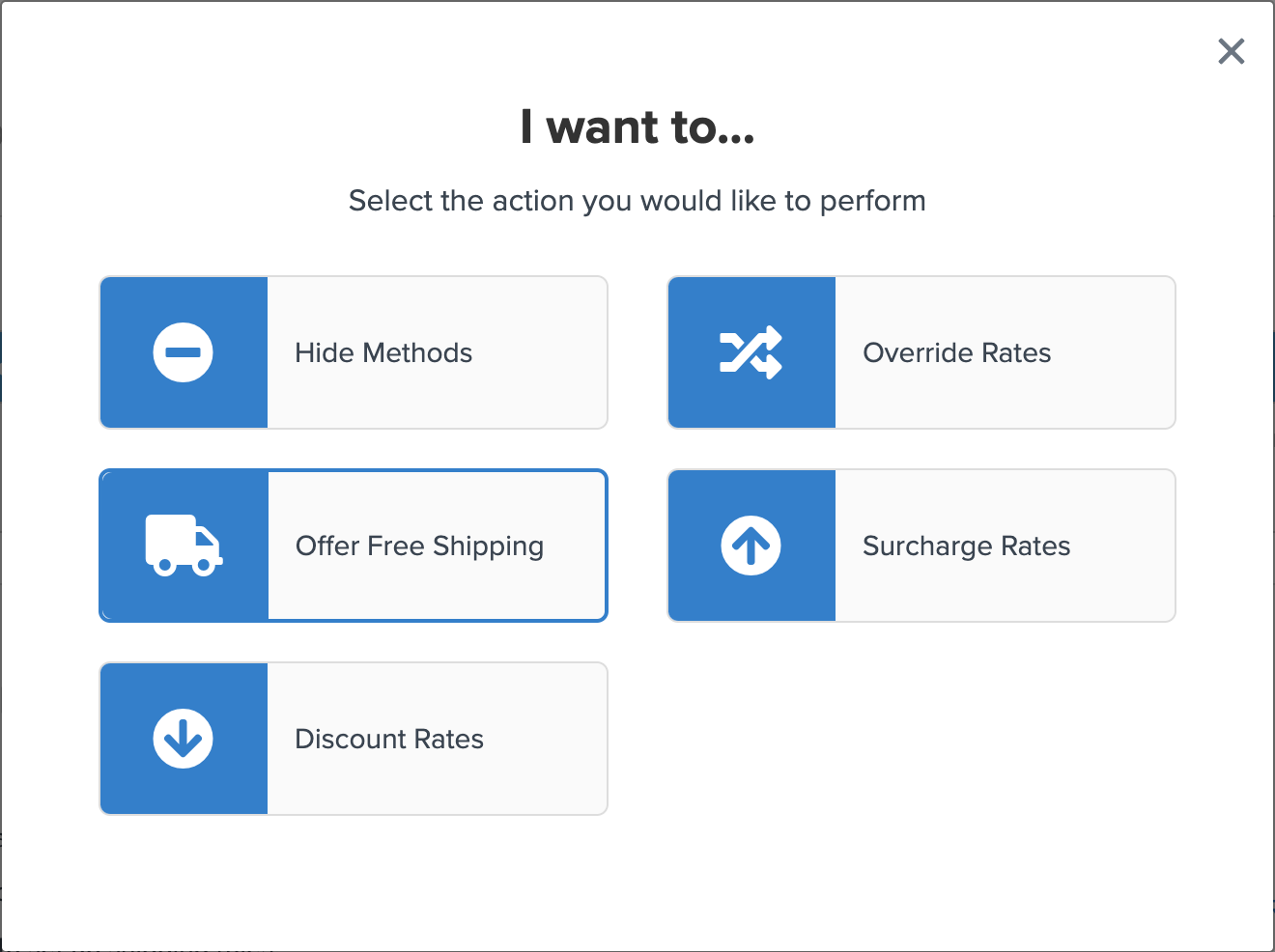
- On Shipping Methods, select one or more methods you want this rule to apply to then click Continue
- On the Conditions list, choose the Coupon Code Contains condition (and any other conditions you wish to use)
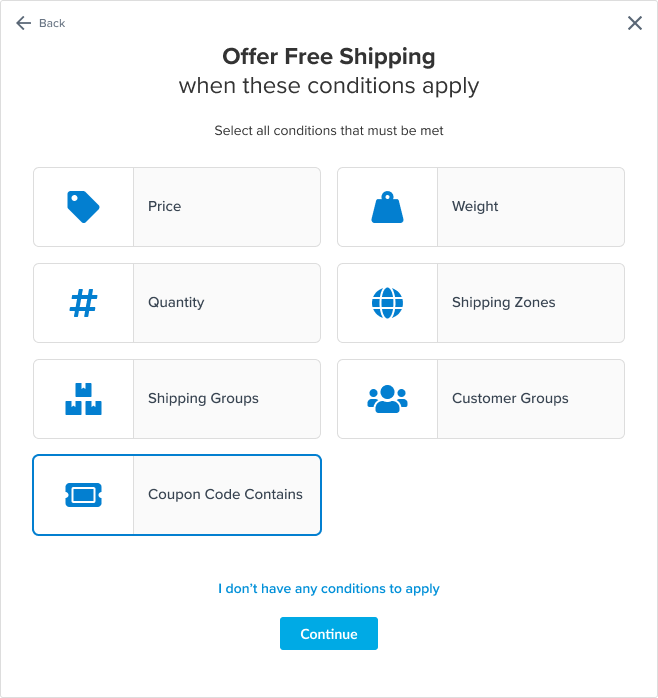
- In the Coupon Code Contains field, enter the phrase contained in the coupon code campaign you've created that you'd like to trigger the Shipping Rule. For example, we want the code to contain "WELCOME".
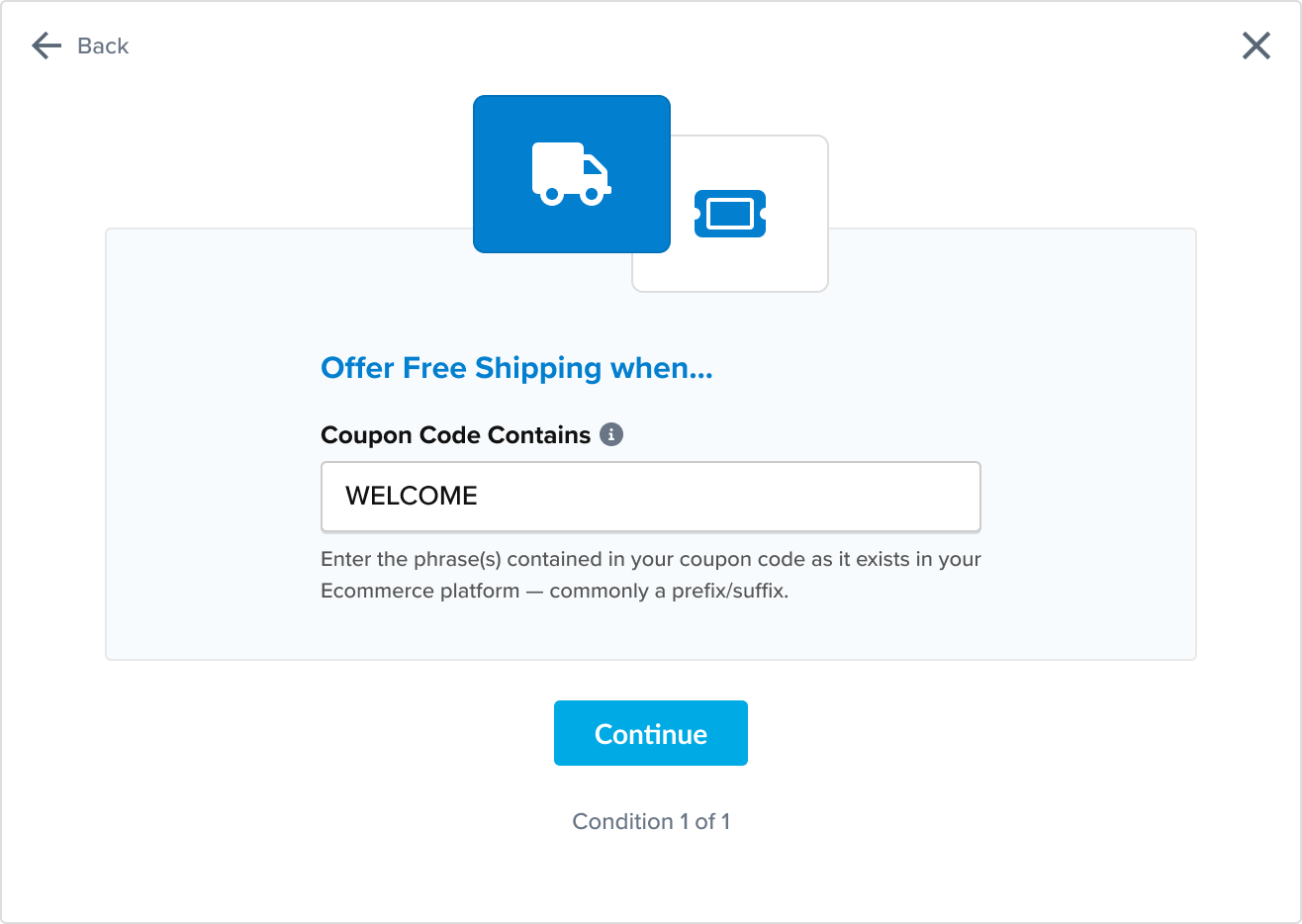
- Click Continue then Finish
Your Coupon Code-based Shipping Rule is now configured and will apply when customers use a matching code at checkout.
Editing an Existing Shipping Rule
Once you have a rule configured, you can later edit the Coupon Code used on that rule.
- In your ShipperHQ Dashboard, select Shipping Rules from the left-hand navbar
- Click the Edit button next to the rule you wish to edit
- In the When these conditions are met... section of the Basic Setup tab, edit the Coupon Code
- Click Save
Example
For this example, we will offer Free Shipping for the UPS Ground shipping method to customers who were given coupon codes from the "WELCOME" campaign created in BigCommerce. Customers may receive a unique code using the coupon name as a prefix (e.g., WELCOME-46DFA), and this rule will apply to all customers who received a code from this campaign.
- Go to Shipping Rules in the left-hand navigation and click the +New button
- From the Actions list, choose the Offer Free Shipping action.
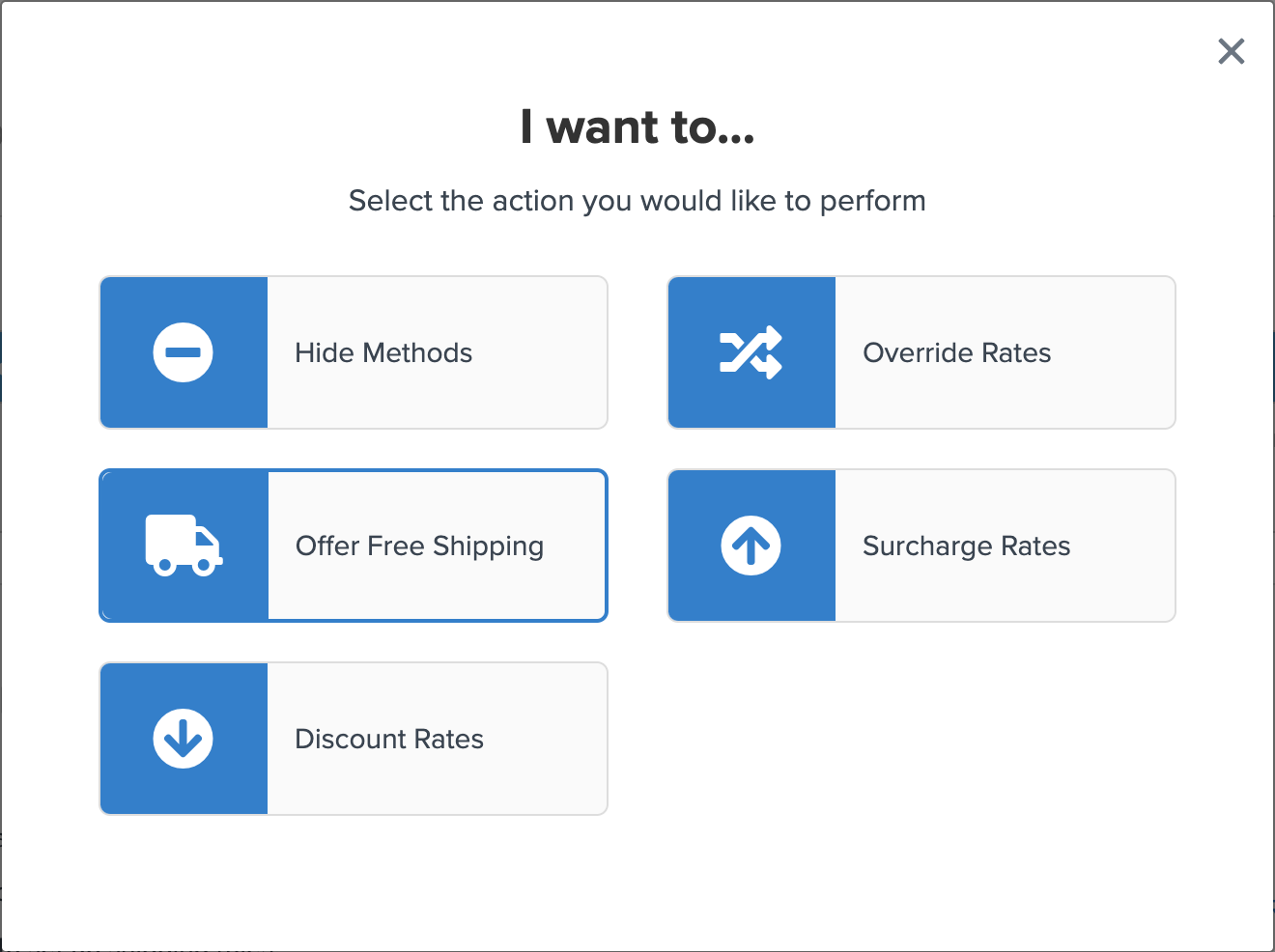
- On Shipping Methods, select UPS Ground from your active Live Rate Carriers
- On the Conditions list, choose the Coupon Code Contains condition.
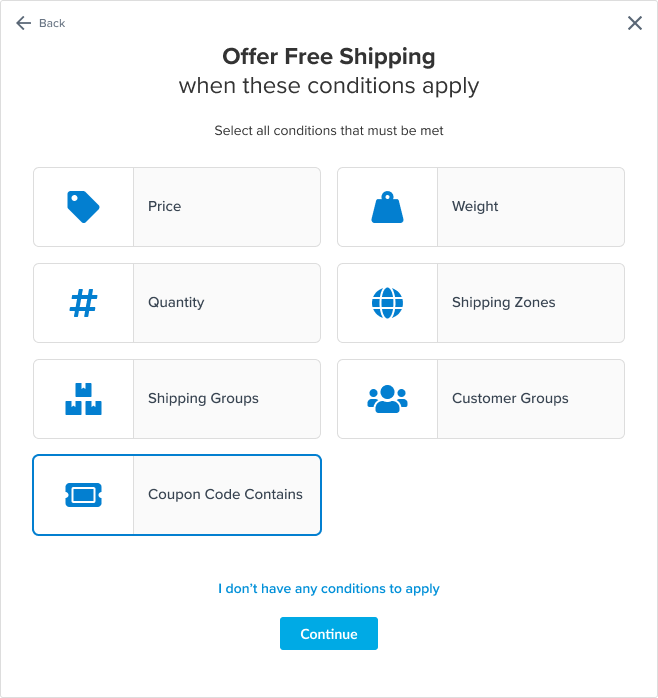
- In the Coupon Code Contains field, enter the phrase from your campaign that should trigger Free Shipping. For this example, we want the code to contain "WELCOME".
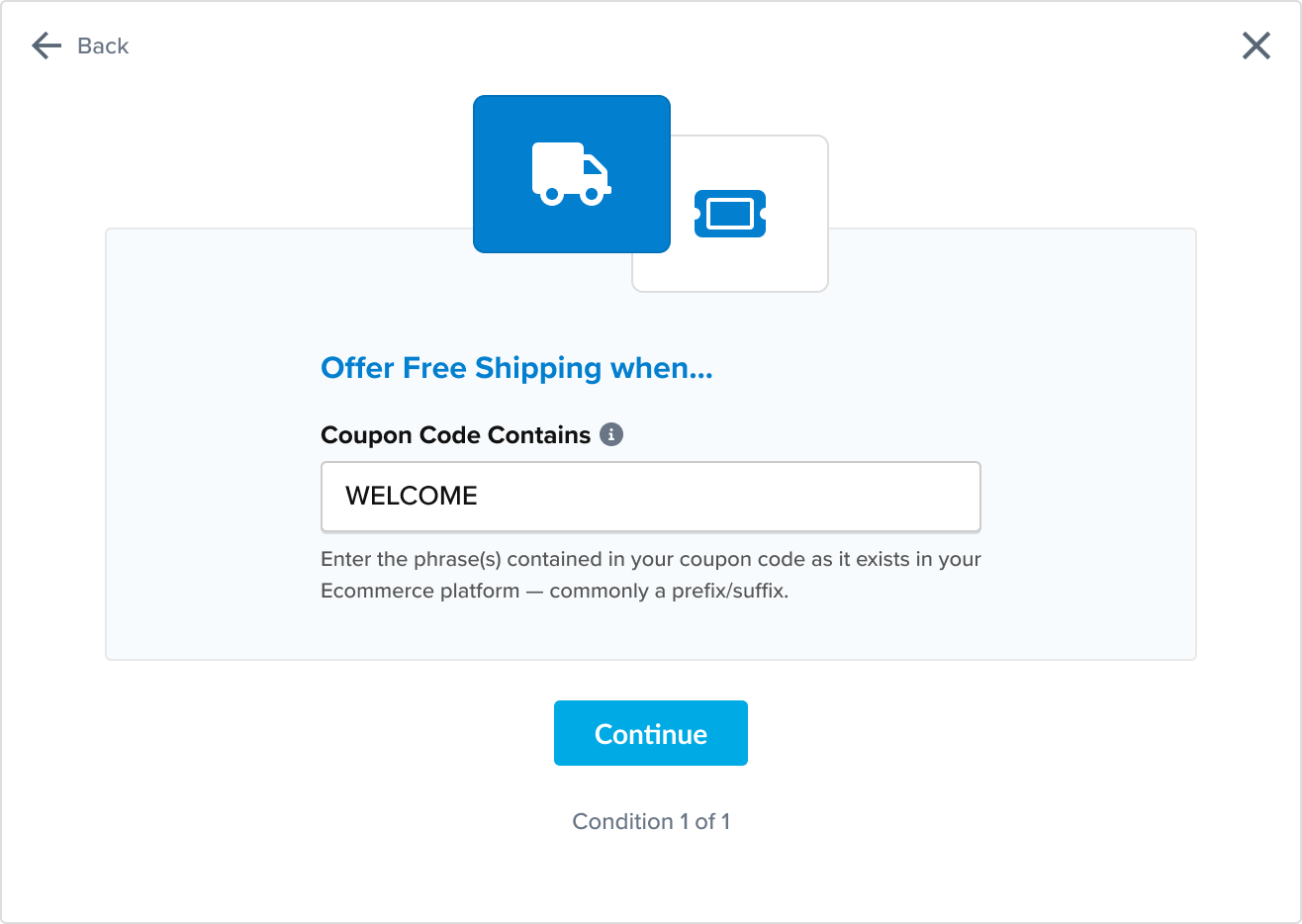
With this rule configured, ShipperHQ will override the rate of UPS Ground to $0 whenever a customer uses a coupon code that matches "WELCOME".