agnoStack
Integrate ShipperHQ Shipping Insights with agnoStack for detailed order and shipping management
Table of Contents
- Overview
- Requirements
- Available Information
- How to Connect agnoStack to ShipperHQ
- Step 1: Generate Access Token in ShipperHQ
- Step 2: Add Access Token to agnoStack
- Viewing ShipperHQ Shipping Insights Details in agnoStack
- Viewing or Generating a New Token for agnoStack
- Additional Information
- Disabling Shipping Insights
Overview
If you're using agnoStack to connect your eCommerce platform to your Zendesk dashboard, you can now link your agnoStack account to ShipperHQ's Shipping Insights. Shipping Insights lets you view various shipping details like methods, costs, packing information, dates, and origin details. Dive into the Shipping Insights document for more information. This guide helps you connect ShipperHQ with agnoStack to fully leverage Shipping Insights.
Note that the integration between ShipperHQ and agnoStack is developed by the agnoStack team. While ShipperHQ supports your configuration, direct any questions about the connection to agnoStack. 😊
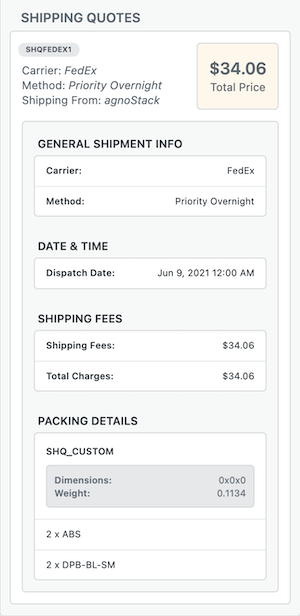
Requirements
To integrate agnoStack with ShipperHQ, you'll need:
- A BigCommerce, Shopify, or Magento 2.x account
- ShipperHQ Standard, Pro, or Enterprise plan
- agnoStack Professional, Premium, or Enterprise plan
- The agnoStack ShipperHQ Add On
For other eCommerce platforms, contact our sales team to express your interest.
Available Information
The agnoStack ShipperHQ Shipping Insights integration enables visibility of:
- Customer-selected shipping carrier and method
- Customer’s shipping address type (residential or commercial)
- Shipping costs, handling fees, and total order charges
- Shipping Origins and items in each shipment for multi-origin orders
- Carrier, method, and cost breakdowns for multi-shipment orders
- Delivery Date displayed to the customer
- Required Dispatch Date to meet the delivery date
- Boxes used including weight, dimensions, and box contents
- For in-store pickup, the pickup location address and ID
How to Connect agnoStack to ShipperHQ
To integrate your agnoStack account with ShipperHQ, generate an access token in ShipperHQ, then add it to your ShipStation account.
Step 1: Generate Access Token in ShipperHQ
- Log into your ShipperHQ account and go to Manage Shipping > Advanced Features
- Enable the Shipping Insights feature by clicking the Enable toggle
- Accept the agreement to store order and shipping information, check the I agree... box, and click Proceed
💡 This step won't appear if you've previously accepted this agreement.
- For Magento users with multiple websites, select the desired website from the dropdown
- Click Generate Access Token
- Use the Copy button to save the access token to your clipboard
For Magento 2: Install the module-orderview additional module for ShipperHQ and sync ShipperHQ with your Magento store.
Step 2: Add Access Token to agnoStack
Refer to the agnoStack documentation for more details.
- Log into your agnoStack account and go to Configure Add-Ons in Configuration
- Select ShipperHQ and enter your generated Access Token in the Access Token (SHQ) field
- Save your configuration
Viewing ShipperHQ Shipping Insights Details in agnoStack
When orders are imported, agnoStack recognizes those made using ShipperHQ rates.
- In the agnoStack sidebar within Zendesk, select Shipping Quotes while viewing an order
- ShipperHQ Shipping Insights information will appear directly in your sidebar for the relevant order
More information is available at agnoStack.com. ✅
Viewing or Generating a New Token for agnoStack
To generate or view a new access token:
- Log into your ShipperHQ account
- Click Websites in the Basic Setup list
- Choose the desired website
- Go to the Integrations tab
- View the existing access token in the appropriate field
- Click Generate New Access Token for a new token
⚠️ Generating a new token invalidates the old one. You'll need to update the token in agnoStack to retain access to Shipping Insights.
Additional Information
If you experience issues with Shipping Insights, consult our Troubleshooting Shipping Insights guide.
Note: The agnoStack ShipperHQ Add On is maintained by agnoStack. Contact agnoStack for Add On-related inquiries. Shipping Insights complements many ShipperHQ features including:
- Delivery Date & Time
- Multi-Origin Shipping
- Dimensional Packing
- Rate Shopping
- Surcharges & Handling Fees on Carriers
Disabling Shipping Insights
To disable Shipping Insights and opt-out of data storage:
Note: Disabling stops your ability to view Shipping Insights in agnoStack.
- In your ShipperHQ dashboard, go to Advanced Features
- Disable the feature by toggling the green Enable switch
- Click Close
- Navigate to My Account > Security
- Click the opt out link in the Access and Permissions section to stop storing new Shipping Insights data
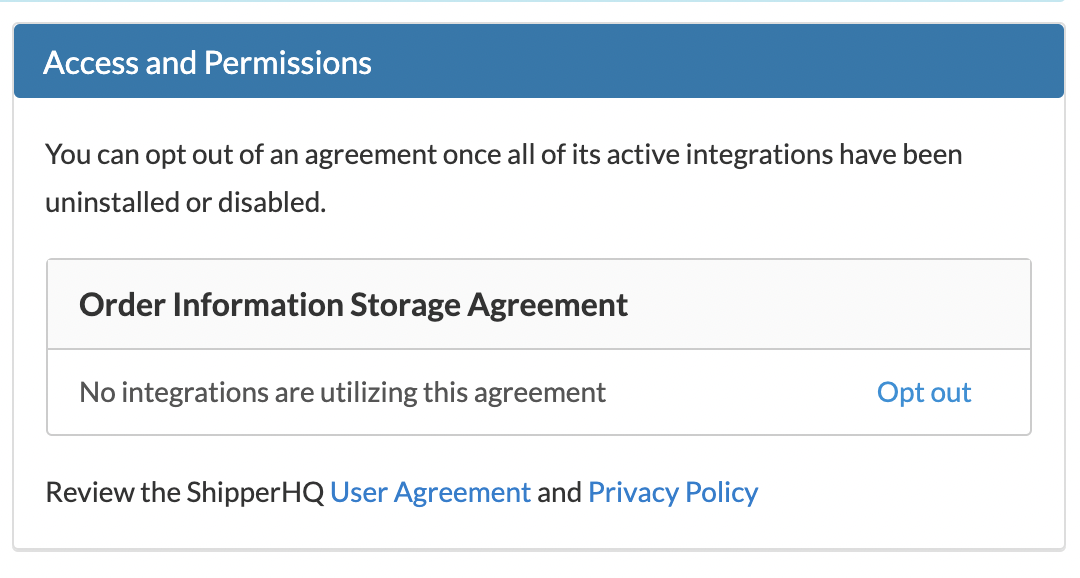
Note: Opting out does not stop temporary data storage necessary for ShipperHQ functionality. Refer to our Privacy Policy and User Agreement.
Contact us if you wish to request deletion of previously collected Shipping Insights data. 😊