How to Set Up Rules based on Address Type
Customize shipping options using address type for surcharges, discounts, or restrictions
Overview
With ShipperHQ's Address Validation feature, you can allow our live UPS and FedEx integrations to determine whether the destination address for shipping is commercial or residential. ShipperHQ's address-based Shipping Rules enhance this functionality by letting you surcharge, discount, or hide options based on the address type entered for a customer's order. 😊
Note: This feature is not supported on Flat Rate Carriers.
Table of Contents
- Overview
- Use Cases
- Surcharge Residential or Commercial Shipping Rates
- Hide Shipping Options When Certain Address Type Is Used
- Setup
- Related Articles
Use Cases
You may use address-based rules in ShipperHQ for a variety of scenarios, including:
Surcharge Residential or Commercial Shipping Rates
Set surcharges or discounts based on the address type selected. For example, if you're shipping to a residential address, add an additional cost to the shipping rates quoted to ensure your margins are covered.
Hide Shipping Options When Certain Address Type Is Used
If you don't want to ship restricted items to a residential address, apply a hide rule based on address type to ensure rates are not quoted when a residential address is used at checkout.
Setup
To use Address-Type shipping rules, you'll need to:
- Ensure the Address Validation feature is enabled by going to the Advanced Features tab in the left-hand navigation.
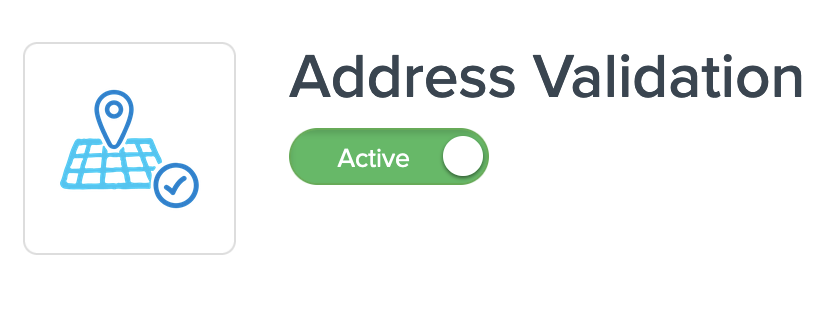
- Next, go to the Shipping Rules tab from the left-hand navigation.
- Click on the Settings link in the top right corner.

- Under the Filter Based On tab, change the Address Type dropdown to "Yes."

- Apply the setting.
- Once selected, you'll see a dropdown for setting Address Type in the Advanced Conditions section of the Advanced tab in your Shipping Rules.
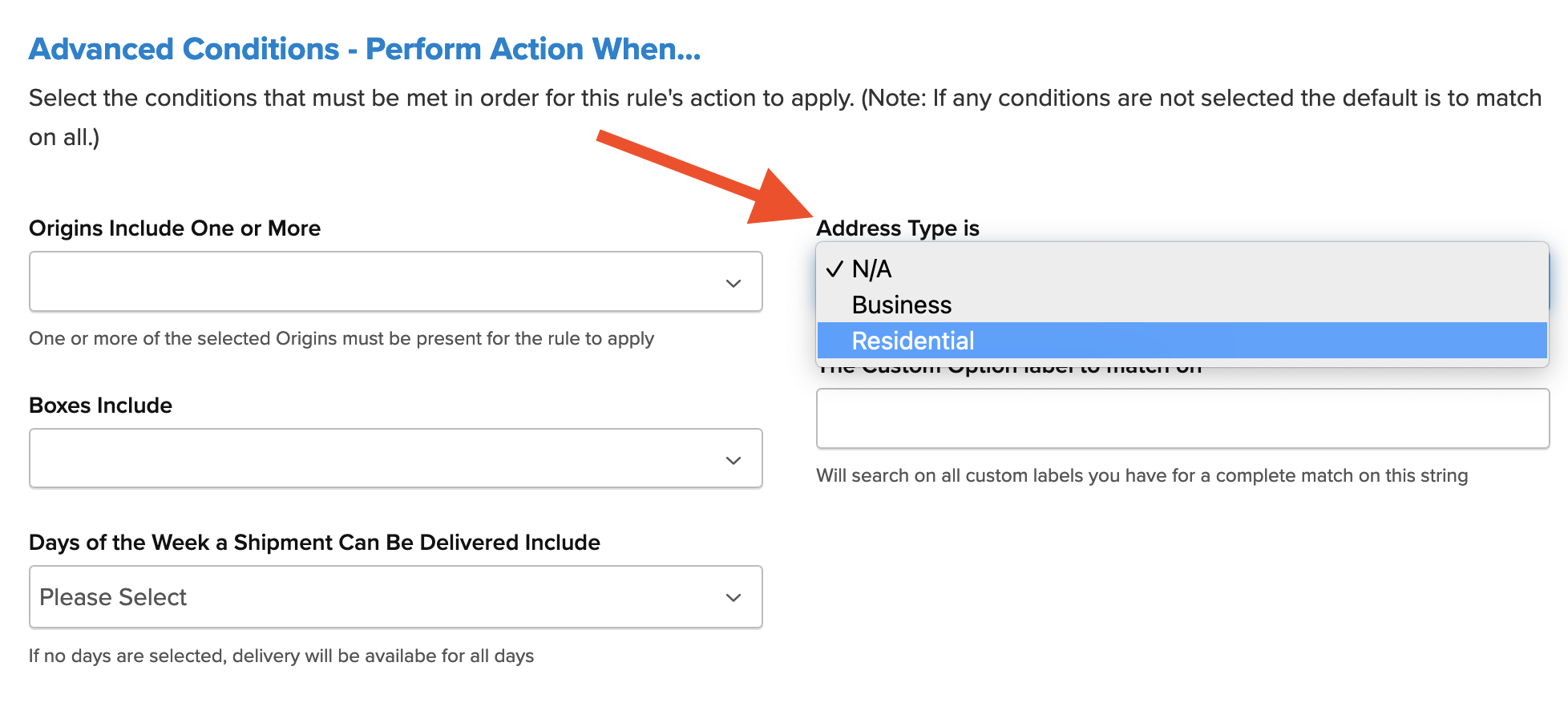
Once saved, this additional rule condition will use the address type returned from your validation provider as a condition for the rule. We recommend testing your new shipping rule using Test Your Rates and expanding the test calculator to use the complete address. Test using one commercial address and one residential address to review and confirm that the appropriate discount, surcharge, or hide rule is being applied. 💡