DHL eCommerce
Connect and configure DHL eCommerce live shipping rates in ShipperHQ

Overview
ShipperHQ supports DHL eCommerce North America live shipping rates, allowing you to offer these services to your customers at checkout. This guide explains how to add DHL eCommerce to your ShipperHQ account and connect it to your DHL eCommerce account to start offering rates.
DHL Express ShipperHQ also supports DHL Express. These services are separate and must be installed individually. Learn more about DHL Express support.
Table of Contents
- Overview
- Register for DHL eCommerce API credentials
- Adding DHL eCommerce
- Connecting Your DHL eCommerce Account
- Configuring DHL eCommerce
- Shipping Methods
Register for DHL eCommerce API credentials
To set up your DHL eCommerce carrier in ShipperHQ, you'll need specific credentials to connect to the DHL eCommerce servers and obtain a rate quote. Follow these steps to obtain and set up the necessary credentials:
- Visit the DHL eCommerce site. Click "contact us" on the right-hand side.
- Choose the "Customer Service" button, then select DHL eCommerce.
- Use the Customer Web Portal to contact your representative and request Rating API Credentials.
Adding DHL eCommerce
With your credentials ready, follow these steps to set up DHL eCommerce in ShipperHQ:
- Log into your ShipperHQ account and navigate to the Carriers link on the left menu.
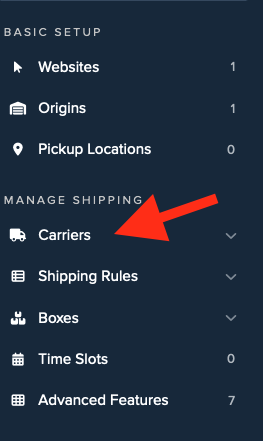
- Click + New to add a new carrier.
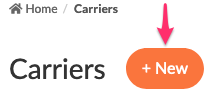
- Choose the Live Rate Carrier option.
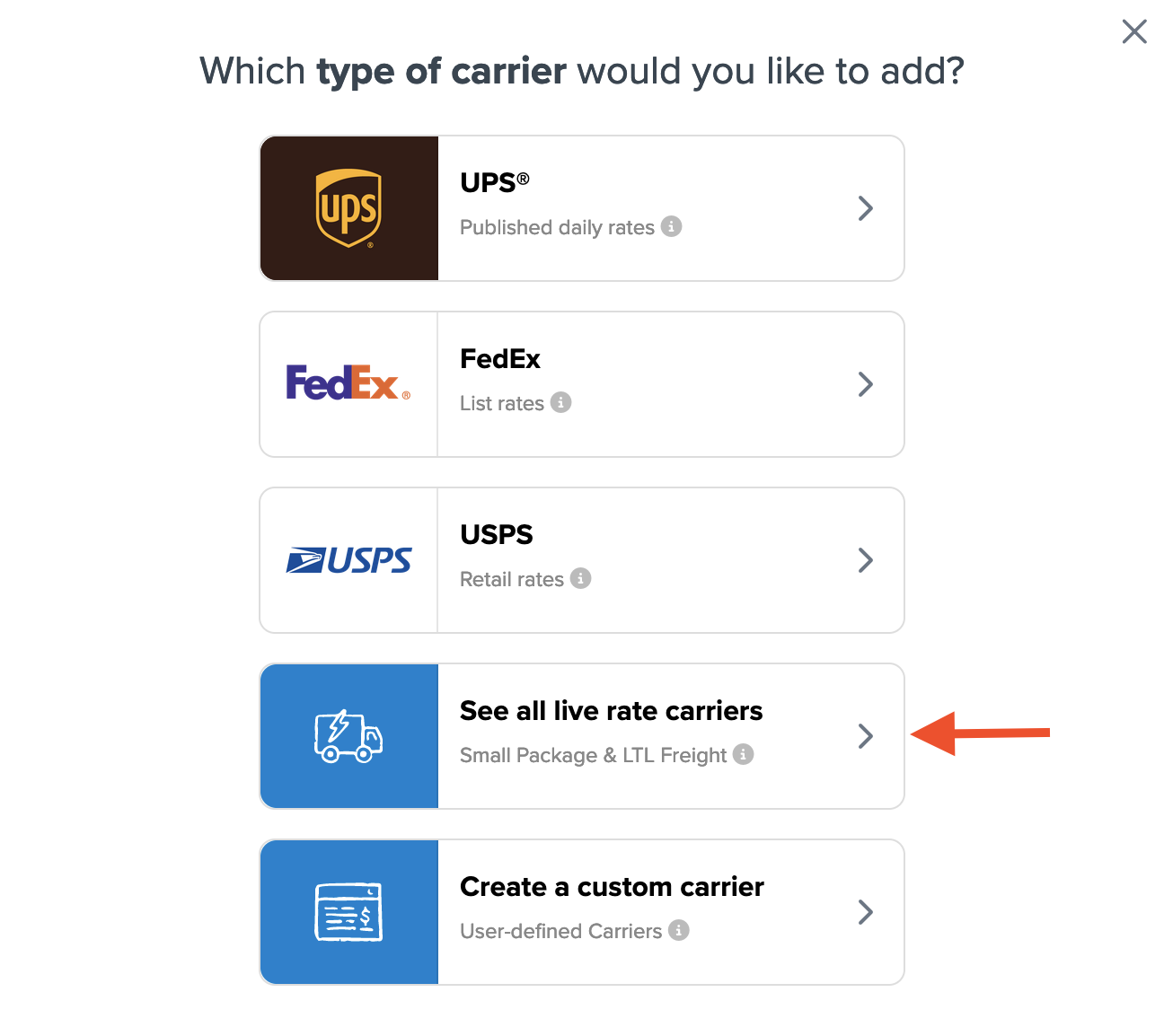
- Use the Search Carriers option to find DHL eCommerce or scroll to locate it in the list.
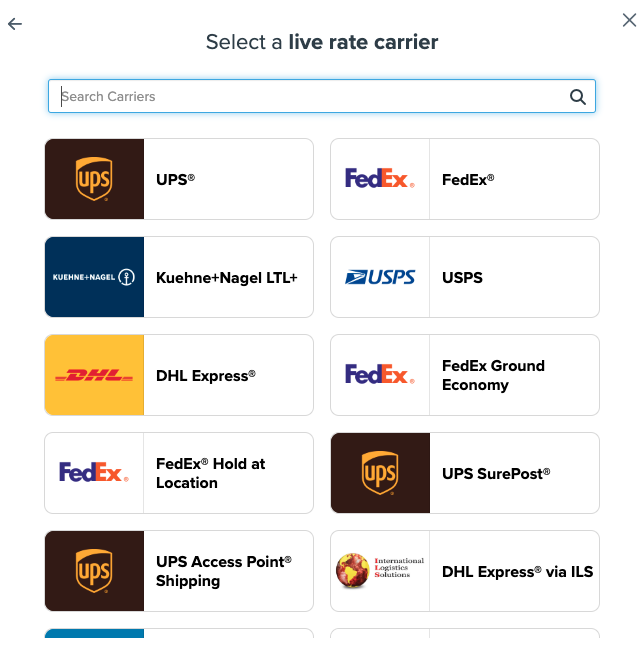
- Click to continue connecting your carrier account to ShipperHQ.
Connecting Your DHL eCommerce Account
- Click the Enter Credentials button.
💡 If you select Skip & Enter Later, note that DHL eCommerce live rates won't be available until credentials are entered and validated.
- Select your ship-from location from the Origin associated with account drop-down menu.
- Input your DHL eCommerce Client ID, Client Secret, and Pick-Up Account Number.
- Enter your six-character DHL eCommerce Distribution Center ID.
💡 If unsure about your Distribution Center ID, your DHL rep can provide it.
- Click the Validate button.
💡 If validation fails, review your credentials then click Try Credentials Again. Check our Troubleshooting Carrier Authentication Errors guide for help.
- If validation succeeds, toggle the button to enable DHL eCommerce to start offering rates to customers.
- Click the Configure This Carrier button to adjust DHL eCommerce settings.
Your DHL eCommerce carrier is now ready! In the carrier settings, explore options to add surcharges, discounts, or weight settings. For more details, visit our Carrier Configuration resource.
Configuring DHL eCommerce
Shipping Methods
ShipperHQ supports all DHL eCommerce services available via their API. However, some services are limited to Canada-based accounts or may not support rating via the API. Available services include:
- DHL Packet International
- DHL Parcel International Direct
- DHL Parcel International Standard
- DHL Smart Mail Parcel Expedited
- DHL Smart Mail Parcel Expedited Max
- DHL Smart Mail Parcel Ground
Canada-Based Accounts
For Canada-based accounts, the following services can be selected in ShipperHQ but are not available to accounts outside of Canada:
- DHL Parcel International Direct MAX
- DHL Parcel International Direct Priority
- DHL Parcel International Direct Standard
Non-Live Rate Services
Some services aren't supported by the DHL eCommerce API. To rate these through ShipperHQ, obtain a rate card from DHL eCommerce and set up a Table Rate carrier:
- DHL Smart Mail Bound Printed Matter Expedited
- DHL Smart Mail Bound Printed Matter Ground
- DHL Smart Mail Parcel Return Ground
- DHL Smart Mail Parcel Return Light
- DHL Smart Mail Parcel Return Plus
Special Approval Required Services
Certain services require special prior approval from DHL eCommerce and are not available for API rating. Use a rate card to set up a Table Rate carrier for these services if needed.