Easyship
Integrate Easyship with ShipperHQ for live shipping rates and carrier setup
Table of Contents
- Overview
- Requirements
- Register for Easyship API token
- Steps To Add This Carrier
- Configuring Easyship
Overview
This document guides you through obtaining your Easyship API access token and adding Easyship as a carrier to your ShipperHQ account. You'll need the API token to connect directly to Easyship's API and retrieve live shipping rates.
Requirements
- Enable the Dimensional Packing feature in your ShipperHQ account 😊
- Ensure you have an active Easyship account and an API Token to connect with ShipperHQ
Follow these steps to set up the necessary credentials and add Easyship as a carrier in ShipperHQ.
Register for Easyship API token
- Visit the Easyship website and click either Login or Sign Up.
- If you need an Easyship account, click Sign up.
- On your Easyship dashboard, select Connect > Add New > API Integration, choose Production, and copy the Access Token.
- Find detailed instructions on generating an access token in the Easyship help docs.
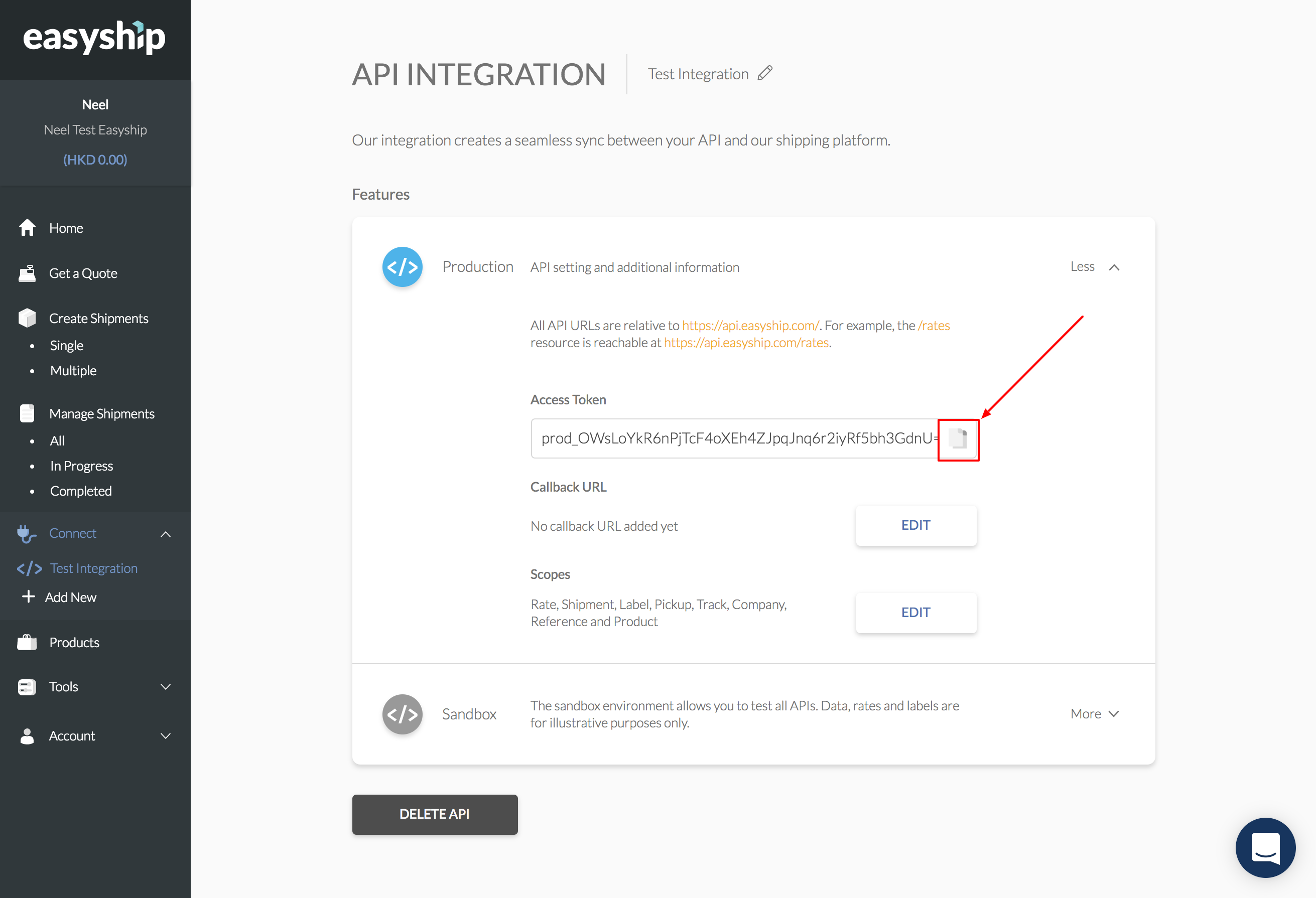
Steps To Add This Carrier
- In the ShipperHQ dashboard's left navigation menu, select Marketplace.
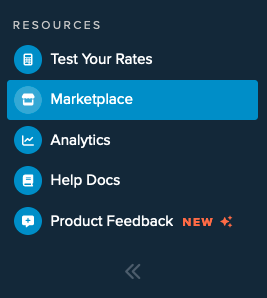
- Use the search field in the upper right corner to search for Easyship. Select Install to start the setup process.
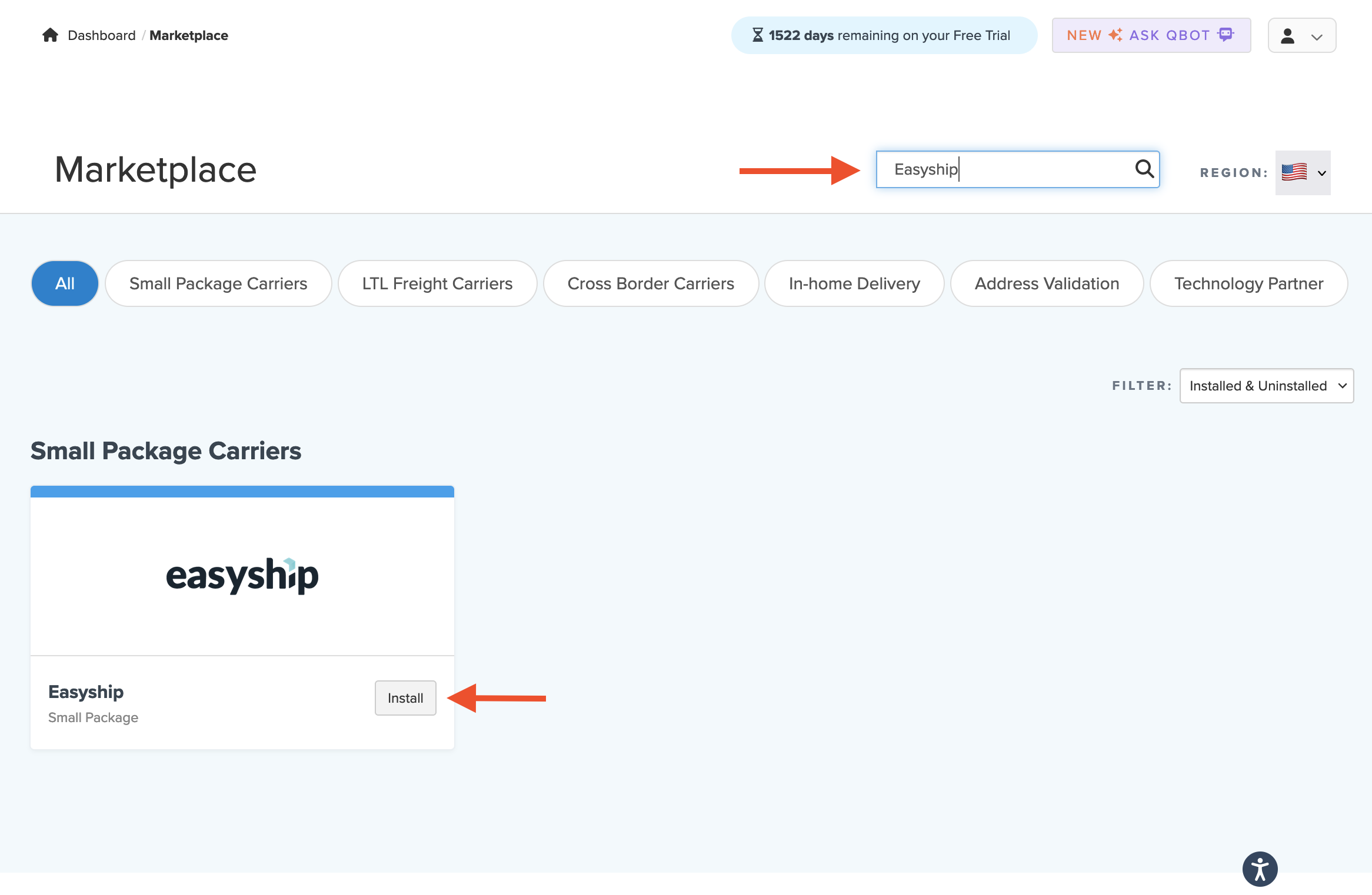
- After selecting Install, you'll see the details needed to connect your account with ShipperHQ.
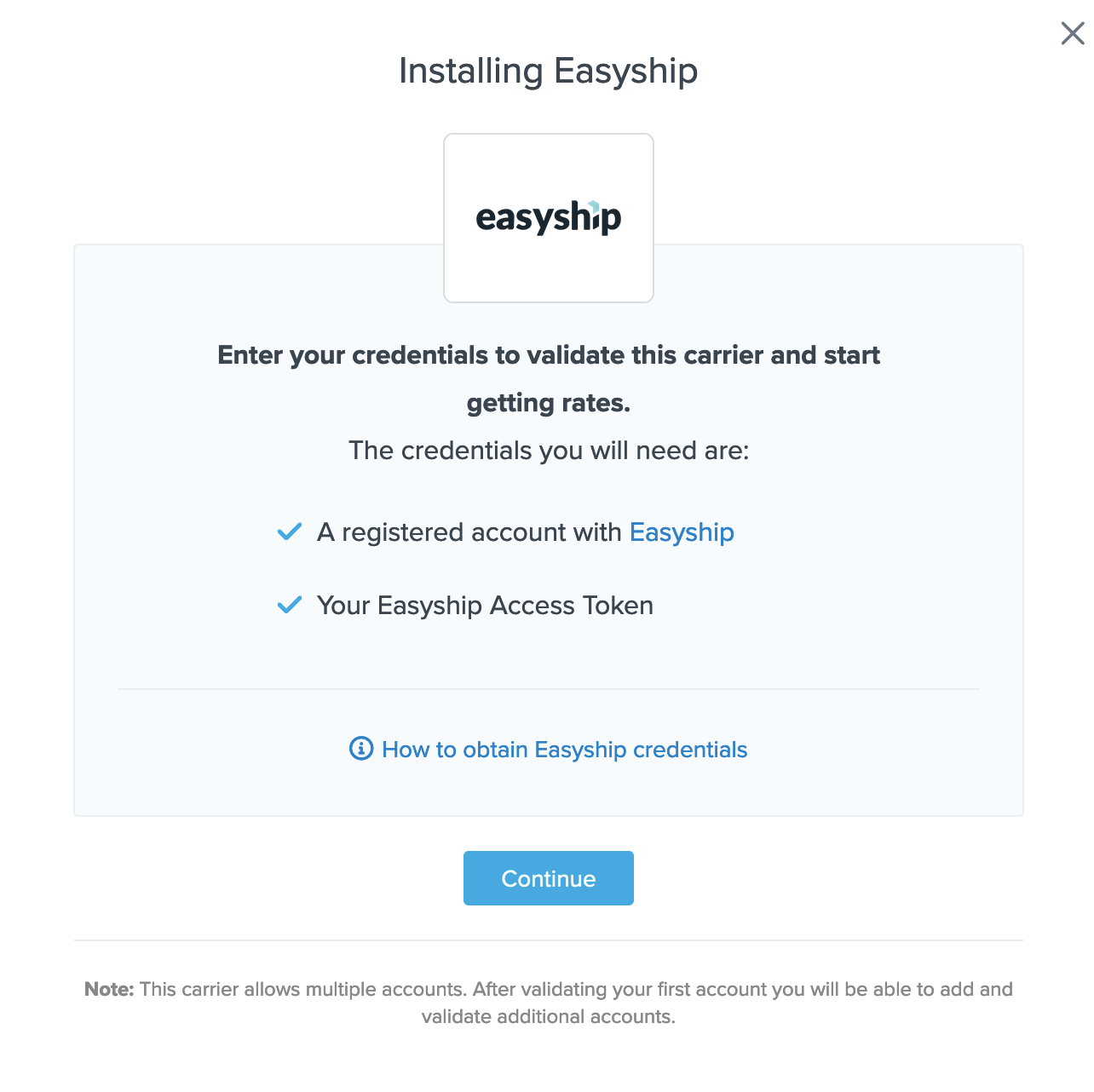
Successful installation depends on accurately entering the required account information. Without this, you can't validate your carrier or receive live rates.
- Select Continue to proceed. You will be prompted to enter your Easyship account credentials.
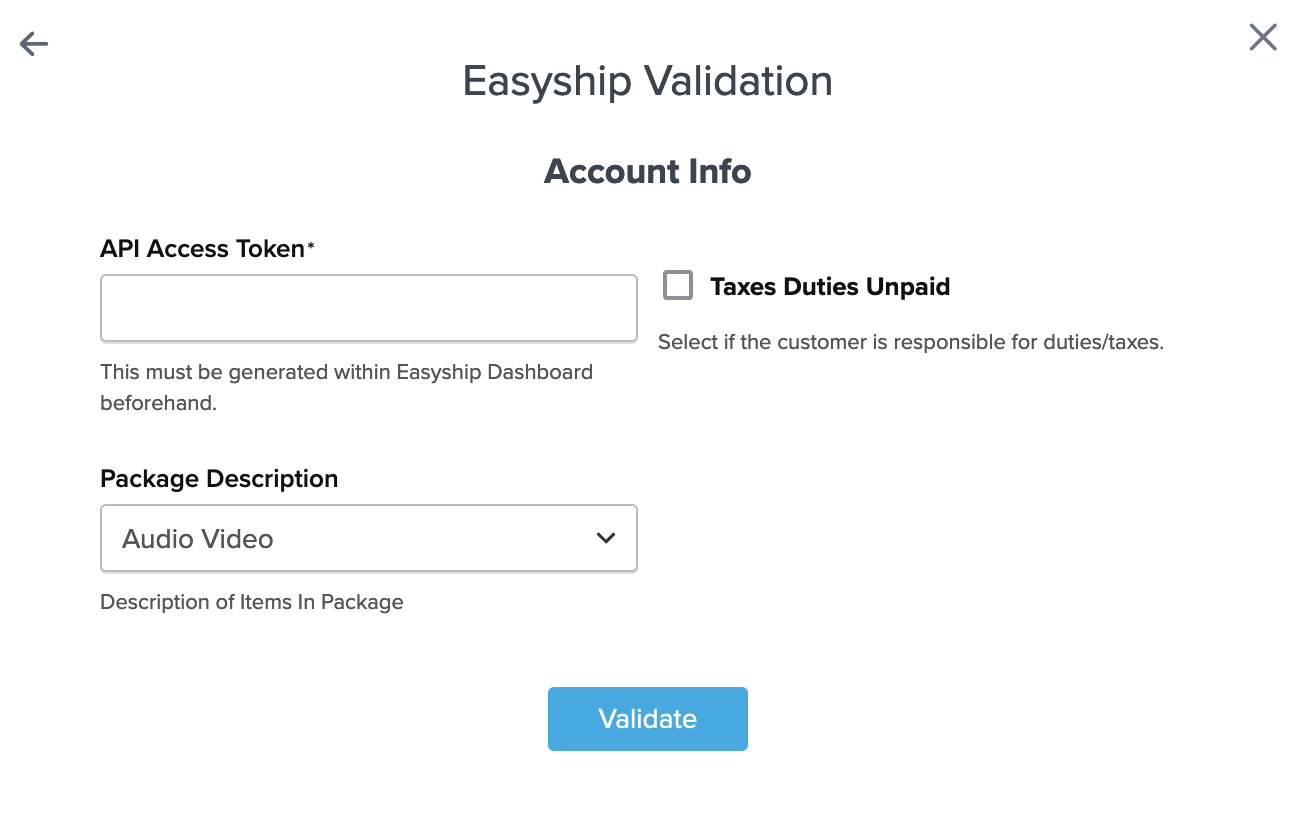
- Enter the Easyship API Access Token and set the package description field to match your Easyship account. Select Validate to finish this setup process.
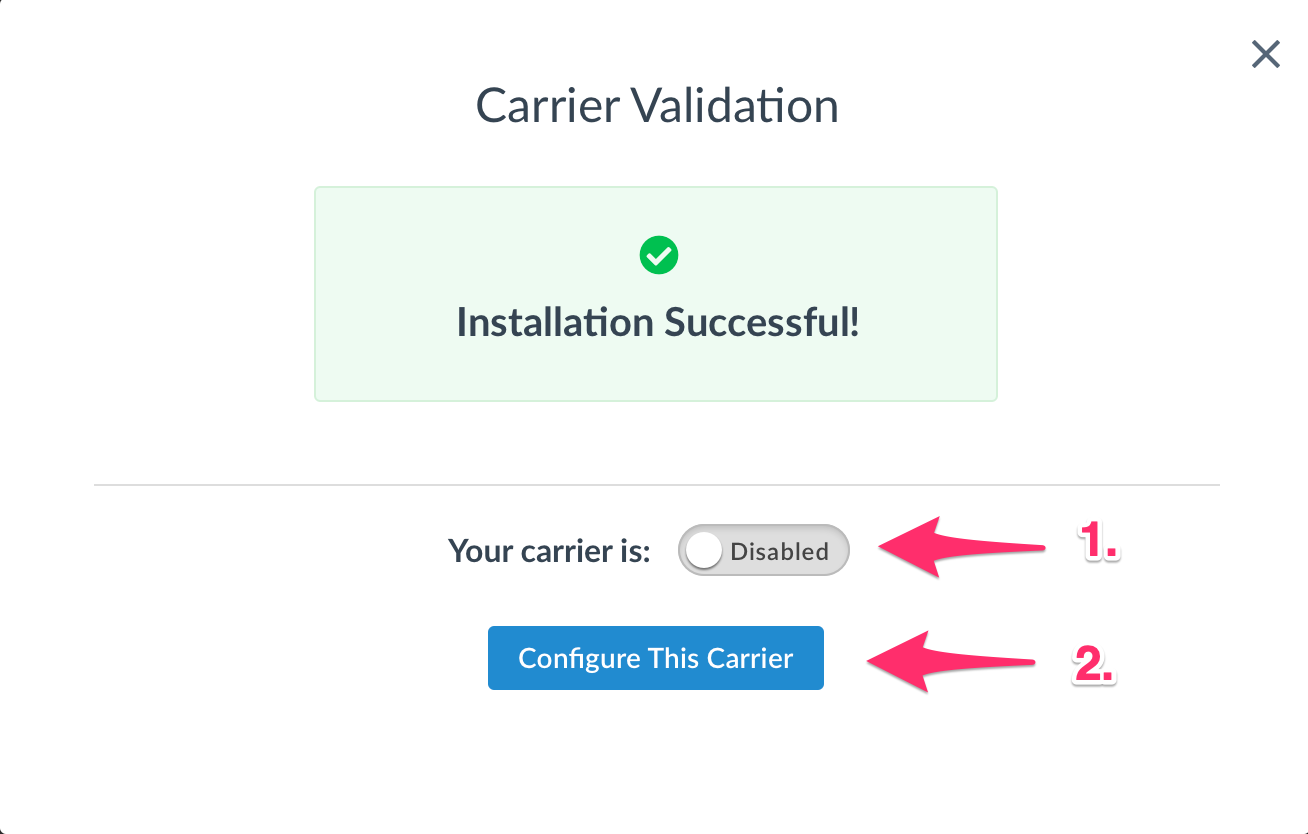
After successful installation, choose Configure this Carrier to update settings.
Configuring Easyship
Once validation is successful, or if you skip it, you can continue to "Configure This Carrier." You can also select Carriers from the left-hand bar and click your Easyship carrier name to proceed.
- In the Basic tab's Overview section, adjust any default settings previously entered.
- The Account Settings section lets you choose the product category for shipping in the "Product Description" dropdown, used for customs details. You might have filled this during validation.
- Edit shipping methods in the same tab. Make sure carriers are linked in your Easyship account to ensure rate accuracy. 💡 If not linked, rates won’t appear in ShipperHQ.
- The Package tab lets you set minimum and maximum sizes for this carrier along with other preferences.
- Establish Handling Fees on the subsequent tab, using either a flat amount or percentage. Decide if this fee applies during free shipping promotions.
- Select additional options on the Optional tab, such as restricting this carrier to specific zones, managing carrier errors, selecting a free shipping method, or an address type.
⚠️ Reminder: Ensure you have the Dimensional Packing feature enabled to test rates for this method.