uShip In-Home Delivery
Enable real-time in-home furniture delivery rates on your eCommerce platform
Table of Contents
- Overview
- Platform
- Requirements
- Registering for a uShip Account
- Setting Up Your Products
- Creating the Carrier
- Steps To Add This Carrier
- Steps to Validate This Carrier
- Creating uShip Listings
- Automatic Listing Creation
- Manual Listing Creation (Magento only)
- Troubleshooting Listing Creation
Overview
uShip offers a straightforward, high-quality option for nationwide in-home furniture delivery through a selection of trusted carrier partners. By connecting your ShipperHQ account to uShip, you can provide real-time ratings for In-Home Furniture Delivery on your eCommerce site. Some platforms even allow you to create uShip listings automatically or manually with ShipperHQ to ensure a seamless experience for you and your customers. Learn more about uShip In-Home Delivery on the ShipperHQ Marketplace.
⚠️
Platform
The uShip Rating functionality is available on any platform supported by ShipperHQ. This allows you to offer your customers real-time rates with uShip In-Home Delivery. Currently, uShip Listing functionality is supported for:
- Magento 2: Use version 20.30.0 or higher of the ShipperHQ Magento 2 extension. No additional modules are required beyond the standard ShipperHQ extension
- BigCommerce (automatic listing only)
- Shopify (automatic listing only)
Requirements
To validate your account with ShipperHQ for real-time rating, you will need:
- A registered account with uShip
- A valid API Key from your uShip account
- The ShipperHQ Dimensional Packing Advanced Feature enabled, as uShip requires product dimensions for real-time shipping rates
Registering for a uShip Account
If you don't have an account with uShip, sign up for a uShip In-Home Delivery account. To connect your account to ShipperHQ, you'll need your uShip username and password.
Setting Up Your Products
If you sell a mix of furniture and non-furniture items, ensure that a uShip rate is obtained only when customers purchase furniture. This can be done using Shipping Groups.
⚠️
Creating the Carrier
Steps To Add This Carrier
- Access the Carriers page in the ShipperHQ dashboard.
- Click + New to add a new carrier.
- Select Live Rate Carrier.
- Search for and select uShip.
- Name this carrier (this name will appear in the checkout for your customers).
- Success! Your uShip carrier is added to your carriers in ShipperHQ.
- Proceed to Enter Credentials & Validate, or skip and configure your carrier’s settings later.
Steps to Validate This Carrier
To access live rates, enter and validate your carrier account credentials for uShip. Validation confirms that ShipperHQ can access your shipping account and retrieve rates. If you skip validation, you'll be reminded to add your credentials later.
- Select Enter Credentials & Validate.
- Select an Origin, enter your API Key, and click Validate.
Note: Accurate account information is necessary for successful validation. Incorrect information will prevent you from receiving live rates.
- If validation is successful:
- Enable your carrier immediately if desired.
- Continue to Configure This Carrier. You can enable the carrier once settings are saved.
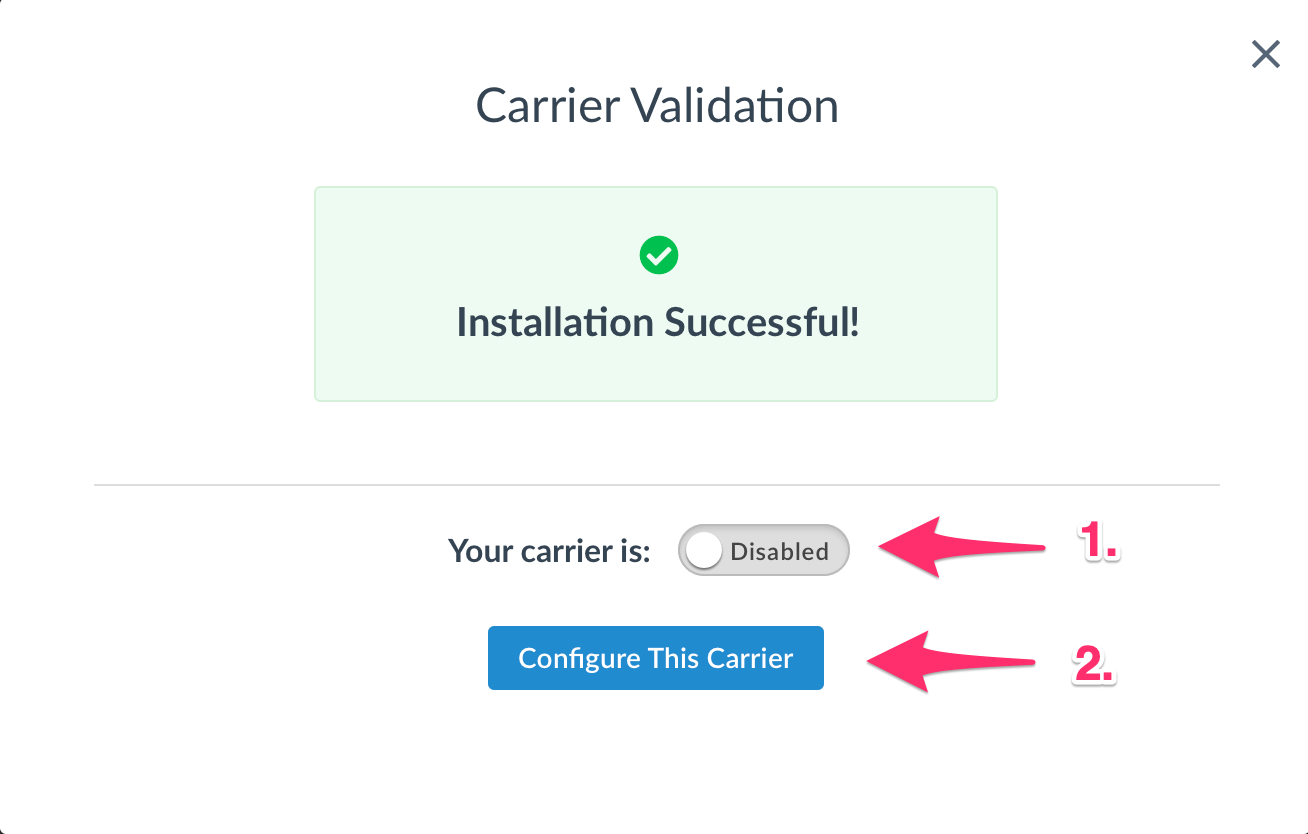
- If validation fails:
- Try validation again after rechecking your information.
- Skip validation for now and complete later.
- Contact us if you face issues despite correct credentials.
Creating uShip Listings
When an order is eligible for uShip In-Home Delivery, create a uShip Listing. While you can do this manually at uShip.com, ShipperHQ can also create listings automatically or manually via your eCommerce platform. Manage listings through the uShip dashboard. For questions on listings or processes, contact uShip directly.
Note the platform limitations for uShip listing functionality under Requirements.
Automatic Listing Creation
With automatic listing enabled, ShipperHQ creates a listing on uShip when customers choose uShip In-Home Delivery at checkout.
- Edit your uShip carrier in ShipperHQ and select the Listing tab.
- Enable automatic listing by setting "List automatically on order placement".
- Save the carrier.
- Confirm permission to store order data for listing functionality.
- For Magento users, synchronize with ShipperHQ.
For successful listings, "uShip Listing Created" and a Listing ID appear under Shipping Details. If unsuccessful, "uShip listing failed" is shown. See Troubleshooting Listing Creation.
Manual Listing Creation (Magento only)
With this, ShipperHQ doesn't auto-create listings, but allows manual listing on an Order.
- Edit your uShip carrier in ShipperHQ and select the Listing tab.
- Set "Create listings manually".
- Confirm permission to store order data.
- Save the carrier.
- Within Magento, synchronize with ShipperHQ.
Creating a Listing:
- On an Order, click "Create uShip Listing" under Shipping Details.
- Adjust products or quantities as needed.
- Confirm the shipping charge to customer and real-time uShip rate.
- The success message shows a uShip Listing ID for direct access.
If listing fails, see Troubleshooting Listing Creation for solutions. Correct issues and reattempt listing creation.
Troubleshooting Listing Creation
Failure often occurs when products lack dimensions in your catalog. Ensure all listed products have dimensions. Though default boxes may trigger a uShip rate, listing creation requires product dimensions. If enabled, the ShipperHQ logger logs listing call details, including errors for unsuccessful listing creation.