USPS Cubic Pricing
Set up USPS Cubic Pricing for discounted shipping rates on small, heavy packages
Table of Contents
- Overview
- How to Set Up USPS Cubic Pricing in ShipperHQ
- Zones
- Define Boxes in ShipperHQ
- Setting Up Shipping Rules
- Conclusion
Overview
USPS Cubic Pricing offers discounted rates for high-volume shippers with small, heavy packages. Priority Mail packages that weigh less than 20 pounds and measure no more than 0.5 cubic feet in volume are eligible for these rates, as long as you meet the minimum package requirements. This method is specific to stamps.com and is not accessible via the usps.com API. ShipperHQ integrates directly with usps.com, and the following steps will guide you in setting up USPS Cubic Pricing in ShipperHQ.
Dimensional Packing Advanced Feature Required: Ensure you have the Dimensional Packing feature enabled before proceeding.
😊 Let's dive into the steps!
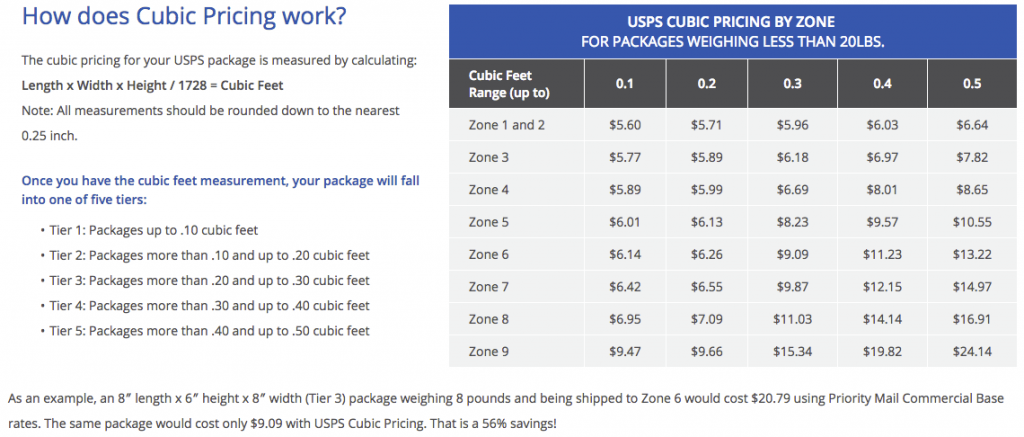
How to Set Up USPS Cubic Pricing in ShipperHQ
Zones
First, you'll need to define Shipping Zones in ShipperHQ. Contact stamps.com to obtain these zones and enter them into ShipperHQ once defined.
Define Boxes in ShipperHQ
💡 Make sure you have Dimensional Shipping enabled and your Box Definitions entered. USPS Cubic pricing applies to boxes within a cubic feet range of 0.01-0.50. Here's how you can calculate cubic feet for your boxes:
- Box A: 5x5x5 → 5 x 5 x 5 / 1728 = 0.07 Cubic Feet (Rates from 0.1 column)
- Box B: 6x6x6 → 6 x 6 x 6 / 1728 = 0.125 Cubic Feet (Rates from 0.2 column)
- Box C: 8x8x8 → 8 x 8 x 8 / 1728 = 0.296 Cubic Feet (Rates from 0.3 column)
- Box D: 9x9x9 → 9 x 9 x 9 / 1728 = 0.421 Cubic Feet (Rates from 0.4 column)
⚠️ Boxes over 0.50 Cubic Feet are not eligible for Cubic Pricing.
Setting Up Shipping Rules
With your zones defined and boxes ready, it's time to set up Shipping Rules to apply the discounted Cubic Pricing. You will need 13 Shipping Rules per box.
- Enable Filters Based On Boxes: Go to ShipperHQ → Shipping Rules → Settings → Boxes, then switch to 'Yes' → Apply
- Navigate to ShipperHQ → Shipping Rules → Add New +
Basic Tab
- In your new Shipping Rule, click "add methods" under live carriers and select the 'Priority Mail' method to override with USPS Cubic Pricing.
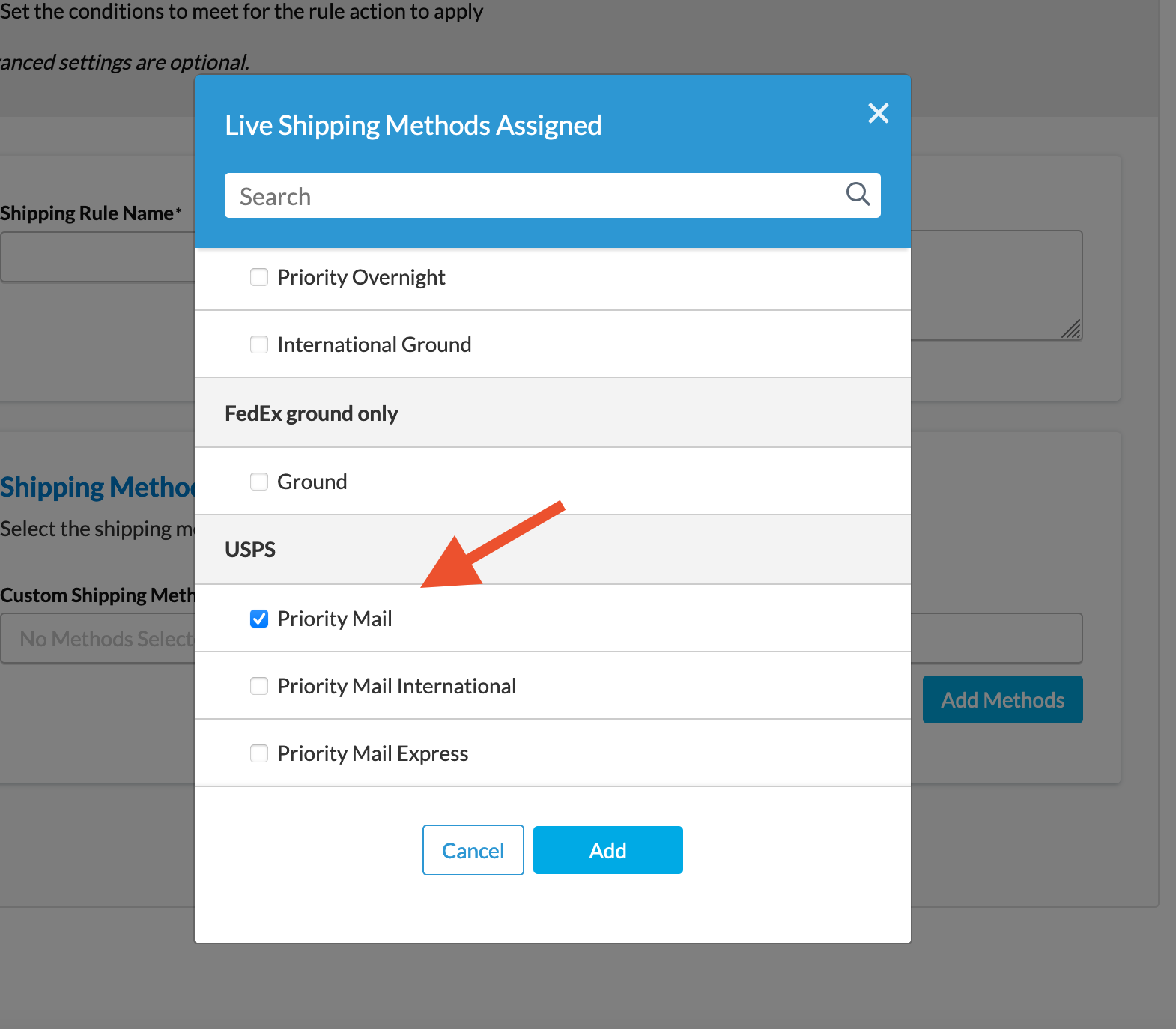
Conditions Tab
Add the specific shipping zone for your rule.
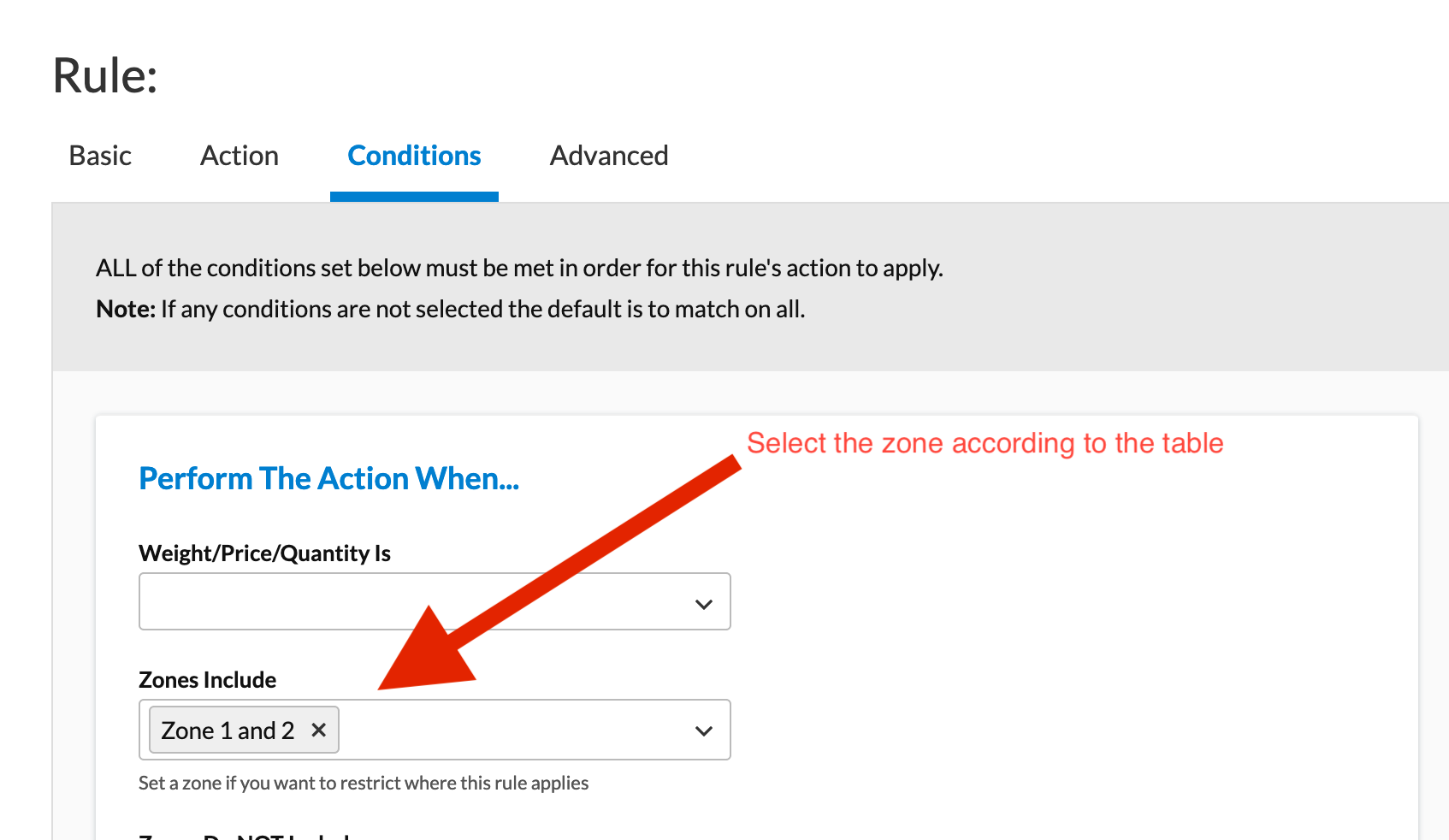
Action Tab
Modify the rate as necessary to reflect the Cubic Pricing override.
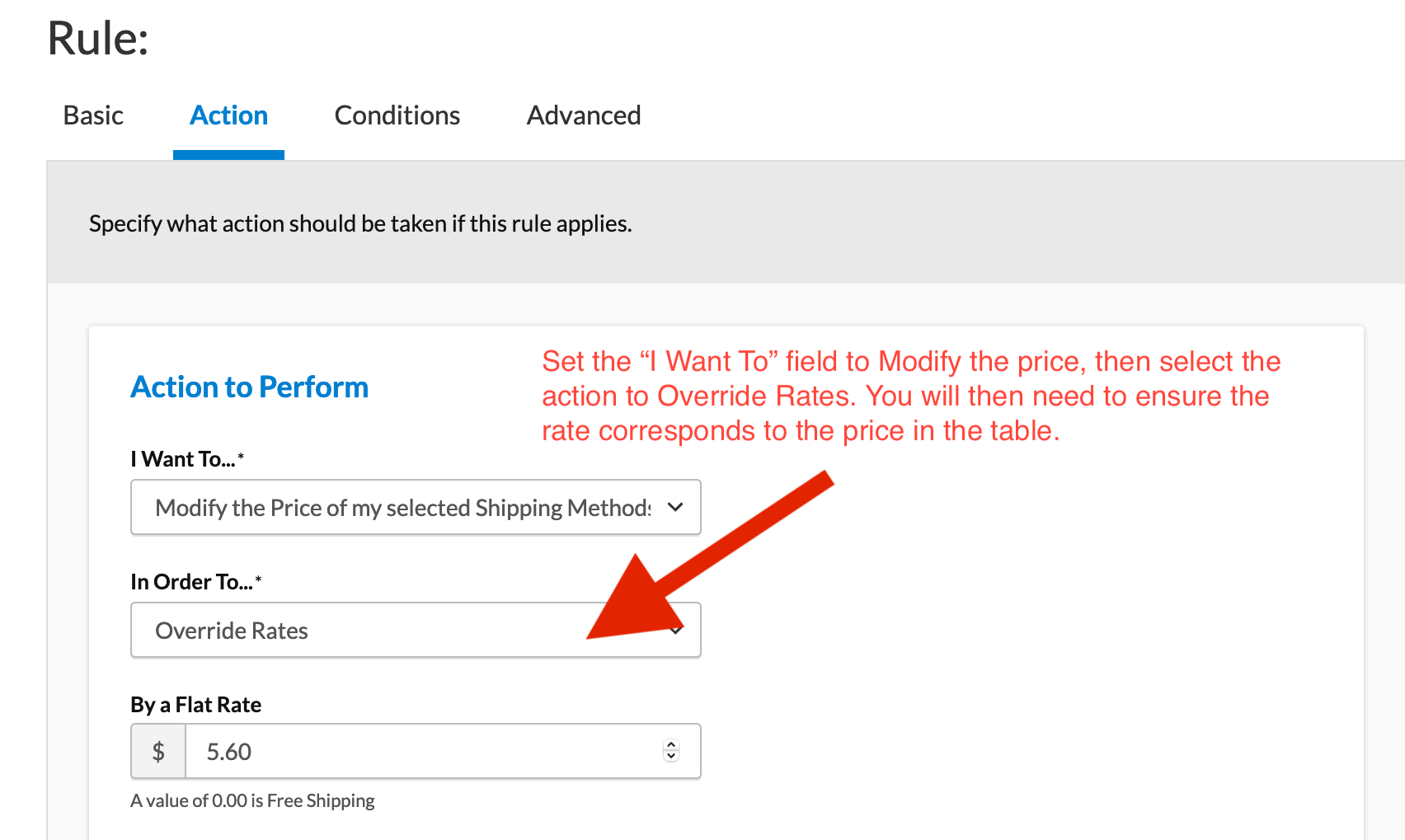
Advanced Tab
Assign the appropriate box or boxes to this Shipping Rule.
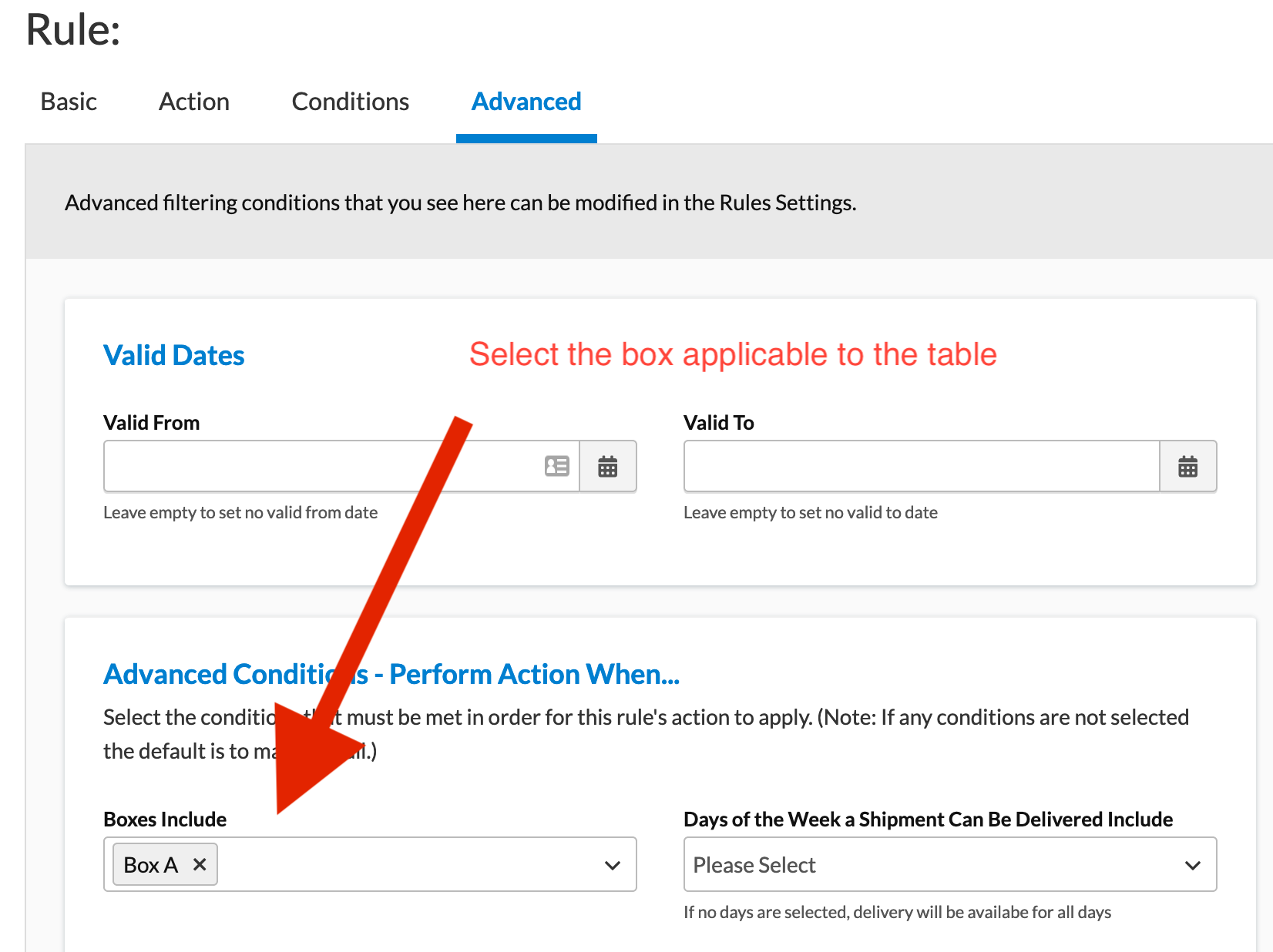
Conclusion
Ensure you create a Shipping Rule for each combination of Zones and Cubic Feet Range. 💼 If you have questions, feel free to reach out for more information! 😊