Surcharge Shipping Methods for a Specific Address Type
Implement address-based shipping surcharges for residential locations
Overview
In some cases, you may want to add a surcharge to shipping rates for a specific address type. For example, you might apply a surcharge for shipping quotes to residential locations. 😊
ShipperHQ's Shipping Rule functionality offers a quick and easy method to create an address type surcharge rule. This guide provides the steps for creating such a shipping rule.
Table of Contents
Requirements
To set up address type surcharges, ensure you have the following features enabled:
- Address Type Based Shipping Rules
- Address Type Validation, along with a connected supported carrier
Setup
- Navigate to the "Shipping Rules" option in the left-hand navigation menu.
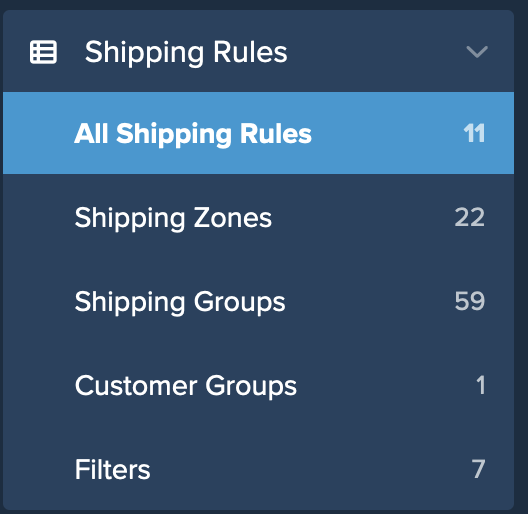
- Click "Add New" to create a new shipping rule.
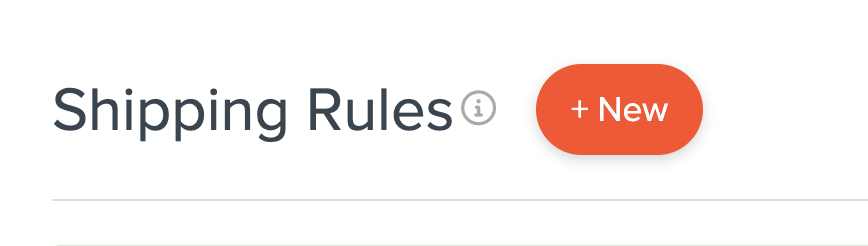
- Select "Surcharge Rates" for the action you would like the rule to perform.
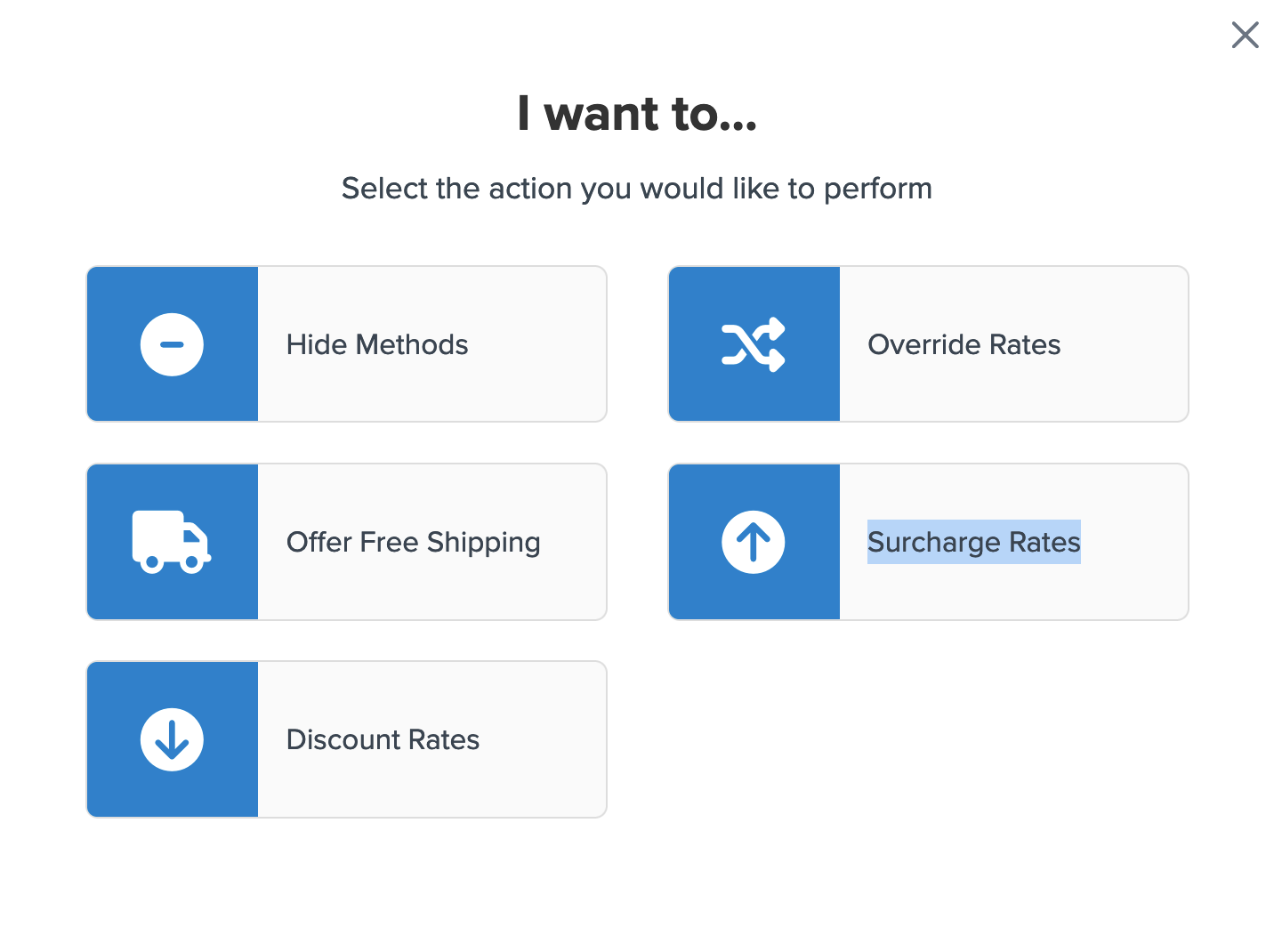
- Choose the flat rate or percentage you want to surcharge. For this example, we'll set a flat rate of $5.00. 💡
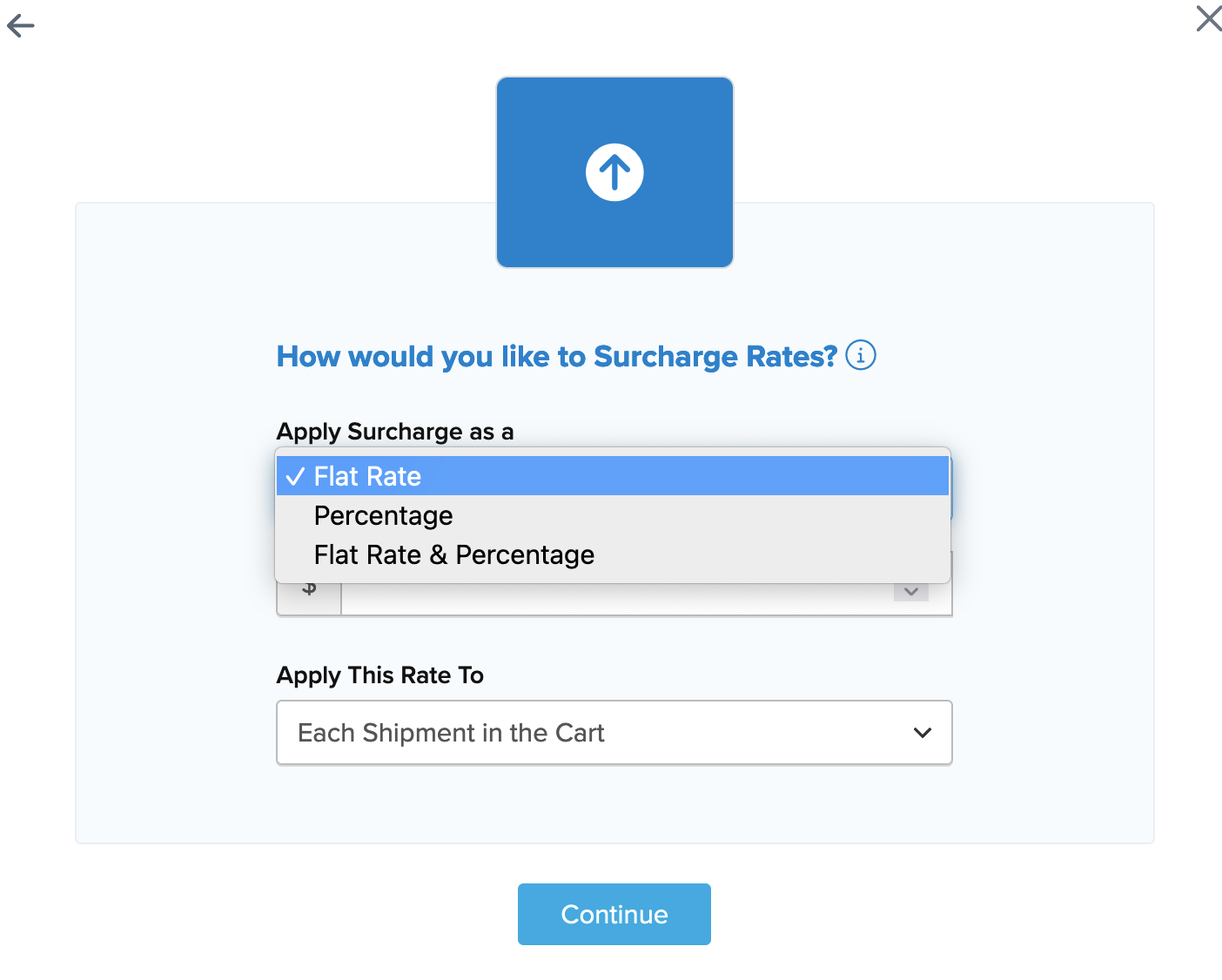
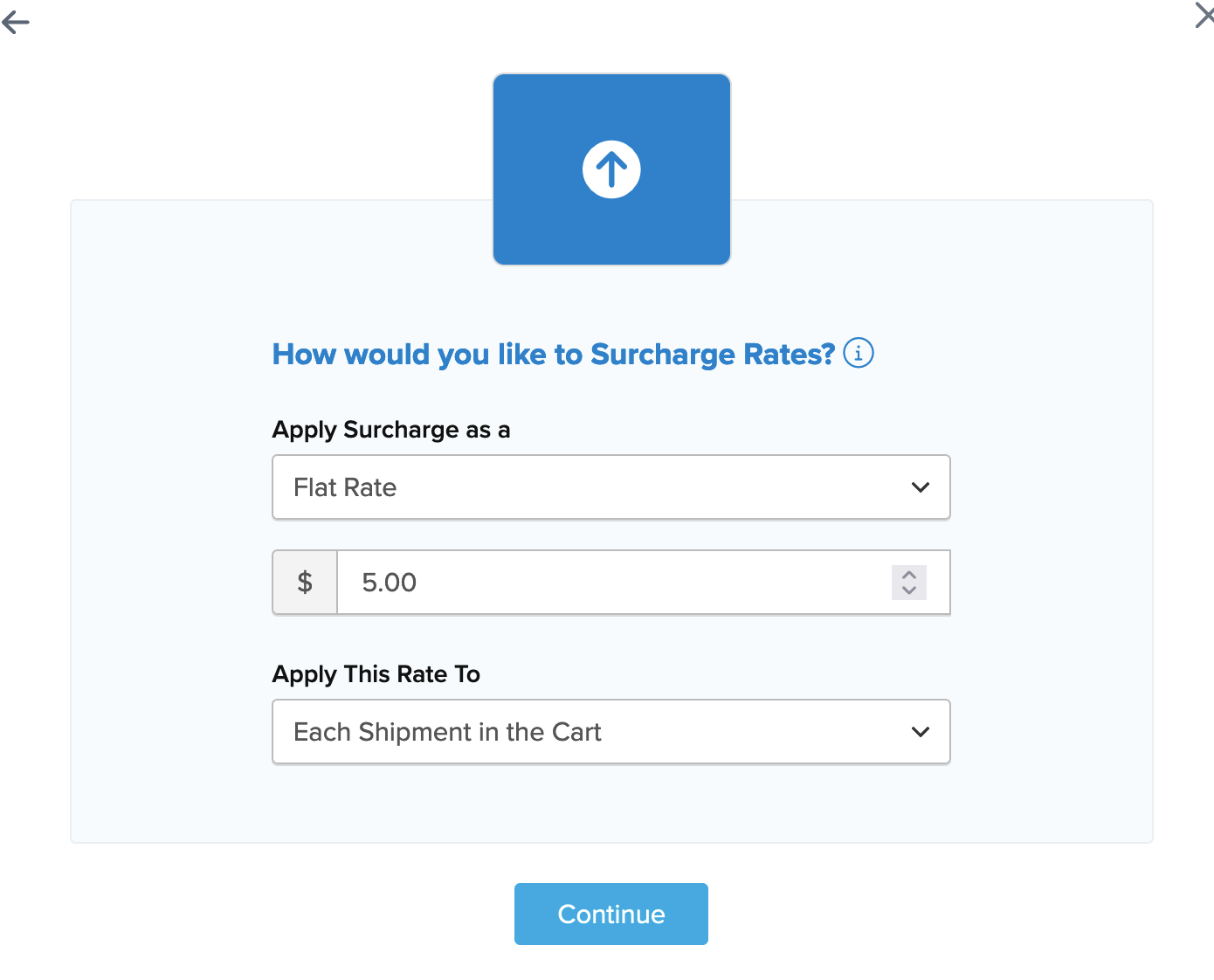
- Specify how the surcharge should be applied.
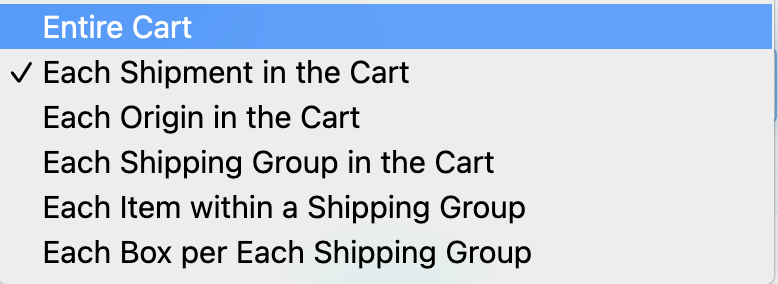
- Choose the shipping methods to apply this surcharge rule by selecting from a list of available shipping methods.
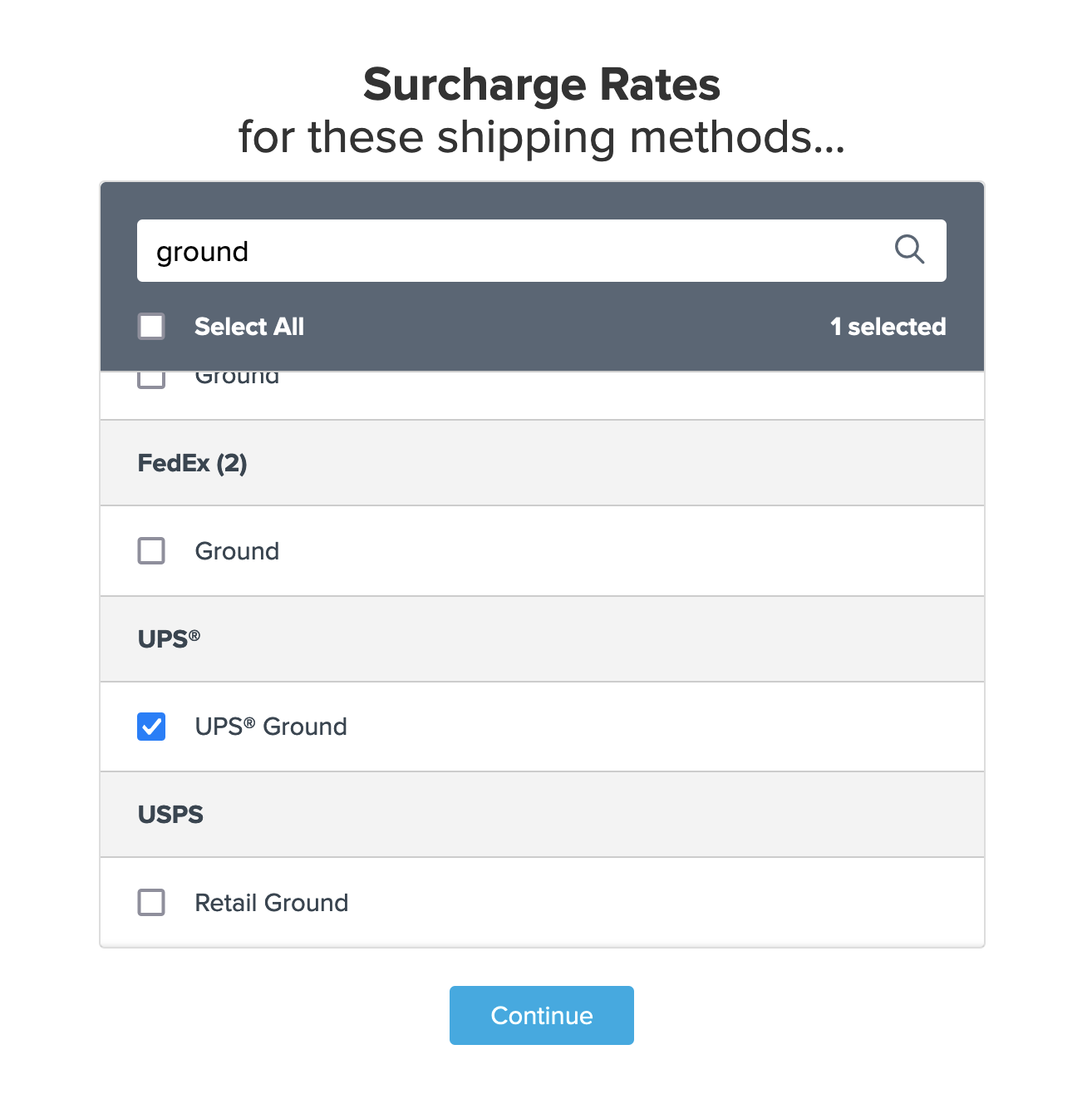
- Click the "I Don't Have Any Conditions to Apply." option.
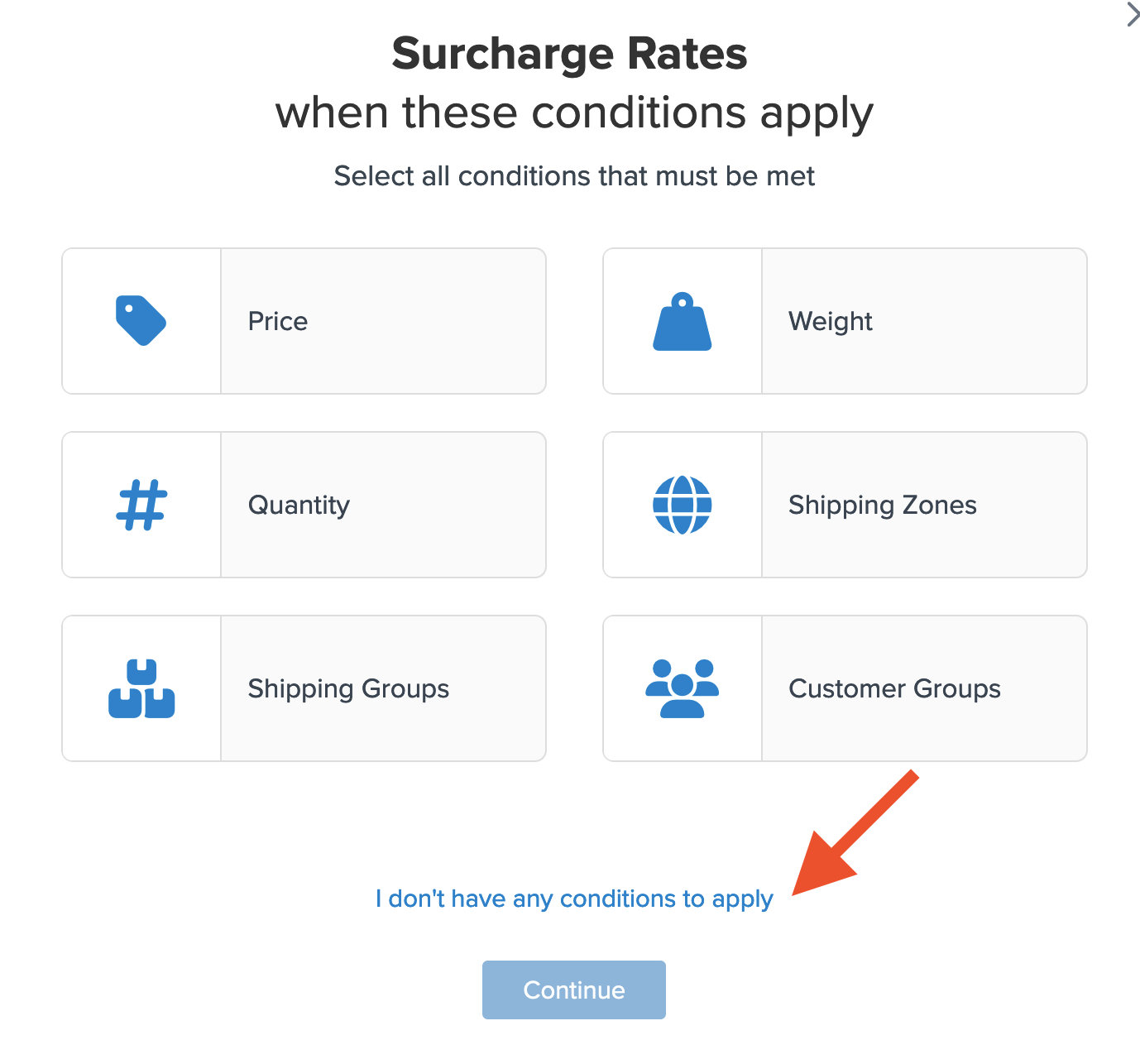
- Enter a title for the new rule and click "finish." This will apply the rule immediately. ✅
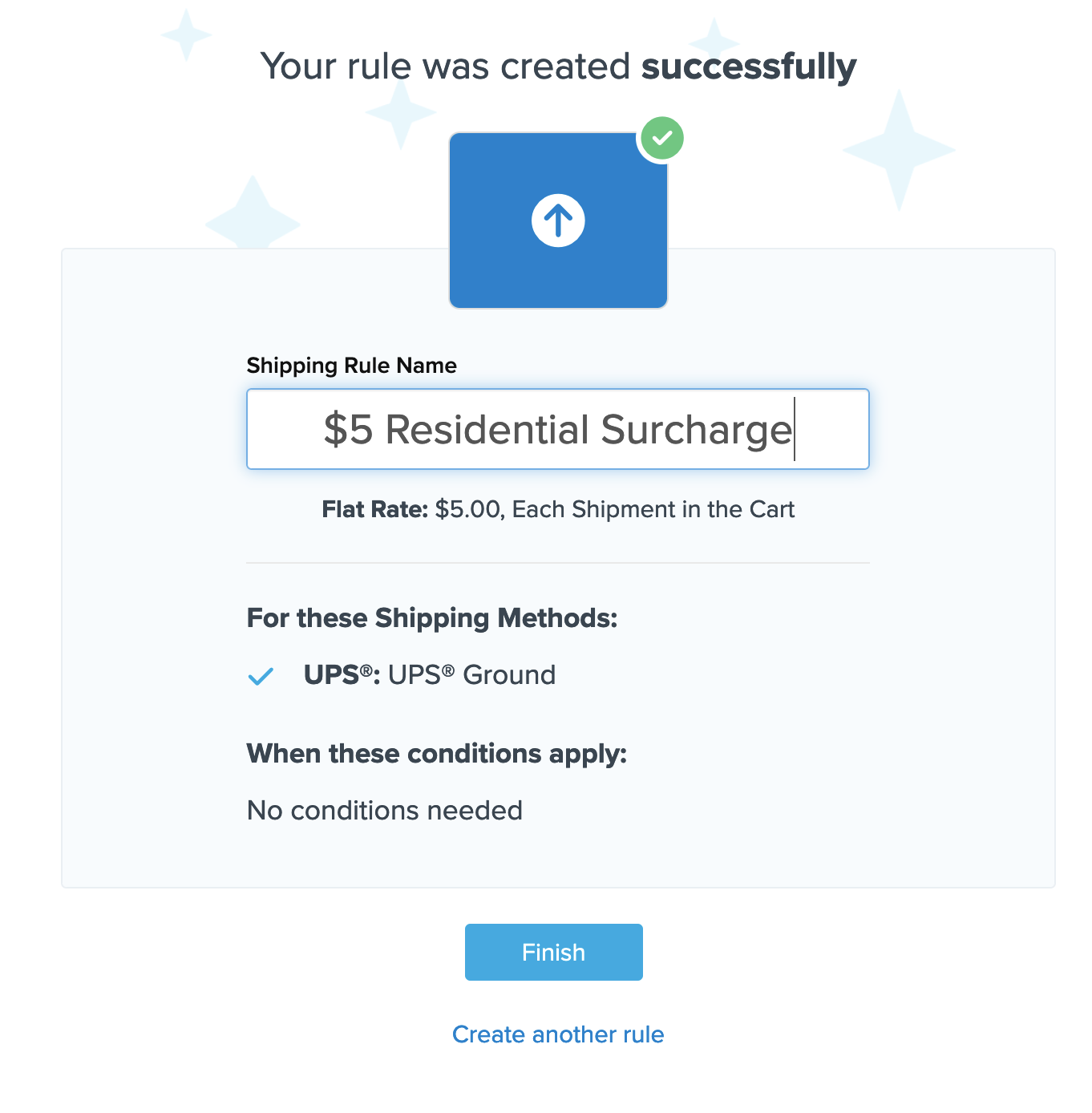
- Once you've selected "Finish," you'll return to the shipping rules list. Find the new rule by scrolling down and click it to edit.
- Under the "Advanced" tab, locate the section titled "Advanced Conditions - Perform Action When..." Select "Residential" from the address type drop-down menu and save the rule. ⚠️
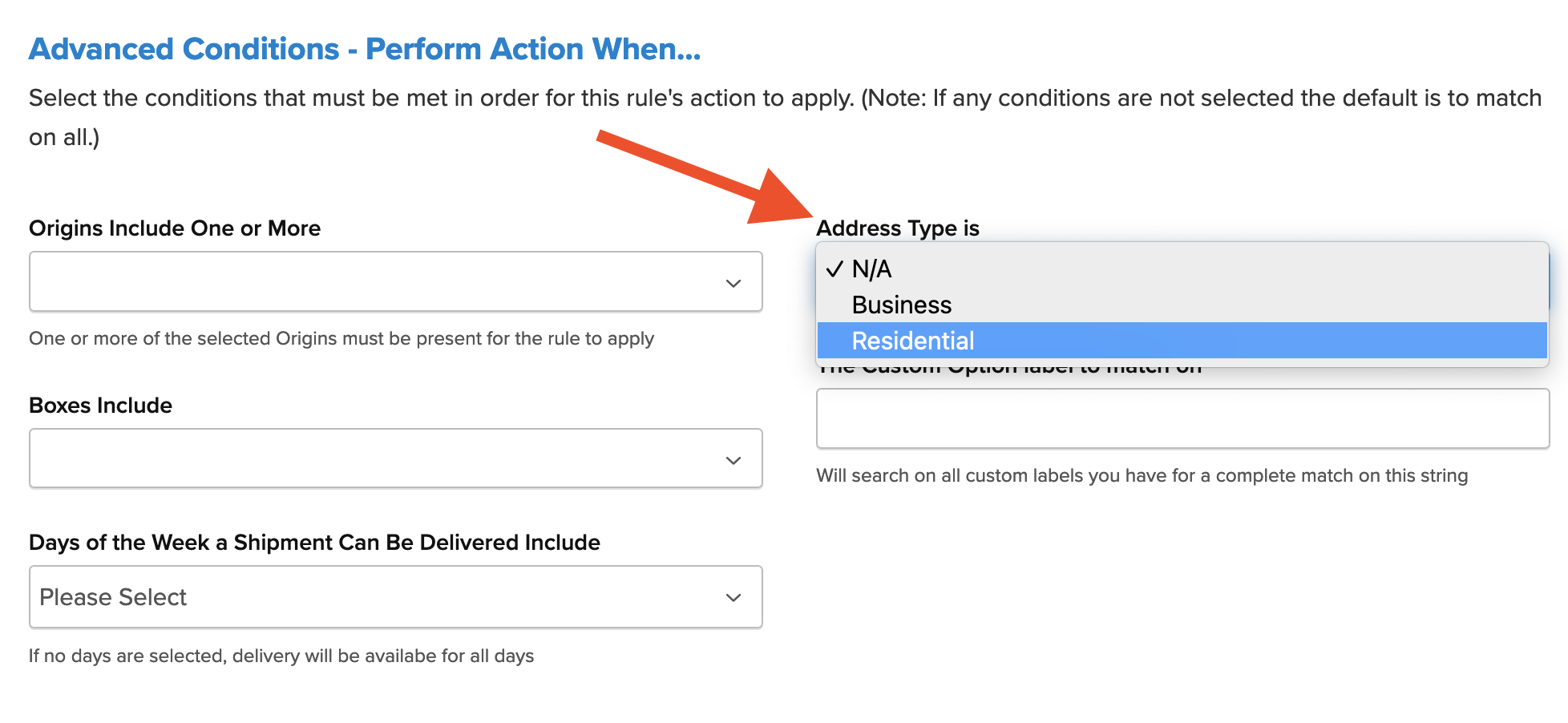
After creating the rule, we recommend using the Test your Rates feature to ensure the new rule is working correctly. A good way to test this rule is by comparing quotes from a known residential address to a known commercial address. 💡