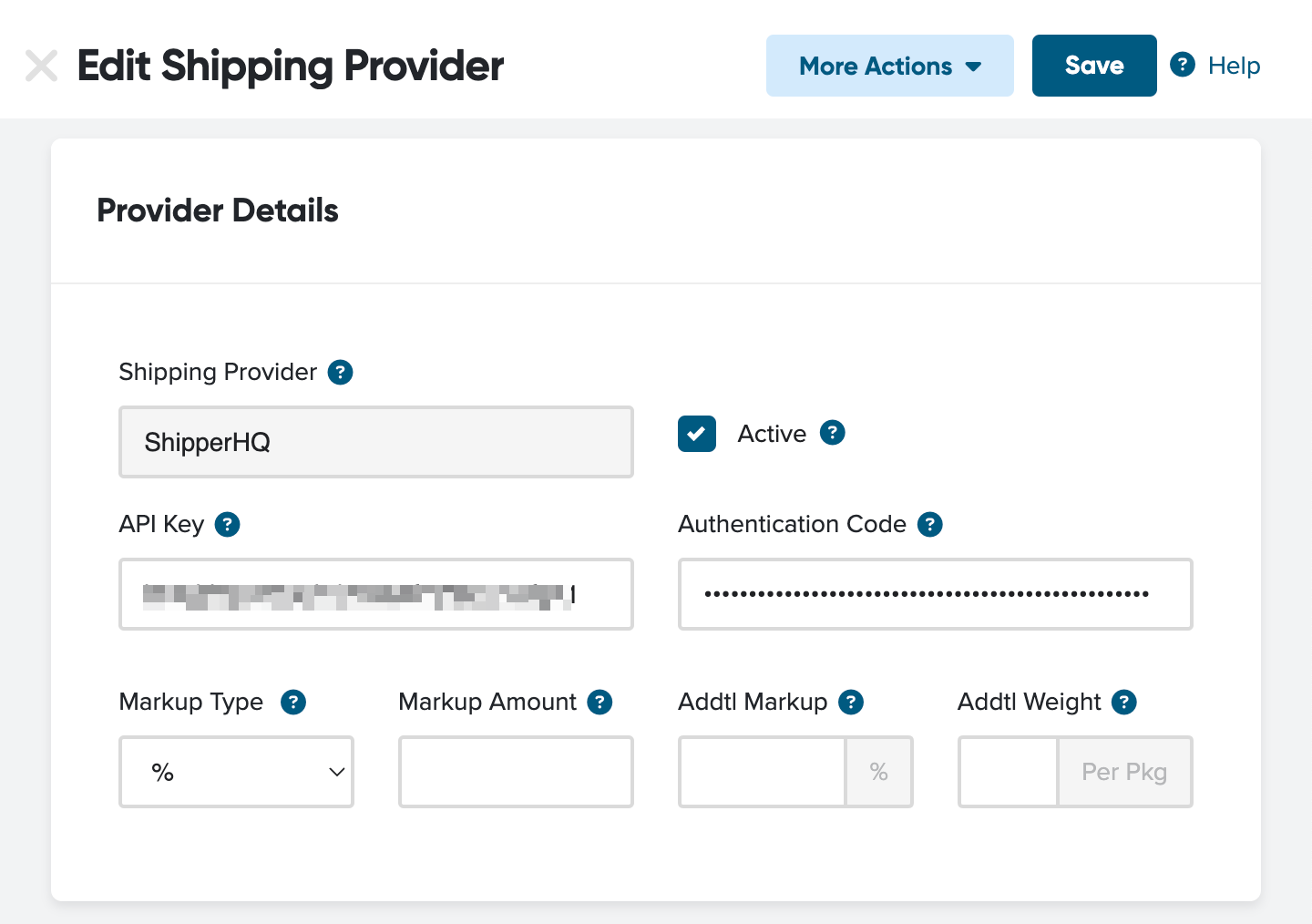How to connect ShipperHQ to Cart.com
Integrate ShipperHQ with Cart.com for seamless shipping management
Overview
ShipperHQ supports rating on Cart.com through their app. This guide outlines what to do after installing Cart.com successfully 😊.
💡 Note: The Cart.com ShipperHQ app is developed and maintained by Cart.com. You can find their documentation here. If you have questions or encounter issues with the app itself, please contact Cart.com.
Requirements
Before you begin, make sure you have the following:
- Access to your Cart.com storefront
Table of Contents
- Overview
- Requirements
- Steps to Obtain Your API Key and Authentication Code from ShipperHQ
- Connecting ShipperHQ to Cart.com
Steps to Obtain Your API Key and Authentication Code from ShipperHQ
- Log into your ShipperHQ account.
- Navigate to the Basic Setup > Websites dashboard.
- Click the desired website.
- Click the Integrations tab.
- View the generated access token in the field provided.
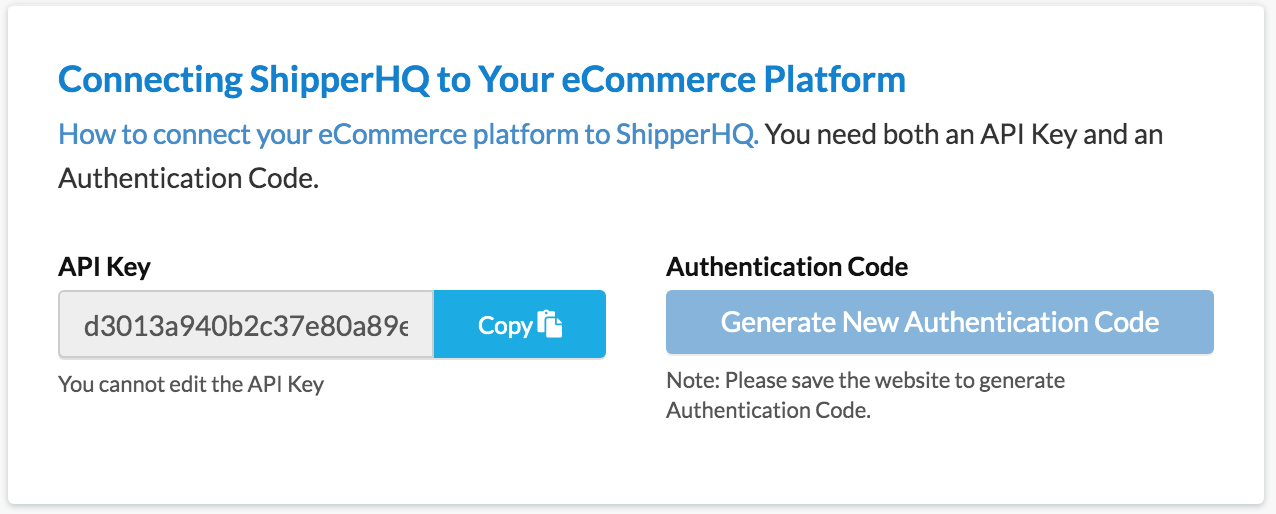
Connecting ShipperHQ to Cart.com
- After obtaining your API Key and Authentication Code, log into your Cart.com storefront.
- Go to Settings > Shipping > Shipping Providers.
- Click the Pencil icon next to ShipperHQ to edit it.
- Check the Active checkbox.
- Enter your API Key and Authentication Code from above and click Save.