How to install ShipperHQ on Zoey
Install and sync ShipperHQ with Zoey to optimize shipping functions and manage integration issues effectively
Overview
This guide explains how to install ShipperHQ on your Zoey account and connect the accounts. We'll also cover syncing attributes between ShipperHQ and Zoey. 😊
Table of Contents
- Overview
- Install ShipperHQ to Zoey Account
- Syncing ShipperHQ to Zoey Account
- Solving Rare Sync Issues
Install ShipperHQ to Zoey Account
Once your ShipperHQ account is set up, follow these steps to install it on your Zoey account.
- Download the ShipperHQ app for your Zoey account.
- In Zoey, go to the Apps dashboard

- Click Manage for ShipperHQ and set Enabled to "Yes"
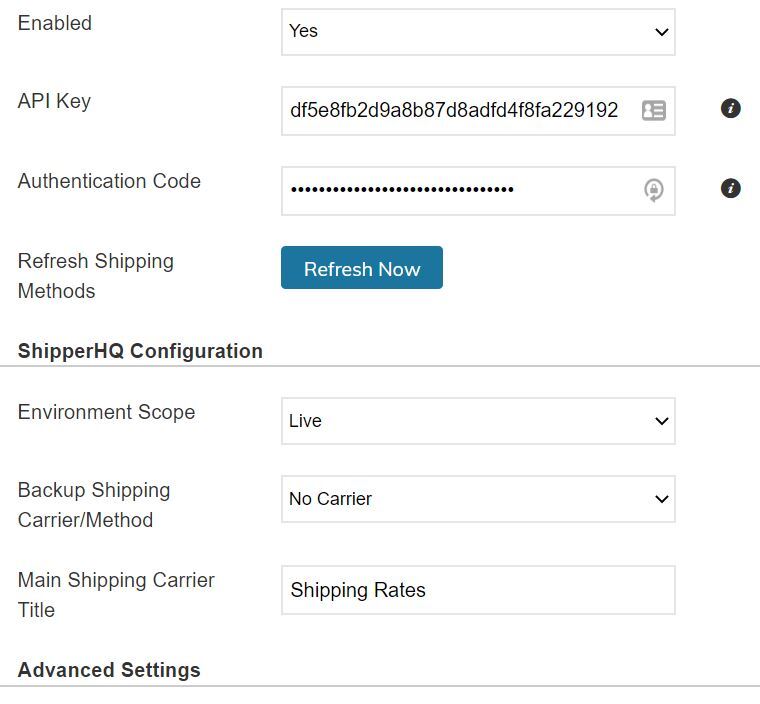
- Check other settings, ensuring your Zoey scope matches your ShipperHQ account. Press Save when done.
You can now access your ShipperHQ account through ShipperHQ.com to start setting up requirements. Once your origins, rules, and shipping groups are ready, sync ShipperHQ with Zoey.
Syncing ShipperHQ to Zoey Account
After installation, sync your ShipperHQ account to your site.
- In Zoey, go to
Settings -> Shipping Methodsand click “Go” next to Advanced Sync to check for required changes between ShipperHQ and your store. - Select “Synchronize with ShipperHQ” to apply the changes displayed.
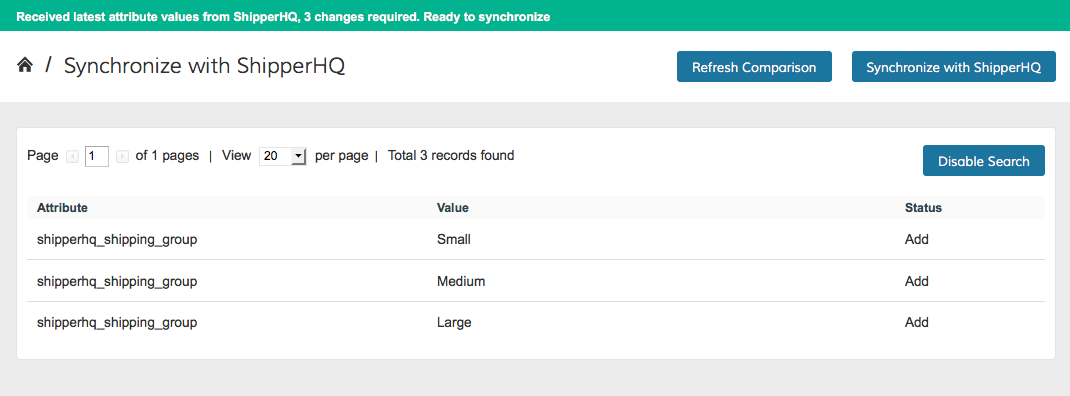
💡 Values assigned to current products won't delete automatically. For example, if you delete a shipping group in ShipperHQ, it will remain in Zoey unless unassigned from all products.
⚠️ We currently don't support renaming attributes in ShipperHQ; new names are treated as new values.
Solving Rare Sync Issues
Sometimes, you may encounter an empty screen where information is expected, such as the "Synchronize with ShipperHQ" button or a list of attributes.
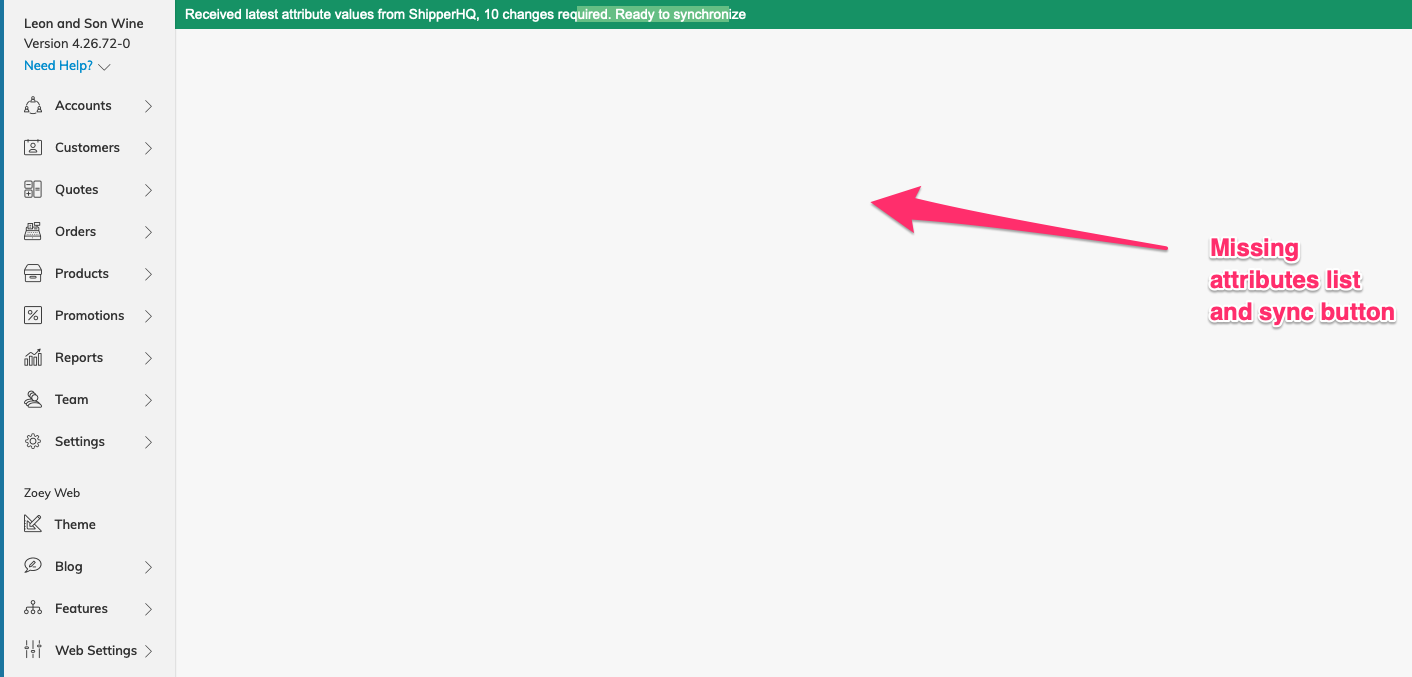
To resolve this, flush the cache in Zoey:
- Click the circle on the left corner, then select Flush Cache.
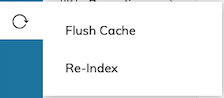
- Navigate back to
Settings > Shipping Methods > ShipperHQ > Advanced Sync, click "Go", and view all related sync details.
Following these steps ensures a smooth installation and synchronization process for your ShipperHQ on the Zoey platform. 😊