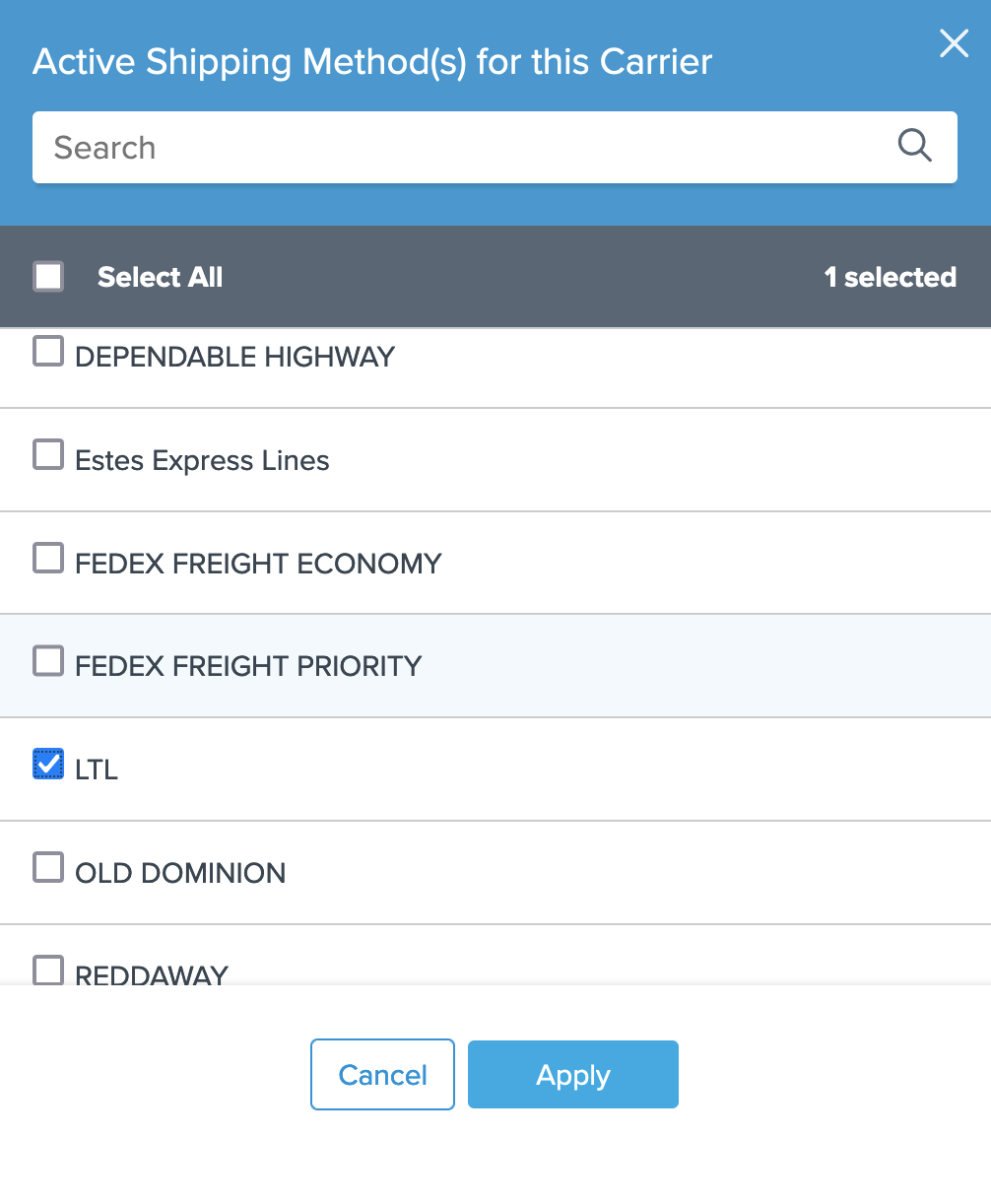JTS Freight Systems LTL
Install and connect JTS Freight Systems as a carrier in ShipperHQ for efficient LTL shipping management
Table of Contents
Overview
Learn how to install and connect your JTS Freight Systems account in ShipperHQ. This guide will walk you through the necessary steps and requirements to get started smoothly. 😊
Requirements
- Active JTS Freight Systems Account: Make sure you have an account with JTS Freight Systems along with a client token. Contact JTS Freight Systems to set up your account and obtain your client token.
- Enable LTL Freight: Activate the LTL Freight Advanced Feature in ShipperHQ by following the steps outlined in this guide.
Carrier Installation
- Go to the Carriers section from your ShipperHQ dashboard.
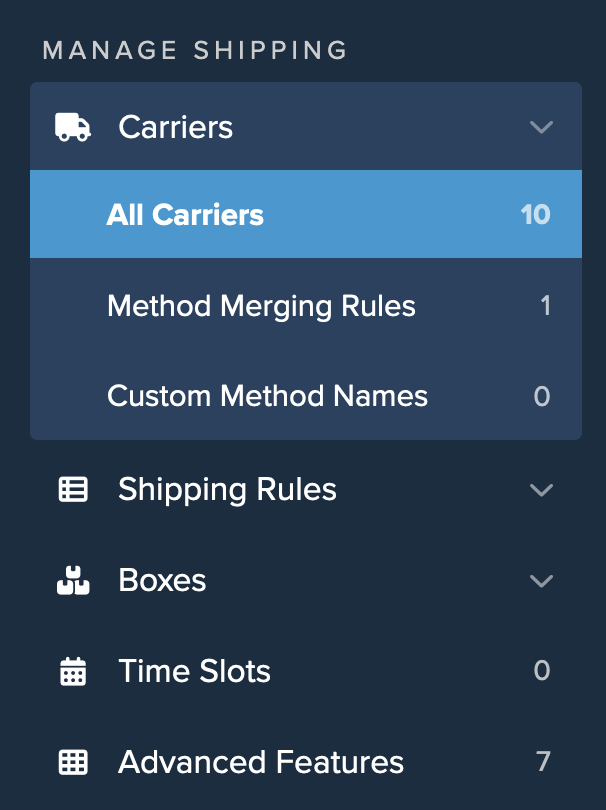
- Click +New to create a new carrier.
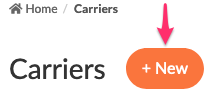
- Select See All Live Rate Carriers.
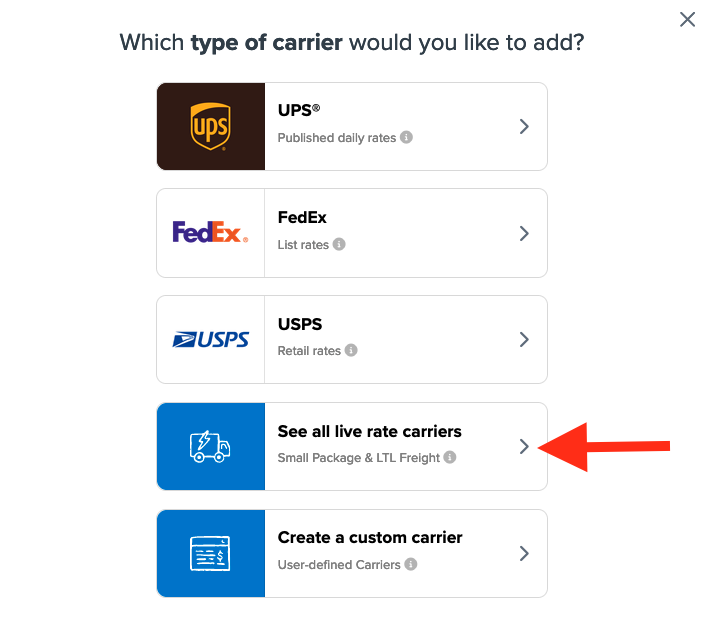
- Use the search field to find JTS, and then install this carrier.
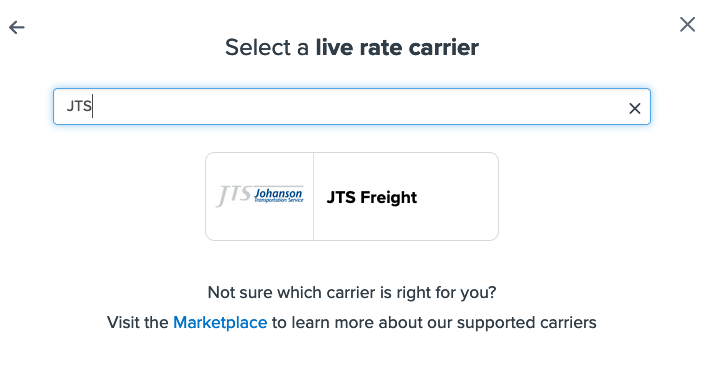
- Click the JTS Freight Icon to proceed.
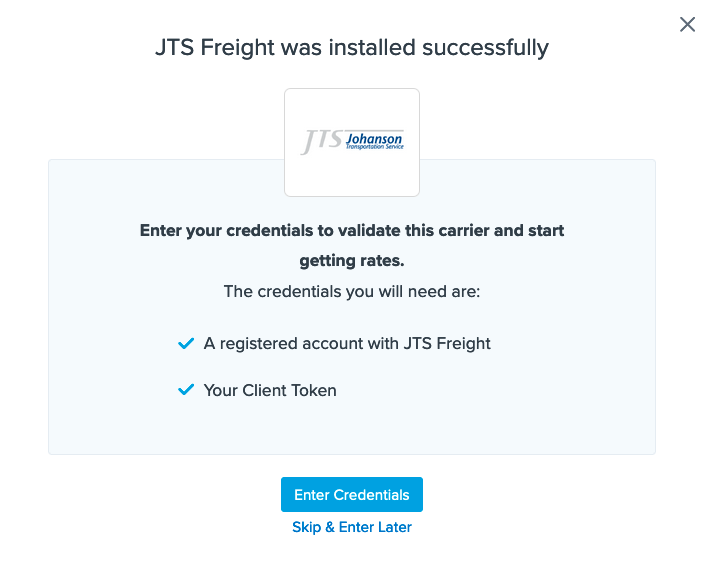
- Choose to Enter Credentials if you have them, or select Skip and Enter Later if you don't yet have a Client Token.
- Enter your Client Token when prompted to finalize the JTS Freight Systems setup.
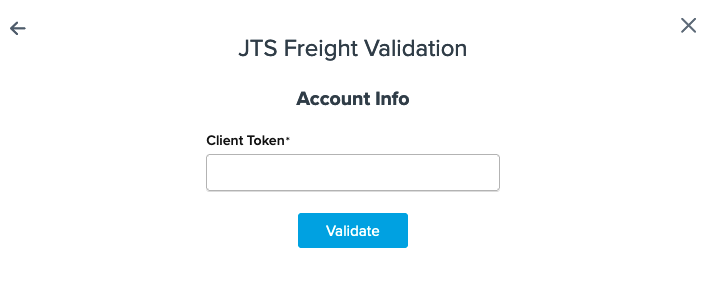
Conclusion
Once your client token is entered, ShipperHQ verifies it with JTS Freight Systems to ensure accuracy. You will receive a notification upon successful installation.
If errors occur during validation, double-check your token's accuracy, including character and case. If issues persist, feel free to Contact ShipperHQ Support or reach out to JTS Systems for assistance.
Carrier Configuration Details
After installation, you can adjust JTS Freight Systems' settings. The default shipping method is LTL—this compares rates among carriers and returns the lowest cost option.
To show specific carriers instead, replace the LTL method with options like:
- DEPENDABLE HIGHWAY
- Estes Express Lines
- FEDEX FREIGHT ECONOMY
- FEDEX FREIGHT PRIORITY
- OLD DOMINION
- REDDAWAY
- SAIA
- XPO LOGISTICS LTL
- YRC INC
To add or remove carrier options, navigate to the Active Shipping Methods for this Carrier section. Open the list and check or uncheck the methods to include or exclude them.