Keystone Dedicated Logistics LTL Freight
Set up and validate Keystone Logistics LTL Freight in ShipperHQ for live shipping rates
Overview
This document will guide you through creating a Keystone Dedicated Logistics (KDL) account and installing and validating it in ShipperHQ.
Table of Contents
- Overview
- Requirements
- Registering for Keystone Dedicated Logistics API Credentials
- Adding Keystone Dedicated Logistics
- Steps to Validate This Carrier
- Freight Shipping Configuration
- Optional
Requirements
To receive live rates, you need a registered account with KDL and your Username and Password for API credentials.
Registering for Keystone Dedicated Logistics API Credentials
- Establish an account with KDL by reaching out to their customer service for a freight brokerage quote. You can email brokerage@kdlog.com or call 877-535-7717.
- Contact Keystone Dedicated Logistics to obtain your API credentials for validation.
Adding Keystone Dedicated Logistics
With your credentials ready, follow these steps to set up Keystone Dedicated Logistics in ShipperHQ.
- Log into your ShipperHQ account and navigate to the Advanced Features link on the left menu.
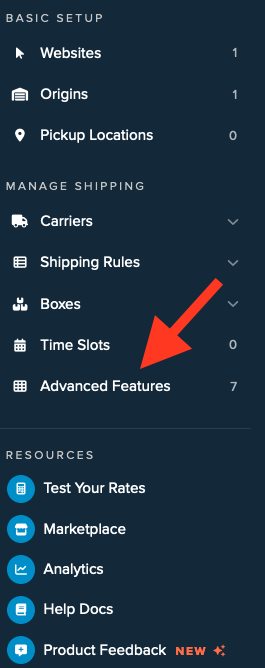
- Click to enable the LTL Advanced Feature.
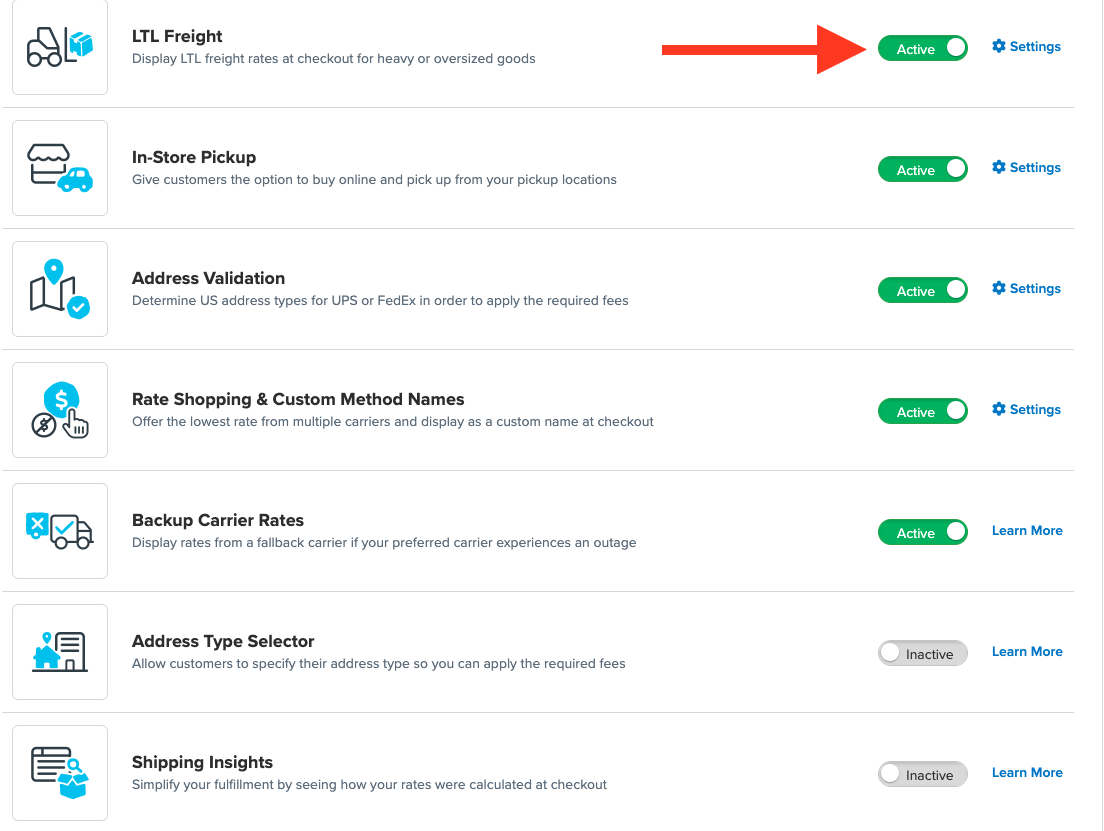
- When LTL is enabled, go to the Carriers link on the left menu.
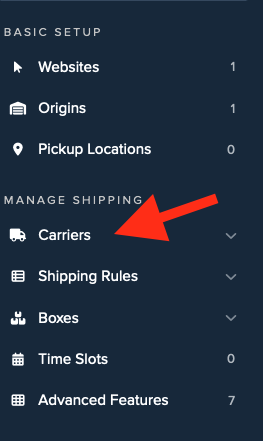
- Click + New to add a new carrier.
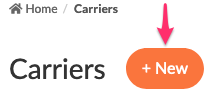
- Select the Live Rate Carrier option.
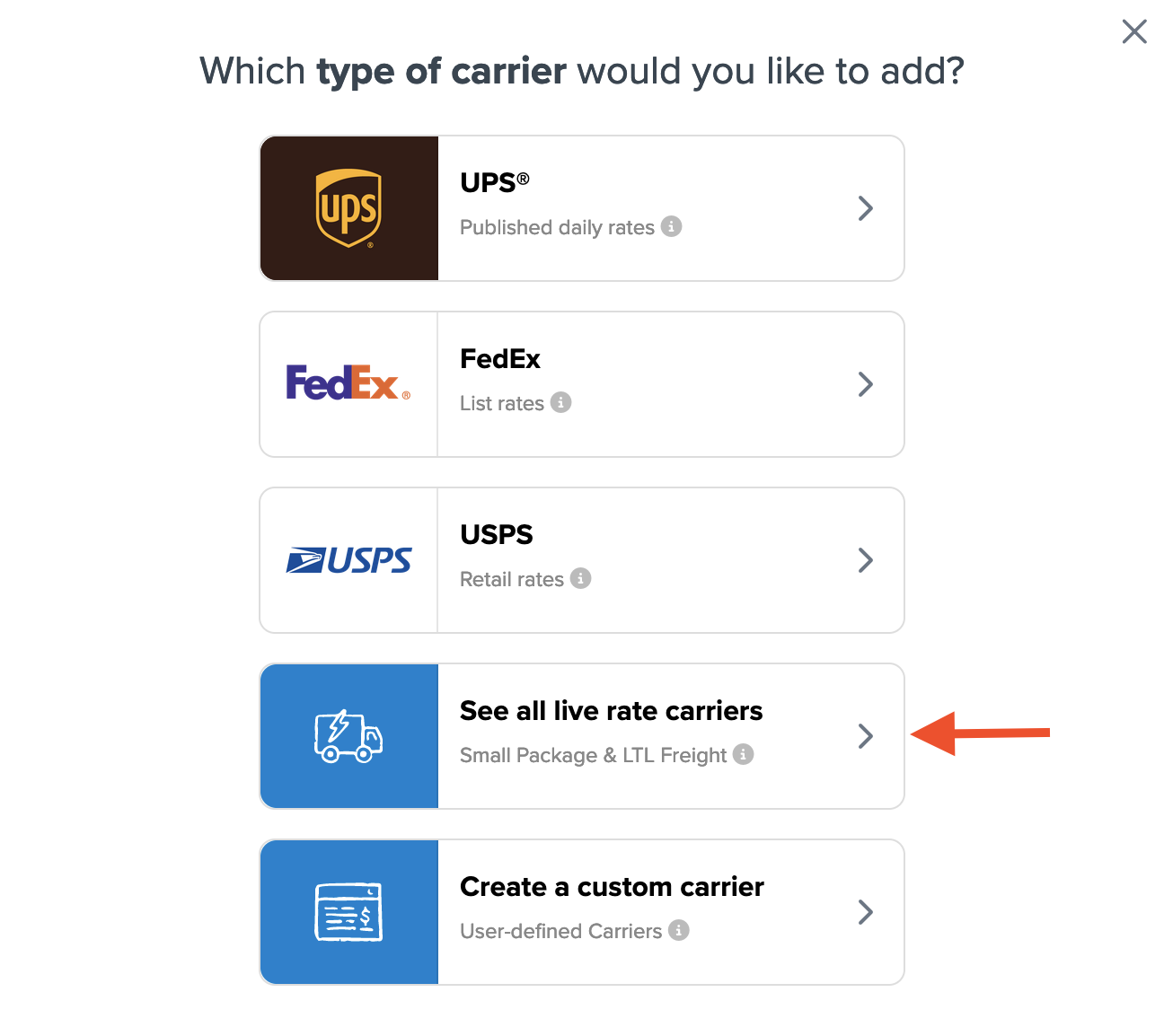
- Use the Search Carriers tool or scroll to find Keystone Dedicated Logistics from the available carriers list.
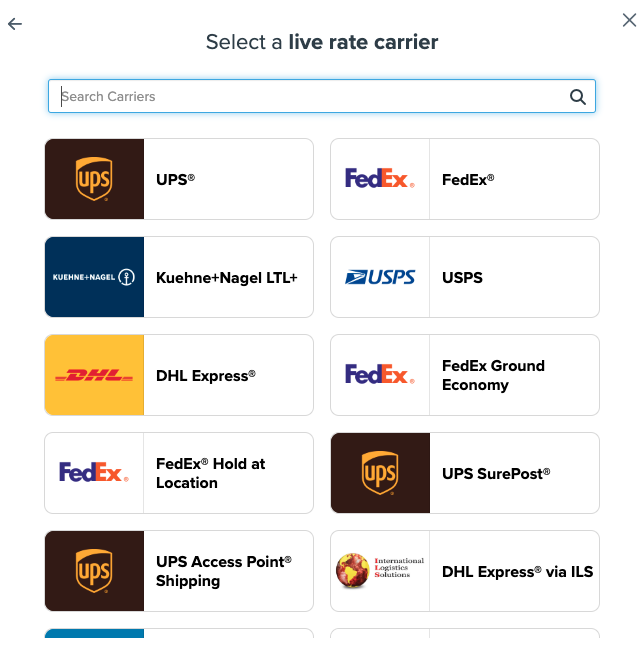
- Click Keystone Dedicated Logistics. 💡 Note: This requires the LTL Freight advanced feature. If you haven't enabled this feature, follow the prompts:
- Click the toggle to enable the LTL Freight feature.
- Click the Continue button.
Proceed to connect your carrier account to ShipperHQ.
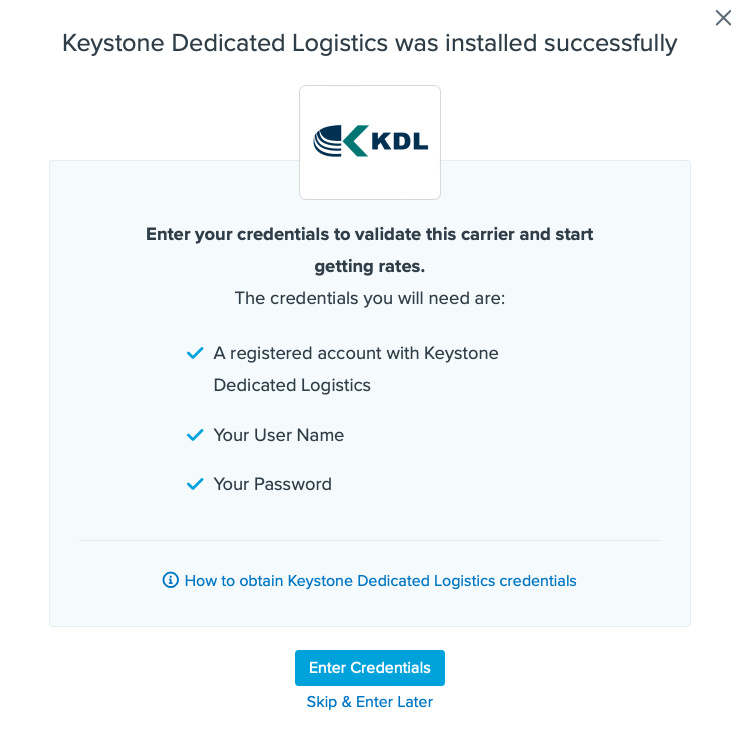
Steps to Validate This Carrier
- Enter the following credentials provided by Keystone Dedicated Logistics:
- Keystone Dedicated Logistics User Name
- Keystone Dedicated Logistics Password
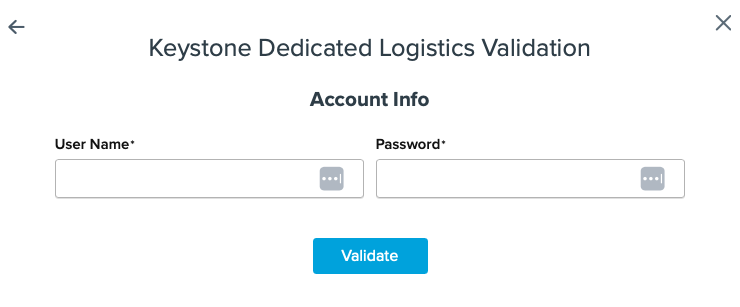
- Click the Validate button to complete the validation process. 😊
- If validation is successful, toggle to enable the Keystone Dedicated Logistics carrier.
- ⚠️ If validation fails, please Contact ShipperHQ Support for help or check your credentials for accuracy, then try again.
Click the Configure This Carrier button if validation succeeds.
- Update any carrier settings, then click Save to finalize the setup.
- Your Keystone Dedicated Logistics LTL Freight carrier is now enabled and ready for configuration. ✅
Freight Shipping Configuration
Explore these links to configure your Keystone Dedicated Logistics LTL Freight carrier:
- Setting Weight Thresholds for Oversized Carts
- How to Set Items that Must Ship Freight
- Setting Up Shipping Groups
Optional
For more configuration options, explore these links: