How to configure LTL Freight Carriers
Set up and manage LTL freight carriers and 3PL providers in ShipperHQ
Table of Contents
- Overview
- Adding LTL Freight
- When is LTL Freight Displayed?
- Show Small Package Carriers with Freight
- Freight Settings
- Accessorials
- Freight Classes
- Specific Configuration Details
- LTL Freight Carriers
- LTL Freight 3PL's
Overview
This guide walks you through setting up LTL (Less than Truckload) Freight carriers and Third-Party Logistics providers (3PLs) to ship goods that exceed small package limits. ShipperHQ currently supports US, Canadian, and Australian LTL carriers using the LTL Freight Advanced Feature.
Adding LTL Freight
- Log into your ShipperHQ account and navigate to the Advanced Features in the left navigation menu.
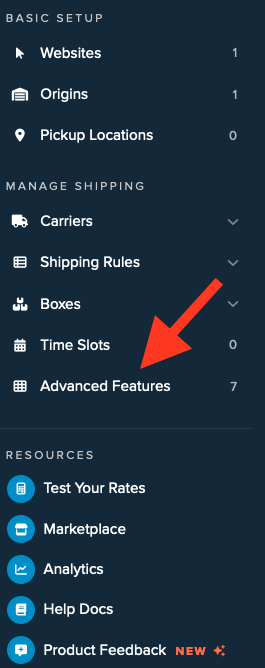
- Enable the LTL Advanced Feature.
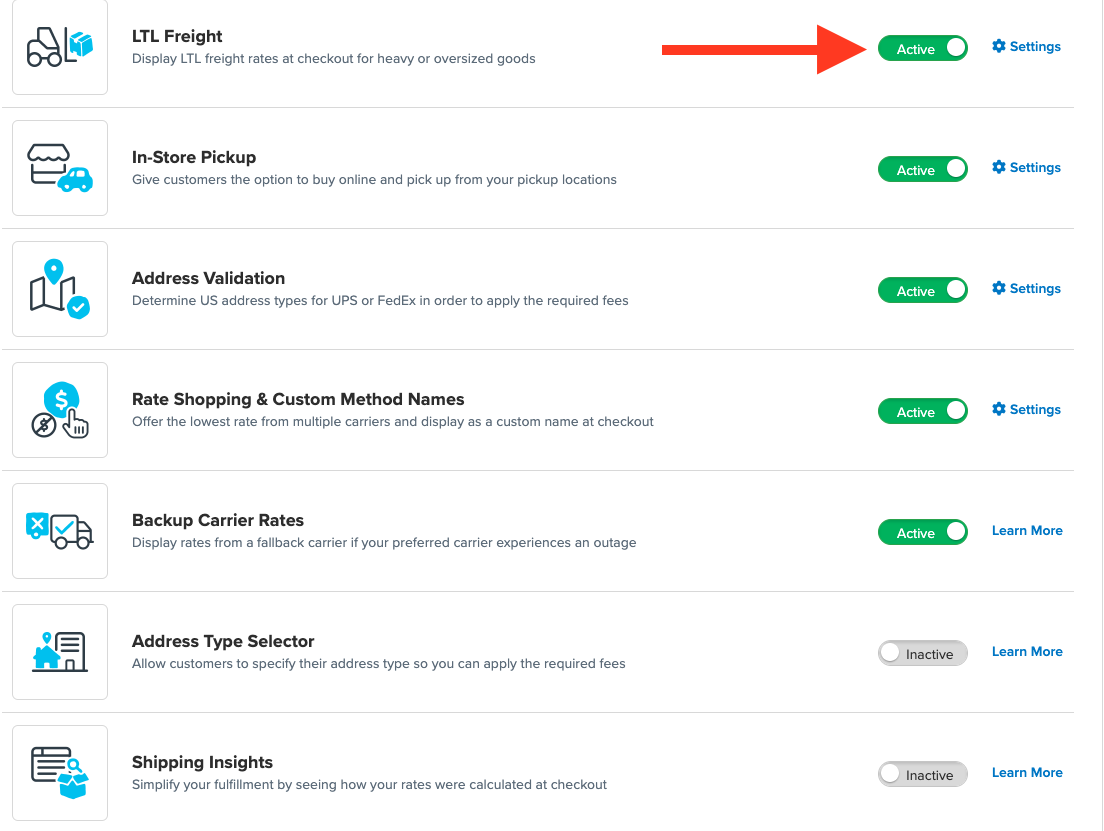
- Once enabled, go to the Carriers link in the menu.
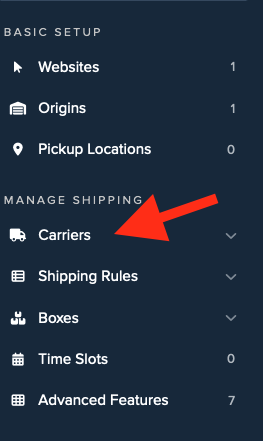
- Click + New to add a new carrier.
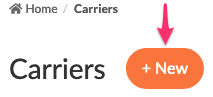
- Choose the Live Rate Carrier option.
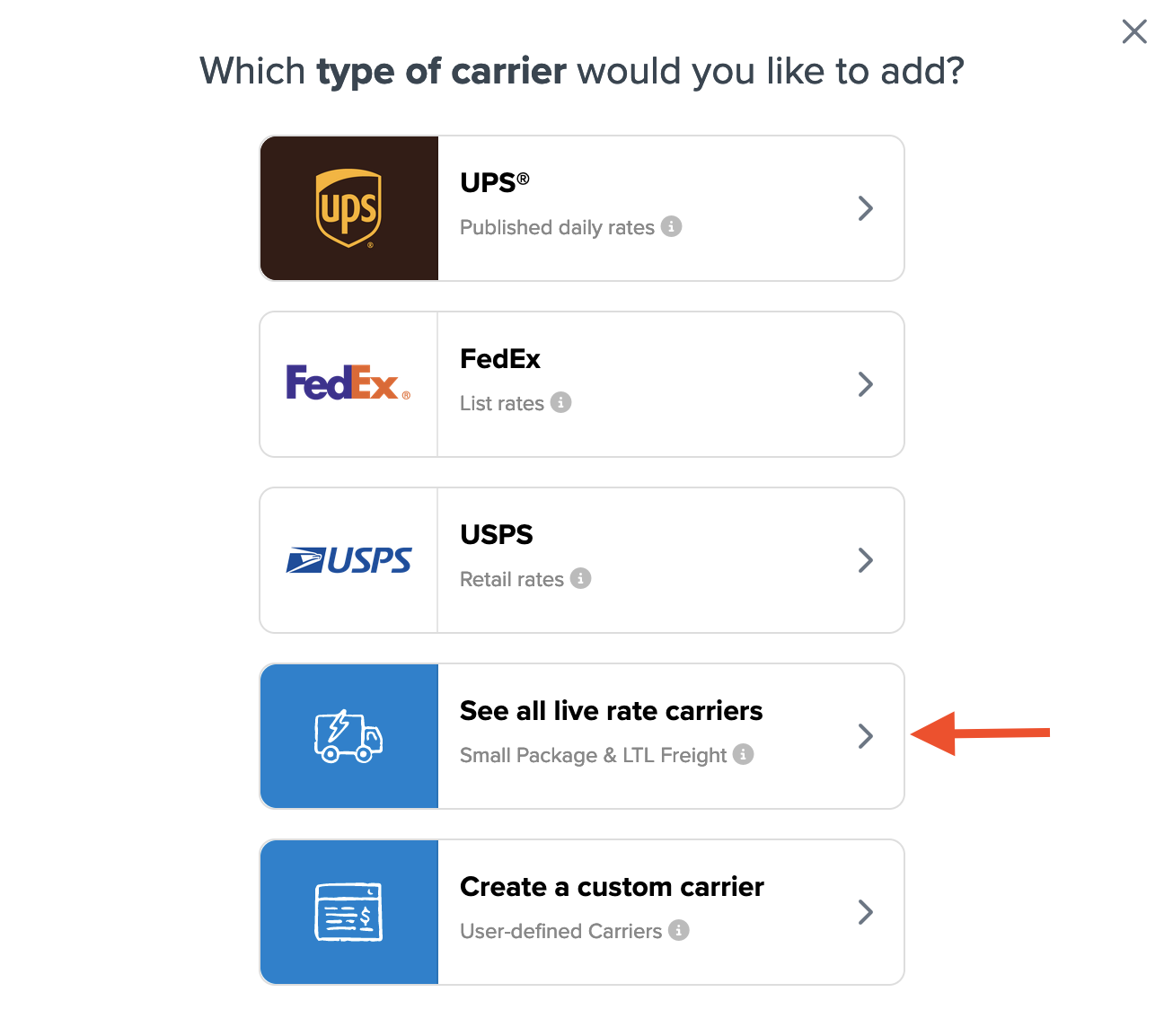
- Search for or select your desired carrier from the list.
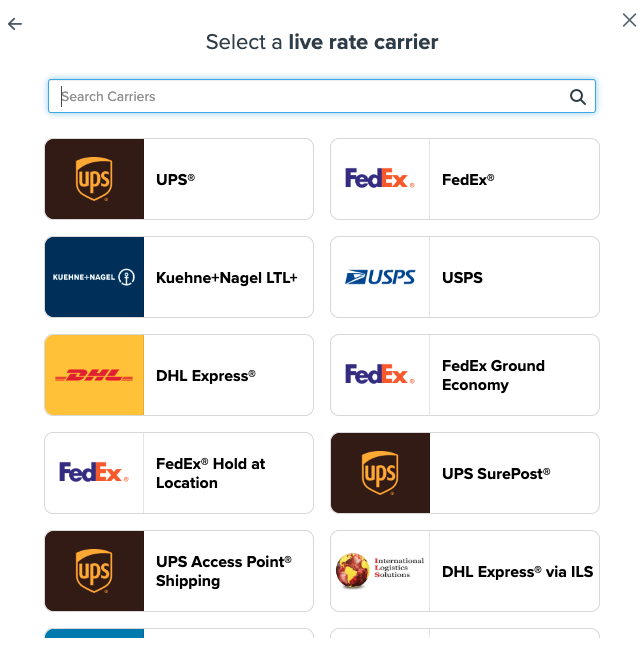
- Click on the carrier logo and proceed to connect your carrier account.
When is LTL Freight Displayed?
LTL Freight displays during checkout under certain conditions:
- A minimum weight threshold is set (e.g., 150 lbs in the cart triggers LTL).
- A product is marked to only ship freight (specific to Magento).
- A product is in a shipping group that exclusively ships freight (specific to BigCommerce).
⚠️ When LTL is triggered, all other carriers are hidden by default. This assumes all goods will ship via LTL in these scenarios.
Show Small Package Carriers with Freight
You may want some carriers (e.g., Store Pickup, UPS) to display with LTL. Select these carriers to display even when Freight is triggered in the Optional panel of the carrier settings.
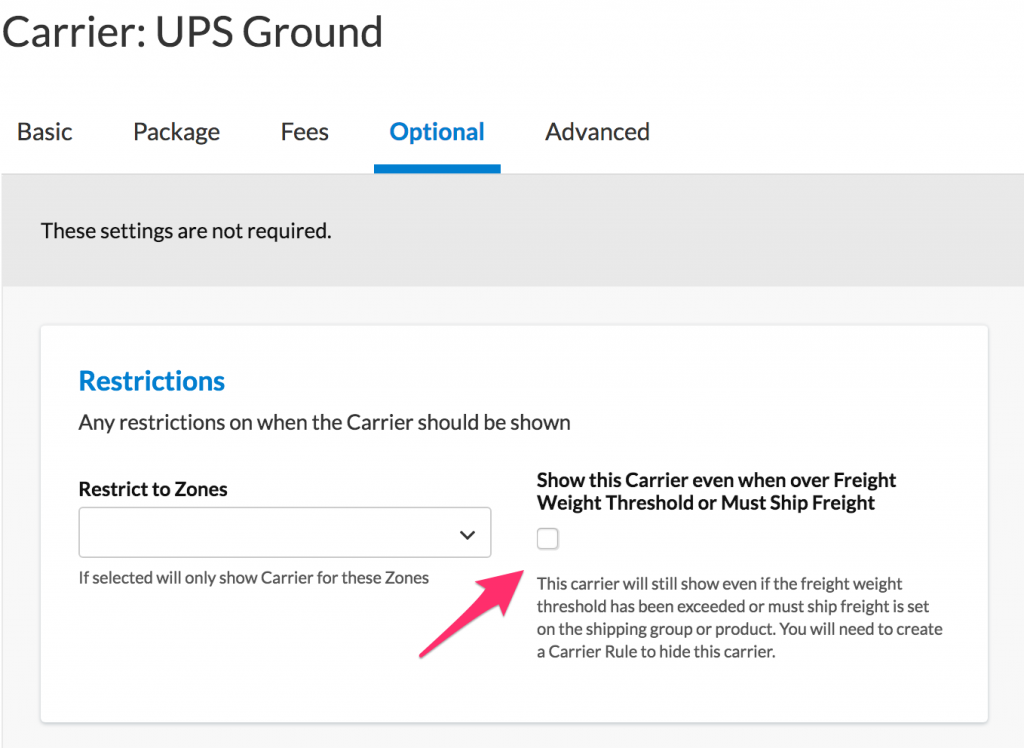
Freight Settings
Under Freight Settings, review these fields:
- Default Freight Class: Used for products without a specific class.
- Minimum Weight Threshold: Sets the minimum weight for carrier display.
- Generic Carrier Method: Custom label displayed at checkout instead of the carrier's name.
💡 Some 3PL carriers allow you to automatically select the cheapest rate from the shipping methods you choose.
Accessorials
Accessorials add special delivery options like Liftgate and Inside Delivery. These options apply to Live Rate LTL Freight and Table Rate Carriers.
Note: To set up Freight Carriers with Accessorials on Magento 2.x.x, contact support@shipperhq.com for installation steps.
Under Accessorials, manage visibility, fees, and defaults. For example, set a default residential address type for accurate fees.
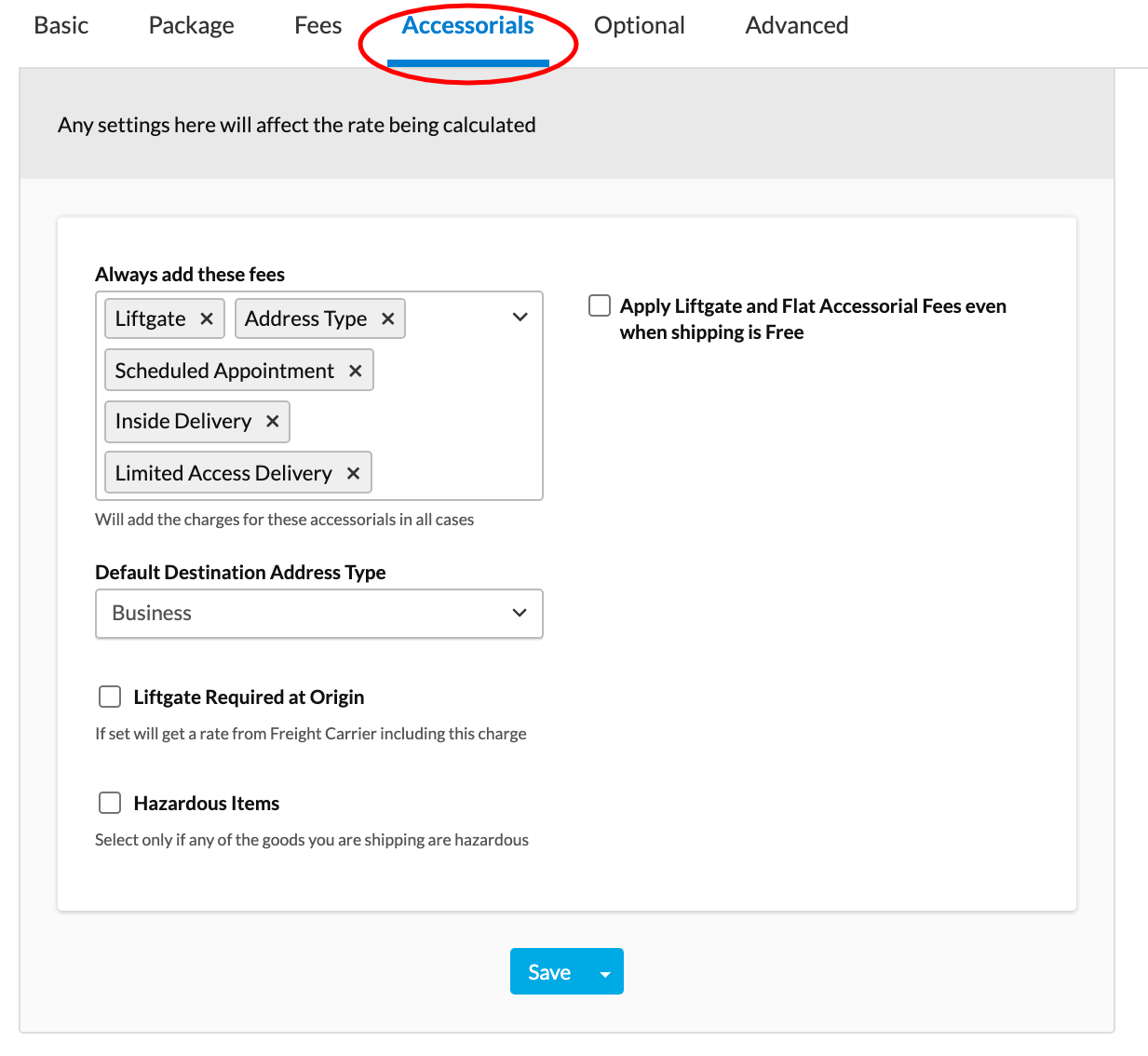
⚠️ Remember, Accessorial Charges are non-negotiable by Rules. Consider these fees if offering discounted rates.
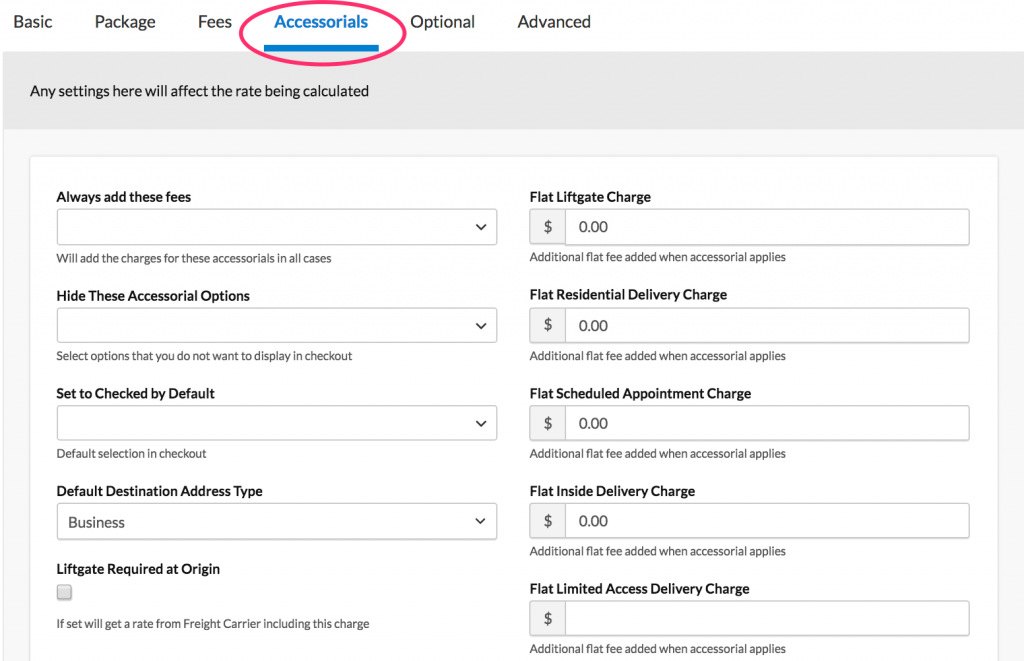
💡 Custom charges per accessorial require Advanced or Enterprise ShipperHQ plans. Contact Us for upgrading information.
Freight Classes
Freight classes are triggered by specific merchant criteria, not size or weight. Classes can be assigned per item or applied to product groups using Shipping Groups.
If multiple items use different classes in one freight order, the highest class rates each package. Otherwise, the default set on the carrier is used.
⚠️ Magento users: Products must be marked at the product level to ship freight.