How to Copy & Manage Scopes on Enterprise
Efficiently manage, copy, and back up shipping configurations for enterprise stores
Table of Contents
- Overview
- Switching Scopes
- Scope Management
- Copying a Scope
- Mapping Websites
- Creating Backups
- Restoring a Backup Configuration
Overview
ShipperHQ allows you to set up various configurations for your shipping rules, carriers, origins, and more. Each configuration is called a scope. In this guide, we’ll explore how to manage, copy, and back up scopes effectively. 😊
Please Note: Scope management is available on request for Enterprise customers using Magento or Zoey. To discuss this feature with a shipping expert, contact us at sales@shipperhq.com or (512) 215-4900.
Using multiple configurations lets you test different promotions, carriers, and shipping rules without affecting your live setup. These scopes can also be helpful for storing seasonal or temporary configurations for promotional events. The available scopes are Test, Development, Live, and Integration. While their names are fixed, their functionality is identical.
For basic scope editing, learn more here.
Switching Scopes
To switch between scopes, use the Scope dropdown in the left-hand navigation. Select the specific scope you want, and it will automatically switch. Only the "Live" scope shows a banner indicating that changes will affect live rates on your site, assuming your live website is correctly connected.
Scope Management
Unless you have Enterprise access to this feature, you must manually transfer information between scopes. Scope Management offers capabilities such as copying, backing up, and restoring configurations between scopes. This is available to Enterprise accounts as an add-on service. To learn more, contact us at sales@shipperhq.com or (512) 215-4900.
To manage scopes, choose “Manage Scopes” from the Scopes dropdown in the navigation.
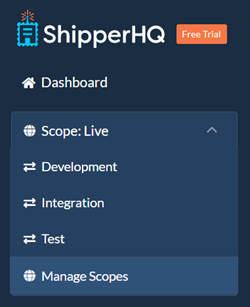
You'll find all four master scopes at the top of the page. Scopes with configured settings allow you to "Copy To..." another scope or "Backup" the settings.
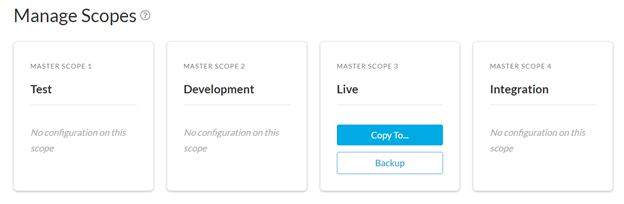
Copying a Scope
The "Copy To..." button lets you copy the configuration settings to another scope. If the destination scope already has settings, you'll be prompted to create a backup. This safeguards your ability to restore previous settings since a scope copy cannot be undone.
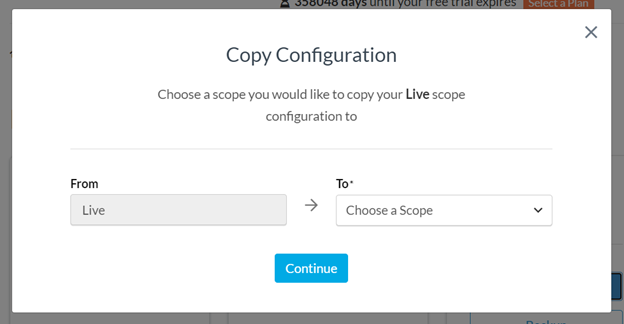
- Click "Copy To" on the desired scope.
- Select the target scope and click "Continue". Note that this can take several minutes, and the dashboard will be inaccessible during this process.
- Click "Continue" to start the process. You'll receive an email notification once completed.
- Click "Ok, Great!" to start configuring the copied scope.
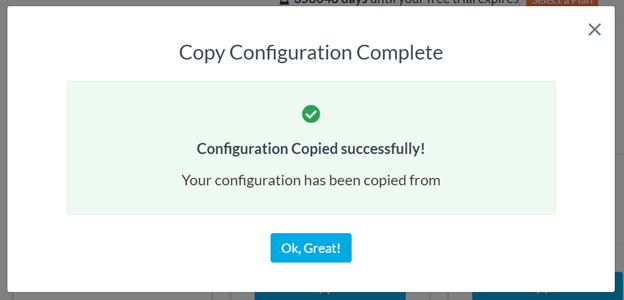
Mapping Websites
When copying or restoring a backup with websites configured, you'll see a "Map Your Websites" screen.
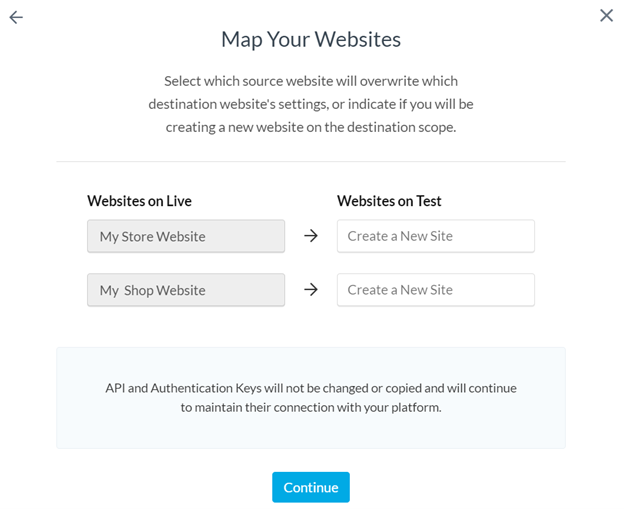
Each site in ShipperHQ has a unique API key and Authentication Code to connect configurations to your platform. These identifiers won't transfer automatically to prevent disrupting live or development setups. Instead, you'll map settings to existing sites or create new ones where none exist.
Creating Backups
Backups capture current configurations for future use. It's recommended to name each backup meaningfully and add a description for easy identification. You can store up to 10 backups at a time and must delete old ones to create new ones.
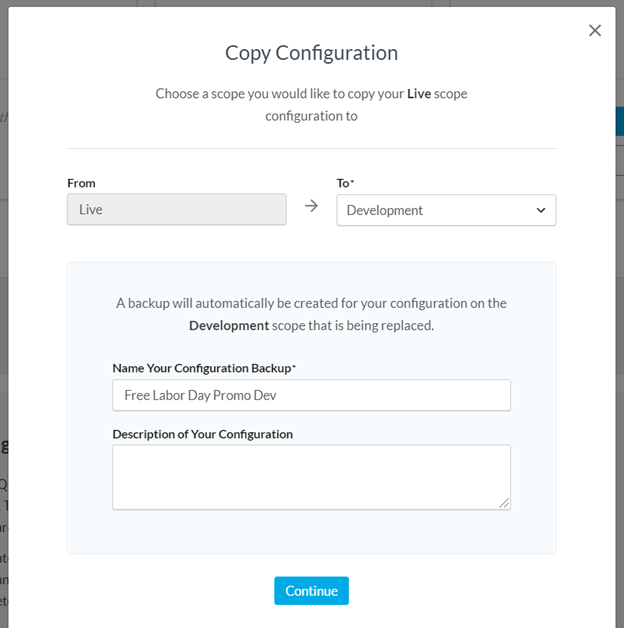
Restoring a Backup Configuration
Restoring a backup replaces the current configuration of a scope with the backup. You'll also be prompted to “Map Your Websites” when doing so. A new backup is automatically created with the existing settings of the scope being restored. Once applied, the previous backup is removed from the list.
The process can take time, and you'll be notified via email once restoration is complete.