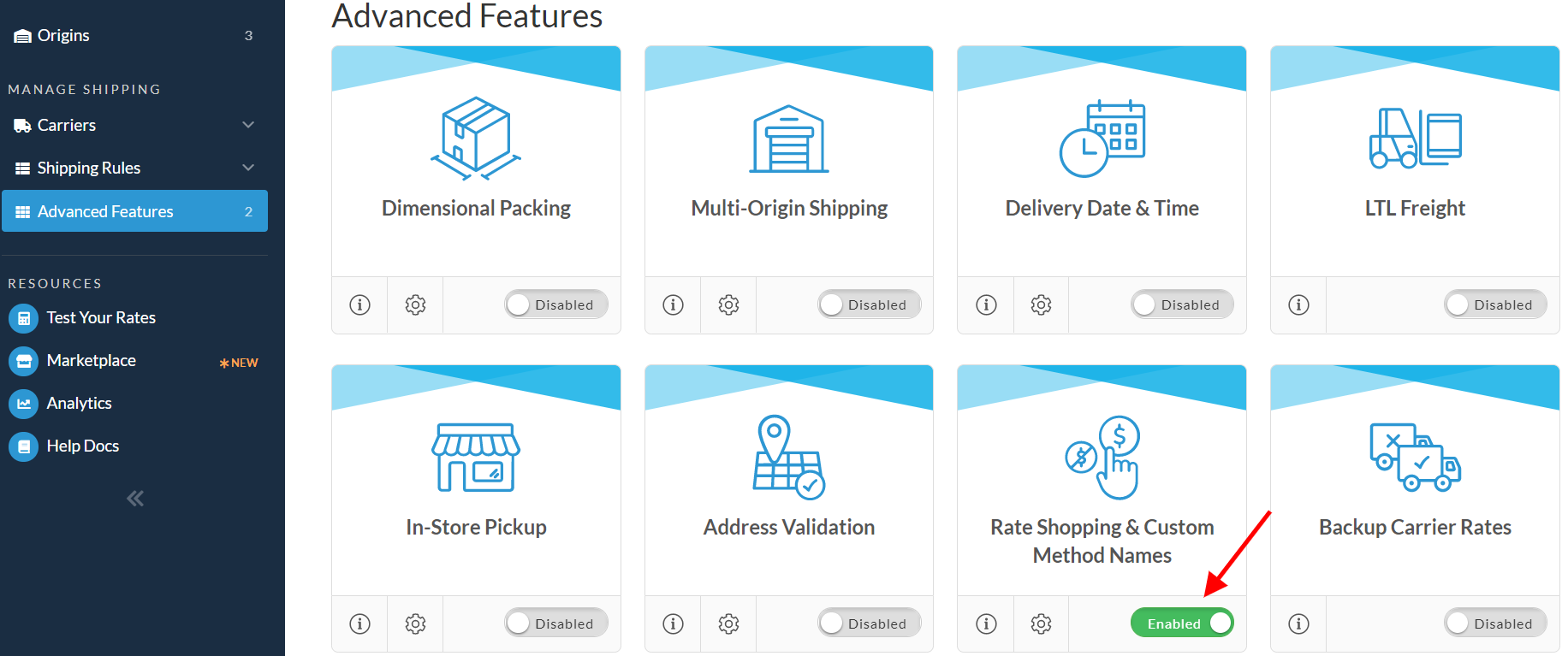How to set up Custom Method Names
Rename shipping methods for customized customer checkout experience
Overview
Custom Method Names allow you to change the name of the shipping method in the checkout and cart. For example, you can rename "FedEx Ground" to "Standard Shipping" using this feature. Here, you'll learn how to enable and utilize Method Naming to suit your needs.
Table of Contents
Requirements
To use Custom Method Names, you'll need an Advanced Feature enabled. You can turn this on under Features in the left-hand navigation.
Go to the ShipperHQ Dashboard and navigate through:
Features ➔ Enable Rate Shopping & Custom Method Names
Setting Up Custom Method Names
- Select Custom Method Names from the left-hand column under Carriers.
- Click on Add New.
- In the Basic panel, choose the shipping method you want to rename from the 'Carrier Shipping Method' dropdown.
- Enter the new name for the method in the 'New Shipping Method Name' field.
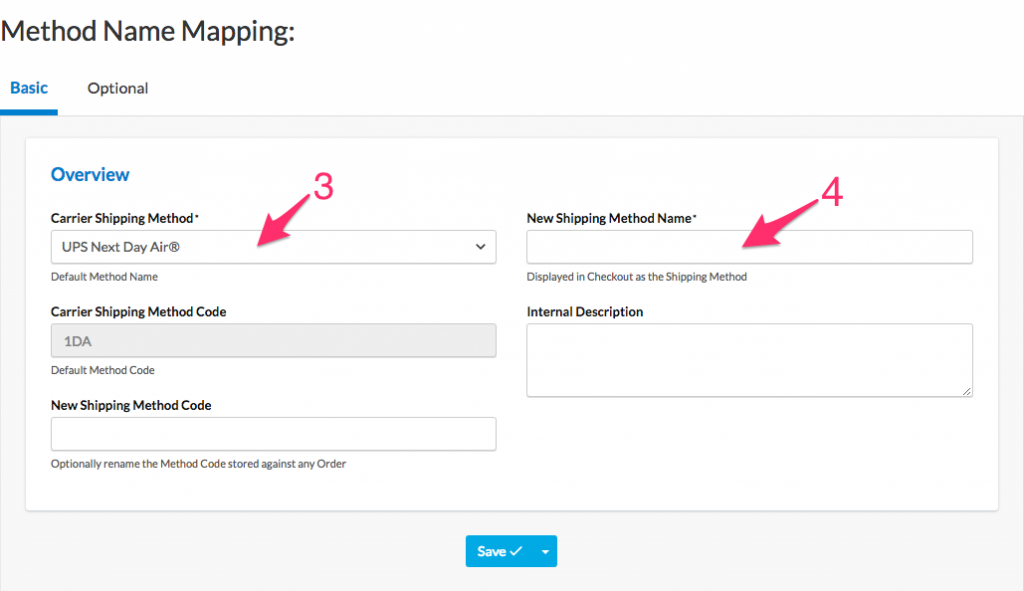
- (Optional) Set a new Shipping Method Code. This code is used internally by ShipperHQ. If left blank, the existing code will remain unchanged.
- Save your method mapping.
Troubleshooting
New Method Name Not Showing 😊 If you're not seeing the newly configured method name during rate testing, verify the following:
- Confirm the rename rule is applied to the correct method.
- Ensure the method itself is able to return for your test. If the item does not qualify for the method, it will not appear.💡