Metropolitan Warehouse & Delivery LTL Freight
Enable real-time LTL freight rates integration for Metropolitan Warehouse & Delivery in ShipperHQ
Table of Contents
- Overview
- Requirements
- Adding Metropolitan Warehouse & Delivery
- Steps to Validate This Carrier
- Freight Shipping Configuration
- Optional
Overview
This document outlines the process to set up Metropolitan Warehouse & Delivery LTL in ShipperHQ to obtain live rates associated with your Metropolitan account. 😊
Requirements
Before you begin, please ensure you have the following:
- Your Metropolitan API Key
- LTL Freight Feature: Adding this carrier requires the LTL Freight Feature enabled either before or during the process. Learn more about enabling the LTL Freight Feature.
💡 Register for API access with Metropolitan Freight if you haven't already by clicking Metropolitan Freight Signup.
Adding Metropolitan Warehouse & Delivery
Once you have your credentials ready, use the steps below to set up Metropolitan Warehouse & Delivery in ShipperHQ.
- Log into your ShipperHQ account and navigate to the Advanced Features link on the left navigation menu.
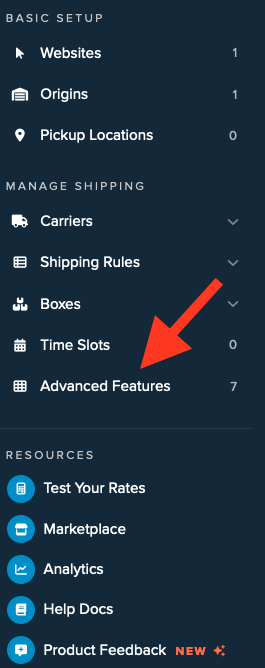
- Click to enable the LTL Advanced Feature.
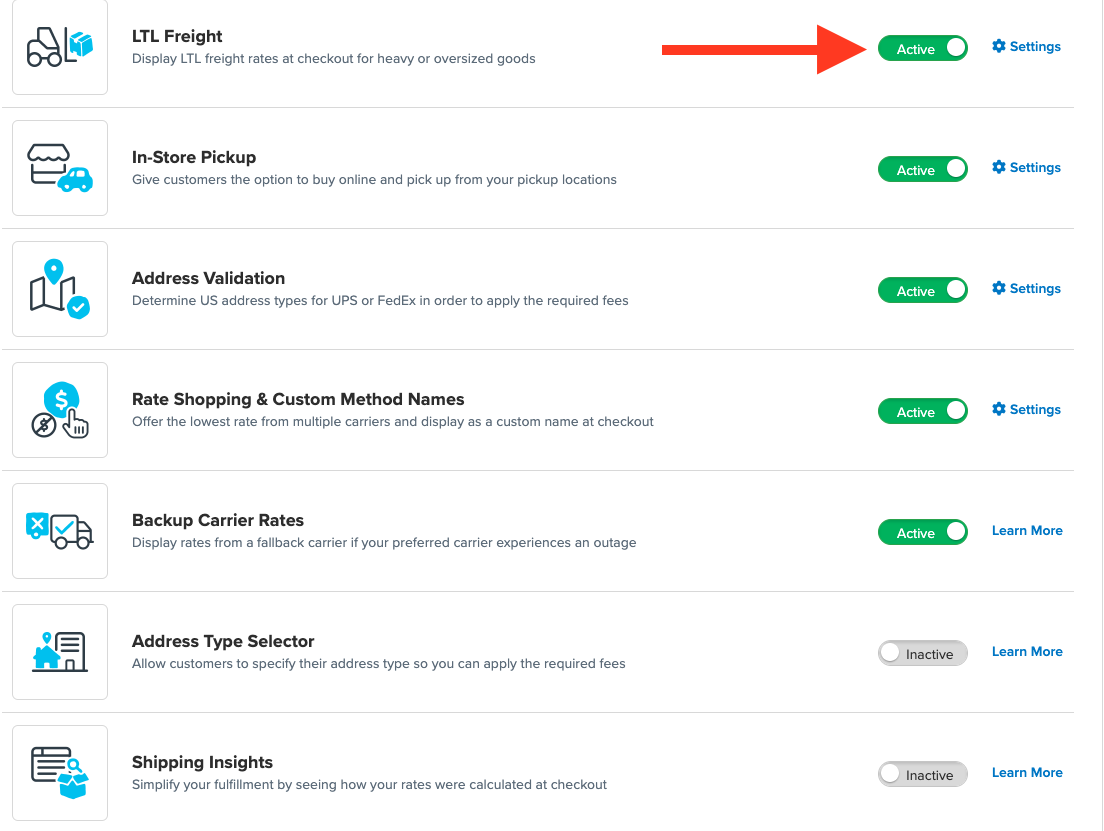
- Once LTL is enabled, navigate to the Carriers link on the left navigation menu.
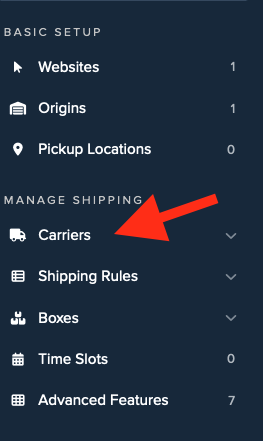
- Click + New to add a new carrier.
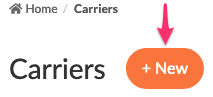
- Choose the Live Rate Carrier option.
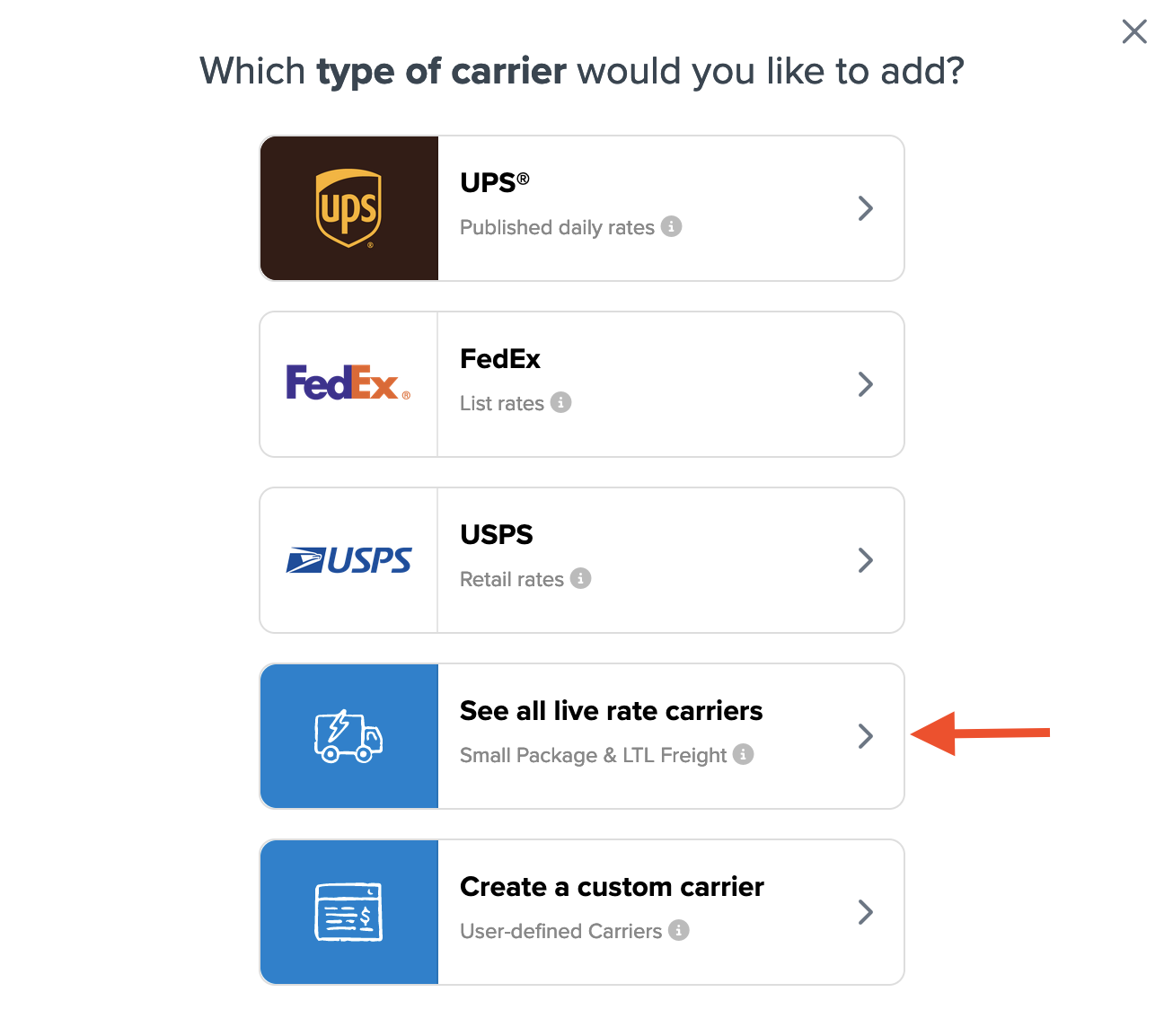
- Use the Search Carriers option to search for Metropolitan Warehouse & Delivery or scroll down to find it from the list of available carriers.
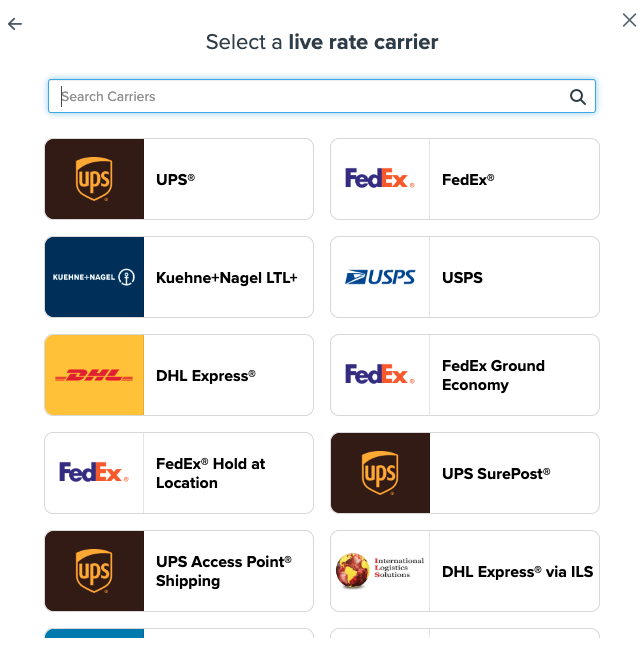
- Click Metropolitan Warehouse & Delivery.
💡 Adding Metropolitan Warehouse & Delivery requires the LTL Freight advanced feature. You'll be prompted to enable this feature during installation if it's not already enabled:
- Click the toggle button to enable the LTL Freight feature
- Click the Continue button
Continue to connect your carrier account to ShipperHQ.
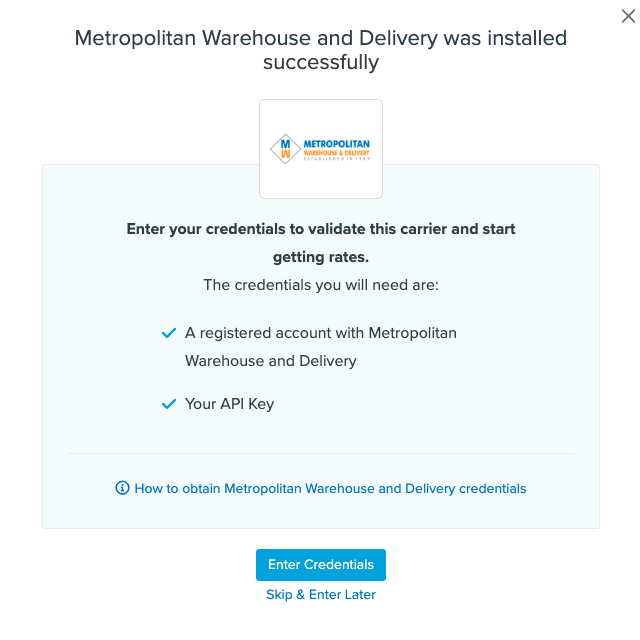
💡 Note: You can select the Skip & Enter Later option, but Metropolitan live rates are not enabled until credentials are entered. This validation is necessary for ShipperHQ to access your shipping account and rates.
Steps to Validate This Carrier
- Enter the following credentials provided by Metropolitan Warehouse & Delivery:
- Metropolitan API Key
- Metropolitan Warehouse and Delivery Pickup Method
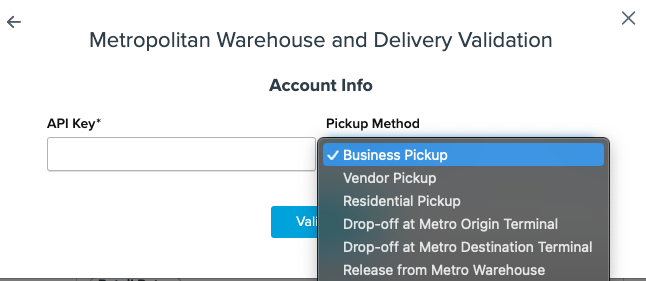
- Once these details have been entered, click the Validate button to complete the process.
⚠️ If validation fails, please Notify ShipperHQ Support for further assistance, or review and attempt to enter your credentials once more.
- Click the Configure This Carrier button if the validation process was successful.
- Edit any settings for this carrier then click Save to complete the setup.
- Your Metropolitan Warehouse & Delivery carrier is now enabled and ready to use for quoting shipping rates. ✅
Freight Shipping Configuration
Use any of the following links to configure your Metropolitan Warehouse & Delivery carrier:
- Setting Weight Thresholds for Oversized Carts
- How to Set Items that Must Ship Freight
- Setting Up Shipping Groups
Optional
Use any of the following links for more configuration options: