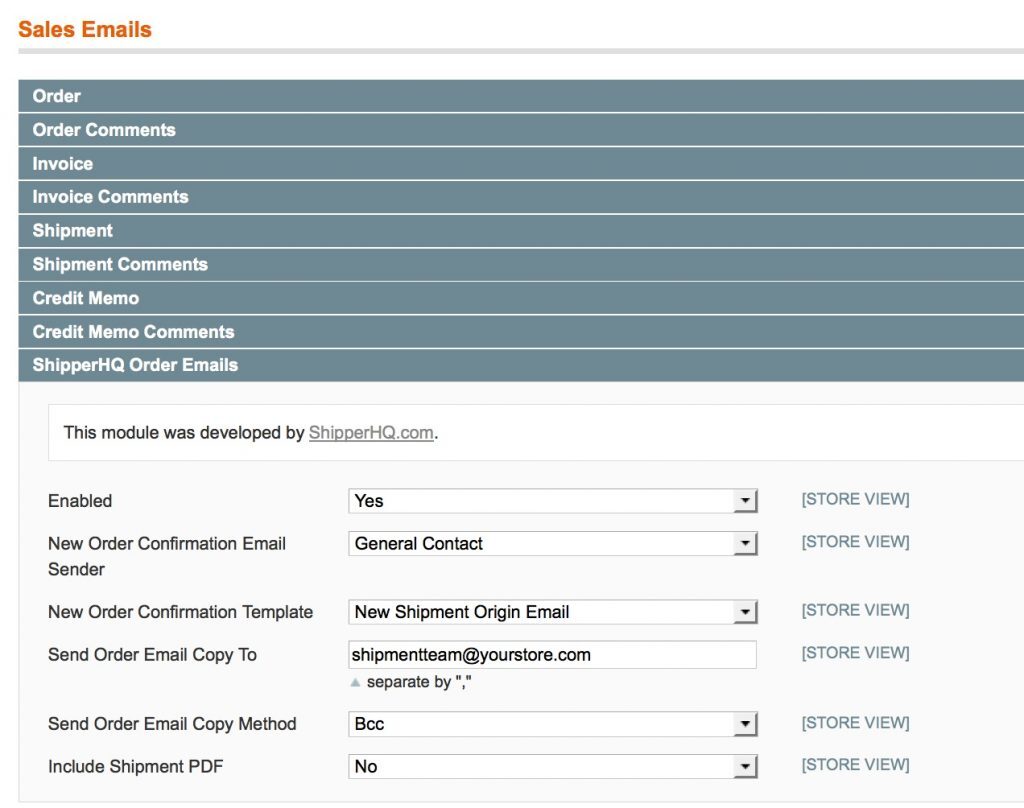How to Email Each Origin/Store Within An Order for Magento
Set up automated order emails for each store in Magento to streamline communication
Table of Contents
- Overview
- ShipperHQ Dashboard Configuration
- Magento Configuration
- Configuring Magento to Use the New Transactional Template
Overview
ShipperHQ lets you automatically email each origin or store within an order, sharing the order details specific to that origin or store. This guide walks you through setting up this feature. 😊
Please note: This feature is currently only supported on Magento 1 and Zoey. 💡
ShipperHQ Dashboard Configuration
In ShipperHQ, under each origin, you can set the email address to be used when items from that origin are ordered, or when store pickup is selected for items in the order. You can also decide if and when to send the email. The options are:
- Never: Email functionality is disabled for that origin or store.
- On Place Order: An email is sent as soon as a new order is created.
- On Create Invoice: An email is sent as soon as an invoice is raised.
Magento Configuration
- Navigate to
System->Transactional Email Templatesin your Magento admin panel. - Click
Add New Template. - Choose
New ShipperHQ Shipmentfrom theTemplatedropdown menu, then clickLoad Template. - Enter a meaningful name for the template under
Template Name, such asShipperHQ New Shipment. - Click
Save Template. We recommend not editing the template until you have the email functionality working!
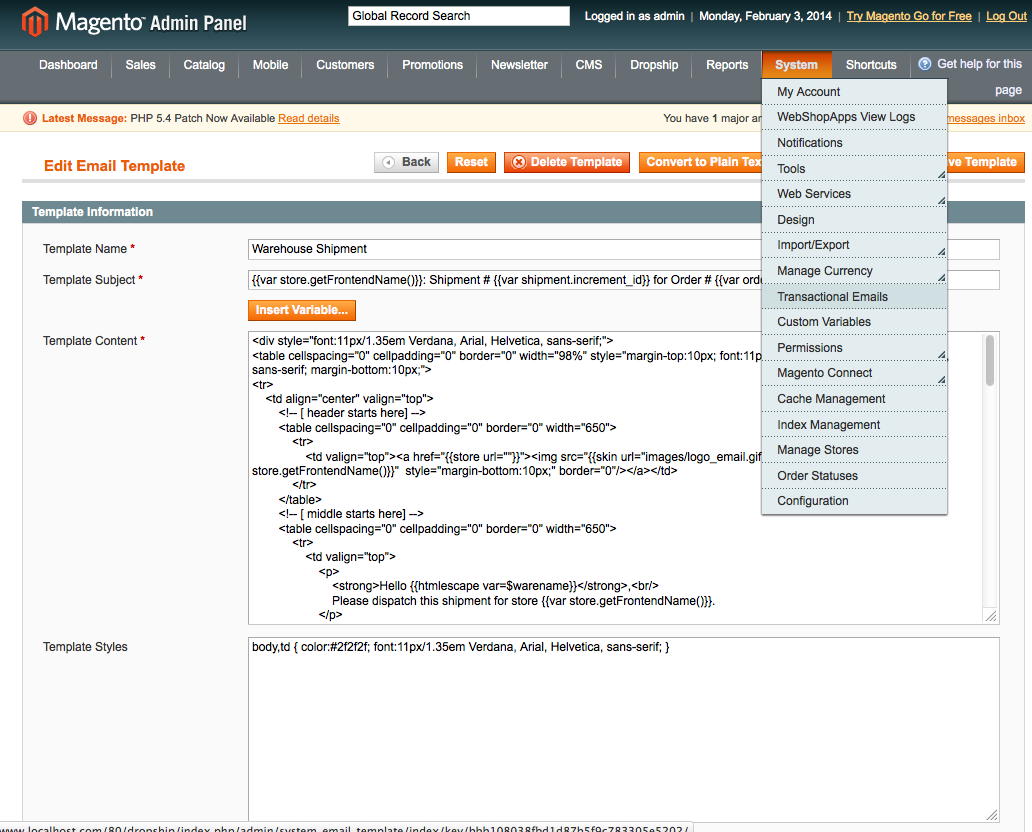
Configuring Magento to Use the New Transactional Template
- Navigate to
System->Configuration->Sales Emails->ShipperHQ Order Emails. - Enable this section.
- Set the
New Order Confirmation Templatedropdown to the template you've just created. - Change
New Order Confirmation Email Senderto the desired sender email address for the shipment emails. - Click
Save.
Happy configuring! 😊