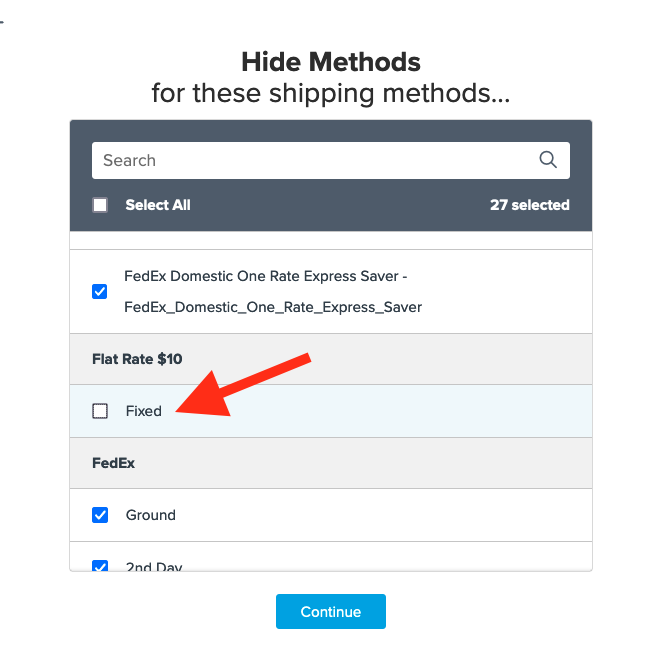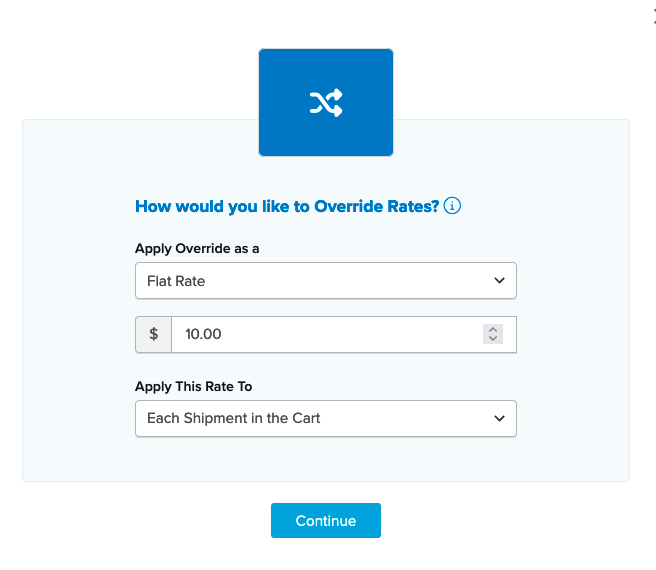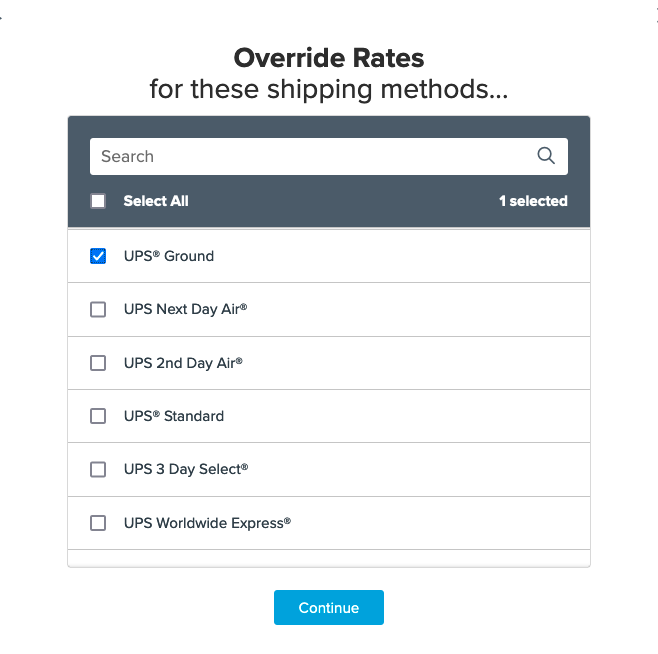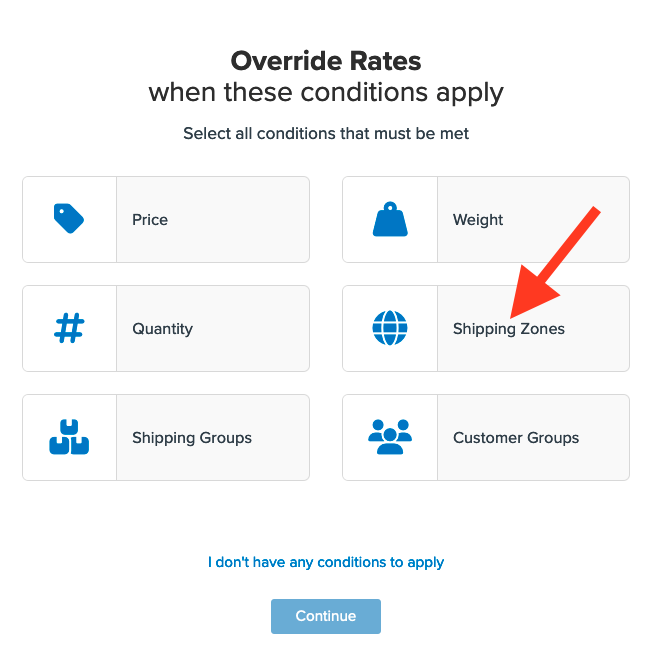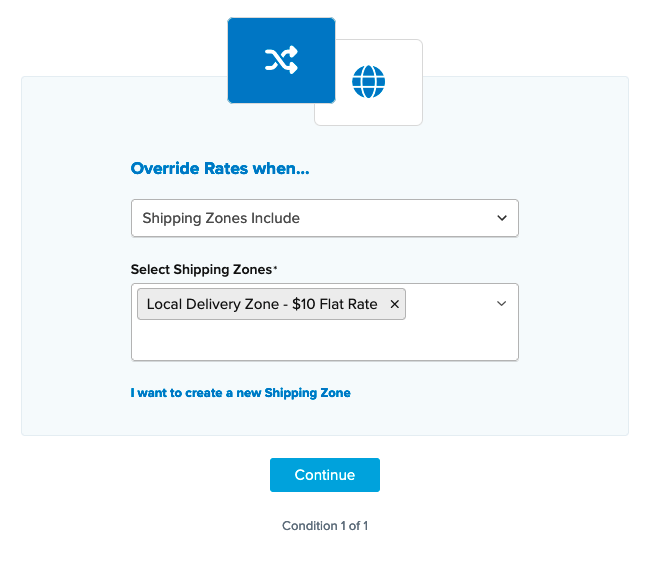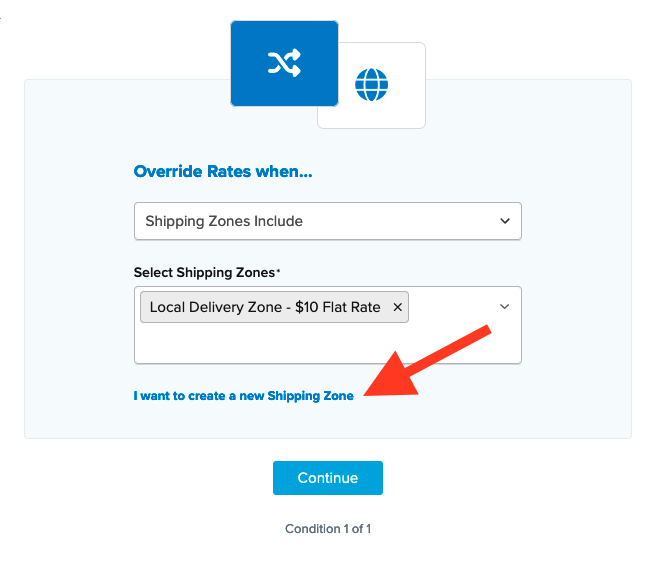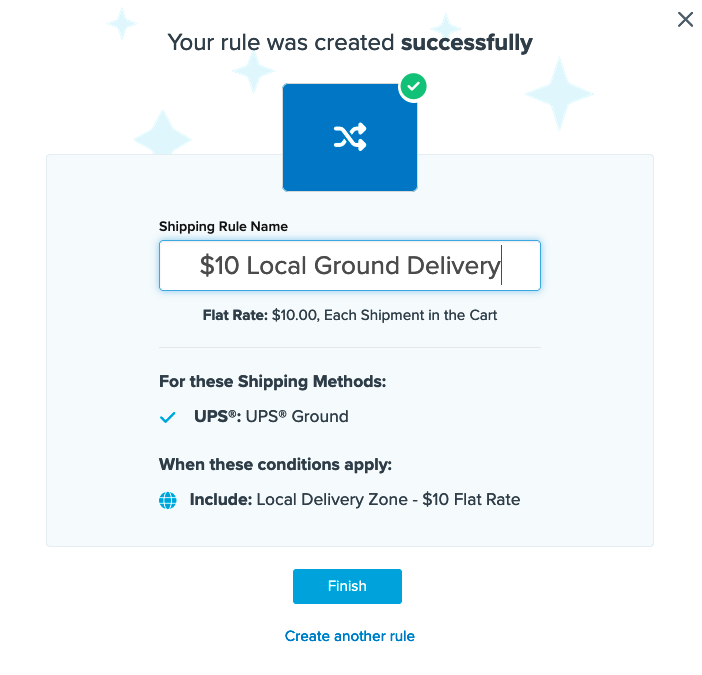Offer a Flat Rate Option for a Specific Zone
Set flat rate shipping for specific zones using ShipperHQ's rule configuration
Overview
This guide explains how to offer delivery to a specific area at a flat rate. This is useful for offering local delivery around a fulfillment center or warehouse. You can easily accomplish this with ShipperHQ using a Flat Rate Carrier or a Live Rate Carrier, alongside a Shipping Zone and a Shipping Rule.
Table of Contents
Prerequisites
- A Flat Rate Carrier or a Live Rate Carrier.
- A Shipping Zone: Create one before or during rule creation. If you already have one, it can be assigned during any new shipping rule setup. More details on creating and editing Shipping Zones can be found here.
Using a Flat Rate Carrier
- Navigate to the “Shipping Rules” option in the left-hand menu.
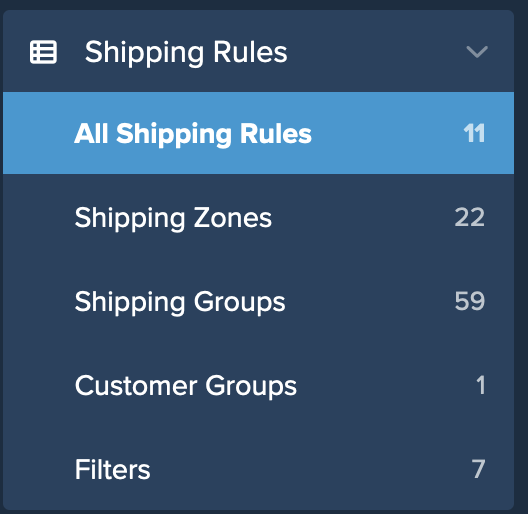
- Click “Add New” to create a new shipping rule.
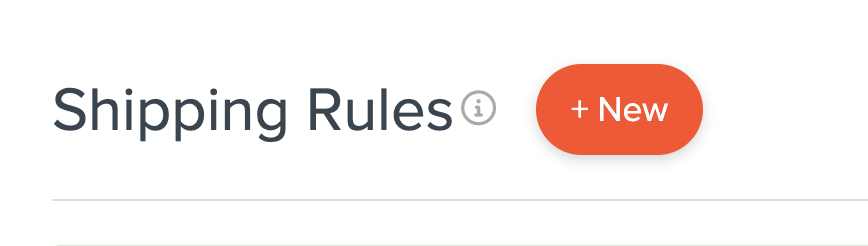
- Select Hide Methods for the action.
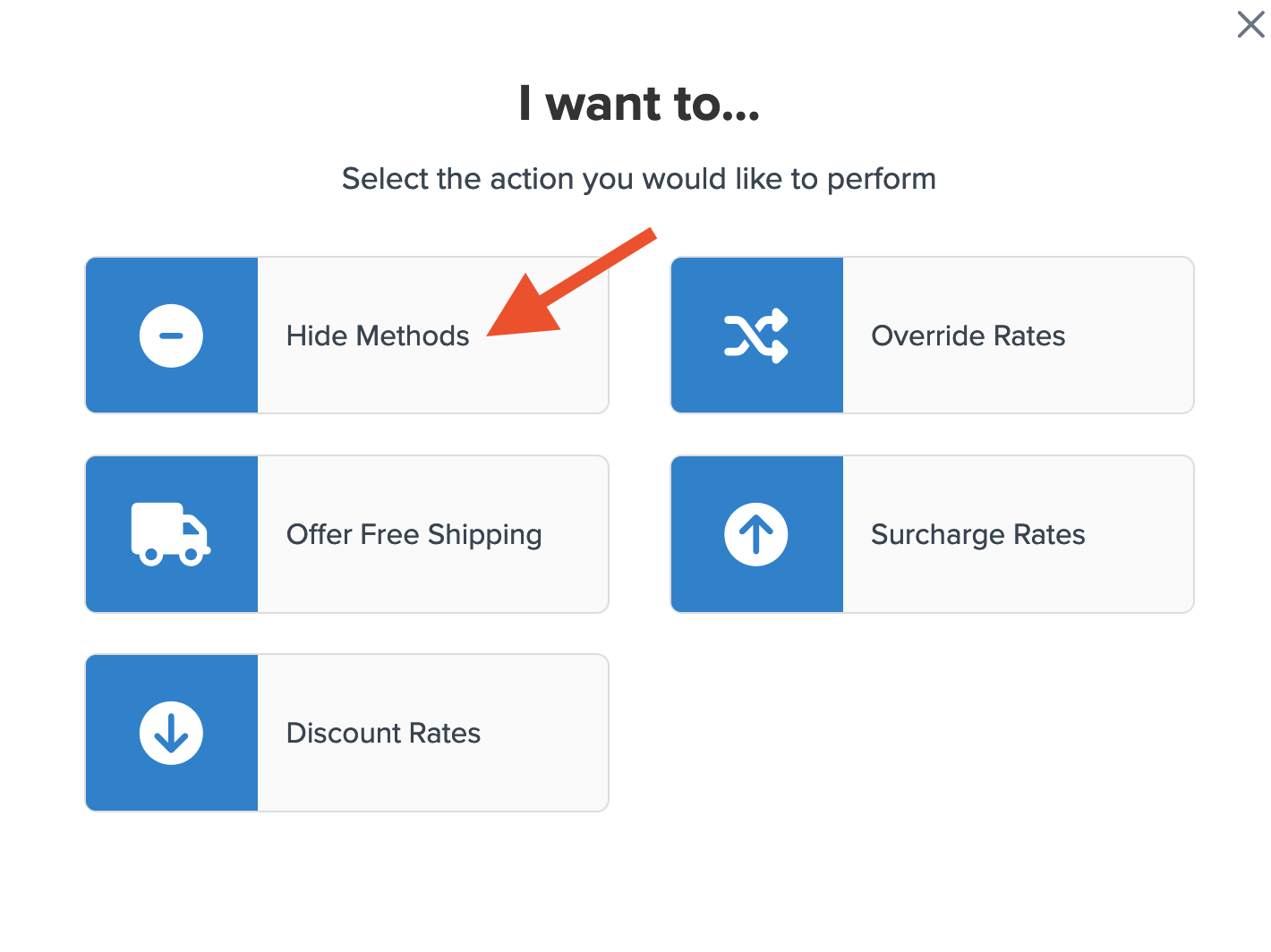
- Choose all shipping methods for this hide rule from a list of available methods, except Flat Rate.
- Use “Shipping Zones” for the rule condition & click “Continue”.
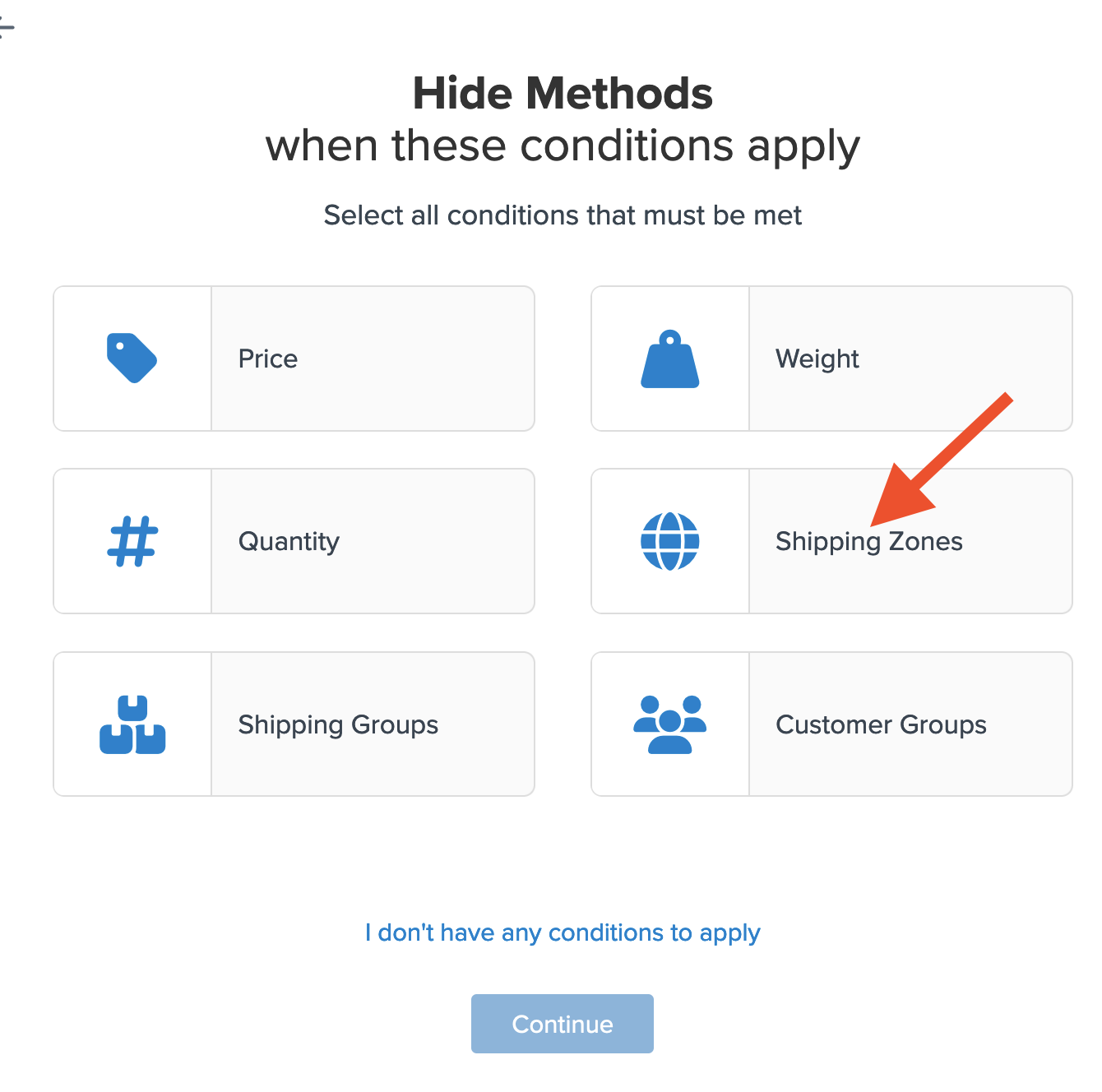
- Select the shipping zone for this rule.
If you have not created the shipping zone, select "I Want to Create a New Shipping Zone."

- After adding the shipping zone, a summary of the new rule appears. Add a title for easy identification.
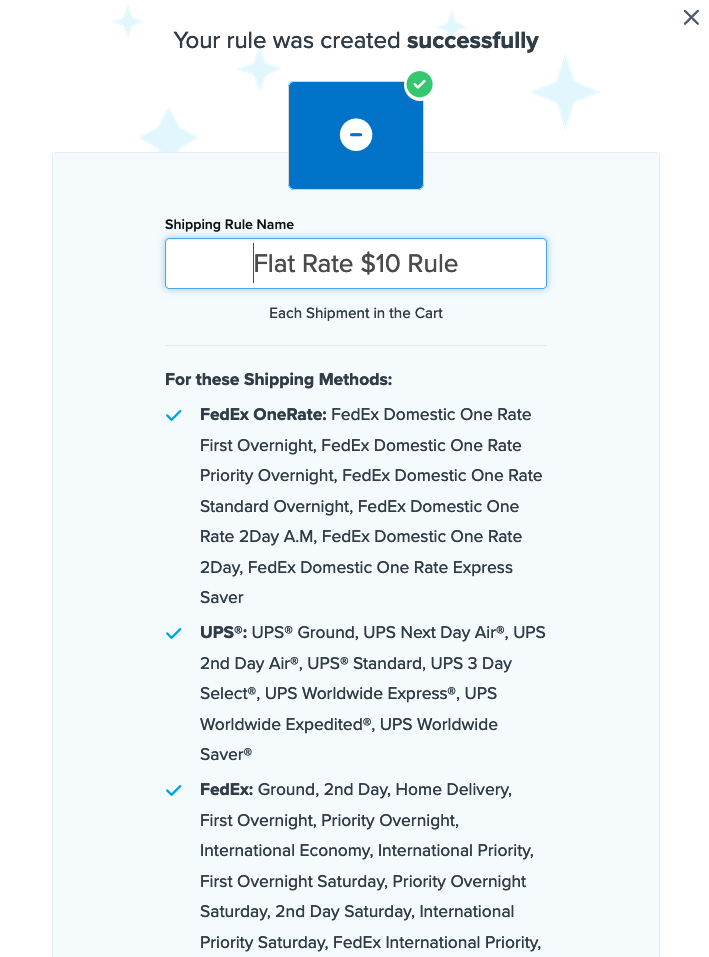
- Click “Finish” to save the rule, applying it immediately.
We recommend using the “Test your Rates” feature to ensure the new rule works as intended.
Conclusion
The shipping rule configuration explained here shows Flat Rate Shipping ($10) as the only method when a customer's address falls within the designated shipping zone. Addresses outside the zone will display all other shipping methods.
Using a Live Rate Carrier
Follow these steps to apply a Flat Rate Override to live shipping methods.
- Navigate to the “Shipping Rules” option in the left-hand menu.
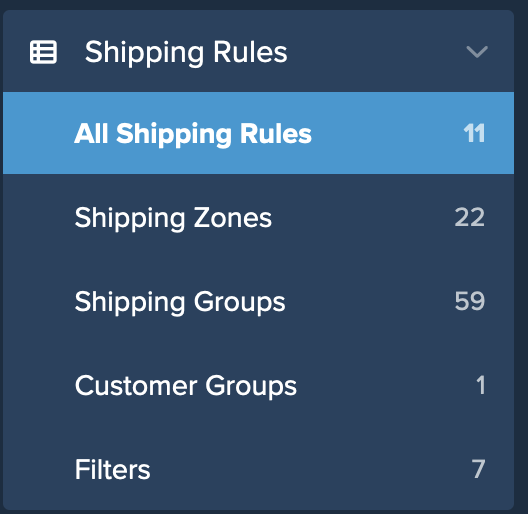
- Click “Add New” to create a new shipping rule.
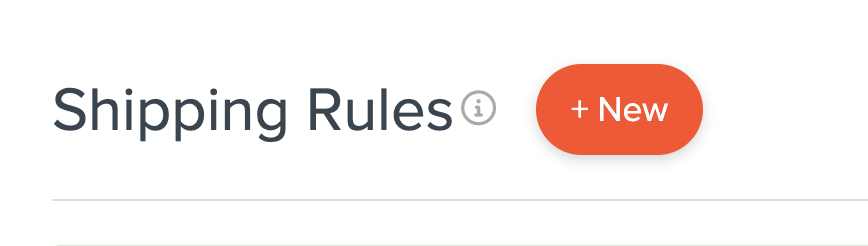
- Select Override Rates for the action.
- Enter $10.00 as the override amount.
- Choose the shipping methods to be overridden.
- Use “Shipping Zones” for the rule condition & click “Continue”.
- Select the shipping zone for this rule.
If you have not yet created the shipping zone, select "I Want to Create a New Shipping Zone."
- After adding the shipping zone, a summary of the new rule appears. Add a title for easy identification.
- Click “Finish” to save the rule, applying it immediately.
We recommend using the “Test your Rates” feature to ensure the new rule works as intended.
The shipping rule setup results in a Flat Rate of $10 for UPS Ground when a customer's address is within the specified shipping zone. Addresses outside this zone will show normal live rates.