Free Shipping for Orders Over X Value for Specific Products
Set up free shipping rules for orders over $100, excluding certain products
Table of Contents
Overview
This guide shows you how to offer free shipping for orders over a certain dollar amount, except for specific products. We'll use UPS Ground for the Free Shipping method and set up two conditions: Shipping Group & Price.
For more details on managing and assigning shipping groups and filters, check these resources:
The shipping group will be called Free, and the price filter will be $100+.
Steps
- Navigate to the Shipping Rules option on the left navigation menu and click +New.
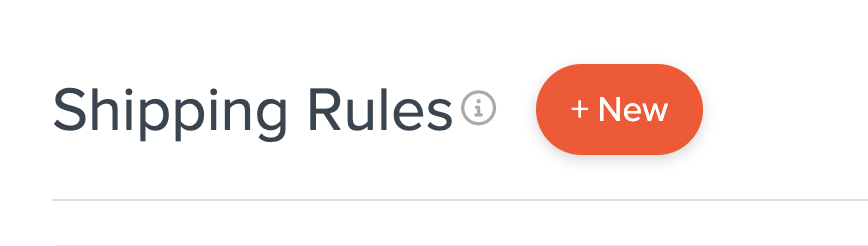
- When prompted to select the action you would like to perform, choose Offer Free Shipping.
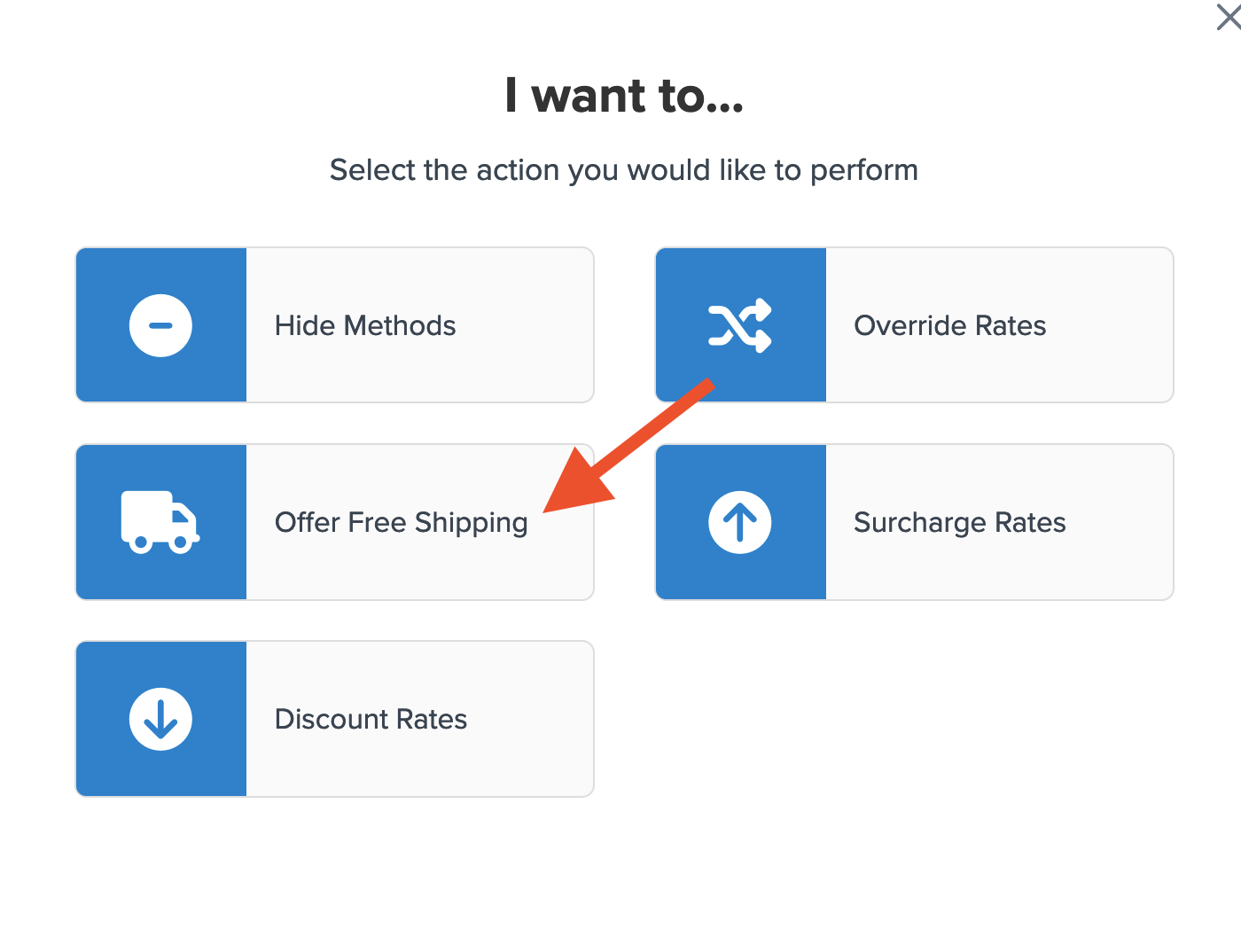
- Select how you want to apply your free shipping option. For this rule, choose Each Shipping Group in the Cart.
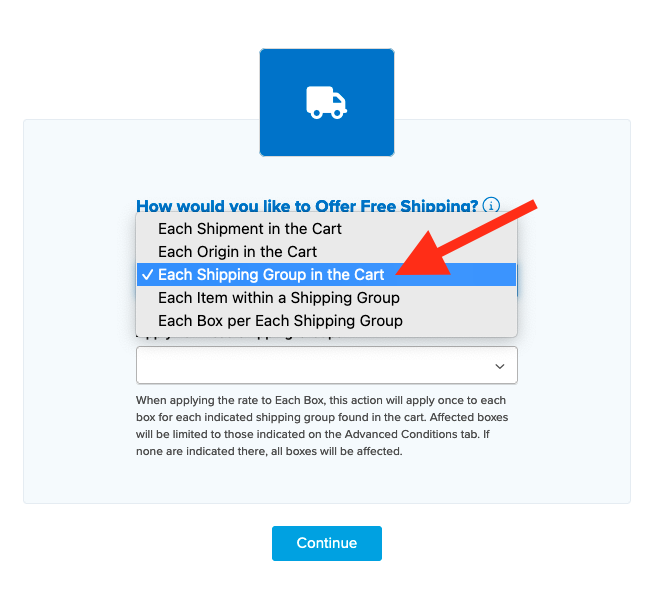
- Select the method(s) that you want to offer for free. In this case, select Ground, but you may choose as many options as you want, each will be overridden with free shipping.

- Select Shipping Groups & Price for the conditions that are required for the rule to apply.
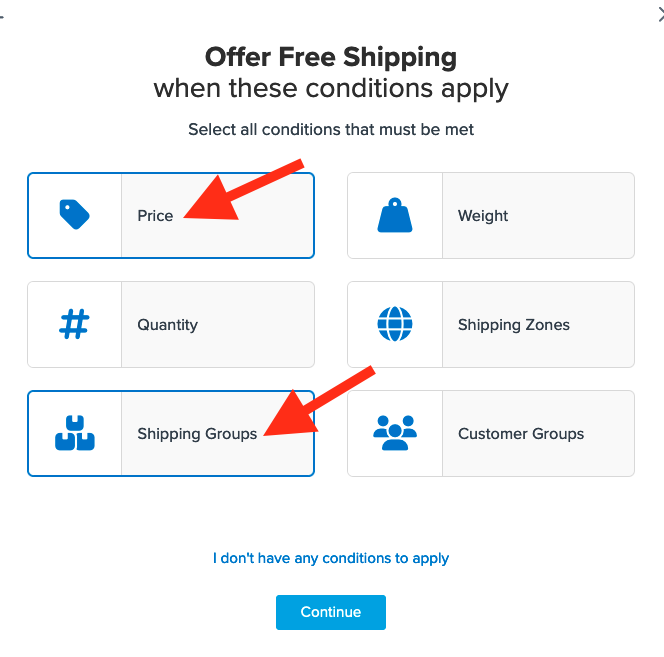
- Select the shipping group(s) you want to use for offering free shipping. We'll use Free.
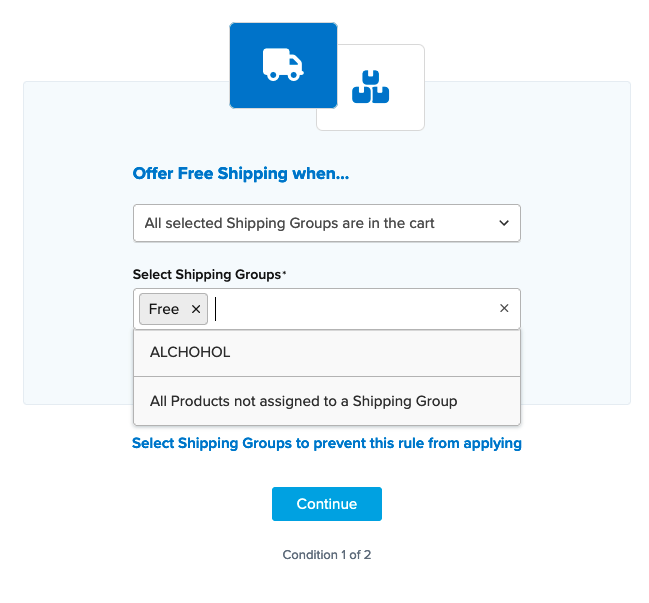
If you have not created your shipping group for this rule yet, you can do so while on the shipping group selection screen. Simply select "I Want to Create a New Shipping Group" and follow the prompts to set it up.
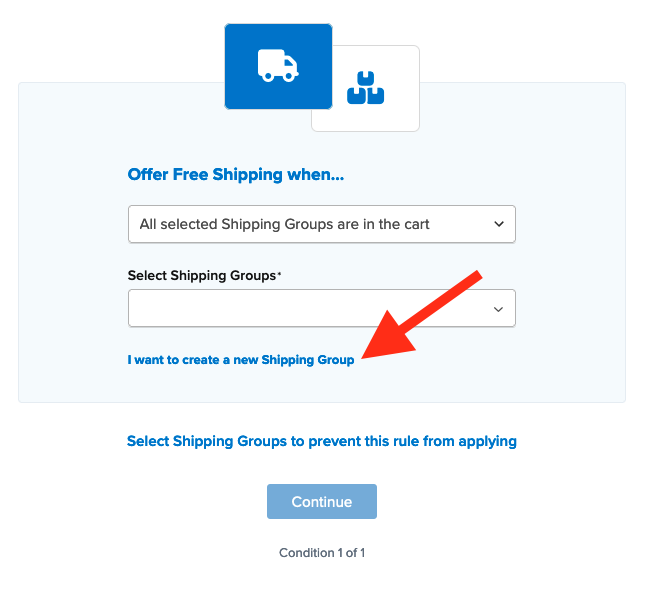
- After applying your shipping group, proceed to apply the Price condition.
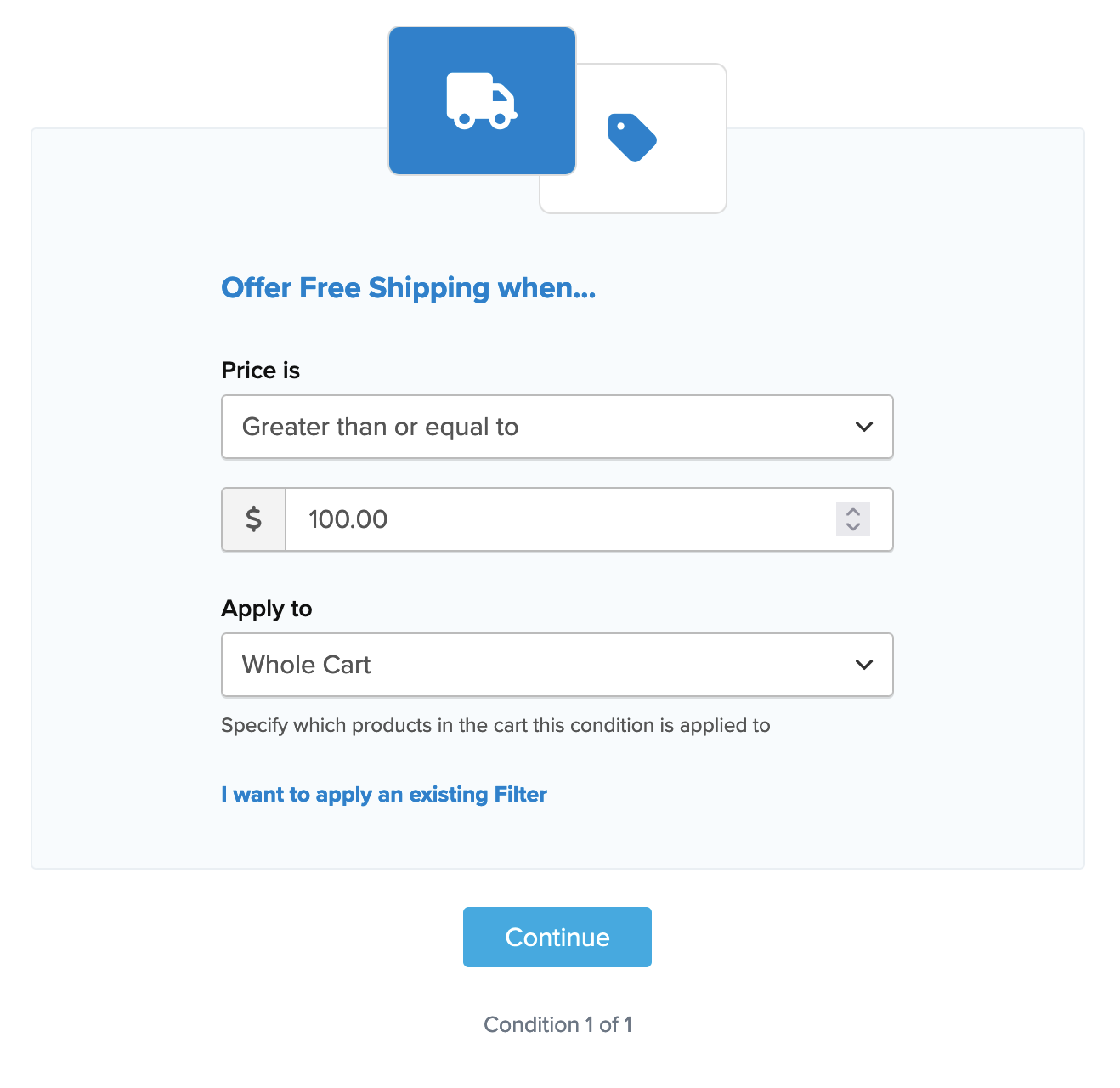
Once all conditions have been entered, a summary of the shipping rule will be displayed. Be sure to add a title for the new rule so that it can be easily identified in the shipping rules list and when testing.
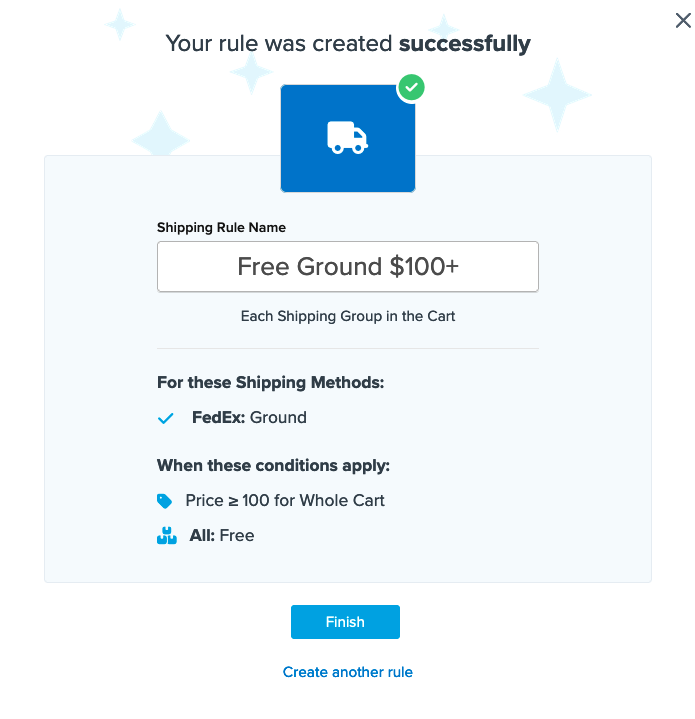
- Click Finish to save the new rule. This will apply the rule immediately.
Once the rule has been created, we recommend using the Test your Rates feature to confirm the new rule is working as intended.
Conclusion
Once completed, ShipperHQ will apply the free shipping defined in this rule for UPS Ground whenever the order value is $100 or more and products assigned to the shipping group "Free" are in the cart. 😊